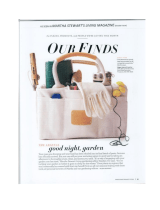Page is loading ...

1
Dragon Dictate 2.5
Reviewer’s Guide

2
Thank you for your interest in reviewing Dragon Dictate 2.5, the world’s most
accurate and best -selling speech recognition application for the Mac. We hope that the
following pages will serve as a helpful reference during the course of your review.
TABLE OF CONTEN TS
What’s New in Dragon Dictate 2.5 3-5
Sample Tests for Review of D ragon Dictat e 2.5 6-11
Press Contact Information 12
Addendum: Command Cheat Sheet

3
What’s New in Dragon Dictate 2.5?
Summary:
With improved accuracy and faster performance, amazing technology advances, and
powerful new voice commands, Dragon Dictate 2.0 delivered a faster, better and simply
smarter speech recognition solution. In the year since Dragon Dictate 2.0’s release,
Nuance has continued to explore ways to make the softw are even easier to use. The
result is Dragon D ictate 2.5 (a free upgrade for version 2.0 customers), a release jam-
packed with new product f eatures and improvements to existing capabilities.
Dragon Dictate 2.5 delivers far more than a traditional software point release.
With Dragon Dictate 2.5, users can now seamlessly combine dictation with mouse and
keyboard input in Microsoft Word 2011, the most commonly used application for Dragon
Dictate customers. For those familiar with Dragon Dictat e, this means no more “Golden
Rule” of not mixing typing and talking! What’s more, iPhone users ca n t ake advantage
of the new Dragon Remote Microphone application. This free app turns your iPhone into
a wireless microphone for use with Dragon on your Mac.
Dictate 2.5 gives Mac users the ability to more finely control how Dragon formats text
such a s dates, times, numbers and addresses, ensuring that Dragon works the way that
you work. New voice commands, such as the ability to post to Facebook and T witter,
help version 2.5 customers get more done on their Mac. And the improved user profile
creation process enables even younger M ac users to easily get started with speech
recognition.
Details:
x Advanced Technology – It’s been over 14 years since the first version of Dragon
NaturallySpeak ing debuted, and millions of hours of data, decades of research
and hundreds of the best brains in speech science have made Dragon the smart,
accurate speech recognition that it is today. Despite the sophisticated nature of
speech recognit ion, Dragon’s “brain” works behind the scenes, so you can focus
on creating and communicating by voice at speeds up to three times faster than
typing – without the software getting in the way .
x Accurate – With the introduction of Drag on Dictate 2.0, customers experienced
an improvement in accuracy of 15 percent compared to Dragon Dictate 1.5.
This means Dragon recognizes speech more acc urately ri ght out of the box, so
people will spend less time correcting recognit ion errors.
x Enhanced Hardware and Software Support – Dictate 2.5 allows users to seamlessly
combine dictation with manual input from the mouse and keyboard while
working with Microsoft Word 2011. This ability to “mix talking and typing” within
Microsoft Word was the most requested product enhancement from our
customers. In addition, Dictat e 2.5 offers built-in voice commands for controlling
Microsoft Word 2 011. These voice commands allow users to format text, insert
tabl es and graphics, and control menu ite ms by voice. Dragon Dictate 2.5 also

4
works with other popular Mac applications: Apple’s Pages, Mail, TextEdit, iChat,
Keynote, iCal, Safari, and more.
x New Dragon Remote Mic App – Most customers use Dragon by speaking directly
to their computer using the microphone included with their Dragon software
purchase. But some people can be frustrated by wearing a headset that tethers
them to their Mac. With the i ntroduction of the free Dragon Remote Microphone
application (available in the Apple app store), Dragon users can achieve the
same great accurate transcription using a device many already have: the
iPhone! The Dragon Remote Microp hone app converts a user’s iPhone 3G, 3GS
and 4, iPad and iPad 2 or iPod Touch 4th gen running iOS 4.2 or later into a
wireless microphone via WiFi.
x TimeJSaving Voice Commands and Shor tcuts – Dragon Dictate 2.0 offered an
easy way to search for information, files and c ontent anywhere on your M ac or
on the Web by using single voice commands. Dragon Dictat e 2.5 includes new
commands to update social status on Facebook and Twitter:
o “Post to Facebook [I love Dragon]”
o “Post to Twitter [Tweeting is so much easier by voice]”
o “Search Google for hula dancing lessons”
o “Search Bing for wedding dress repair”
o “Search Yahoo for g ondola rentals”
o “Search Mail for RSVP”
o “Search Mac for history term paper”
x Getting Started with Dragon is Faster and Easier –DragonDictate2.0madeit
easier than ever to upgrade your software by automatically detecting existing
user data and setting up a new and improved Profile with each upgrade. Dragon
Dictate 2.5 includes more updates to the Voice Training component of user
profile creation, and introduces new additi onal training text to help get the best
recognition accurac y possible.
x Improved Formatting Control – With Dragon Dictate 2.5, new formatting opt ions
make it easier to control t he appearance of certain w ords and numbers.
o Formatting Enhancements: With the new Auto Formatting dialog, users
have great er control over the way certain data is formatted. Individual
preferences can be set for dates and time (e.g., June 18, 2011 vs.
6/18/11), numbers and unit s of measure (e.g., five vs. 5), addresses,
abbreviations, and more. Users can also set a preference to insert two
spaces after a period, if they choose.
o Numbers Mode: Version 2.5 introduces Numbers Mode, which can be
particularly helpful for users t hat frequently dictate many numbers in a
row, such as inputting figures or product codes int o a database. When in
Numbers Mode, Dragon recognizes everything it hears as a number or as
acommand.
x User Interface and Usability Enhance ments – With the new Auto Sleep
Microphone feature in Dictate 2.5, if the microphone is on but does not receive
input afte r one minute, the microphone will automatically go into Sleep mode.
This Auto Sleep functionalit y is helpful as it forces users to fol low effective
microphone cont rol even when you forget to turn the microphone off. With
version 2.5, users can set personal preference for the time allotted for t he Auto

5
Sleep microphone functionality (any range from 30 seconds to five minutes). Users
also have the option to turn off the Auto Sleep functionality entirely.
x Improved Editing Control – Dragon Dictate 2.0 included new editing commands
to make it easy to select and delete text, insert new text, capitalize text, and
more. Proofreading capabilities were added to Dictate 2.0 to leverage Text-to-
Speech read-back for reviewing dictations. Dictate 2 .0 even added a feature to
enable users to put punctuation around words or groups of words with simple
voice commands.
x Improved Commands – Dragon Dictate 2.0 featured improved built-in
commands for Apple Mail , Safari, Text Edit, iCal & iChat featuring flexible triggers.
In addition, the Commands Editor was impr oved in Dragon Dictate 2.0 to allow
users to create custom commands for just about any app or individual web site.
x Voice Navigation – Dragon Dict ate for Mac 2.0 added new features to control
cursor and mouse actions by voice, giving new options for interacting with the
desktop and precise handling of mouse pointer-based tasks.
o MouseGrid: Placement of the cursor can be accomplished with
MouseGrid comma nds
o Mouse Click: Speak a command, with optional <modifiers> that designate
one or more keys such as Command, Option, Shift or Caps L ock
o Mouse Movement: New commands m ove the mouse pointer by voice

6
Sample tests for review of Dragon Dictate 2.5
Dragon Dictate is used by a variety of people – in all walks of life – to save time and to
work smarte r with their computers. You’ll find below some examples of how Dragon is
used at home, in the offi ce, at school, or on the go, and som e suggestions for how to put
Dragon through its paces.
Tips before starting
Preparing your Mac:
Make sure your Mac is well maintained.
Make sure Dragon Dictate 2.5 is installed.
Turn off all unnecessary applications.
Notes:
Y ou’ll notice that on oc casion Dragon doesn’t transcribe exactly what you mean.
One of the most incredible features of Dragon is that if you correct mis-recognitions,
Dragon Dictate learns from the correction and will recognize the word better and
better each time you use it. Note that the Recognition window (and voice model
training in general) operates on dictated utterances (the strings of dictated text that
occur between pauses as you dictate). Dragon will select text for correction based
partly on w here you paused while dictating. Therefore, the phrase that is selected
when you say “Train” or “Correct” or the phrase th at appears in the Recognition
window might b e longer or shorter than what you initially specified.
Don’t forget to turn the microphone off when you are not dictating, otherwise,
Dragon will continue to transcribe what you say. To do so, you can simply say “go to
sleep.” The microphone display will then show a blue balloon with a crescent moon
to indicate that Dragon is as leep. NOTE – with the new Auto Sleep Microphone
feature, you can set the mic to turn off after a certain amount of time without input.
To return to the active microphone from the sleep state, say “Wake up” or “Turn [the]
microphone on.” Say “Microphone off” to exit Sleep mode and stop Dragon from
listening entirely.
Words in brackets below such as [tab key] or [peri od] are v oice commands, and are
not meant to designate an action by hand/keyboard. When you see [tab key] for
example, simply say “tab key.”
When giving a command, dictate each command without pausing while delivering
the command. This will help Dragon understand that you are issuing a command, not
dictating new t ext.
If you misspeak, say “Scratch t hat” to delete the last transcribed utterance. If you
issue a command by mistake, say “Undo last action.”

7
At home
Y ou’ve recently found a faded copy of a favorite family recipe that's been around for
generati ons. Dragon Dictate can help capture and preserve this family tradition. Rather
than simply rewriting the recipe by hand, Dra gon allows you to dictate while you cook –
the ingredients, quantities, temperatures and process – all in a simple s tep-by-step format
that anyone can follow. See below for som e examples of how someone might use
Dragon at home to email a relative, capture a recipe, or search t he Web for new recipe
ideas or a local grocery s tore.
Dragon Voice Shortcuts for Web search
1. “Search Google for Martha Stewart”
2. “Search Bing for tr uffle recipe”
3. “Search Yahoo! for vintage recipe box”
NOTE – These shortcuts work no matter what application is curre ntly open on your
screen. You can also navigate to specific web sites using the W eb 100
commands. For example:
! Jump to CNN
! Jump to eBay
! Jump to Motley Fool
Quick Voice Formatting
1. [Open Microsoft Word] ([Launch] or [Activate] also work) Note: You may
need to say [File New] if a new document does not automatically open with
your copy of Word.
2. [Caps On]
3. “Recipe for Greek pasta salad”
4. [Caps Off]
5. [Bold that]
6. [New paragra ph] “Cost of all ingredients roughly fifteen dollars a nd 50 cents”
7. [New paragraph] “Ingredients”
8. [New line] “one cup uncooked p asta [new line] two cups frozen corn [new
line] one half cup chopped sweet red pepper [new line] one half cup grape
or cherry tomatoes”
9. [Bold uncooked;underlinefrozen8 Capitalize red pepper]
10. [Select corn (pause while the text is selected) green beans]
11. [Select uncooked (pause) boiled]
Your text should look like this:
Recipe for Greek Pasta Salad
Cost of all ingredients roughly $15.50
Ingredients
1cupboiledpasta
2 cups frozen gre en beans
1/2 cup chopped sweet Red Pepper
1/2 cup grape or c herry tomatoes

8
Accuracy
1. [Start Microsoft Word]
2. “Entrée choices for the holida y party” [bold that]
3. [New paragraph]
4. “There will be four choices for di nner for t he holid ay party which starts at four
thirty pm [c olon]
5. [New paragraph]
6. “Grill ed beef tenderloin on toast [new li ne]
7. Moroccan lamb kebabs [new line]
8. Chicken with spicy vinaigrette [new line]
9. [Cap]potato pancakes
10. [New paragraph]
11. [Capitalize chicken]
12. [Go to end]
13. “Please tell the boys that they’re going to have to wear their best attire there
[period]
Navigating the Desktop
Try some commands to quickly navigate between programs and windows
1. Open iTunes
2. Launch Safari
3. Minimize window
4. Open text edit
5. Zoom window
In a small office
Imagi ne that you are a small business owner working in your home office. You're
responsible for market ing, sales, accounts receivable, accounts payable, and of course
running the business. When you’re jugg ling dozens of tas ks, making the most of eve ry
moment is critical. Creating, formatting and editing d ocuments and presentations is
simple when you can simply say what's on your mind. Switching between applications,
browsing the Web, composing emails and moving content between applications is faster
and easier thanks to the new tools and capa bilities in clud ed in Dragon Dictate 2.5. The
combination of speed, accuracy and ease of use make Dragon Dict ate 2.5 the perfect
productivity partner for busy small office/home offi ce workers. See below for some
examples of how someone might use Dragon in their home or small office.
Dragon Voice Shortcuts for Email and C alen dar
1. [Send an email to {INSERT NAME OF SOMEONE IN YOUR ADDRESS BOOK}]
2. “Exploring e-commerce opt ions”
3. [Tab key]
4. “Sales are stagnant [comma] so I’d like to transform my web site from a
marketing page into a new sales channel [period] I’m concerned about the
required level of security and online payment options [p er iod]
5. [New paragraph]
6. “I’d like to tap your web experience to lear n more about how I can boost my
business results [period] are you free Tuesday, October ninth at seven thirty
pm to discuss this further [question mark] you can reach me at 7815551212
[period]
7. [Send message]

9
Dragon Voice Shortcuts for Web search
1. “Search Bing for e=commerce ”
2. “Search Google for start your own business”
3. “Search Yahoo for Staples Burlington Massachusetts”
Quick Voice Formatting
1. [Open Microsoft Word]
2. [Set font size to 18 points]
3. “[all caps] invoice”
4. [New paragraph]
5. “Project Number [colon] zero two three fiv e [bold project number;gotoend;
new paragraph]”
6. “Date [colon] September 18
th
two thousand eleven [bold date;gotoend;
new paragraph]”
7. “Services rendered [colon] 17 point five hours copywriting and edit ing [bold
services rendered8 go to end; new paragraph]”
8. “Total amount due [colon] two thousand five hundred dollars and fif ty
cents[bold t otal amount due8 go to end; new paragraph]”
9. “Thank you for your business [period; bold invoice; italicize thank you]”
At school
Try to recall your college days and the headaches you experienced writing lengthy
papers. How many hours d id you spend hunched over a keyboard hunting a nd pecking
and trying to squeeze out the required number of pages? And how much anxiety did
you feel as a young student when you were faced with a blank page? Researching,
writing and editing can be frustrating for students, but Dragon NaturallySpeaking can
make the process much simpler by maki ng it faster and more natural. By allowing
students to speak their minds rather than type, Dragon allows them to capture the
natural flow of ideas accurately and in real-time. Dragon also makes it easy to search
the Web for interesting facts, figures and images that can be incorporated into students’
work. See below for some examples of how a student might use Dragon to write a
paper, research facts, and even keep up w ith fr iends over instant messenger.
Dragon Voice Shortcuts for Email and C alen dar
1. [Send an email to {INSERT NAME OF SOMEONE IN YOUR ADDRESS BOOK}]
2. “Research report”
3. [Tab key]
4. “Professor Thompson [comma, new paragraph]. You were right to write me
right now regarding my research report [period]. I know that I am slightly
behind [comma] but I expect to hand in the paper on chrysanthemum
species by the end of the week [period] . Thank you very much [period].”
5. [New paragraph]
6. “I will see you in class on Monday October fifte enth [period]”
7. [Send message]
Dragon Voice Shortcuts for Web search
1. “Search Yahoo for chrysanthemum”
2. “Search Google for chrysanthemum seeds”
3. “Search Bing for Harvard Museum of Natural History”
Quick Voice Formatting

10
1. [Start Microsoft Word]
2. [Caps on]
3. “The chrysant hemum species”
4. [Caps off]
5. [Bold that]
6. [New paragraph]
7. “The species of chrysanthemum are perennial plants [period] The size of this
flower is around twenty centim eters about eight inches [put parenthesis
around about eight inches; period] Chrysanthem ums were cultivated in
China as a flowering herb as far back as the fifteenth centur y b-c [period]
[underline China8 go to end]”
8. [New paragraph]
9. “The naming of the flower has been contentious [ comma] but a recent ruling
by the international board of botanical nomenclature resulted in a clear
definition of the species [period] [Capitalize internati onal board of botanical
nomenclature]”
10. [Select international board of botanical nomenclature;capthat;gotoend]
Accuracy
1. [Open Microsoft Word]
2. “Stat e university student blog entry for Thursday September 18 two thousand
eleven”
3. [Capitalize student blog entry]
4. [Go to end, New paragraph]
5. “I expect to receive at least an a-minus on my chrysanthemum report
[period] Bear in mind that the top students in each cla ss usual ly bare their
souls to the professor in an effort to get on his good side [period] This is not the
case for me [period] Ov er the years I have learned that the pri ncipal principle
for getting a good grade i n professor thompson's class is to submit project
reports relat ed to gardening [comma] since this is his favorite subject
[period]”
On the go
It’s a sunny Saturday afternoon and you’ve decided that a drink at a sidewalk café
would be perfect. While waiting for the waiter you flip open your laptop, put your
Bluetooth headset on and tell your computer t o send a n e-mail to two friends inviting
them to meet you. Fifteen minutes later, the tw o have arrived and the three of you a re
making plans for what to do next. Wit h Dragon Dictate 2.5, you can search the Web
effortlessly to find movie reviews or show times and to buy tickets – all by voice. You can
even use the few minutes spent waiting for your friends to arrive to dash off a quick blog
post or update your Twitter feed – all easily and hands-free. Dragon Dictate 2.5 is the
perfect complement for mobile computing by pairing the power of speech recognition
with mobile devices such as digital voice recorders and smartphones.
Dragon Voice Shortcuts for Email and C alen dar
1. Send an email to [{INSERT NAME OF SOMEONE IN YOUR ADDRESS B OOK}] and
{INSERT ANOTHER NAME OF SOMEONE IN YOUR ADDRESS BOOK}]
2. “Coffee [question mark]”
3. “[tab key] I’m at the café down the street [period] Do you want to meet for a
quick drink [question mark]”
4. “[Send message]”

11
Dragon Voice Shortcuts for Web search
1. “Search Bing for st rawberry daiquiri”
2. “Search Google for Man versus Machine”
3. “Search Yahoo for haiku”
Quick Voice Formatting
1. [Open Microsoft Word]
2. “One of the best features of dragon dictate is that I can use it with a
bluetooth wireless headset or even with my iPhone for the same great
dictat ion results [dash] without the wires [exclama tion point] [Underline great;
italicize without the wires8 go to end]”
3. [New paragraph]
Accuracy
1. [Send an email to {INSERT NAME OF SOMEONE IN YOUR ADDRESS BOOK}]
2. “I’m here at the café waiting for John and Bob [period] We’ll probably have
a gelato before we head downtown to see the new X-Files movie [period;
new paragraph]
3. “Do you remember when we went to Italy a few years ago a nd had a gelato
with the gondoliers in Venice [question mark] I think t hey’re still waiting for us
to come back there [exclamation point]”

12
Press Contact and Press Kit
If you have any questions, or need support during the review process, pl ease fe el free to
contact Erica Hill directly.
Press Contact:
Erica Hill
Senior Manager, Corporate Communications
Nuance C ommunicat ions
One Wayside Road
Burlington MA 01803
781 565 5000 Office
781 888 5518 Mobile
781 565 5001 Fax
erica.hill@nuance.com
Press Kit:
For m ore inform ation, including screenshots, box shots, images, videos, data sheets and
more, please refer to the press kit here – http://www.nuance.com/company/news!
room/press!kits/dragon!press!kit/index.htm
/