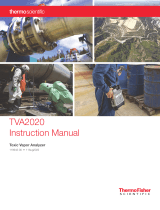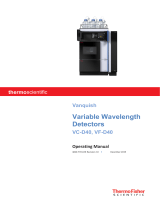Page is loading ...

Thermo Scientific
TRACE GC Ultra
Gas Chromatograph
Getting Started
PN 31709230, Revision May 2010
Home

TRACE™ GC Ultra Getting Started
May 2010 Edition
Part Number 317 092 30
© 2007-2010 Thermo Fisher Scientific Inc. All rights reserved.
Printed in Italy
Published by Thermo Fisher Scientific S.p.A., Strada Rivoltana, 20090 Rodano - Milan - Italy
Tel: +39 02 95059373 Fax: +39 02 95059388
Printing History: First Edition, released June 1998.
Second Edition, released November 1998.
Third Edition, released June 1999.
Fourth Edition, released January 2001
Fifth Edition, released January 2002
Sixth Edition, released April 2002
Seventh Edition, released May 2003
Eighth Edition, released April 2004
Ninth Edition, released January 2005
Tenth Edition, released September 2005
Eleventh Edition, released January 2007
Twelfth Edition, released May 2007
Thirteenth Edition, released April 2009
Fourteenth Edition, released September 2009
Fifteenth Edition, released, May 2010
Disclaimer
Technical Information contained in this publication is for reference purposes only and is subject to change without notice. Every effort has
been made to supply complete and accurate information; however, Thermo Fisher Scientific assumes no responsibility and will not be liable
for any errors, omissions, damage, or loss that might result from any use of this manual or the information contained therein (even if this
information is properly followed and problems still arise).
This publication is not part of the Agreement of Sale between Thermo Fisher Scientific and the purchaser of a TRACE™ GC system. In the
event of any conflict between the provisions of this document and those contained in Thermo Fisher Scientific’s Terms and Conditions, the
provisions of the Terms and Conditions shall govern.
Reference to System Configurations and Specifications supercede all previous information and are subject to change without notice.
Trademarks
TRACE™ GC Ultra is a trademark of Thermo Fisher Scientific Inc., and its Subsidiaries. Other brand and product names may be trademarks
or registered trademarks of their respective companies.

Declaration
Manufacturer: Thermo Fisher Scientific
Thermo Fisher Scientific is the manufacturer of the instrument described in this
manual and, as such, is responsible for the instrument safety, reliability and
performance only if:
• installation
• re-calibration
• changes and repairs
have been carried out by authorized personnel and if:
• the local installation complies with local law regulations
•the instrument is used according to the instructions provided, and if its
operation is only entrusted to qualified, trained personnel
Thermo Fisher Scientific is not liable for any damages derived from the non-
compliance with the aforementioned recommendations.


Getting Started v
Contents
About This Manual................................................................................................................................vii
Overview..................................................................................................................................vii
Conventions Used in This Manual..........................................................................................viii
Instrument Markings and Symbols ...........................................................................................xi
Using the TRACE GC Ultra Document Set............................................................................xiii
Chapter 1
Configuring the Instrument .................................................................................................................15
Getting Ready........................................................................................................................... 16
Navigating TRACE GC Ultra Menus ......................................................................................18
Viewing a Submenu.................................................................................................... 18
Editing a Menu Item ................................................................................................... 20
Chapter 2
Working with Detectors........................................................................................................................21
Installing Detectors .................................................................................................................. 21
Getting the Most from the Detector ......................................................................................... 23
Chapter 3
Operating the
TRACE GC Ultra....................................................................................................................................25
Setting Up an Analysis............................................................................................................. 26
Example ...................................................................................................................... 27
Injecting a Test Mixture........................................................................................................... 28
Chapter 4
Automating Your Analyses ..................................................................................................................35
Developing an Analytical Method ........................................................................................... 35
Autosampler Sequence Basics .................................................................................................37
Appendix A
Customer Communication...................................................................................................................39
How To Contact Us.................................................................................................................. 39
Reader Survey ............................................................................................................. 40
Glossary ................................................................................................................................................41
Index ......................................................................................................................................................47

vi Getting Started
Contents

Getting Started vii
About This Manual
Overview
The TRACE GC Ultra Getting Started manual offers step-by-step instructions for
making your first analysis with the TRACE GC Ultra a success. If you follow the
procedures provided, by the end of the guide you will have:
• checked the TRACE GC Ultra’s software configuration to make sure it
matches the hardware configuration and your purchase order
• installed the detectors, if necessary
• analyzed a standard test mixture
• gained an understanding of the possibilities for automating analyses
This guide is written for users with some experience in gas chromatography. Less
experienced users are encouraged to explore additional sources of information. If
you would like more instruction, ask your customer service representative about
Thermo Fisher Scientific training courses in basic gas chromatography.
WARNING! Before using this guide, you must have already prepared your workspace and installed the
TRACE GC Ultra in accordance with the TRACE GC Ultra Site Preparation and Installation
Manual.
This manual is organized as follows:
Chapter 1, Configuring the Instrument, explains how to check and modify the
TRACE GC Ultra’s configuration by examining and editing the software menus.
Chapter 2, Working with Detectors, explains how to install a detector on the
TRACE GC Ultra. It also contains detector parameters and operating tips.
Chapter 3, Operating the TRACE GC Ultra, contains instructions to run an
analysis.
Chapter 4, Automating Your Analyses, discusses the basics of automation in
analytical methods and autosampler sequences.

About This Manual Conventions Used in This Manual
viii Getting Started
Appendix A, Customer Communication, contains contact information for Thermo
Fisher Scientific offices worldwide. Use the Reader Survey in this section to give
us feedback on this manual and help us improve the quality of our documents.
The Glossary contains definitions of terms used in this guide and the help
diskette. This also includes abbreviations, acronyms, metric prefixes, and
symbols.
The Index contains an alphabetical list of key terms and topics in this guide,
including cross-references and the corresponding page numbers.
Conventions Used in This Manual
The following symbols and typographical conventions are used throughout this
manual.
Bold Bold text indicates names of windows, menus, dialog boxes,
buttons, and fields.
Italic Italic indicates cross references, first references to important
terms defined in the glossary, and special emphasis.
Monospace Monospace, or Courier, indicates filenames and filepaths, or
text the user should enter with the keyboard.
Monospace
Bold
Monospace Bold indicates messages or prompts displayed on
the computer screen or on a digital display.
»This symbol illustrates menu paths to select, such as
File»Open….
KEY NAME Bold, uppercase sans serif font indicates the name of a key on
a keyboard or keypad, such as <ENTER>.
CAUTION This symbol alerts you to an action or procedure that, if
performed improperly, could damage the instrument.

Conventions Used in This Manual About This Manual
Getting Started ix
NOTE This symbol alerts you to important information related to the
text in the previous paragraph.
WARNING! This symbol alerts you to an action or procedure that, if
performed improperly, could result in damage to the
instrument or possible physical harm to the user. This symbol
may be followed by icons indicating special precautions that
should be taken to avoid injury.
This symbol indicates electric shock hazard.
This symbol indicates danger from hazardous chemicals.
This symbol indicates danger from high temperature surfaces
or substances.
This symbol indicates a fire hazard.
This symbol indicates an explosion hazard.
This symbol indicates a toxic hazard.
This symbol indicates the presence of flammable materials.
This symbol indicates the presence of radioactive material.

About This Manual Conventions Used in This Manual
xGetting Started
This symbol indicates an operation or procedure that must
NOT be performed by the user. A Thermo Fisher Scientific
authorized Customer Support Engineer must perform this
procedure.
This symbol indicates all metal objects, such as watches and
jewelry, must be taken off.
This symbol indicates an eye hazard. Eye protection must be
worn.
This symbol indicates the user must wear a protective screen
when performing the procedure.
This symbol indicates the user must wear protective shoes
when performing the procedure.
This symbol indicates the user must wear protective clothing
when performing the procedure.
This symbol indicates the user must wear gloves when
performing the procedure.

Instrument Markings and Symbols About This Manual
Getting Started xi
Instrument Markings and Symbols
The following table explains the symbols used on Thermo Fisher Scientific
instruments. Only a few of them are used on the TRACE GC Ultra gas
chromatograph.
Symbol Description
Direct Current
Alternating Current
Both direct and alternating current
Three-phase alternating current
Earth (ground) terminal
Protective conductor terminal
Frame or chassis terminal
Equipotentiality
On (Supply)
Off (Supply)
3

About This Manual Instrument Markings and Symbols
xii Getting Started
Equipment protected throughout by DOUBLE
INSULATION or REINFORCED INSULATION
(Equivalent to Class II of IEC 536)
Instruction manual symbol affixed to product. Indicates
that the user must refer to the manual for specific
Warning or Caution information to avoid personal injury
or damage to the product.
Caution, risk of electric shock
Caution, hot surface
Caution (refer to accompanying documents)
In-position of a bistable push control
Out-position of a bistable push control
Symbol in compliance to the Directive 2002/96/EC on
Waste Electrical and Electronic Equipment (WEEE)
placed on the european market after August, 13, 2005.
Symbol Description

Using the TRACE GC Ultra Document Set About This Manual
Getting Started xiii
Using the TRACE GC Ultra Document Set
The TRACE GC Ultra Document Set (CD-Rom PN 317 095 00) includes all
manuals in electronic format, and serves as your library for information about the
TRACE hardware and software.
The TRACE GC Ultra Document Set (PN 317 093 00) as paper copy is also
available Furthermore, Thermo Fisher Scientific part numbers (PN) for the paper
copy manuals are provided for each book title.
Acceptance Package (PN 317 092 20)
This folder contains required shipping documents and quality report forms.
Site Preparation and Installation Manual (PN 317 091 90)
This manual and diskette describes how to set up a workspace for the
TRACE GC and how to connect the instrument to the gas supplies and peripheral
devices. It also contains a list of spare parts.
Getting Started (PN 317 092 30)
This guide contains procedures for checking configuration, installing detectors,
and making a first analysis with the TRACE GC Ultra.
Operating Manual (PN 317 091 70)
This manual provides descriptions of the TRACE GC Ultra hardware and
software and instructions for their use. It also contains the instrument warranty.
UFM Ultra Fast Module Device (PN 317 093 98)
This manual provides descriptions of the TRACE GC Ultra equipped with the
UFM device. and instructions for it use.
Quick Reference Card (PN 317 092 40)
This reference card contains guidelines for carrier gas use and injection
procedures.
K-Factor Quick Reference (P/N 317 092 41)
This card indicates the theoretical K-Factors related to the carrier gas and the
column in use.

Preventive Maintenance Schedule (PN 317 092 80)
This document provides a recommended maintenance schedule and a year-long
log book to record maintenance, observations, supply lists, and service records.
Maintenance and Troubleshooting Guide (PN 317 091 80)
This manual contains instructions for diagnosing and resolving operational
problems.
Standard Operating Procedures (PN 317 092 00)
This manual contains a series of instructions, operations and test criteria for final
testing of the TRACE GC Ultra.
Spare Parts Catalog (P/N 317 092 10)
This manual contains the spare parts catalog of the TRACE GC Ultra System.

Getting Started 15
1
Configuring the
Instrument
This chapter explains how to check and modify the TRACE GC Ultra’s
configuration by examining and editing the software menus. To configure an
instrument, you match the software specifications with the hardware. If a Thermo
Fisher Scientific customer service engineer has already performed this task, you
do not need to repeat it unless you wish to change the configuration. For instance,
if you want to exchange detectors, you will need to edit the RIGHT or LEFT
DETECTOR menus and possibly others.
The TRACE GC Ultra has been configured to your specifications at the factory.
Now you will check your purchase order against the instrument settings.
Chapter at a Glance…
Getting Ready.......................................................................................................16
Navigating TRACE GC Ultra Menus...................................................................18

Chapter 1
Configuring the Instrument Getting Ready
16 Getting Started
Getting Ready
If a Thermo Fisher Scientific customer service engineer installed your instrument,
your detectors probably have been installed. If not, you will check the
configuration and install the detectors accordingly. For instance, if the LEFT
DETECTOR menu specifies an FID (flame ionization detector), you will install an
FID at the left detector position.
CAUTION Before turning on the TRACE GC Ultra, check to see which detectors were ordered
with your instrument. If an ECD (electron capture detector) will be used, do not turn
on the power until it has been installed. If these detectors are configured but not
installed, the TRACE GC Ultra could shut down. For installation instructions, see
Working with Detectors on page 21.
After the ECD detectors are installed, turn on the power switch.

Chapter 1
Configuring the Instrument Navigating TRACE GC Ultra Menus
18 Getting Started
To see the configuration settings for your instrument, press CONFIG. The
CONFIGURATION main menu appears. Each item in the CONFIGURATION main
menu leads to a submenu.
Navigating TRACE GC Ultra Menus
The display screen on the keypad shows the TRACE GC Ultra menus, and can
show up to three lines at a time. If the menu has more than three lines, a scroll
indicator (, , or ) in the upper right corner of the display indicates which
direction you can scroll to see additional lines. A title bar in capital letters always
appears on the top line to let you know which menu you are viewing.
Viewing a Submenu
When you press CONFIG, the CONFIGURATION main menu appears. Use the
following procedure to examine the configuration submenus.
1. Press to move through the menu. The cursor (<) moves as you scroll.
2. To see a submenu, press ENTER or MODE/TYPE. If the configured options are
incorrect, use the procedure in Editing a Menu Item on page 20 to correct
them.
3. To return to the main menu or the next higher level menu, press CLEAR.
Figure 1-2 below shows how the OVEN submenu display might look.
Figure 1-2. Oven Menu Display
Table 1-1 shows the CONFIGURATION main menu and explains what to check for.
OVEN
Temp 40 40 <
Initial time 0.00
Ramp 1 Off

Chapter 1
Navigating TRACE GC Ultra Menus Configuring the Instrument
Getting Started 19
Table 1-1. Main Configuration Menu
Menu Comments and Checkpoints
CONFIGThe scroll indicator () denotes that the menu contains more items than
what is currently shown on the display.
Oven< If you ordered oven cryogenic options, they should appear in this
menu.
Active inlet This menu item should appear if you ordered a column select valve.
Left inlet Controls mode for left on-column. No options appear if you are using a
split/splitless or packed column inlet.
Check to see that the inlet and mode you specified is configured.
Left carrier Check that the correct carrier gas for the left inlet has been chosen.
If you ordered a hydrogen sensor, H2 should appear on this menu.
Right inlet Controls mode for the right on-column. No options will appear if you are
using a split/splitless or packed column inlet.
Check to see that the inlet and mode you specified is configured.
Right carrier Check that the correct carrier gas for the right inlet has been chosen.
If you ordered a hydrogen sensor, H2 should appear on this menu.
Left detector Check that the detector type matches your order.
Right detector Check that the detector type matches your order.
Aux detector If you ordered an auxiliary detector, this item should appear.
Aux Zones If you ordered auxiliary devices such as a jet separator, they should
appear in this menu.
Time Sets time and date.
Valves If you ordered any extra valves, they should appear on this menu.
(A valve oven’s three valves would be listed here.)
Autosampler If an autosampler is not connected, the submenu will not appear when
you select it.
Handshaking Configures signal polarity to and from external devices.
Keyboard &
display
Controls keyboard and display preferences.

Chapter 1
Configuring the Instrument Navigating TRACE GC Ultra Menus
20 Getting Started
Editing a Menu Item
If you need to make changes to a submenu, use the following procedure.
1. To select a menu item, use the key to scroll through the menu until the
cursor (<) points to the item you want to edit.
2. To display the selected field’s range and options, press the INFO/DIAG key
once. If the field cannot be edited, no information will appear. Press CLEAR to
return to the menu.
3. You can change the field’s content in several ways:
• To choose on/off or yes/no, use the ON/YES and OFF/NO keys.
•To enter a number, use the numeric keypad.
• If the field cannot be filled with on/off, yes/no, or a number, press ENTER
or MODE/TYPE to display a submenu of choices. In the submenu, you
might use the keypad, or you might select an item by scrolling with the
arrow keys. While you are editing a numeric field, a blinking asterisk (*)
appears to the right of the menu item.
NOTE You cannot edit items in parentheses.
4. When you have entered the proper information in the field, press ENTER to
load the new setpoint. The blinking asterisk disappears and the cursor
advances to the next menu item.
To erase an entry before choosing it, press CLEAR.
5. Use the key to scroll to the next item you want to edit.
Do you want to know more?
For more information on configuring the TRACE GC Ultra, see Chapter 3,
Configuration, in the TRACE GC Ultra Operating Manual.
/