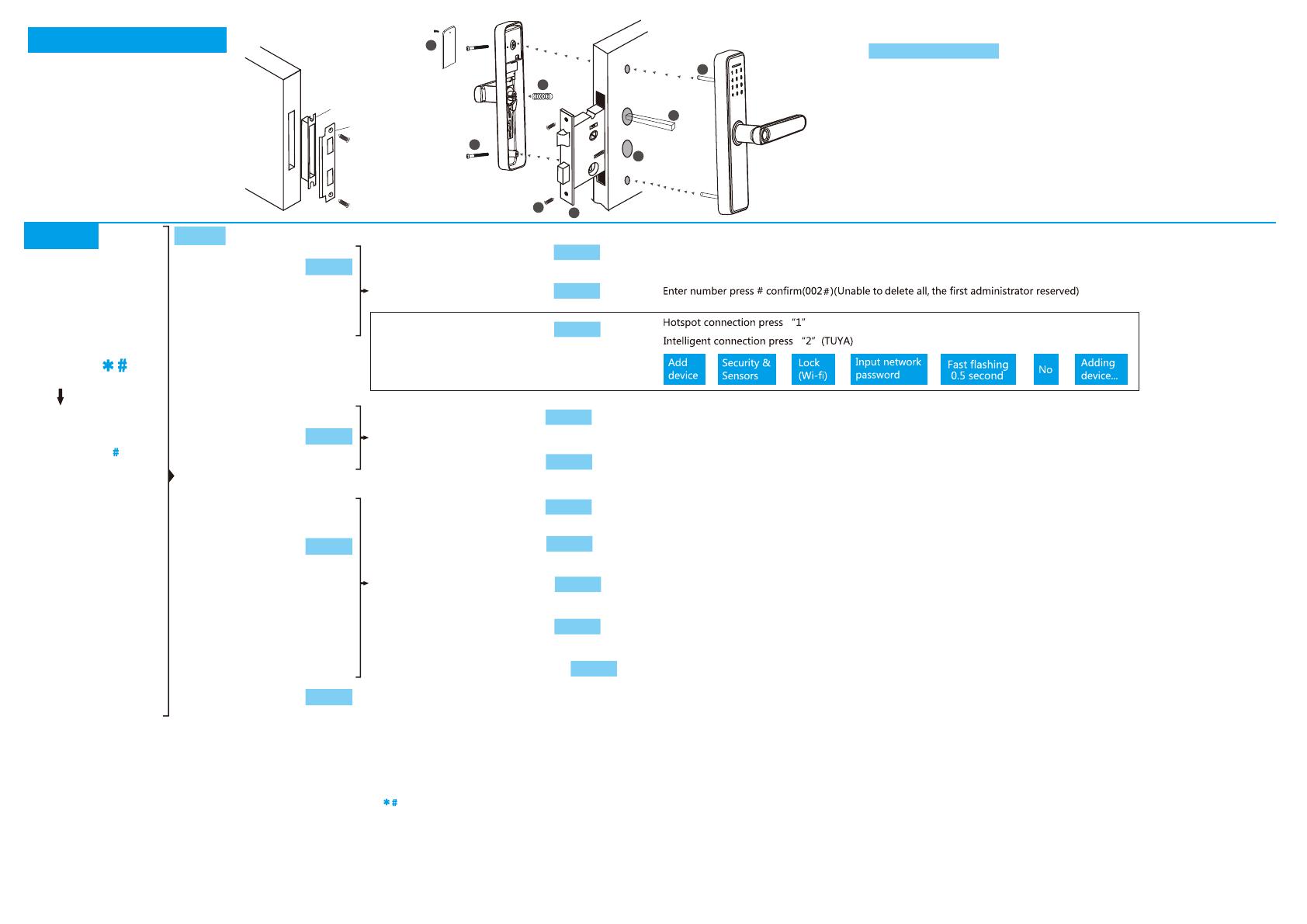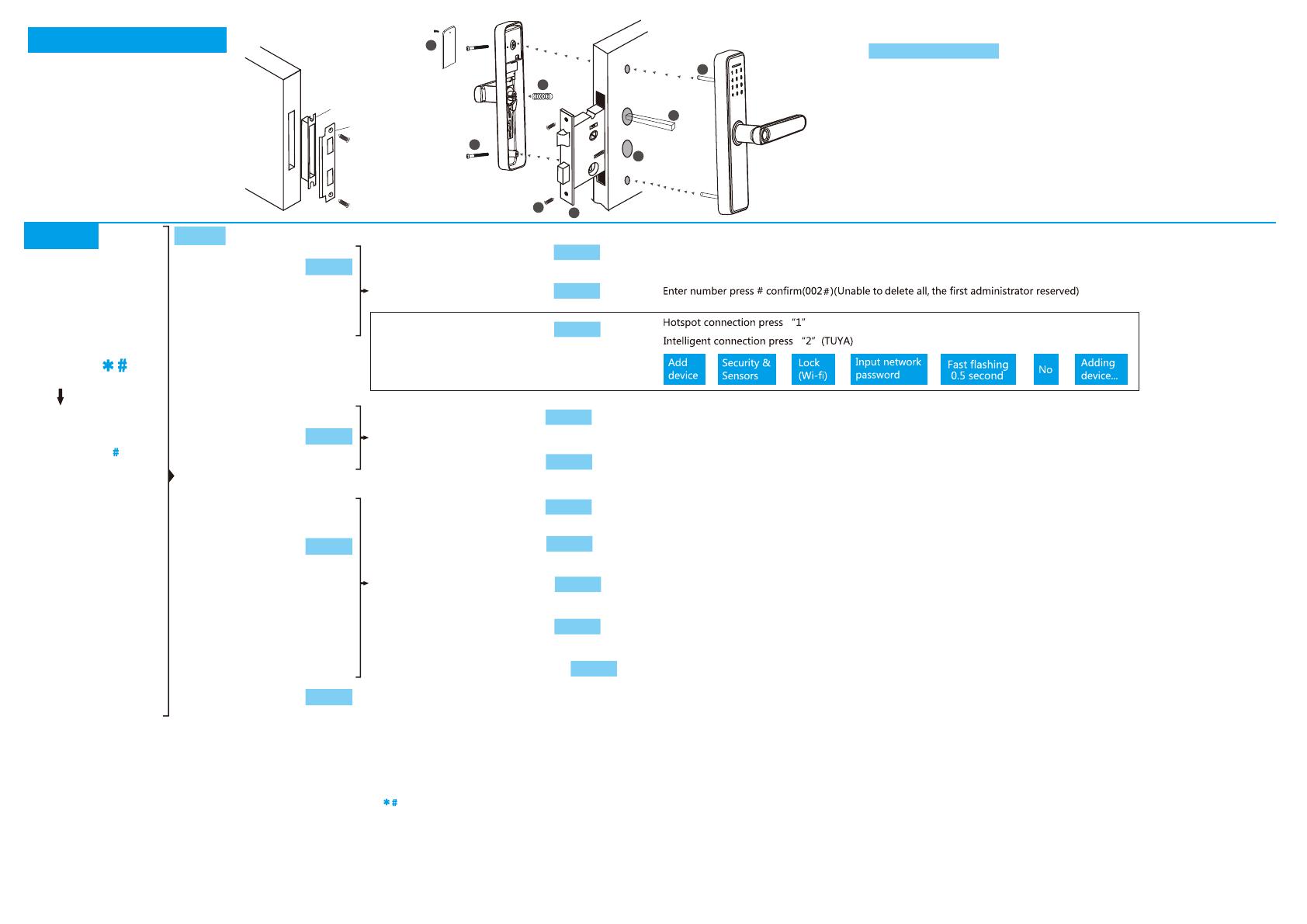
Strike
Plate
Strike box
Connect with Tuya Smart APP
1. Set an administrator information (password or fingerprint or IC card) to the smart lock.
2. Set the lock time. Setting method: Refer to the above.
3. Download Tuya Smart or smart life on the mobile app store.
4. Open the Tuya Smart APP, register an account and log in Press on the smart lock
Enter administrator information # Press 1 Press 3 Press 2 (The lock 5 flashes)
Go to the APP interface and click Add Device Security Sensing Door Lock (wifi) Network Name,
Network Password Click (Confirm that the lock is flashing) Voice (connection is successful)
APP interface display: alarm, member management, door opening log, temporary password.
5. Enter member management, the system displays (unassociated), click Unassociated "Edit" to add
fingerprint (input the fingerprint number assigned by the door lock) or add a password (input the password
number assigned by the door lock) or add an IC card (input the door lock allocation IC card number).
Other instructions
1. If the smart lock cannot connect to wifi, please check whether the anti-lock switch is turned on.
2If the smart lock cannot connect to wifi, please check whether the battery is too low.
3. If the error message is entered 5 times in a row, the system will automatically lock for 90 seconds.
4. After the voltage is lower than 4.5V, it will automatically alarm every time the lock is unlocked,
and the door lock can be opened 200 times after the alarm. Please replace the battery.
5. In the setting, if there is no operation within 10 seconds, the system will automatically exit the setting.
6. Normally open mode: press 5# after unlocking. (Anyone can open it without inputting information,
input information: fingerprint ,password or IC card ). Convenient to use when working. When you enter
the information again to unlock, the system will automatically change back.
7. Insurance function: Press the Anti-lock switch, the user cannot unlock, only the administrator can unlock.
SET UP
Press 4 Please enter administrator information The screen light flashes and the recovery is successful.
Press 3
Press 2
Press 2 to delete administrator
Press 1 to add administrator Enter adninistrator information(Enter fingerprint, password or IC card,The fingerprint needs to be entered 4 times,
the password needs to be entered 2 times, and the IC needs to be entered 1 time.
Enter adninistrator information(Enter Fingerprint,Password,IC card,Remote control,The fingerprint needs to be entered 5 times,
the password needs to be entered 2 times,the IC needs to be entered 1 time,the Remote control needs to be entered 1 time.
Please enter the number and press # to confirm.
Press # to confirm, the system will delete all users.
Press 1 to delete according to the number
Press 2 to delete all users
Press 1 to turn on voice, Press 2 to turn off the voice.
Press 1 Chinese,Press 2 English.
The system will say the current time, and the screen will display all the numbers. Please enter the time in the local country,
for example: 202008241608 (2020 is the year, 08 is August, 24 is the 24th, 16 is 16 o'clock, 08 is 8 minutes.
(Month , Day, hour, minute, please enter 2 digits).
Press 1 is one way to unlock.(Any way to unlock, fingerprint, password or IC card.)
Press 2 to unlock the lock in two ways.(It must use two ways to unlock, two different passwords or passwords and fingerprints.)
The system default room number is 8888, you can enter the room number you need.(Character 1-5).
Press 1
Press 1
Press 1 for
administrator settings
Press 2 for
user settings
Press 3 for
system settings
Press 4 for
restore settings
Please enter
administrator information
( Enter 123456 )
Press 2
Press 3 to Internet settings
Press 1 to add user
Press 2 delete user
Press 1 to voice setting
Press 2 to Unlock mode
Press 3 to selection language
Press 4 to time setting
Press 5 to modify the room number
Press “ ”
VOICE
(This function is only available for wifi lock)
1
2
5
6
7
8
3
4
INSTALLATION SMART LOCK INSTALLATION STEPS
1. Dig holes in the door according to the drawings.
2. Put Mortise in the door.
3. Fix Moritse with screws.
4. Install the connecting rod on the lock.
5. Insert the square pole into Mortise.
6. Put the spring into the rear handle.
7. Tighten the 2 long screws.
8. Tighten the battery cover screws.
Press 3
Press 1
Press 1
Press 2
Press 3
Press 4
Press 5
Press 2