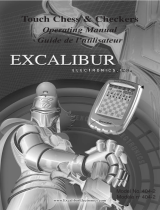Page is loading ...

INTRODUCTION
Congratulations on purchasing your new Lexibook chess computer, which is specially
designed to teach children and beginners how to play chess, and how to become better at
it. The many features include:
• 64 different levels of difficulty and 4 different playing styles (normal, aggressive,
defensive, and random), within:
• 5 different beginner levels for children and beginners, where the computer makes
mistakes on purpose .
• 8 different normal playing levels for beginners to intermediate players, ranging from 5
seconds to several hours per move.
• Postal chess level — analyses up to 24 hours per move.
• Mate problem level — solves mate problems up to mate in 5 moves.
• Multi move level where beginners can play against each other while the computer checks
that the moves are legal.
• Sensory playing board and LED’s — registers moves automatically when the pieces are
pressed down on the FROM and TO squares, and shows the moves of the computer
using LED’s.
• Take back feature — it is possible to undo mistakes and take back the last two moves.
• Move feature — learn by watching the computer play against itself.
• Opening library with 20 different chess openings.
• Detects mates, stalemates, draw by 50 move rule and draw by repetition.
• Thinks in the opponents time on the normal playing levels.
I.POWER SUPPLY
Your chess computer works with 4 x LR03 Alkaline batteries of 1.5V .
BATTERIES
To insert new batteries:
1. Press on the battery compartment cover latch and remove the cover.
2. Place the new batteries in the battery compartment. Make sure that you place them
correctly as indicated by the + and - signs.
3. Replace the battery compartment cover.
Note: If the computer does not function properly, try to replace the batteries. Do not mix
old and new batteries and do not mix rechargable batteries and alkaline batteries. Do not
recharge batteries.
Chess Computer
Travel Chess Explorer
Instruction Manual
CONTENTS
INTRODUCTION GB 2
I. POWER SUPPLY GB 2
Batteries GB 2
II. STARTING A NEW GAME GB 3
III. ENTERING MOVES GB 3
IV. COMPUTER MOVES GB 3
V. SPECIAL MOVES GB 4
CAPTURES GB 4
EN PASSANT CAPTURES GB 4
CASTLING GB 4
PAWN PROMOTION GB 5
VI. ILLEGAL MOVES GB 5
VII. CHECK, MATE AND DRAW ANNOUNCEMENTS GB 5
VIII. OFF/SAVE GB 5
IX. SOUND GB 6
X. LEVELS GB 6
XI. MATE PROBLEMS GB 8
XII. ‘MULTI MOVE’ MODE GB 9
XIII. CHANGE SIDES GB 9
XIV. TAKING BACK MOVES GB 10
XVI. VERIFY POSITION GB 11
XVII. MAINTENANCE GB 11
GB 1 GB 2
LCG500IM 2/16/04 4:55 PM Page 16

When the computer has chosen a move, it gives a characteristic beep:
1. Two lights come on, indicating the rank and the file of the FROM square of the piece,
the computer wants to move. Press down gently on the square and pick up the piece.
2. The lights change to show the TO square that the computer wants to move to. Place the
piece on this square, pressing it gently. The red light in the lower left corner comes on
again, indicating that it is now your turn to move.
V. SPECIAL MOVES
CAPTURES are performed just like any other move:
1. Press the FROM square and pick up the moving piece.
2. Press TO square and put down the piece on the new square. Remove the captured piece
from the board without pressing any squares.
EN PASSANT CAPTURES are performed in the same way, except that the computer will
remind you to remove the captured pawn:
1. Press the FROM square and pick up the moving pawn.
2. Press the TO square and put down the pawn on the new square.
3. The computer will remind you to remove the captured pawn by showing the en passant
square. Press down on the square and remove the captured pawn.
CASTLING is performed by first making the king’s move in the usual way. When you have
pressed the FROM and TO squares of the king, the computer will remind you to move the
rook.
To make a king’s side castle for white:
1. Pick up the white king on E1 and press the square.
2. Place the king on G1 and press the square.
3. The computer will remind you to move the rook by showing the FROM square of the
rook. Pick up the white rook on H1 and press the square.
4. The computer will show the TO square of the rook. Place the rook on F1 and press the
square.
To make a queen’s side castle for white:
1. Pick up the white king on E1 and press the square.
2. Place the king on C1 and press the square.
3. The computer will remind you to move the rook by showing the FROM square of the
rook. Pick up the white rook on A1 and press the square.
4. The computer will show the TO square of the rook. Place the rook on D1 and press the
square.
Caution: NEVER leave dead or old batteries in the computer. Remove the batteries if you
will not use the computer for several days. Leaving old batteries in the computer could
damage the computer.
II. STARTING A NEW GAME
Set up the pieces on the chess board in their starting position and turn on the computer by
pressing the ON key. Then press the NEW GAME key. You will hear the characteristic New
Game melody, and a red light in the lower left corner comes on, indicating that it is white
to move. You can always reset the computer at any time by pressing the NEW GAME key.
Pressing the NEW GAME key will reset everything in the computer except the level and
playing style.
Note: The computer retains the current position plus the level and playing style in mem-
ory even when it is turned off. If you want to start a new game, you must always press the
NEW GAME key after turning the computer ON.
III. ENTERING MOVES
To enter a move:
1.Press down gently on the center of the square occupied by the piece you want to move.
The most convenient way to do this is to tilt the piece slightly and press down very
lightly with the edge of the piece on the center of the square. You can also take up the
piece and press on the square with your finger instead. The computer gives a beep, and
two red lights come on. These two lights indicate the rank and the file of the FROM
square you have just pressed down.
2. Place the piece on the TO square you want to move to, and press down gently on the
centre of that square. The computer gives a beep again. It has now registered your move
and starts computing its reply.
Caution: Only a very light pressure is necessary, provided that you press exactly at the
center of the squares. Pressing down very hard on the squares will in the long run damage
the sensory playing board.
IV. COMPUTER MOVES
In the beginning of the game the computer will normally be able to move immediately
because of its opening library, which contains 20 different chess openings. Later in the
game the computer will flash a red light in the upper left corner while it is thinking, indi-
cating that it is black to move and that the computer is analysing its next move.
GB 3 GB 4
LCG500IM 2/16/04 4:55 PM Page 18

memory while using a minimum of current. This means that you can stop in the middle of
a game, and then switch the computer ON again later on and continue the game.
This also means that you must always press the NEW GAME key after turning the comput-
er ON, if you want to start a new game.
IX. SOUNDS
If you prefer your computer to operate without its audio signals, just press the
SOUND/COLOR key when it is your turn to move. The sounds can be switched on again
by pressing the SOUND/COLOR key again. The sounds are also turned on again when you
press the NEW GAME key.
X. LEVELS
The computer has 64 different levels, which are organized in the following way:
PAWN PROMOTION is performed automatically by the computer:
1. Press the FROM square and pick up the pawn.
2. Find a queen of the right colour among the captured pieces (if there are no queens of the
right color among the captured pieces, you can use a rook and place it up-side down
instead). Press the TO square and put down the queen on the new square in the usual
way.
The computer assumes that you always want to promote to a queen. If you want to promote
to a rook, bishop, or knight instead, you can do so by changing the position . The com-
puter itself will always promote to a queen.
VI. ILLEGAL MOVES
If you try to make an illegal or impossible move, or try to do something else which is not
possible, you will hear the error signal. Whenever you hear this signal, it means that you
have done something wrong, and that your last entry has been ignored.
If you try to make an illegal move, or try to move one of the opponent’s pieces, you will
hear the error signal. You can just continue and make another move instead by pressing
the FROM and TO squares.
If you hear the error signal, and the computer is showing a square, it normally means that
you must press on this square.
VII. CHECK, MATE AND DRAW ANNOUNCEMENTS
When the computer gives check, it beeps happily and the CHECK light comes on.
If the computer checkmates you, or you checkmate the computer, it plays a small melody,
and the CHECK and DRAW/MATE lights come on. If you checkmate the computer the lights
are steady, if the computer checkmates you the lights are flashing.
If you stalemate the computer, the DRAW/MATE light comes on, indicating that the game
is a draw. If the same position occurs 3 times in a row, or if neither player moves a pawn
or captures a piece for 50 moves, the DRAW/MATE light also comes on, but you can still
continue playing if you want to.
VIII. OFF/SAVE MODE
When a game is over, you can press the NEW GAME and start a new game, or turn the
computer OFF by pressing the OFF/SAVE key. The computer is not turned completely off,
but instead retains the current chess position and the current level and playing style in its
GB 5 GB 6
LCG500IM 2/16/04 4:55 PM Page 20

• On NORMAL playing style the computer will concentrate equally on attacking and
defending.
• On AGGRESSIVE playing style the computer will concentrate on attacking the opponent,
and will normally avoid exchanging pieces if possible.
• On DEFENSIVE playing style the computer will concentrate on building a solid defensive
position, it will make many pawn moves, and it will normally exchange pieces
whenever possible.
• On RANDOM playing style the computer will make many pawn moves, and will
sometimes make a strange move rather than always playing the best move.
The first time you turn the computer on, the level is level 6 and the playing style is NOR-
MAL. After that the computer retains the current level and playing style, even if you turn the
computer off or press the NEW GAME key.
To change the level or the playing style:
1. Press the LEVEL key to enter the level setting mode. The computer shows the current
level and playing style (A6 for level 6 and NORMAL playing style).
2. Look in the table above, and find the square that corresponds to the level and playing
style, you want to select. Press that square on the board.
3. Press the LEVEL key again to exit from the level setting mode. Then make a move by
entering the FROM and TO squares, or press the PLAY key and let the computer make
a move.
To check the level number or playing style WITHOUT changing the level:
1. Press the LEVEL key to enter the level setting mode. The computer will show the current
level (A6 for level 6 and NORMAL playing style).
2. Press the LEVEL key again to exit from the level setting mode.
You can change or check the level and playing style at any time during the game, when
it is your time to move.
XI. MATE PROBLEMS
Level 15 is a special MATE LEVEL for solving mate problems up to mate in 5 moves, if
given enough time. To solve a mate problem:
The computer has 13 different levels of difficulty plus 3 special levels:
• Levels 1-5 are special beginner levels for children and beginners, where the computer
sometimes makes mistakes on purpose, by overlooking threats or by placing pieces on
squares where they can be immediately captured. On level 1 the computer will make lots
of mistakes, and even sometimes place a piece on a square where it can be
immediately captured by a pawn. Playing on this level is a good way to learn how the
pieces move. You can also switch to level 1 if you are losing a game and want the
computer to make a few mistakes. On level 2 the computer will also make lots of
mistakes, but it will never place a piece on a square where it can be immediately
captured by a pawn. On level 3 the computer will make a couple of mistakes per game.
On level 4 the computer will on average make only one mistake per game, and it will
place the queen on a square where it can be immediately captured. On level 5 the
computer will overlook certain forks and mate threats, but it will never place pieces on
squares where they can be immediately captured. The computer moves almost
instantly on all these levels.
• Levels 6-13 give a range of time settings from 5 seconds per move to 2 hours per move.
The playing strength on these levels ranges from beginner to intermediate. Level 6 is for
blitz chess (5 seconds per move), level 8 is for fast chess (30 seconds per move), and
level 10 is for tournament chess (3 minutes per move). The times are approximate
average response times. The computer will spend more time in complicated positions
and less time in simple positions and in the endgame. The computer thinks in your time
too, so sometimes it will be able to move instantly, because you made the move it had
anticipated! The program also moves instantly when it plays a move from the opening
library.
• Level 14 is a special analysis level that will analyze the position for around 24 hours or
until you terminate the search by pressing the PLAY key (see TERMINATING SEARCH
later). This is very useful for analyzing a position or for playing postal chess against the
computer.
• Level 15 is a special MATE LEVEL for solving mate problems (see MATE PROBLEMS
later).
• Level 0 is a special MULTI MOVE mode that allows two persons to play against each
other, while the computer checks that the moves are legal (see MULTI MOVE later).
The computer also has 4 different playing styles:
GB 7 GB 8
LCG500IM 2/16/04 4:55 PM Page 22

even let the computer play the whole game by itself!
To play an entire game with the black pieces from the top of the board:
1. Press the NEW GAME key, and set up the pieces with the black pieces at the top of the
board and the white pieces at the bottom of the board. Remember to place the white
queen on a white square and the black queen on a black square.
2. Then press the PLAY key. Pressing the PLAY key in the opening position turns the
board around. The computer will make a move for white from the top of the board, and
expect you to play the black pieces from the bottom of the board.
XIV. TAKING BACK MOVES
If you press down on one of your pieces, but then decide not to move it after all, just press
down on the square a second time. The computer will no longer show the square of the
piece, and you can make a different move by pressing the FROM and TO squares.
If you have already completed a move, and the computer is thinking about its reply, or has
already computed its reply and is showing the FROM square of the reply, then do the fol-
lowing:
1. Press the TAKE BACK key.
2. The computer stops thinking and instead shows the square of the piece you moved.
Press down on the square and pick up the piece.
3. The computer will then show the square that the piece came from. Press on this square
and move the piece back.
4. If the move was a capture or an en passant capture, the computer will remind you to
replace the captured piece by showing the square that the piece came from. Press down
on the square and replace the piece on the board.
5. If you take back a castle, you must first take back the king move and then the rook move,
pressing the squares for both the king and the rook.
If you want to take back your move after you have already made the computer’s move on
the board, you must first press the TAKE BACK key and take back the computer’s move in
the same way as described above, and then press the TAKE BACK key once more, and take
back your own move. If you have already pressed the FROM square of the computer’s reply
and the computer is showing the TO square, you must first carry out the computer’s move
in the normal manner, then press the TAKE BACK key and take back the computer’s move,
and finally press the TAKE BACK key again and take back your own move.
If you want to take back more than one move, press the TAKE BACK key once more, and
1. Set up the position on the board (see SET-UP POSITION later).
2. Select level 15 by pressing the LEVEL key and B7, D7, F7, or H7, and the LEVEL key
again.
3. Press the PLAY key, and the computer will start analyzing.
The computer will think until it has found a mate, and then it will play the first move in the
mate sequence. You may then make a move for the opponent, and the computer will find
the next move in the mate sequence and so on. If there is no mate in the position the com-
puter will analyze indefinitely. The approximate times for solving a mate problem are:
XII. MULTI MOVE
Level 0 is a special MULTI MOVE mode. In this mode the computer will not move itself, so
you may enter the moves for both players. You can use this feature to enter a particular
opening, or to replay a game to a certain position. You can also use the computer as a nor-
mal chess board, playing against another person while the computer checks that all the
moves are legal.
To enter the MULTI MOVE mode:
1. Select level 0 by pressing the LEVEL key and B8, D8, F8, or H8, and the LEVEL key
again.
2. Play as many moves as you want, pressing the FROM and TO squares for both players.
3. When you are done, exit the MULTI MOVE mode again by pressing the LEVEL key and
selecting another level.
XIII. CHANGING SIDES AND TURNING THE BOARD
If you press the PLAY key, the computer will make a move. Thus if you want to change sides
with the computer, just press the PLAY key. The computer will make a move, and expect
you to move for the other side.
If you press the PLAY key again, the computer will move again, and in this way you can
Mate in 1 1 second
Mate in 2 1 minute
Mate in 3 1 hour
Mate in 4 1 day
Mate in 5 1 month
GB 9 GB 10
LCG500IM 2/16/04 4:55 PM Page 24

BATTERY PRECAUTION
1. Installation of batteries should be done by an adult.
2. Non-rechargeable batteries are not to be recharged.
3. Accumulators have to be removed from the toy before being recharged.
4. Accumulators have to be recharged under adult supervision.
5. Do not mix batteries or accumulator of several types, or old and new batteries or accu-
mulator.
6. Only batteries or accumulators of the same or equivalent types as recommended are to
be used.
7. Batteries or accumulators are to be inserted with the correct polarity.
8. Exhausted batteries and accumulators are to be removed from the toy.
9. The supply terminals are not to be short-circuited.
10. Dispose of exhausted batteries in a proper way, protect the environment.
11. Do not burn or open the batteries.
Guarantee
This product is covered by our two years warranty.
For any requirement of the warranty or after sale service, please contact your local retailer
with your purchase proof. Our warranty covers all manufacturer defaults but doesn’t cover
deteriorations made by non respect of the Instruction Manual or bad handling of the prod-
uct (like sun or watter exposure or dismantling of the product).
No warranty on the consequences of using another adapter than the one predict by manu-
facturer or batteries running out.
Warranty: 2 years
© 2004-Lexibook®
Lexibook UK Limited
Unit 10 Petersfield Industrial Estate
Bedford Road, Petersfield
Hampshire, GU32 3QA
United Kingdom
Freephone Helpline: 0808 100 3015
www.lexibook.com
Ref : LCG500IM0074
take back the computer’s second last move. Then press the TAKE BACK key again, and take
back your own second last move. If you try to take back more moves, the computer will
give an error signal. You must instead take back the moves by changing the position (see
SET-UP position later).
XVI. VERIFY POSITION
In case of confusion, for instance if you accidentally upset the board and the pieces, you
can make the computer show you where every piece should be according to its memory.
Do the following:
1. Press the key corresponding to the searched piece. The computer will indicate the place
of each piece by lighting the latest position of this piece on the line and range of the
board. When the light stays on thuis corresponds to the white side pieces, and when the
light flashes it means it’s the black side.
2. Press this key once more and the computer will indicate the position of those pieces on
the other lines.
3. When the computer has check all pieces, he will get out of the verify position mode and
will light to show which side to play.
XVII. MAINTENANCE
Your chess computer requires very little maintenance. The following tips will help you care
for your computer and keep it looking new for years:
• Handle the computer carefully. Do not drop it on the floor. Keep the computer dry. If it
gets wet, wipe it dry immediately. Do not leave it in full sun, and don’t expose the unit
in a warm area. Do not attempt to take in piece the unit.
• Use fresh batteries. Do not leave old or dead batteries in the computer. Take out the
batteries if you do not plan to use the computer for several days.
• If the computer is blocked, or displays some incomprehensive symbols, reset the unit
by introducing a pencil in the reset hole.
• Wipe the computer with a damp cloth occasionally to keep it looking new. Do not use
chemicals, cleaning solvents, or strong detergents.
• If the computer does not function properly, first try to replace the batteries. Then read the
instructions carefully to see if there is something you might have misunderstood. Then
bring the computer to your dealer. Do not modify the electronics of the computer, as this
may damage the computer and invalidate the warranty.
GB 11 GB 12
LCG500IM 2/16/04 4:55 PM Page 26
/