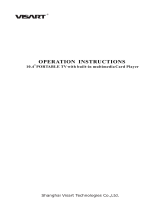Page is loading ...

FANTEC MM-CH26US
2.5” HDD Media Player
User Manual

EN 1 / 17
1. Introduction .................................................................................................. 2
1.1 Preface ............................................................................................... 2
1.2 Specification ..................................................................................... 2
1.3 Packing list ........................................................................................ 3
1.4 Caution .............................................................................................. 4
1.4.1 Usage cautions ................................................................................. 4
1.4.2 Power ................................................................................................ 4
1.4.3 Radio interference/compatibility ........................................................ 4
1.4.4 Repair ................................................................................................ 4
1.4.5 Disposing of the player ...................................................................... 4
1.4.6 Hard disk cautions ............................................................................. 5
1.4.7 Others ................................................................................................ 5
2. About the Player .......................................................................................... 6
2.1 Front Panel ............................................................................................. 6
2.2 Rear Panel............................................................................................... 6
2.3 Site Panel ................................................................................................ 6
2.4 Remote control ....................................................................................... 7
3. First Time Usage ........................................................................................ 10
3.1 Connect the player with your TV ........................................................ 10
3.2 Connect the Player with your PC ....................................................... 10
4. Product Usage ........................................................................................... 11
4.1 Browse and Play the Media Files ....................................................... 11
4.2 SETUP ................................................................................................... 12
4.3 File Edit ................................................................................................. 14
4.3.1 Copy ................................................................................................ 14
4.3.2 Delete .............................................................................................. 14
4.3.3 New folder/Rename ........................................................................ 14
4.3.4 Properties ........................................................................................ 15
4.3.5 Cancel ............................................................................................. 15
5. Appendix ..................................................................................................... 16
5.1 FAQ ........................................................................................................ 16
5.2 Copyrights and Trademarks ............................................................... 17
5.3 Warranty ................................................................................................ 17

EN 2 / 17
1. Introduction
1.1 Preface
The FANTEC MM-CH26US is a multi-functional media player, with the
features of compactness and easy use. It’s a good helper for your study, work,
entertainment and a good companion for your life.
1.2 Specification
Audio Format MP3 32K-320Kbps
WMA 32K-256Kbps
AC3
WAV
Video Format AVI, DIVX3.11-5.0, XVID1.0, DAT, VOB (max 30fps),
DVD Menu, MPG1/2/4
Picture Format JPEG/JPG
Picture play mode 15-picture preview function, Slide show(Picture + Back
Music supported)
GOTO function You can set the playing time when you want to start the
movie
Video Support Support Subtitle(Integrated in VOB file as DVD )
Support Multi-Language for VOB
A/V output CVBS/ HDMI video output
TV output NTSC/PAL
Power Supply AC input :100V~240V 50/60HZ 0.7A
DC Output : 5.2V 2A
HDD Support SATA 2,5” HDD`s
USB Support USB2.0 Full Speed
HDD Format
support
FAT32 (recommended) / NTFS
Data interface Full speed mini USB2.0

EN 3 / 17
HDMI OUT
AV OUT
USB Host
OSD Language English, Chinese, Chinese F, German, Swedish,
Spanish, Italian, French, Danish, Japanese
Remote control
support
Support Remote Operation
OS Support Windows 2000/XP/VISTA , Linux, MAC OS
Dimensions 134 x 21 x 84mm
Net Weight 110g
Software upgrade Support software upgrade from USB Stick (FAT32)
Operating
Temperature
-10° C ~ 60° C
Working Humidity 10%~75%
Packing list
Check the accessories after receive the product. If something is missing,
please contact your merchant immediately to insure your consumer’s right.
No. Name Quantity
1 Media player 1 pcs
2 Power Adapter 1 pcs
3 Remote Controller 1 pcs
4 AV cable 1pcs
5 USB cable 1 pcs
6 User Manual 1 pcs
7 Batteries 2 pcs
8 Screws several

EN 4 / 17
1.3 Caution
This player’s design and manufacture has your safety in mind. In order to
safely and effectively use this player, please read the following before usage.
1.4.1 Usage cautions
User should not modify this player. If commercial hard disk is being used, the
environmental temperature should be within +5° C ~ +35° C.
1.4.2 Power
The player’s power voltage: DC 5,2V.
When using this player, please connect the supplied AC adapter or AC
adapter cable to the player’s power jack. When placing the adapter cable,
make sure it can not get damaged or be subject to pressure. To reduce the
risk of electric shock, unplug the adapter first before cleaning it. Never connect
the adapter to the player in a humid or dusty area. Do not replace the adapter
or cable’s wire or connector.
1.4.3 Radio interference/compatibility
- If not properly shielded, almost all electronic devices will get radio
interference. Under some conditions, your player might get interference.
- The design of this player has followed the FCC/CE standard, and has
followed the following rules:
(1) This player may not cause harmful interference;
(2) This player could accept some interference received including
interference that may cause undesired operation.
1.4.4 Repair
If the player has a problem, you should take it to an appointed repair center
and let the specialists do the repair, never repair the player yourself, you might
damage the player or endanger yourself or your data.
1.4.5 Disposing of the player
When you dispose of the player, be sure to dispose it appropriately. Some
countries may regulate disposal of electrical device, please consult with your
local authority.

EN 5 / 17
1.4.6 Hard disk cautions
The player uses an internal hard disk for data storage, in normal case, format
or repair is not required.
You should carefully read the < Frequently Asked Questions > chapter, and
check our website for latest information before formatting the hard disk.
- Physical impact may create bad sector in the hard disk, you can use
CHKDSK to fix the problem.
- All data stored in the player may be lost due to physical impact, electrical
shock, power lost, HDD format etc. Please backup your data.
- It is suggested to do defragment after a long period of usage.
- Regularly backup the data in the hard disk so that it can be recovered in the
event of data corruption or loss. Our company takes no responsibility for loss
of data stored on the hard disk.
1.4.7 Others
When using this player, please do not let the player come into contact with
water or other liquids, if water is accidentally spilled on the player, please use
a dry cloth to absorb the spillage.
Electronic products are vulnerable, when using please avoid shaking or hitting
the player, and do not press the buttons too hard.
Do not let the player come into contact with water or other liquids.
Do not disassemble the player, repair the player or change the design of
the player, any damage done will not be included in the repair policy.
Do not press the buttons of the player too hard.
Avoid hitting the player with hard object, avoid shaking the player, and
stay away from magnetic fields.
During electrostatic discharge and the strong electromagnetic field, the
product will malfunction, then unplug the power cable and the product will
return to normal performance next time it is powered on.

EN 6 / 17
2. About the Player
2.1 Front Panel
No.
1 Infrared receiver window
2 Power LED
2.2 Rear Panel
Port Port definition Function
DC 5,2V/2A Power port Can input power
AV OUT
Composite video
output port
Output to connect composite
video and audio
USB
USB-Host
USB port to connect USB-
devices
Mini USB 2.0 USB port USB port for PC communication
HDMI HDMI output Output to connect HDMI
2.3 Site Panel
Taste Funktion
ENTER
Press to select options in menus.
UP
Press the arrow buttons to select
menu options, and the ENTER
button to confirm.
DOWN
LEFT
RIGHT

2.4 Remote control
EN 7 / 17

EN 8 / 17
No. Button Function
1
POWER Press to enter standby mode or wake up.
2
DISK Press to select the data source
3
HDMI/AV HDMI / AV output switch key
4
MUTE MUTE on/off
5
EDIT
Press to open edit sub-menu
6
MOVIE Press to open movie option.
7
VOLUME - Press to decrease volume
8
NAVIGATION Press arrow keys to highlight an option.
Press ENTER to select options in menus.
Press arrow keys to rotate pictures.
9
REPEAT Choose file repeat mode (repeat one, repeat all).
10
PAUSE Pause key
11
FAST RWD FAST REWIND button:
Press to fast rewind the current playback.
Press repeatedly to select speeds.
12
FAST FWD FAST FORWARD button:
Press to fast forward the current playback.
Press repeatedly to select speeds.
13
STOP Press to stop playback.
14
AUDIO Choose audio track in DVD playback mode
15
SUB-T SUBTITLE button:
Press to set subtitle options.
16
HOME Press to return to main menu
17
EXIT Stop/return key.

EN 9 / 17
18
SETUP Press to access the setup menu.
19
NUMERICAL
PAD
0-9 numeric key
20
PHOTO Press to open photo option.
21
MUSIC Press to open music option.
22
VOLUME + Press to increase the volume.
23
STEP Slow-motion play for video
24
PLAY Press to start playback
25
PREVIOUS Press to go to the previous file or the previous
chapter on a title.
26
NEXT Press to go to the next file or the next chapter on
a title.
27
INFO Display the file info.
28
PSM Change the slide-show mode
29
DVD Play DVD folder like a common DVD player
30
S.SHOW Slide Show button:
Press to start the Slide show
Change R/C battery
1. Battery service life is about one year. It depends on usage frequency and
operation.
2. If remote control doesn’t work when it is near the unit, please change
battery.
Note: Please dispose the exhausted batteries according to the local rule.
Remote control operation range
1. Remote control operation range: Within 6m from front panel, angel :<60°
2. Effective distance of remote control will be difference according to different
lightness of environment.

EN 10 / 17
3. First Time Usage
3.1 Connect the player with your TV
Connect HDD player AV/HDMI output with TV set AV/HDMI intput by AV/HDMI
cable.
Note:
Confirm the Video output setting is similar with the mode on your TV set, press
HDMI/AV key on remote control to switch the output mode on you HDD media
player.
3.2 Connect the Player with your PC
Connect to computer
Connect HDD player USB 2.0 output with computer USB input by USB
connection cable. HDD player becomes computer local HDD. You can edit
files and folders like files on your PC´s HDD.
Note:
1. Supported OS: WINDOWS XP/ 2000/ VISTA/ Windows 7/ Linux (FAT32),
MAC OS (FAT32)
Disconnect from computer:
WARNING:
DO NOT SIMPLY PULL OUT THE USB CABLE AT ANY TIME!
You must properly remove unit from the computer before disconnecting the
USB cable to avoid loss data or freezing the computer.
To safely disconnect the unit hard disk, click on the system tray remove icon
(green arrow next to the clock) and follow the instructions, wait until you get a
message saying that you can safely unplug the device before disconnecting
the USB cable.

4. Product Usage
4.1 Browse and Play the Media Files
When you turn on the player, you get to the main menu.
The five main options “VIDEO”, “MUSIC”, “PHOTO”, “SLIDE” and “FILE” are
displayed.
You can choose one option by using the arrow-buttons and pressing “ENTER”.
Navigation via “FILE” menu is recommended.
VIDEO: All video files on the player were displayed in a list, ordered by
name.
MUSIC: All music files on the player were displayed in a list, ordered by
name.
PHOTO: All photos on the player were displayed in a list or as
a digest (can be set in the setup menu).
SLIDE: A slideshow with the pictures on your player starts.
FILE: All media files on the player were displayed. The directory structure
is kept.
To start the playback of one file you simply have to mark it with the arrow
buttons and then press “PLAY” or “ENTER”.
EN 11 / 17

4.2 SETUP
General steps for original setup:
1. Press “SETUP” key. Setup menu appears on screen as following:
2. Press direction keys to select title or submenu, then press “ENTER” key to
confirm HIGHLIGHT selection.
3. Press “SETUP” key to exit setup menu display.
-- General Page --
OSD Language: Select the Menu Language.
Screen Saver: Turn screen saver on/off.
-- Speaker Setup Page --
Downmix: Set speaker downmix mode
(Left/Right, Stereo, 51 channel)
EN 12 / 17

EN 13 / 17
-- Audio Setup --
Audio Output: - Choose Analog if you use a AV cable.
- Choose SPDIF/PCM if you use a HDMI cable.
LPCM Output: Choose from LPCM 48k or LCPM 96k
-- Video Page --
TV display: Set TV display mode (normal/PS, normal/LB, wide)
TV type: Set TV standard (multi system, PAL, NTSC)
Video output: Set video output resolution (CVBS, 720p, 1080i)
Note: 720p and 1080i can only be displayed via HDMI
-- Preferences Page --
Defaults: Select “Reset” and press “ENTER” to load the default
settings.
Slide time: Set the interval for the slide show (5s / 10s / 15s)
Slide mode: Set transition effect for slide show
Photo digest: Turn photo digest on/off.
Autorun: Turn autorun on/off.

4.3 File Edit
When you are in the file menu, press “EDIT” key, showing edit menu as
follows:
Press “UP / DOWN” direction keys to select operation, press “ENTER” key,
then make the corresponding operation to the selected file.
4.3.1 Copy
Select the folder by “DIR” key to appoint the selected as aim folder, then mark
the file you want to copy and press “EDIT” key to show edit menu. Select the
item “copy” by UP/DOWN key and then press “ENTER”.
4.3.2 Delete
Select “DELETE” sub-selection, press “ENTER” key, screen showing remind
dialog box, select “YES” to delete the item or “NO” cancel this operation.
4.3.3 New folder/Rename
a. Select the file, press “EDIT” key to show edit menu, select “New
folder/Rename” sub-selection, press “ENTER” key, will show the rename
windows as following:
EN 14 / 17

b. Move HIGHLIGHT to aim alphabets by direction keys, press “STOP” key
when you finished
c. Press “EXIT” key to cancel operation; press “PSM” key to cancel the
current inputting alphabet.
Note: You can not create or edit files or folders on SD/MMC cards.
4.3.4 Properties
Select this sub-selection, screen showing the properties of the file.
4.3.5 Cancel
Select cancel sub-selection to cancel edit operation.
Note:
The “edit” button is only effective under "File" directory, and HDD format
must be FAT32.
EN 15 / 17

EN 16 / 17
5. Appendix
5.1 FAQ
Please read the following guide before you contact our service.
Symptom Possible reasons Resolutions
No power Power cable not
plugged in
Look, if the DC power cable is
connected correctly
Power on, but
unit doesn’t work
properly.
Restart player Plug in power supply and
press “Power” button on front
panel or “Power” button on
remote control
No picture Unit not connected
properly
Connect Player as descript in
this manual
Unit video output not
comply with display
equipment
Press “HDMI/AV” key on
remote control
Display input is not set
as receive unit signal
Select proper video input
format, usually is video or AV
No volume Volume display 0 (TV
or player)
Adjust volume
Audio cable not
connected effectively
Connect audio cable
effectively
Playing pictures
rolling up, poor
quality pictures
Reset up TV format
such NTSC, PAL.
Power off first, select correct
TV or display format.
Picture quality is bad Take pictures with better
quality
Remote control
doesn’t work.
Battery with no energy
or not enough energy
Install new batteries, ensure
using same size of batteries:
AAA, 1,5V
Battery not installed
properly.
Install batteries correct
Remote control not
point at remote sensor
Point remote control on
remote sensor
Too long distance or
too big angle
Keep distance within 6m from
the front panel remote
sensor; Lower angle to
sensor
Remote control route
malfunction
Remove obstacle

EN 17 / 17
5.2 Copyrights and Trademarks
Copyrights
All rights reserved. No part of this manual may be reproduced, stored in a
retrieval system, or transmitted in any form or by any means, electronic,
mechanical, photocopying, recording or otherwise, without the prior written
permission from the copyright holder. According to copyright law, no recorded
data may be used for purposes other than personal enjoyment without
permission from the copyright holder.
Trademarks
Microsoft and Windows are registered trademarks of Microsoft Corporation.
All other trademarks are property of their respective holders.
5.3 Warranty
What your warranty does not cover:
-Acts of nature, such as fire, static discharge.
-Damage from unauthorized repair, alteration or accident.
-Damage from misuse or neglect.
-A unit that has been modified or incorporated into other products or is used
for institutional or other commercial purposes.
-Loss of customer’s software, firmware, information, or memory data.
-Improper handling or installation.
/