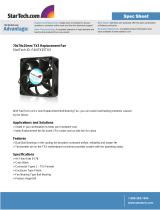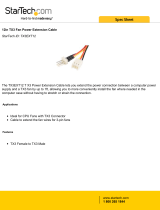Page is loading ...

Version 8 TX3 Touch Screen Installation Manual 1
LT-996 Copyright August 2020
TX3 Series
Touch Screen
Installation Manual

2 TX3 Touch Screen Installation Manual Version 8
LT-996 Copyright August 2020
Copyright August 2020 Mircom Inc.
All rights reserved.
Mircom TX3 Touch Screen Installation Manual v.8
Microsoft, MS-DOS, Windows, and Windows 2000/NT/XP/Vista/7/8/10 are either registered
trademarks or trademarks of Microsoft Corporation in the United States and/or other countries.
Mircom
25 Interchange Way
Vaughan, Ontario
L4K 5W3
905.660.4655
Fax:905.660.4113
http://www.mircom.com

TX3 Touch Screen Installation Manual 3
Contents
1 Introduction 9
1.1 TX3 Systems 9
1.2 Features 14
1.3 Touch Screen Sizes and Enclosures 15
1.4 Touch Screen Accessories 16
1.5 Maximum Mounting Height to Comply with the ADA (Americans with Disabilities
Act) 17
1.6 Mounting requirements from the 2010 ADA Standards for Accessible
Design 17
1.7 Warranty and Special Notices 18
1.8 About This Manual 18
1.9 Contact Us 19
2 Installation 20
2.1 Installing TX3-TOUCH-S15-A 21
2.2 Installing TX3-TOUCH-F15-A 24
2.3 Installing TX3-TOUCH-F15-B/C/D 28
2.4 Installing TX3-TOUCH-S15-B/C/D 30
2.5 Installing TX3-TOUCH-S22(-C/D) and TX3-TOUCH-F22(-C/D) 32
2.6 Installing TX3-TOUCH-S15B-WR and TX3-TOUCH-S15S-WR 38
2.7 Installing TX3-T-KIOSK 40
2.8 Installing TX3-T-KIOSK2 46
2.9 Installing TX3-T-KIOSK3 54
2.10 Installing TX3-TOUCH-K15-A 61
2.11 Installing the Power Supply Enclosure 67
3 Touch Screen System and Setup 70
3.1 Installation Prerequisites 71
3.2 Touch Screen System 71
3.3 TX3-TOUCH-K15-A, TX3-TOUCH-F15-A, TX3-TOUCH-S15-A Main Panel,
Boards, and Grounding 75
3.4 TX3-TOUCH-F15-B/C/D and
TX3-TOUCH-S15-B/C/D Inside Door, Boards, and Grounding 77
3.5 TX3-TOUCH-F22(-C/D) and TX3-TOUCH-S22(-C/D) Inside Door, Boards, and
Grounding 80
3.6 TX3-TOUCH-S15B-WR and TX3-TOUCH-S15S-WR Inside Door, Boards, and
Grounding 83
3.7 Lobby Controller Board 85
3.8 Connecting to the External Power Supply 88
3.9 Turning the Touch Screen On and Off 90
3.10 Installing the Postal Lock on TX3 Touch Indoor Units 91
3.11 Installing the Telephone Lines 91
3.12 Ethernet 91
3.13 Beginning Configuration 92
3.14 Installing Other Optional and Replacement Components 93

4 TX3 Touch Screen Installation Manual
Contents
3.15 RS-485 94
3.16 Installing the P1264 IP camera 96
3.17 Replacing the Display on the 22” Touch Screen 99
3.18 Installing the Optional TX3-DELTA5 Card Reader 102
4 Touch Screen Factory Wiring 107
4.1 Factory Wiring for Models Ending in -D 108
4.2 Factory Wiring for Models Ending in -C 117
4.3 Factory Wiring for Models Not Ending in -C or -D 123
4.4 Factory Wiring for TX3-TOUCH-S15B-WR and TX3-TOUCH-S15S-WR 139
5 Adding Controllers 143
5.1 Adding a Controller 144
6 Specifications 145
6.1 Indoor Touch Screens 145
6.2 Weather-Resistant Touch Screens 146
6.3 RS-485 TX3-USB-AD Kit 147
6.4 TX3-GPM Guard Phone Module 147
6.5 TX3-CX-1NP 148
6.6 TX3-WIEGAND-OUT 148
7 Resident Operating Instructions 149
7.1 NSL Resident Operating Instructions 150
7.2 ADC Resident Operating Instructions 152
8 Warranty and Warning Information 153
Special Notices 158

TX3 Touch Screen Installation Manual 5
List of Figures
Figure 1 TX3 devices on an RS-485 network 11
Figure 2 TX3 devices connected to an Ethernet TCP/IP network. Devices connected to
an Ethernet network are Master Nodes 12
Figure 3 TX3 devices connected to a combination Ethernet TCP/IP network with RS-485
subnetworks 13
Figure 4 TX3-TOUCH-S15-A surface mount back dimensions (inches) 21
Figure 5 TX3-TOUCH-S15-A surface mount front dimensions (inches) 22
Figure 6 Touch Screen surface mount 23
Figure 7 TX3-TOUCH-F15-A flush mount back dimensions (inches) 24
Figure 8 TX3-TOUCH-F15-A flush mount front dimensions (inches) 25
Figure 9 Flush mount enclosure 26
Figure 10 TX3-TOUCH-F15-B/C/D dimensions 29
Figure 11 TX3-TOUCH-F15-B/C/D mounting hole and knockout dimensions 29
Figure 12 TX3-TOUCH-S15-B/C/D dimensions 31
Figure 13 TX3-TOUCH-S15-B/C/D mounting hole and knockout dimensions 31
Figure 14 Surface mounting the enclosure 33
Figure 15 Flush mounting the enclosure 35
Figure 16 TX3-TOUCH-F22(-C/D) dimensions (inches) 36
Figure 17 TX3-TOUCH-S22(-C/D) dimensions (inches) 37
Figure 18 TX3-TOUCH-S15B-WR and TX3-TOUCH-S15S-WR mounting hole and
knockout dimensions 39
Figure 19 TX3-TOUCH-S15B-WR and TX3-TOUCH-S15S-WR overall dimensions 39
Figure 20 TX3-T-KIOSK dimensions (inches) 40
Figure 21 TX3-T-KIOSK Components 41
Figure 22 Base plate mounting holes 42
Figure 23 Base plate dimensions (inches) 42
Figure 24 Fit the stand on the base plate 43
Figure 25 Fit the stand on the base plate (from below) 43
Figure 26 Attach the stand to the base plate 44
Figure 27 Attach the 22” Touch Screen to the stand 45
Figure 28 Dimensions of TX3-T-KIOSK2 with TX3-TOUCH-S22 46
Figure 29 Dimensions of TX3-T-KIOSK2 with TX3-TOUCH-S15-B 47
Figure 30 TX3-T-KIOSK2 components 48
Figure 31 TX3-T-KIOSK2 dimensions (from below) 49
Figure 32 Fit the stand on the floor bracket 50
Figure 33 Fit the stand on the floor bracket (as seen from below) 50
Figure 34 Attach the stand to the floor bracket 51
Figure 35 Mounting holes 52
Figure 36 Mount TX3-TOUCH-S22(-C/D) on the stand 52
Figure 37 Mount TX3-TOUCH-S15-A/B/C/D on the stand 53
Figure 38 TX3-T-KIOSK3 dimensions 54
Figure 39 TX3-T-KIOSK3 components 55
Figure 40 Floor bracket mounting holes 56
Figure 41 TX3-T-KIOSK3 dimensions (from below) 56
Figure 42 Fit the stand on the floor bracket 57
Figure 43 Fit the stand on the floor bracket (from below) 57
Figure 44 Mount TX3-TOUCH-S22 on the stand 58
Figure 45 Fit the door on the stand 59
Figure 46 Close-up showing the door fitting on the ledge
59

6 TX3 Touch Screen Installation Manual
List of Figures
Figure 47 Swing the door closed 60
Figure 48 TX3-TOUCH-K15-A dimensions (inches) 61
Figure 49 Reinforcement bracket with bolts 62
Figure 50 Reinforcement bracket with nuts 62
Figure 51 Kiosk base plate with bolts 63
Figure 52 Kiosk mounting holes 63
Figure 53 Base plate mounting holes 64
Figure 54 Base plate dimensions (inches) 64
Figure 55 Fitting the Kiosk on the base plate 65
Figure 56 Fitting the Kiosk on the base plate (from below) 65
Figure 57 Attach the Kiosk to the base plate 66
Figure 58 Inside the switching power supply box 67
Figure 59 Power supply voltage selection switch 68
Figure 60 Power supply enclosure dimensions (inches) 69
Figure 61 Single Touch Screen 72
Figure 62 Single Touch Screen with ADC and NSL Lines 73
Figure 63 Touch Screen wiring 74
Figure 64 TX3-TOUCH-K15-A, TX3-TOUCH-F15-A, TX3-TOUCH-S15-A panel
components 75
Figure 65 Controller board panel for TX3-TOUCH-K15-A, TX3-TOUCH-F15-A,
TX3-TOUCH-S15-A 76
Figure 66 TX3-TOUCH-F15-B/C/D and TX3-TOUCH-S15-B/C/D inside door 77
Figure 67 Controller board panel for TX3-TOUCH-F15-B/C/D and
TX3-TOUCH-S15-B/C/D 78
Figure 68 Ground and power terminals 79
Figure 69 Grounding TX3-TOUCH-F15-B/C/D and TX3-TOUCH-S15-B/C/D 79
Figure 70 TX3-TOUCH-F22(-C/D) and TX3-TOUCH-S22(-C/D) inside door 80
Figure 71 Controller Board Panel for TX3-TOUCH-F22(-C/D) and
TX3-TOUCH-S22(-C/D) 81
Figure 72 Grounding the 22” Touch Screen 82
Figure 73 TX3-TOUCH-S15B-WR and TX3-TOUCH-S15S-WR inside door 83
Figure 74 TX3-TOUCH-S15B-WR and TX3-TOUCH-S15S-WR controller board panel 84
Figure 75 Lobby controller board connectors - top 85
Figure 76 Lobby controller board connectors on MD-1245 - bottom 86
Figure 77 Lobby controller board connectors on MD-1086 - bottom 87
Figure 78 TX3-PS24-5A terminal block wiring 88
Figure 79 On/Off switch 90
Figure 80 Ethernet ports 91
Figure 81 RS-485 wiring 95
Figure 82 Position of the camera on the inside door 96
Figure 83 Mounting the IP camera in the bracket 97
Figure 84 Mounting the camera bracket 97
Figure 85 Mounting the camera bracket upside down 98
Figure 86 Inside of door showing position of the four #6-32 nuts 99
Figure 87 The two brackets (CH-1165) holding the display 100
Figure 88 Power button 101
Figure 89 Position of the card reader 102
Figure 90 Old and new card reader brackets 103
Figure 91 Old card reader bracket 103
Figure 92 New card reader bracket 104
Figure 93 Card reader and old bracket 104

List of Figures
TX3 Touch Screen Installation Manual 7
Figure 94 Card reader and new bracket 105
Figure 95 Old card reader bracket 105
Figure 96 New card reader bracket 106
Figure 97 Factory connections on the audio mixer board for TX3-TOUCH-S15-D and
TX3-TOUCH-F15-D 108
Figure 98 Factory connections on the power button 108
Figure 99 Factory connections on the lobby controller board for TX3-TOUCH-S15-D and
TX3-TOUCH-F15-D 109
Figure 100 Factory connections on the PC sub compact board for TX3-TOUCH-S15-D and
TX3-TOUCH-F15-D 109
Figure 101 Display connections on TX3-TOUCH-S15-D and TX3-TOUCH-F15-D 110
Figure 102 Make sure that the arrow is visible 110
Figure 103 Ground wires on TX3-TOUCH-S15-D and TX3-TOUCH-F15-D 111
Figure 104 Factory connections on the power supply and audio mixer board for
TX3-TOUCH-S22-D and TX3-TOUCH-F22-D 112
Figure 105 Factory connections on the power button 112
Figure 106 Factory connections on the lobby controller board for TX3-TOUCH-S22-D and
TX3-TOUCH-F22-D 113
Figure 107 Factory connections on the PC sub compact board for TX3-TOUCH-S22-D and
TX3-TOUCH-F22-D 113
Figure 108 Display connections on TX3-TOUCH-S22-D and TX3-TOUCH-F22-D 114
Figure 109 Ground wires on TX3-TOUCH-S22-D and TX3-TOUCH-F22-D 115
Figure 110 Default jumper settings on MD-1346 116
Figure 111 Factory connections on the audio mixer board for TX3-TOUCH-S15-C and
TX3-TOUCH-F15-C 117
Figure 112 Factory connections on the power button 117
Figure 113 Factory connections on the lobby controller board for TX3-TOUCH-S15-C and
TX3-TOUCH-F15-C 118
Figure 114 Factory connections on the PC sub compact board for TX3-TOUCH-S15-C and
TX3-TOUCH-F15-C 118
Figure 115 Display connections on TX3-TOUCH-S15-C and TX3-TOUCH-F15-C 119
Figure 116 Make sure that the arrow is visible 119
Figure 117 Factory connections on the power supply and audio mixer board for
TX3-TOUCH-S22-C and TX3-TOUCH-F22-C 120
Figure 118 Factory connections on the power button 120
Figure 119 Factory connections on the lobby controller board for TX3-TOUCH-S22-C and
TX3-TOUCH-F22-C 121
Figure 120 Factory connections on the PC sub compact board for TX3-TOUCH-S22-C and
TX3-TOUCH-F22-C 121
Figure 121 Display connections on TX3-TOUCH-S22-C and TX3-TOUCH-F22-C 122
Figure 122 MD-1236 123
Figure 123 MD-1105 123
Figure 124 Factory connections on MD-1236 for TX3-TOUCH-S15-B and
TX3-TOUCH-F15-B 124
Figure 125 Factory connections on the power button
125
Figure 126 Factory connections on the lobby controller board for TX3-TOUCH-S15-B and
TX3-TOUCH-F15-B with MD-1236 125
Figure 127 Factory connections on the PC sub compact board for TX3-TOUCH-S15-B and
TX3-TOUCH-F15-B for MD-1236 126
Figure 128 Display connections on TX3-TOUCH-S15-B and TX3-TOUCH-F15-B for
MD-1236 127

8 TX3 Touch Screen Installation Manual
List of Figures
Figure 129 Make sure that the arrow is visible 127
Figure 130 Factory connections on the power supply and audio mixer board (MD-1236) for
TX3-TOUCH-S22 and TX3-TOUCH-F22 128
Figure 131 Factory connections on the power button 128
Figure 132 Factory connections on the lobby controller board for TX3-TOUCH-S22 and
TX3-TOUCH-F22 for MD-1236 129
Figure 133 Factory connections on the PC sub compact board for TX3-TOUCH-S22 and
TX3-TOUCH-F22 for MD-1236 129
Figure 134 Display connections on TX3-TOUCH-S22 and TX3-TOUCH-F22 for
MD-1236 130
Figure 135 Factory connections on the MD-1105 power supply and audio mixer board for
TX3-TOUCH-S15-B and TX3-TOUCH-F15-B 131
Figure 136 Factory connections on the power button for MD-1105 132
Figure 137 Factory connections on the lobby controller board for TX3-TOUCH-S15-B and
TX3-TOUCH-F15-B for MD-1105 132
Figure 138 Factory connections on the PC sub compact board for TX3-TOUCH-S15-B and
TX3-TOUCH-F15-B for MD-1105 133
Figure 139 Display connections on TX3-TOUCH-S15-B and TX3-TOUCH-F15-B 134
Figure 140 Make sure that the arrow is visible 134
Figure 141 Factory connections on the MD-1105 power supply and audio mixer board for
TX3-TOUCH-S22 and TX3-TOUCH-F22 135
Figure 142 Factory connections on the power button for MD-1105 135
Figure 143 Factory connections on the lobby controller board for TX3-TOUCH-S22 and
TX3-TOUCH-F22 for MD-1105 136
Figure 144 Factory connections on the PC sub compact board for TX3-TOUCH-S22 and
TX3-TOUCH-F22 for MD-1105 136
Figure 145 Display connections on TX3-TOUCH-S22 and TX3-TOUCH-F22 137
Figure 146 Default jumper settings on PC board 138
Figure 147 Factory connections on the power supply and audio mixer board (MD-1236) for
TX3-TOUCH-S15B-WR and TX3-TOUCH-S15S-WR 139
Figure 148 Factory connections on the power button 139
Figure 149 Factory connections on the lobby controller board MD-1245 for
TX3-TOUCH-S15B-WR and TX3-TOUCH-S15S-WR 140
Figure 150 Factory connections on the PC board MD-1288 for TX3-TOUCH-S15B-WR and
TX3-TOUCH-S15S-WR 140
Figure 151 Display connections for TX3-TOUCH-S15B-WR and
TX3-TOUCH-S15S-WR 141
Figure 152 Ground wires for TX3-TOUCH-S15B-WR and TX3-TOUCH-S15S-WR 141
Figure 153 Default jumper settings on MD-1288 for TX3-TOUCH-S15B-WR and
TX3-TOUCH-S15S-WR 142

TX3 Touch Screen Installation Manual 9
1 Introduction
This manual provides information about the installation and operation of the
Touch Screen, and must be read in its entirety before beginning any installation
work.
Installation must be performed by a qualified technician and must adhere to the
standards and special notices set by the local regulatory bodies.
Note: Mircom periodically updates panel firmware and Configurator
Software to add features and correct any minor inconsistencies. For
information about the latest firmware or software visit the Mircom
website at www.mircom.com.
Warning: The Touch Screen assembly must be grounded
by a qualified electrician. An improperly
grounded unit can result in equipment
malfunction and electrical shock.
To prevent overheating, do not install any of
the TX3 Touch Screens in direct sunlight.
This manual explains
• Touch Screen System
• Installation and Setup
• TX3 Integration
• Resident Operating Instructions
1.1 TX3 Systems
Mircom's TX3 series of Touch Screens provide high quality two-way
communication between residents and their visitors in a multi-unit dwelling
establishment.

10 TX3 Touch Screen Installation Manual
Introduction
The basic TX3 system consists of the TX3 Touch Screen and depending on the
application, may be integrated with a combination of Mircom Voice Access,
Card Access, and Elevator Restriction Units. All access systems may be
networked together using a peer-to-peer RS-485 network, an Ethernet TCP/IP
network, or a combination of a TCP/IP network with RS-485 subnetworks.
A maximum of 63 units are supported on an RS-485 network or subnetwork.
Valid network addresses range from 1 to 63. Units with a real time clock, such as
Touch Screens and Card Access Units, require the address node to be 1. If you are
using an Ethernet TCP/IP network or a combination of a TCP/IP network with
RS-485 subnetworks you can add many more than 63 devices to your system. For
more information, see section 1.1.3 below.
The TX3 system is capable of providing ADC or NSL type voice access control
from a single panel or from a networked system.
The access system can be configured as an autodialer controller (ADC) or as a no
subscriber line (NSL) system. Both system setups can be configured for multiple
entrances with independent doors and control devices such as electric door locks,
cameras, and garage doors.
1.1.1 ADC and NSL Capability
TX3 supports full ADC and NSL telephone connectivity from a single Touch
Screen panel or from a networked system. A single panel supports up to five
ADC and/or NSL telephone lines.
1.1.2 Elevator Restriction Units
The TX3-ER-8-A Elevator Restriction Unit limits building accessibility by
granting visitor access only to the destination floor.
1.1.3 Other Controllers
Mircom devices, such as the Touch Screen and the Lobby Control Unit, can be
networked with the TX3 system through a peer-to-peer RS-485 network, an
Ethernet TCP/IP network, or a combination of an Ethernet network with RS-485
subnetworks.
The TX3 Configurator software can connect to any of these network
configurations. How you connect to the network (that is, through TCP/IP, USB,
a modem, or the COM port) determines what devices you can configure on the
system. The different network configurations are explained in the rest of this
section.
Figure 1 shows a configuration with TX3 controllers connected on an RS-485
network. Each controller has to have a unique network address on the RS-485
network. Up to 63 unique network addresses can be assigned. If you connect to

Introduction
TX3 Touch Screen Installation Manual 11
any device on the RS-485 network (using USB, a modem, or the COM port), you
can also connect to and configure any other device on the RS-485 network using
the TX3 Configurator.
Figure 1. TX3 devices on an RS-485 network
Figure 2 shows a configuration with TX3 devices connected to an Ethernet TCP/
IP network. This configuration removes the 63 device limitation that you have on
an RS-485 network. The devices connected to an Ethernet TCP/IP network are
called Master Nodes. If you connect to the TCP/IP network with the TX3
Configurator, you can connect to and configure any of the Master Nodes on the
Ethernet TCP/IP network. If you connect directly to one of the Master Nodes
using USB, a modem, or a COM port, you will be able to configure that device
but not any other device.
RS-485 Network
Card Reader B
Card Reader A
Card Access ControllerTouch Screen Unit
Elevator Restriction Unit

12 TX3 Touch Screen Installation Manual
Introduction
Figure 2. TX3 devices connected to an Ethernet TCP/IP network.
Devices connected to an Ethernet network are Master
Nodes
Notes: In order for a panel to be a Master Node it must satisfy the following
conditions.
• It must be IP capable. Panels that are IP capable usually have
-A, -B, -C or -D at the end of their model names.
• If the panel is not a Touch Screen, it must have a TX3-IP IP
Module installed.
Card Reader B
Card Reader A
Card Access Controller
(Master Node)
Ethernet Network
Lobby Control Unit
(Master Node)
Touch Screen Unit
(Master Node)
2
ABC
3
DEF
1
5
JKL
6
MNO
4
GHI
8
TUV
9
WXYZ
7
PQRS
0
*
#

Introduction
TX3 Touch Screen Installation Manual 13
Figure 3 shows a configuration with TX3 devices connected on both an Ethernet
TCP/IP network and on RS-485 subnetworks. Devices connected to a Master
Node’s RS-485 subnetwork are Slave Nodes to the Master Node. Each RS-485
subnetwork can have up to 63 devices connected to it; you can still have more
than 63 Master Nodes connected to the Ethernet network.
Figure 3. TX3 devices connected to a combination Ethernet TCP/
IP network with RS-485 subnetworks
If you connect to the Ethernet TCP/IP network with the TX3 Configurator, you
can configure any of the nodes in this configuration. If you connect directly to a
device using USB, a modem, or a COM port, you will only be able to configure
devices that are on the same RS-485 subnetwork as that device.
Note: Normally, there can only be one Master Node on an RS-485
subnetwork. That is, you cannot connect one RS-485 subnetwork
to another RS-485 subnetwork. However, if you want to connect to
a Touch Screen panel remotely over the Internet (for instance, to
configure Touch Screen options such as color and themes), the
Touch Screen panel must be set as an Master Node even if there is
no slave panel connected to it.
RS-485 Subnetwork
Touch Screen
(Slave Node)
Card Reader B
Card Reader A
Card Access Controller
(Slave Node)
Card Reader B
Card Reader A
Card Access Controller
(Slave Node)
RS-485 Subnetwork
Ethernet Network
Lobby Control Unit
(Master Node)
2
ABC
3
DEF
1
5
JKL
6
MNO
4
GHI
8
TUV
9
WXYZ
7
PQRS
0
*
#
Lobby Control Unit
(Master Node)
2
ABC
3
DEF
1
5
JKL
6
MNO
4
GHI
8
TUV
9
WXYZ
7
PQRS
0
*
#
Elevator Restriction Unit
(Slave Node)

14 TX3 Touch Screen Installation Manual
Introduction
1.2 Features
Features of TX3-TOUCH-S15-C/D and TX3-TOUCH-F15-C/D include:
• 2000 name capacity
• TCP/IP capability to remotely program and maintain the system
• Built-in HD web camera for video communication to the suite
• Optional system diagnostic software for remote monitoring
• Multi-language support; English and French are provided and a language
editor allows all text to be translated into other languages
• Integrated advertising module offsets capital costs and generates
recurring revenue for the property
• Configurable themes, screens and layouts allow customization to any
decor
• Built-in Wiegand proximity reader, 125 kHz
• Optional high definition AXIS IP Camera
• Provision for postal lock
• Provision for single door controller (TX3-CX-1NP)
• Integrates with TX3 InSuite device
Features of TX3-TOUCH-S22-C/D and TX3-TOUCH-F22-C/D include:
• 2000 name capacity
• TCP/IP capability to remotely program and maintain the system
• Built-in HD web camera for video communication to the suite
• Optional system diagnostic software for remote monitoring
• Multi-language support; English and French are provided and a language
editor allows all text to be translated into other languages
• Integrated advertising module offsets capital costs and generates
recurring revenue for the property
• Configurable themes, screens and layouts allow customization to any
decor
• Built-in Wiegand proximity reader, 125 kHz
• Optional high definition AXIS IP Camera
• Provision for postal lock
• Provision for two door controller (TX3-CX-2)
• Provision for single door controller (TX3-CX-1NP)
• Integrates with TX3 InSuite device

Introduction
TX3 Touch Screen Installation Manual 15
Features of TX3-TOUCH-S15B-WR and TX3-TOUCH-S15S-WR include:
•
Vandal resistant enclosure to endure high external impact
•
1600 nits high brightness display
• 15” color anti-glare, industrial grade, 6.4mm thick glass touch screen
display
•
Touch screen works under any weather condition – rain, snow and even
when the user is wearing gloves
•
Two locks for added security
•
Bottom firing speaker is perfect for outdoor application
• Built-in TCP/IP capability for remote programming
• Built-in HD camera and built-in proximity card reader for easy integration
to access control panels
• Provision to add optional HD IP camera
1.3 Touch Screen Sizes and Enclosures
1.3.1 15 Inch Indoor Models
The 15 inch Touch Screen models are stand alone, surface or flush mounted.
TX3-TOUCH-K15. 15” Touch Screen kiosk, stainless steel finish Touch
Screen with speaker, microswitch for postal lock, and external power supply.
Designed for indoor use.
TX3-TOUCH-K15-A. 15” Touch Screen kiosk, stainless steel finish Touch
Screen with speaker, microswitch for postal lock, and external power supply.
Designed for indoor use. Can be configured as a Master Node on an Ethernet
network.
TX3-TOUCH-F15. 15” Touch Screen flush mount, stainless steel finish Touch
Screen with speaker, microswitch for postal lock, external power supply, and
flush mounting back box. Designed for indoor use.
TX3-TOUCH-F15-A, TX3-TOUCH-F15-B, TX3-TOUCH-F15-C,
TX3-TOUCH-F15-D. 15” Touch Screen flush mount, stainless steel finish
Touch Screen with speaker, microswitch for postal lock, external power supply,
and flush mounting back box. Designed for indoor use. Can be configured as a
Master Node on an Ethernet network.
TX3-TOUCH-S15. 15” Touch Screen surface mount, stainless steel finish
Touch Screen with speaker, microswitch for postal lock, external power supply,
and surface mounting back box. Designed for indoor use.

16 TX3 Touch Screen Installation Manual
Introduction
TX3-TOUCH-S15-A, TX3-TOUCH-S15-B, TX3-TOUCH-S15-C,
TX3-TOUCH-S15-D. 15” Touch Screen surface mount, stainless steel finish
Touch Screen with speaker, microswitch for postal lock, external power supply,
and surface mounting back box. Designed for indoor use. Can be configured as a
Master Node on an Ethernet network.
1.3.2 15 Inch Weather Resistant Models
The weather and vandal resistant Touch Screen models are either black or silver,
and are surface mounted.
TX3-TOUCH-S15B-WR and TX3-TOUCH-S15S-WR. 15” Touch Screen
surface mount with weather-resistant enclosure and display for indoor or outdoor
use. It comes with an HD camera and card reader, and has provisions for an HD
IP camera and card access controller within the same enclosure.
1.3.3 22 Inch Models
The 22 inch Touch Screen models are surface or flush mounted.
TX3-TOUCH-S22, TX3-TOUCH-S22-C, TX3-TOUCH-S22-D. 22” Touch
Screen surface mount, stainless steel finish Touch Screen with speaker,
microswitch for postal lock, external power supply, and surface mounting back
box. Designed for indoor use. Can be configured as a Master Node on an Ethernet
network.
TX3-TOUCH-F22, TX3-TOUCH-F22-C, TX3-TOUCH-F22-D. 22” Touch
Screen flush mount, stainless steel finish Touch Screen with speaker,
microswitch for postal lock, external power supply, and lush mounting back box.
Designed for indoor use. Can be configured as a Master Node on an Ethernet
network.
1.4 Touch Screen Accessories
The Touch Screen accessories consist of the following items:
• TX3-T-KIOSK2: Black free standing square pillar mount for
TX3-TOUCH-S15-B/C/D and TX3-TOUCH-S22(-C/D)
• P1264 IP camera
• TX3-GPM Guard Phone Module
• TX3-CF-003 Optional Fan
• RPL-LK-WR Replacement Lockset for TX3-TOUCH-S15B-WR and
TX3-TOUCH-S15S-WR
• DO-CR3 External Postal Lock Adapter for TX3-TOUCH-S15B-WR and
TX3-TOUCH-S15S-WR
• TX3-USB-AD Kit

Introduction
TX3 Touch Screen Installation Manual 17
• TX3-WIEGAND-OUT Wiegand Output Module
• TX3-CX-1NP Single Door Control Module, PoE, 12 VDC, 24-48 VDC
• TX3-TOUCH-WR-BB Mounting Box for TX3-TOUCH-S15B-WR and
TX3-TOUCH-S15S-WR
• RPL-SC-420002 Replacement Display for TX3-TOUCH-S15B-WR and
TX3-TOUCH-S15S-WR
• RPL-TOUCH-WR-WK Replacement Reader and Camera Window Kit
for TX3-TOUCH-S15B-WR and TX3-TOUCH-S15S-WR
1.5 Maximum Mounting Height to Comply with the
ADA (Americans with Disabilities Act)
From the finished floor to the bottom of the unit:
• TX3-TOUCH-F22: 979 mm (38 35/64”)
• TX3-TOUCH-S22: 953 mm (37 33/64”)
• TX3-TOUCH-F15: 979 mm (38 35/64”)
• TX3-TOUCH-S15: 953 mm (37 33/64”)
1.6 Mounting requirements from the 2010 ADA
Standards for Accessible Design
See http://www.ada.gov/ for more information.
308.2 Forward Reach.
308.2.1 Unobstructed. Where a forward reach is unobstructed, the high forward
reach shall be 48 inches (1220 mm) maximum and the low forward reach shall be
15 inches (380 mm) minimum above the finish floor or ground.
308.2.2 Obstructed High Reach. Where a high forward reach is over an
obstruction, the clear floor space shall extend beneath the element for a distance
not less than the required reach depth over the obstruction. The high forward
reach shall be 48 inches (1220 mm) maximum where the reach depth is 20 inches
(510 mm) maximum. Where the reach depth exceeds 20 inches (510 mm), the
high forward reach shall be 44 inches (1120 mm) maximum and the reach depth
shall be 25 inches (635 mm) maximum.
308.3 Side Reach.

18 TX3 Touch Screen Installation Manual
Introduction
308.3.1 Unobstructed. Where a clear floor or ground space allows a parallel
approach to an element and the side reach is unobstructed, the high side reach
shall be 48 inches (1220 mm) maximum and the low side reach shall be 15 inches
(380 mm) minimum above the finish floor or ground.
EXCEPTIONS:
1. An obstruction shall be permitted between the clear floor or ground space and
the element where the depth of the obstruction is 10 inches (255 mm) maximum.
2. Operable parts of fuel dispensers shall be permitted to be 54 inches (1370 mm)
maximum measured from the surface of the vehicular way where fuel dispensers
are installed on existing curbs.
308.3.2 Obstructed High Reach. Where a clear floor or ground space allows a
parallel approach to an element and the high side reach is over an obstruction, the
height of the obstruction shall be 34 inches (865 mm) maximum and the depth of
the obstruction shall be 24 inches (610 mm) maximum. The high side reach shall
be 48 inches (1220 mm) maximum for a reach depth of 10 inches (255 mm)
maximum. Where the reach depth exceeds 10 inches (255 mm), the high side
reach shall be 46 inches (1170 mm) maximum for a reach depth of 24 inches (610
mm) maximum.
EXCEPTIONS:
1. The top of washing machines and clothes dryers shall be permitted to be 36
inches (915 mm) maximum above the finish floor.
2. Operable parts of fuel dispensers shall be permitted to be 54 inches (1370 mm)
maximum measured from the surface of the vehicular way where fuel dispensers
are installed on existing curbs.
1.7 Warranty and Special Notices
Mircom values your business and always attempts to provide you with the very
best service.
See the Warranty and Warning Information chapter on page 153 and the Special
Notices on page 158 for information about the warranty and special notices
about equipment use.
1.8 About This Manual
This manual provides comprehensive information on the installation and
configuration of the TX3 Series Touch Screen by the installation technician.
Tasks are described in the order that they are likely to be performed.

Introduction
TX3 Touch Screen Installation Manual 19
1.8.1 Additional Documentation
For additional documentation, see the following Mircom literature:
• LT-995 TX3 Configuration and Administrator Manual
• LT-969 TX3 Telephone Access System Installation and Operation
Manual
• LT-5997 TX3-CX-1NP Installation Manual
• LT-6618 TX3-CX-1 Installation Manual
• LT-6906 TX3 UL Card Access Installation Manual
• LT-980 TX3-CX Card Access System Installation and Operation Manual
• LT-1160 TX3-CX-A8 Aperio Interface Panel Installation and Operation
Manual
• LT-9940 TX3 Elevator Restriction Installation and Operation Manual
• LT-972 TX3-GPM Installation Instructions
• LT-6027 TX3-USB-AD Kit Installation Instructions
• LT-6074 TX3-CF-003 Fan Installation Instructions
• LT-6682 TX3-WIEGAND-OUT Installation Instructions
1.9 Contact Us
1.9.1 Canada and USA
Phone: 905-660-4655
Toll Free: 1-888-660-4655
Fax: 905-660-4113
1.9.2 International
Phone: 905-660-4655
1.9.3 Website
http://www.mircom.com

20 TX3 Touch Screen Installation Manual
2 Installation
This chapter provides information on how to install the Touch Screens.
Warning: To prevent overheating, do not install any of
the TX3 Touch Screens in direct sunlight.
This chapter explains
• Installing TX3-TOUCH-S15-A
• Installing TX3-TOUCH-F15-A
• Installing TX3-TOUCH-F15-B/C/D
• Installing TX3-TOUCH-S15-B/C/D
• Installing TX3-TOUCH-S22(-C/D) and TX3-TOUCH-F22(-C/D)
• Installing TX3-TOUCH-S15B-WR and TX3-TOUCH-S15S-WR
• Installing TX3-T-KIOSK
• Installing TX3-T-KIOSK2
• Installing TX3-T-KIOSK3
• Installing TX3-TOUCH-K15-A
• Installing the Power Supply Enclosure
/