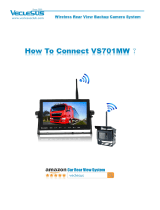Page is loading ...

In-Dash 7 Inch Wide Color LCD TV/DVD-Video/Receiver
Moniteur/télé couleur de tableau de bord à ÉCL de 7 po
(diagonale)/ récepteur/lecteur DVD-Vidéo
Reproductor de DVD-Video/CD con TV y LCD de 7" de
Anhco a Color para el Tablero del Auto
CQ-VD7200U
¡Please read these instructions carefully before using this product and keep this manual for future reference.
¡Prière de lire ces instructions attentivement avant d’utiliser le produit et garder ce manuel pour l’utilisation ultérieure.
¡Lea con atención estas instrucciones antes de utilizar el producto y guarde este manual para poderlo consultar en el futuro.
Operating Instructions
Manuel d’instructions
Manual de Instrucciones
YEFM284225 NB0104-0 Printed in Japan
Imprimé au Japon
Impreso en Japón
Panasonic Consumer Electronics
Company, Division of Matsushita
Electric Corporation of America
One Panasonic Way, Secaucus,
New Jersey 07094
http://www.panasonic.com
Panasonic Sales Company.
Division of Matsushita Electric of
Puerto Rico, Inc. (“PSC”)
Ave. 65 de Infanteria, Km. 9.5
San Gabriel Industrial Park, Carolina,
Puerto Rico 00985
http://www.panasonic.com
Panasonic Canada Inc.
5770 Ambler Drive,
Mississauga, Ontario
L4W 2T3
www.panasonic.ca

2 3
CQ-VD7200UCQ-VD7200U
E
N
G
L
I
S
H
F
R
A
N
Ç
A
I
S
E
S
P
A
Ñ
O
L
Il est recommandé de noter, dans l’espace prévu ci-
dessous, les numéros de modèle et de série inscrits
soit à l’arrière soit sous le fond de l’appareil, et de
conserver ce manuel comme mémorandum de
l’achat afin de permettre l’identification de l’appareil
en cas de vol.
NUMÉRO DE MODÈLE CQ-VD7200U
NUMÉRO DE SÉRIE
DATE DE L’ACHAT
VENDEUR
Find the model number and serial number on either
the back or bottom of the unit. Please record them in
the space below and retain this booklet as a perma-
nent record of your purchase to help with identifica-
tion in case of theft.
MODEL NUMBER CQ-VD7200U
SERIAL NUMBER
DATE PURCHASED
FROM
Busque el número del modelo y el número de serie
ya sea en la parte trasera o en el fondo de la unidad.
Sírvase anotar dichos números en el espacio sigu-
iente, y mantenga este librete como una anotación
permanente de su compra para ayudar en la identifi-
cación en el caso de robo.
NÚMERO DEL MODELO CQ-VD7200U
NÚMERO DE SERIE
FECHA DE COMPRA
NOMBRE DE LA TIENDA
Safety Information
Consignes de sécurité
Información para su seguridad
CAUTION!
THIS PRODUCT UTILIZES A CLASS
I
LASER.
USE OF CONTROLS OR ADJUSTMENTS OR PER-
FORMANCE OF PROCEDURES OTHER THAN THOSE
SPECIFIED HEREIN MAY RESULT IN HAZARDOUS
RADIATION EXPOSURE.
DO NOT OPEN COVERS AND DO NOT REPAIR
YOURSELF. REFER SERVICING TO QUALIFIED PER-
SONNEL.
WARNING:
TO REDUCE THE RISK OF FIRE OR ELECTRIC
SHOCK OR PRODUCT DAMAGE, DO NOT EXPOSE
THIS APPLIANCE TO RAIN, SPLASHING, DRIPPING
OR MOISTURE.
CAUTION:
PLEASE FOLLOW THE LAWS AND REGULATIONS
OF YOUR STATE, PROVINCE OR COUNTRY FOR
INSTALLATION OF THE UNIT.
Laser products:
Wave length: 780 nm
Laser power: No hazardous radiation is emitted with
safety protection.
ATTENTION!
CET APPAREIL EST UN PRODUIT LASER DE LA
CLASSE I.
L’UTILISATION DE COMMANDES OU RÉGLAGES OU
L’EXÉCUTION D’OPÉRATIONS AUTRES QUE CELLES
QUI SONT INDIQUÉES DANS CE DOCUMENT PEU-
VENT RÉSULTER EN UNE EXPOSITION À UN RAYON-
NEMENT DANGEREUX.
N’OUVREZ PAS LES COUVERCLES ET N’ESSAYEZ
PAS D’EFFECTUER VOUS-MÊME DES RÉPARA-
TIONS. ADRESSEZ-VOUS À UN PERSONNEL QUALI-
FIÉ POUR TOUTE RÉPARATION.
Produits laser:
Longueur d’onde: 780 nm
Puissance du laser: Aucune radiation dangereuse
n’est émise avec la protection de
sécurité.
ATTENTION:
OBSERVEZ LES LOIS ET RÉGLEMENTS DE VOTRE
PROVINCE OU PAYS POUR L’INSTALLATION DE
L’APPAREIL.
PRECAUCIÓN:
RESPETE LAS LEYES Y REGULACIONES DE SU ESTADO,
PROVINCIA O PAÍS PARA LA INSTALACIÓN DEL APARA-
TO.
Productos láser:
Longitud de onda: 780 nm
Potencia láser: Con protección de seguridad no se emite
radiación peligrosa.
AVERTISSEMENT:
AFIN DE LIMITER LES RISQUES D’INCENDIE OU
D’ÉLECTROCUTION OU ENCORE D’ENDOMMAGE-
MENT DE L’APPAREIL, N’EXPOSEZ PAS CET
APPAREIL À LA PLUIE, AUX ÉCLABOUSSURES
D’EAU OU À L’HUMIDITÉ.
ADVERTENCIA:
PARA REDUCIR EL PELIGRO DE INCENDIOS Y DE
DESCARGAS ELÉCTRICAS ASÍ COMO DE DAÑOS DEL
PRODUCTO, NO LO EXPONGA A LA LLUVIA, A SALPICA-
DURAS, CONDENSACIÓN DE AGUA NI HUMEDAD.
¡
PRECAUCIÓN!
ÉSTE ES UN PRODUCTO LÁSER DE LA CLASE I.
LA UTILIZACIÓN DE CONTROLES, EL HACER
AJUSTES O EL SEGUIR PROCEDIMIENTOS DISTIN-
TOS DE LOS ESPECIFICADOS EN ESTE MANUAL
PODRÍA CAUSAR UNA EXPOSICIÓN PELIGROSA A
LA RADIACIÓN.
NO ABRA LAS CUBIERTAS NI HAGA REPARA-
CIONES USTED MISMO. SOLICITE LOS TRABAJOS
DE SERVICIO AL PERSONAL CALIFICADO.
The following applies only in the U.S.A.
Part 15 of the FCC Rules
FCC Warning:
Any unauthorized changes or modifications to this
equipment would void the user's authority to operate
this device.
NOTICE:
This product contains lead in some components.
Disposal of these materials may be regulated in your
community due to environmental considerations.
For disposal or recycling information please contact
your local authorities, or the Electronics Industries
Alliance: <http://www.eiae.org.>
Lo siguiente se aplica solamente a los EE.UU.
Parte 15 de los Reglamentos FCC
Advertencia FCC:
Cualesquier cambios o modificaciones sin autor-
ización a este equipo puede anular la autoridad del
usuario para operar este dispositivo.
AVISO:
Este producto contiene plomo en algunos componentes.
La eliminación de estos materiales puede estar reglamentado en
su comunidad debido a las consideraciones ambientales.
Para informarse acerca de la eliminación o reciclaje comuníquese
con las autoridades locales, o la Alianza de Industrias
Electrónicas: <http://www.eiae.org.>

CQ-VD7200U CQ-VD7200U
E
N
G
L
I
S
H
E
N
G
L
I
S
H
4 5
Panasonic welcomes you to our ever growing family of electronic product owners. We know that this product
will bring you many hours of enjoyment. Our reputation is built on precise electronic and mechanical engineer-
ing, manufactured with carefully selected components and assembled by people who take pride in their work.
Once you discover the quality, reliability, and value we have built into this product, you too will be proud to be
a member of our family.
❏ Features
■ Integration of the monitor, TV tuner, FM/AM radio, DVD/Video CD player, and
CD/MP3 player
¡A CD-R and a CD-RW that hold CD-DA data can be reproduced.
¡A CD-ROM, a CD-R and a CD-RW that hold MP3 data can be reproduced.
¡MP3 ID3Tag is supported.
■ 7-inch wide LCD (Liquid Crystal Display) display
Delivers images of high quality and superb color reproduction.
■ Fully powered display positioning mechanism (except for lateral angle)
Positioning of the display unit is fully power driven. This includes extending the unit, raising it to upright
position, adjusting its vertical (tilt) angle and moving it to the front and rear.
The lateral angle to the right and left can be adjusted manually.
■ GUI (Graphic User Interface)
GUI displays various indications with colorful symbols to enhance visibility, enjoyment, and operability.
■ Image capture function
Images can be imported from TV, VTR, DVD or Video CD for a wall paper.
■ Built-in automatic dimmer
The brightness of the screen is automatically adjusted in response to surrounding brightness.
■ ID code
4-digit ID code for increased security.
■ External extension terminal
¡Two video input (on the hide-away unit side)
You can connect a car navigation system, VCR, camcorder and rear view camera with this unit if they have video out-
put type terminal.
¡One video output (on the hide-away unit side)
You can connect optional monitor for passengers in the rear seat. For example, you can enjoy a map of the car navi-
gation on the front monitor, and passengers in the rear seat can enjoy DVD movie on the rear monitor at the same
time. Moreover, different sounds can be played in the front seat and rear seat in the private mode.
■ CD changer control function
An optional CD changer (CX-DP880U) can be connected.
Note: Dual CD changers can be connected at once by incorporating with CA-CD55 (option).
Contents
¢ Safety Information.................................. 2
¢ Features .................................................. 4
¢ Use This Product Safely ...................... 10
¢ Components/Remote Control Unit
Preparation ........................................... 12
Components, battery installation and battery notes
¢ Name of Controls and Functions........ 13
Name of buttons and its functions
¢ Indications on the Screen.................... 16
The state of the current output appears, OSD (On
Screen Display) on/off
¢ Discs that can be Played Back............ 17
¢ General.................................................. 18
Power, mode change, volume, mute, loudness, dis-
play open/close and monitor position adjustment
¢ TV Tuner ................................................ 20
TV mode, channel setting, direct channel selection,
preset channels
¢ VTR ........................................................ 22
VTR1/VTR2 mode, connectable external devices
¢ DVD/Video CD Player ........................... 24
Disc insert/eject, basic operation, chapter/title
selection, useful function
¢ CD/MP3 Player...................................... 28
Disc insert/eject, direct folder selection, basic
operation, points to remember when recording an
MP3 disc
¢ Audio Formats ...................................... 32
Audio formats, dynamic range compression
¢ Radio ..................................................... 34
Radio mode, band, tuning, preset station
¢ CD Changer Control............................. 36
CD Changer mode, system expansion, basic
operation
¢ SET-UP : User Settings........................ 38
Monitor position, navigation set up, rear view cam-
era set up, ID code setting, button operation
sound, video control setting, memory clearance,
VTR skip
¢ SET-UP : Display (Screen) Settings.... 44
Dimmer, display adjustment
¢ SET-UP : DVD Settings ........................ 46
Language setting, display aspect and DVD software
mode
¢ SET-UP : Clock/date Settings.............. 48
Clock and date setting, calendar display
¢ SET-UP : Capture Function ................. 50
Image capture, Wallpaper, Image Deletion
¢ SET-UP : Sound Settings..................... 54
Bass/treble, balance/fader, subwoofer control
¢ SET-UP : Other Settings ...................... 56
Display change, aspect ratio, rear monitor set up,
private mode
¢ Installation Guide ................................. 60
Step-by-step procedures
¢ Electrical Connections......................... 72
Cautions and cable wiring diagram
¢ Troubleshooting ................................... 84
Where to get service help, troubleshooting tips,
error display messages and reset switch
¢ Maintenance.......................................... 92
Care of the unit, notes on discs, notes on CD-Rs/
CD-RWs
¢ Definition of Terms............................... 94
¢ Language Code List............................. 95
¢ Specifications....................................... 96
This book refers to the connection to the Panasonic car navigation system that will come on the market in future.
Descriptions regarding the car navigation system are boxed with dotted line.
¡Please take note that this model does not support CD-DA/SACD hybrid discs.
¡Please take note that this model does not support Sirius satellite radio.

ID Code
Prior to operating this unit, it is a advisable to assign your 4-digit ID code for security. (Make sure to use four digits for ID
code.)
Once the ID code has been set, the unit cannot be operated if the main power supply is disconnected then re-connected. It
is electronically locked so that a thief could not use the stolen unit unless that person knows the code you have set.
The ID code operation must be performed only by the person to whom the unit belongs.
Generally, it is not necessary to enter the ID code each time when using the unit if it has never been disconnected from the
main power supply (car battery). For the ID code setting procedures, see pages 40-41.
ID Code Input
Enter the ID code after turning on the power and activating the display.
Note: When you fail in entering the ID code, a screen on the right is displayed and
the unit beeps three times. Enter a correct ID code.
If you fail to enter the correct ID code three times consecutively, the power is turned
off. Turn on the power again and enter a correct ID code in this case.
This system is designed so that you cannot see
the moving picture while you are driving.
¡
Park your car in a safe place and engage the side brake (parking
brake) lever before watching the monitor.
¡
A rear monitor (option) displays moving picture while driving.
11
Note:
Be sure to connect the side brake (parking brake) connection lead. (
a
page 76)
Success
Caution: Record your registered ID code and keep it in a secure location. If you forget it, you will be unable
to use the unit. If you cannot operate the unit because you forget the ID code, please consult your nearest Panasonic
Servicenter.
Cautions:
¡Picture might not be displayed, or it might take more time than usual to display picture at low temperatures.
Also, movement of picture might become labored, or picture quality might deteriorate at low temperatures.
[practicable temperature: 32 °F to 104 °F (0 °C to 40 °C)]
¡Do not touch the LCD (liquid crystal display).
If you touch the LCD, your fingerprints will be visible because the surface of the LCD is specially processed.
¡
In some cases, noise is generated. It depends on the position or direction of a mobile phone and a CB transiever,
etc. Change the position or direction of the mobile phone and a CB transiever, etc. or keep them away from the unit.
10 11
1
E
N
G
L
I
S
H
2
E
N
G
L
I
S
H
CQ-VD7200U CQ-VD7200U
When Car Washing
Do not expose the product, including the speakers and discs, to water or excessive moisture. This could cause electrical
shorts, fire, or other damage.
When Parked
Parking in direct sunlight can produce very high temperatures inside your car. Give the interior a chance to cool down
before switching the unit on.
Use the Proper Power Supply
This product is designed to operate with a 12 V DC, negative ground battery system (the normal system in a North
American car.)
Disc Mechanism
Do not insert coins or any small objects. Keep screwdrivers and other metallic objects away from the disc mechanism and
disc.
Protect the DVD Software
When you leave the car, be sure to eject the disc from this unit and take it with you.
Use Authorized Servicenters
Do not attempt to disassemble or adjust this precision product. Please refer to the Servicenter list included with this product
for service assistance.
For Installation
The product should be installed in a horizontal position with the front end up at a convenient angle, but not more than 30˚.
The user should bear in mind that in some areas there may be restrictions on how and where this unit must be installed.
Consult your dealer for further details.
Use This Product Safely
WARNING:
TO AVOID RISK OF SERIOUS INJURY OR POSSIBLE VIOLATION OF LAWS, NOT FOR USE WHERE
VISIBLE TO DRIVER FOR ANY PURPOSE OTHER THAN NAVIGATION OR USE WITH REAR VIEW
CAMERA.
When Driving
¡The driver must not operate the color LCD
(liquid crystal display)
monitor. Operating the color LCD monitor may
lead to carelessness and cause an accident. Stop your vehicle in a safe location when operating the unit.
¡The driver must not watch videos while driving. It may lead to carelessness and cause an accident.
¡Keep the unit at an appropriate sound level. Driving with the sound at a level that prevents you from hearing sounds
outside and around the vehicle may cause an accident.
CAUTION:
Follow local rules and regulations for installing monitor and TV antenna.

[NAVI] (NAVIGATION)
¡Activates/inactivates the car
navigation. (a page 23, 38)
Display Unit
VOLUME
MENUMUTE MODE NAVI
NAVIGATION ASPECT
P
·
MODE
POWER
ASP
ENTER
CQ-VD7200U
IN-DASH 7 INCH WIDE COLOR LCD TV / DVD - VIDEO / RECEIVER
DISC
TRACK/
CHANNEL
Dimmer sensor
(a page 44)
Remote control
sensor
[MENU]
¡Shows the menu screen. (a page 38)
¡Shows the rear monitor setting menu.
(a page 58)
[}] [{] (VOLUME)
¡Adjusts the sound volume.
(a page 18)
[MUTE]
¡Mutes the sound temporarily. (a page 18)
¡Compensates bass and treble in the low and
middle volume level. (LOUD) (a page 18)
[TILT]
¡Shows the monitor position
setting menu. (a page 19)
¡Tilts the monitor forward
temporarily. (a page 19)
[ASP] (ASPECT) (P • MODE)
¡Selects the aspect ratio. (a page 57)
¡Activates/inactivates the private mode.
(a page 59)
[]
(OPEN/CLOSE)
¡Opens/closes the monitor.
(a page 18)
[MODE] (POWER)
¡Switches on/off the power. (a page 18)
¡Changes the modes such as sound and
picture. (a page 18)
[u]
¡Ejects/reloads a disc. (a page 24, 28)
Disc slot
[}] [{] (DISC)
¡Searches for TV stations
and memorizes them
automatically. (a page 21)
¡Selects a folder or a disc.
(a page 29, 37)
¡Selects (vertically) or adjusts
an operation or item.
[]] [[] (TRACK/CHANNEL)
¡Selects or searches
a channel, track, file
or frequency.
(a page 20, 29, 34, 37)
¡Sequential transition from one
file to the next. (a page 29)
¡Selects (horizontally) or
adjusts an operation or item.
[ENTER]
¡Selects a band.
(a page 34)
¡Searches for broadcast
stations and memorizes them
automatically.
(a page 35)
¡Determines an operation or
item.
ENTER
ENTER
ENTER
Name of Controls and Functions
Note: Refer to “Electrical Connections” for names on the rear of the hide-away unit. (a page 74-75)
12 13
3
E
N
G
L
I
S
H
4
E
N
G
L
I
S
H
CQ-VD7200U CQ-VD7200U
Remote Control Unit Preparation
1. Display Unit
VOLUME
MENUMUTE MODE NAVI
NAVIGATION ASPECT
P
·
MODE
POWER
ASP
ENTER
CQ-VD7200U
IN-DASH 7 INCH WIDE COLOR LCD TV / DVD - VIDEO / RECEIVER
DISC
TRACK/
CHANNEL
1
2. Hide-away Unit
1
3. Remote Control
Unit
<YEFX9993009>

[NAVI] (NAVIGATION)
¡Activates/inactivates the car
navigation. (a page 23, 38)
Meaning of symbols
Indicates the compatible types of disc.
Remote Control Unit of the DVD/Video CD/CD/MP3 Playback
(Operation only for the remote control)

LPCM, MPEG1,
MPEG2, dts,
Dolby Digital
LPCM, MPEG1
LPCM (CD-DA),
dts
LPCM (CD-DA),
MP3
Discs that can be Played Back
❒ Region Management Information
This product is designed and manufactured to respond to the Region Management
Information that is recorded on a DVD disc. If the Region number described on the
DVD disc does not correspond to the Region number of this product, this product
cannot play the disc.
The Region number for this product is “1” and “ALL”.
❒ The following discs cannot be played back on this product.
¡DVD-Audio
¡DVD-ROM ¡DVD-R ¡DVD-RAM ¡DVD+RW ¡DVD-RW ¡SVCD
¡VSD ¡CVD ¡CD-G ¡CD-ROM (except MP3)
¡CD-RW (except MP3 and CD-DA) ¡CD-R (except MP3 and CD-DA) ¡SACD ¡photo CD
¡CDV ¡Divx Video Discs ¡CD-EXTRA (audio-only playback possible)
¡Discs recorded in PAL format, others ¡CD-DA/SACD hybrid
¡DVDs with a region number other than “1” or “ALL”
¡Playing back a photo CD disc with this unit could damage the data that is recorded on the disc.
Disc
DVD video
Video CD
CD
5
”
(12 cm)
1
ALL
Mark (logo) Disc size
Video format Region No.
4
:
3
1
ALL
12
46
❒ Symbols used on jackets (Examples of such symbols include)
¡Number of subtitle languages
¡Number of audio tracks
¡Number of angles
Screen size (H:V aspect ratio)
The numbers indicate the number of lan-
guages, tracks, angles, etc., recorded on the
disc.
¡4:3 standard size
¡Letterbox
¡16:9 wide size
: Play back in letterbox format on a
standard screen (4:3).
: Play back in “Pan & Scan” (
a page 94)
format on a standard screen (4:3).
Note:
The size of the image that is displayed on the screen
depends on the screen mode (“Aspect Ratio”
a
page 57),
and on the screen size for the content on the disc.
2
3
(a page 94)
Example:
CD-R/RW
TEXT
Audio format
NTSC
LB
LB16
:
9
PS16
:
9
Recordable
ReWritable
2
16 17
7
E
N
G
L
I
S
H
8
E
N
G
L
I
S
H
CQ-VD7200U CQ-VD7200U
Indications on the Screen
Note: Contents displayed and their positions partly vary with each mode. Refer to the description of each mode for details.
You can switch between OSD-ON and OSD-OFF regarding the mode information.
(During playback)
Press [OSD] on
the Remote
Control.
Notes:
¡On-Screen Display also appears when operation is made (for 4 seconds).
¡On-Screen Display can be toggled between on and off only in the TV, VTR1/2, DVD and VCD modes. (When the captured
image is set as a wallpaper in the CD, MP3, RADIO and CD changer modes, pressing [OSD] switches captured images.)
The State of the Current Output Appears
OSD (On-Screen Display) On/off
OSD on
OSD off
Prohibition
Input is not possible
because a sound-
track, subtitle lan-
guage or angle num-
ber which was not
recorded on the disc
has been selected or
because the user has
attempted to perform
an operation which is
not supported by the
unit.
Additional
Information
Channel,
source type,
various set-
tings, etc.
Mode Display
Clock Time
Default: off
(a page 48)
Example:
DVD Mode
(OSD on a see below)
Image•Sound/Mode Display
The current mode appears.
: Image and sound (TV/VTR1•2/DVD/Video CD (VCD))
: Sound (Radio (AM/FM)/CD/MP3/Changer (CH-C))
Volume Display
or
blinks when the
MUTE or LOUD
function is set to ON.
LOUDMUTE
Information of
Each Mode
Playing
elapsed time,
title, preset
list, etc.
When the car navigation
mode is set to ON.
Disc Indicator
Note: About CD-Rs and CD-RWs, refer to “Notes on CD-Rs/RWs”. (a page 93)

DVD/VCD(Video CD)/
CD/MP3
POW
ER
P·MODE
TRACK/
CHANNEL

Preset Channels
Auto Preset
Memory
Press and hold [}] or [{] for more than 2 seconds.
[}]: the search starts from ch. 2 successively.
[{]: the search starts from ch. 69 in reverse successively.
¡A stored channel can be renewed every time you store another channel.
¡The unit may receive a channel that has poor-quality images depending
on broadcasting conditions.
¡The search returns to the start position if there is no receivable
channel.
* “–
”
appears if the number of receivable channels is less than 18.
Preset Channel
Calling
Press [}] or [{] to select the channel.
This function can search for channels automatically. Up to 18 channels can be stored.
* See below
20 21
11
E
N
G
L
I
S
H
12
E
N
G
L
I
S
H
CQ-VD7200U CQ-VD7200U
TV Tuner
VOLUME
MENUMUTE MODE NAVI
NAVIGATION ASPECT
P
·
MODE
POWER
ASP
ENTER
CQ-VD7200U
IN-DASH 7 INCH WIDE COLOR LCD TV / DVD - VIDEO / RECEIVER
DISC
TRACK/
CHANNEL
MODE
ENTER
TV Mode
Press [MODE] to change to TV mode.
Channel Setting
[[] (CHANNEL): up
[]] (CHANNEL): down
Press and hold [[] (CHANNEL) or
[]] (CHANNEL) for more than 0.5 seconds.
Seeking will start.
Direct Channel Selection
(Only for remote control)
Enter a channel number by pressing [0] to [9].
Example: Channel Number 17
Press [1] and [7].
1
2
It is required to install the supplied antenna to
receive TV broadcasts. Refer to the description of
mounting the TV antenna. (a page 70)
[MODE]
[] ][[ ] (CHANNEL)
[}] [{] (Preset memory)

External Devices Connectable to VTR1/VTR2
Select the same mode (VTR1 or VTR2) as the terminal that is connected
to a VCR or Camcorder (VTR1-IN or VTR2-IN).
Refer to “Electrical Connections” for each external device connection. (a page 80-81)
VCR/Camcorder
Select the same mode (VTR1 or VTR2) as the terminal that is connected
to a rear view camera (VTR1-IN or VTR2-IN).
Note: It can also be set to switch to an image through the rear view cam-
era automatically if the shift lever is put into the reverse position.
(a page 40)
Rear View
Camera
Select the same mode (VTR1 or VTR2) as the terminal that is connected
to a car navigation system (VTR1-IN or VTR2-IN).
Note: It can also be set to switch to an image and sound through the car
navigation system only by pressing [NAVI] (NAVIGATION). (a page 38)
Car Navigation
22 23
13
E
N
G
L
I
S
H
14
E
N
G
L
I
S
H
CQ-VD7200U CQ-VD7200U
VTR
VOLUME
MENUMUTE MODE NAVI
NAVIGATION ASPECT
P
·
MODE
POWER
ASP
ENTER
CQ-VD7200U
IN-DASH 7 INCH WIDE COLOR LCD TV / DVD - VIDEO / RECEIVER
DISC
TRACK/
CHANNEL
MODE
VTR1/VTR2 Mode
Press [MODE] to change to VTR1 or VTR2 mode.
Note: You can set up the system so that the VTR
mode is not selected (VTR skip). (a page 42)
(VTR set to either CAMERA INPUT and NAVI INPUT
is not skipped even if VTR skip is set to on.)
[MODE]
You can view the images and listen to the sounds
from the connected external devices in the VTR1
mode and VTR2 mode respectively.
Example:
: Camcorder
: Rear View Camera
VTR1
VTR2
VTR1-IN
VTR2-IN
CQ-VD7200U
Hide-away Unit
Camcorder
Rear View Camera

24 25
1
E
N
G
L
I
S
H
1
E
N
G
L
I
S
H
CQ-VD7200U CQ-VD7200U
16
E
N
G
L
I
S
H
Indicates the compatible types of disc.
DVD
VIDEO
VIDEO
CD
Note: It is possible to press []] [[] on the display unit instead of [s] [d] on the remote control
. (
[[]
on the display
unit cannot be used in place of
[d]
that is used for slow playback.)

27
1
E
N
G
L
I
S
H
CQ-VD7200U
18
E
N
G
L
I
S
H
Indicates the compatible types of disc.
DVD
VIDEO
VIDEO
CD
Switching between
Stereo and
Monaural
VIDEO
CD
Press [AUDIO] (ST/MONO).
It is possible to switch the audio between stereo sound and monaural
sound (L or R).
Notes:
¡If no operation is performed for 5 sec-
onds, the display returns to the regular
mode.
¡It may not be possible to switch the lan-
guage unless the unit is at the DVD menu
(a page 26) or is at the DVD settings.
(a page 46)
¡The language on the DVD settings has a
priority over when the power is turned on
or the disc is loaded. (a page 46)
¡The number of languages depends on the
disc. Some discs have only one language
or have no language.
: the left channel audio is output on both the left and
right speakers.
: the right channel audio is output on both the left
and right speakers.
: stereo sound
STEREO
MONO Rch
MONO Lch
Useful Function
Switching the
Subtitle
Language
Switching the
Audio
Language
Switching the
Angle
Press [SUB] (SUB TITLE) during playback.
It is possible to change the subtitle language during play if the multiple
languages are recorded on the disc.
Note: There may be a brief delay before the subtitles appear.
Press [AUDIO] during playback.
It is possible to change the audio language during play if multiple audio
languages are recorded on the disc.
Press [ANGLE] during playback.
For DVDs which contain scenes which have been shot simultaneously
from a number of different angles the same scene can be viewed from
each of these different angles during play.
DVD
VIDEO
DVD
VIDEO
DVD
VIDEO
[ANGLE]
[AUDIO]
(ST/MONO)
[0] to [9]
(Title/chapter
Number)
(a page 26)
[DVD]
(DVD MENU)
(a page 26)
[RET] (RETURN)
(a page 26)
[TITLE]
(TITLE/CHAPTER)
(a page 26)
[]] [[] [}] [{]
(Select)
[ENTER]
(a page 26)
[SUB]
(SUB TITLE)
26
1
E
N
G
L
I
S
H
CQ-VD7200U
17
E
N
G
L
I
S
H
DVD/Video CD Player (continued)
Chapter/Title Selection
To return the previous display, press [RET] (RETURN).
Starting Playback
from a Specific
Title/Chapter
Title Menu
If the DVD has multiple titles
recorded on it, it is possible
to select the preferred title
from the title menu to start
playback.
DVD
VIDEO
DVD
VIDEO
DVD Menu/
Video CD Menu
Use this menu during
playback to select content,
audio, subtitle, etc., from a
menu (the DVD/Video CD
menu) that is unique to each
disc.
DVD
VIDEO

28 29
1
E
N
G
L
I
S
H
1
E
N
G
L
I
S
H
CQ-VD7200U CQ-VD7200U
20
E
N
G
L
I
S
H
Indicates the compatible types of disc.
CD
MP3
19
E
N
G
L
I
S
H
CD/MP3 Player
Disc Insert
The mode that supports the disc is selected, and play-
back starts.
When a disc is in the player, press [MODE] to
change to CD or MP3 player mode and playback
starts.
Notes:
¡Do not insert a disc when disc indicator or
eject button lights because a disc is already
loaded.
¡The power will be turned on automatically when a
disc is loaded.
¡You can play a disc even if the monitor is closed.
Disc Eject
Press [

30 31
1
E
N
G
L
I
S
H
1
E
N
G
L
I
S
H
CQ-VD7200U CQ-VD7200U
22
E
N
G
L
I
S
H
21
E
N
G
L
I
S
H
CD/MP3 Player (continued)
This player allows you to play MP3 files recorded on CD-ROMs, CD-Rs
(Recordable) and CD-RWs (Rewritable).
¡It is recommended that you set the bit rate to “128 kbps or more” and “Fixed”.
¡Bit rate 8 kbps of MPEG-2 and sampling frequency 16 kHz of MPEG-2 can not be reproduced.
¡VBR (Variable Bit Rate) is not supported.
¡The playback sound quality differs depending on the encoding software and the bit rate. For details refer to the user
manual of your encoding software.
■ Converting (encoding) audio data to an MP3 file
¡Do not record files other than MP3s or unnecessary folders on a disc. If many folders or files other than MP3s
are recorded on a disc, it may take some time before playback starts.
¡Use ISO 9660 file system (Extension of the ISO 9660 file systems are included.) (a page 31). APPLE HFS file
system is not supported. If they do not conform to ISO 9660 file system, the file may not play normally, or the file
or folder names may not be displayed correctly.
¡Make sure to add the “.mp3” extension to each MP3 file name. A file with a different file name extension or none
at all will not play.
¡Although Multi session recording is supported, the use of Disc-at-Once is recommended. Make sure to close the
session when you finished recording on a disc.
¡A disc recorded by the packet writing software are not supported.
¡A playlist function is not supported. Record files and folders in the order in which you want them to be played.
Some writing software lets you specify the recording order by adding a prefix in the range of “01” - “99”, etc. to the
file name. For details refer to the user manual of your writing software.
Notes:
¡You may encounter trouble in playing MP3s or displaying the information of MP3 files recorded with certain writing
softwares or CD recorders (CD-R/RW drives).
¡If a disc contains both MP3 and CD-DA, only CD-DA data is reproduced properly. (MP3 files are played but no
sound is output).
■ Recording MP3 files on a CD-R/RW
What is MP3?
MP3, short for MPEG-1 Audio Layer 3, MPEG-2 Audio Layer 3 LSF (Low Sampling Frequency), is a standard for compress-
ing digital video data adopted for video CDs and similar media. It is one of the audio compression systems covered by
MPEG's (Motion Picture Experts Group) digital audio compression standards. What it does is reduce the number of bytes
in a song without detracting from the sound quality by eliminating big sound waves within the sound range that is imper-
ceptible to the human ear. This compression allows you to reduce the contents of a conventional music CD by a factor of
around 10. This means that you can record the contents of 10 music CDs on a single CD-R or CD-RW. (The figures refer
to data recorded on a 650 MB CD-R or CD-RW at a fixed bit rate of 128 kbps and a sampling frequency of 44.1 kHz.)
Points to Remember When Recording an MP3 Disc
Warning: Never assign the “.mp3” file name extension to a file that is not in the MP3 format. This may produce
noise from the speakers and cause speaker damage and can damage your hearing.
Folder selection order/MP3 file playback order (Example)
Notes:
¡This unit counts the number of folders irrespective
of the presence or absence of MP3 file.
¡If the selected folder does not contain any MP3
files, the nearest MP3 files in the order of playback
will be played.
¡Playback order may be different from other MP3
players even if the same disc is used.
¡“ROOT” appears when displaying the root folder’s
folder name.
Root Folder
(Root Directory)
Folder Selection
File Selection
Tree 1 Root Tree 2 Tree 3
2
1
3
4
5
q
w
e
r
6
16
~
In the order
In the order
q
r
~
: [] ][[ ]
: [}][{]
Tree 1 Root Tree 2
13
2
4
5
: MP3 files are included : No MP3 files
Root Folder
Current Folder
Folder in the next
lower level of tree
Supported file systems and file names
Maximum number of files/folders
¡Maximum number of trees: 8
¡Maximum number of folders: 254 (Root folder is not included.)
¡Maximum number of files: 512
Note: If the number of files and folders exceeds the number mentioned above, successful playback may not be performed.
Copyright
It is prohibited by copyright laws to copy, distribute and deliver copyrighted materials such as music without the approval
of copyright holder except for personal use.
No warranty
Above description complies with our investigations as of December 2003. It has no warranty for reproducibility and dis-
playability of MP3.
Note: MP3 encode software and writing software are not supplied to this model.
ISO 9660 Level 1/Level 2
Joliet*
Romeo
Apple Extension to ISO 9660
Supported file system Displayable folder names and file names
Name files and folders in accordance with the standard of each file system.
Refer to the instructions of writing software for details.
¡This player can display file names of up to 31 ASCII character set in scroll mode.
* Up to 15 letters can be displayed when scrolling in the Joliet system.
According to the standard, “á”, “ç”, etc. can be used. However, this unit can
not display those letters.
¡The unit recognizes only ASCII character set. Chinese characters, accented
French characters and accented Spanish characters will be converted into an
asterisk.

32 33
1
E
N
G
L
I
S
H
1
E
N
G
L
I
S
H
CQ-VD7200U CQ-VD7200U
24
E
N
G
L
I
S
H

34 35
1
E
N
G
L
I
S
H
1
E
N
G
L
I
S
H
CQ-VD7200U CQ-VD7200U
26
E
N
G
L
I
S
H
25
E
N
G
L
I
S
H
Radio
One-touch Selection of a Station
Up to 6 stations each can be saved in the FM1, FM2, FM3 and AM preset station memories.
Manual Preset
Memory
Select a band and frequency. (step w and e on the previous page)
Press and hold [1] to [6] on the remote control for more than 2 seconds.
The frequency blinks once, and
a receiving station is saved in
the memory.
Auto Preset
Memory
Select a band. (step w on the previous page)
Press and hold [ENTER] for more than 2 seconds.
¡The 6 strongest available stations will be automatically saved in the
memory under preset numbers 1
to 6.
¡Once set, the preset stations are sequentially scanned for 5 seconds
each.
¡To stop the scanning, press [1] to [6] on the remote control.
Preset Station
Calling
Select a band. (step w on the previous page)
Press [1] to [6] on the remote control.
Note: New stations overwrite existing saved stations after following this procedure.

36 37
1
E
N
G
L
I
S
H
1
E
N
G
L
I
S
H
CQ-VD7200U CQ-VD7200U
28
E
N
G
L
I
S
H
27
E
N
G
L
I
S
H
CD Changer Control
Basic Operation
Random Play
Press and hold [4] (RANDOM) for more than 2 seconds.
Press and hold [4] (RANDOM) again to cancel.
All Tracks
Press [4] (RANDOM).
Press [4] (RANDOM) again to cancel.
All Tracks on
the Current Disc
Scan Play
The first 10 seconds of each
track will be played.
Press and hold [5] (SCAN) for more than 2 seconds.
Press and hold [5] (SCAN) again to cancel.
All Tracks
Press [5] (SCAN).
Press [5] (SCAN) again to cancel.
1st Track on
Each Disc
Repeat Play
Press and hold [6] (CH REPEAT) for more than 2 seconds.
Press and hold [6] (CH REPEAT) again to cancel.
Current Track
Press [6] (CH REPEAT).
Press [6] (CH REPEAT) again to cancel.
Current Disc
Perform these operations with the remote control.


Notes:
¡Press [MODE] to return to the regular mode.
¡The display returns to the previous one if there is no
operation for more than 60 seconds after changing to
the setting menu.
3
Setting
[}] [{]
[] ][[ ]
(Select/adjust)
[ENTER]
[MODE]
(End)
[MENU]
[0] to [9]
VOLUME
MENUMUTE MODE NAVI
NAVIGATION ASPECT
P
·
MODE
POWER
ASP
ENTER
CQ-VD7200U
IN-DASH 7 INCH WIDE COLOR LCD TV / DVD - VIDEO / RECEIVER
DISC
TRACK/
CHANNEL
MENU MODE
ENTER
40 41
31
E
N
G
L
I
S
H
32
E
N
G
L
I
S
H
CQ-VD7200U CQ-VD7200U
Rear view camera input
: unconnected
: connected to the VTR1-IN
: connected to the VTR2-IN
Note: Make sure to select “OFF” when no rear view camera is connected.
Rear view camera scale display
: scale display off
: scale display on
Scale adjustment
Press [[]
or []] to adjust the width.
Press
[}] or [{] to adjust the angle.
SCALE ADJUST
ON
OFF
SCALE
VTR2
VTR1
OFF
CAMERA INPUT
How to set your ID code (for the first time)
q
Enter an 4 digit ID code.
w Enter the same
4 digit
ID code again.
How to change your ID code
q
Enter the preset (old)
4 digit
ID code. If the wrong ID code is entered, a
new ID code cannot be registered.
w Enter a new
4 digit
ID code.
e Enter the new
4 digit
ID code again.
How to cancel the known ID code
Note: Should your unit ever require service, cancel your ID code before send-
ing for repair.
q Enter the preset (old)
4 digit
ID code. If the wrong ID code is entered, it is
not possible to cancel the ID code function.
w Press and hold [ENTER] until
“
Complete!
” is displayed
. The ID code can-
celling procedure is completed. The unit now works without an ID code.
Note:
Refer to ID Code Input regarding how to enter the ID code. (a page 11)
ID Code setting
Prior to operating this unit, it is advisable to
assign your 4-digit ID code for security.
(Make sure to use four digits for ID code.)
Once the ID code has been set, the unit cannot
be operated if the main power supply is dis-
connected then re-connected. It is electronical-
ly locked so that a thief could not use the
stolen unit unless that person knows the code
you have set.
The ID code operation must be performed only
by the person whom the unit belongs to.
Generally, it is not necessary to enter the ID
code each time when using the unit if it has
not been disconnected from the main power
supply (car battery).
SET-UP: User Settings (continued)
Rear View Camera Set up
CAMERA INPUT (Rear view camera input)
Selection of the terminal that connects to the
rear view camera allows you to view images
through the rear view camera automatically
when you put the shift lever into the reverse
position.
Preparation: Connect the reverse lead.
(a page 81)
Default: OFF
SCALE (Rear view camera scale display)
Images through the rear view camera can be
shown in the scale display mode.
Default: OFF
SCALE ADJUST (Scale adjustment)
Default: 0 (width/angle)
1
2
[}] [{] []] [[]
(Select/adjust)
[ENTER]
[MENU]
q
Press [}] or [{] to
select
“
CAMERA SETUP
”
.
w Press [ENTER] to set.
CAMERA SETUP
q Press [}] or [{] to
select
“
ID-CODE
”
.
w Press [ENTER] to set.
ID-CODE
[MODE]
(End)
Menu
Submenu
Press [0] to [9] on the remote
control to input the ID code.
q Press [}] or [{] to select
an item.
w
Press [[] , []] , [}] or
[{]
to select or adjust the
setting.
e Press [ENTER] to set.
Caution: Record your regis-
tered ID code and keep it in a
secure location. If you forget it,
you will be unable to use the
unit. In case you forget the ID
code, please consult your near-
est Panasonic Servicenter.
q Press [MENU] to
display the menu.
w
Press [[] or []] to
select “USER”.
AUDIO
CAPTURE
DATE
DVD
SCREEN
USER

VOLUME
MENUMUTE MODE NAVI
NAVIGATION ASPECT
P
·
MODE
POWER
ASP
ENTER
CQ-VD7200U
IN-DASH 7 INCH WIDE COLOR LCD TV / DVD - VIDEO / RECEIVER
DISC
TRACK/
CHANNEL
MENU MODE
ENTER
Notes:
¡Press [MODE] to return to the regular mode.
¡The display returns to the previous one if there is no
operation for more than 60 seconds after changing to
the setting menu.
3
Setting
q Press [}] or [{] to select
an item.
w
Press [[] or []] to select
the setting.
e Press [ENTER] to set.
Beep setting
: operation sound (Beep) OFF
: operation sound (Beep) ON
ON
OFF
BEEP
Video control setting
: connected to the VTR1-IN
: connected to the VTR2-IN
Notes:
¡Select a terminal connected to the DVD output terminal of a Panasonic car
navigation system with a built-in DVD player (available in future) through
an RCA cord.
¡When you connect a Panasonic car navigation system with a built-in DVD
player, connect a video control lead as well. (a page 72)
VTR2
VTR1
VIDEO-CNT
/