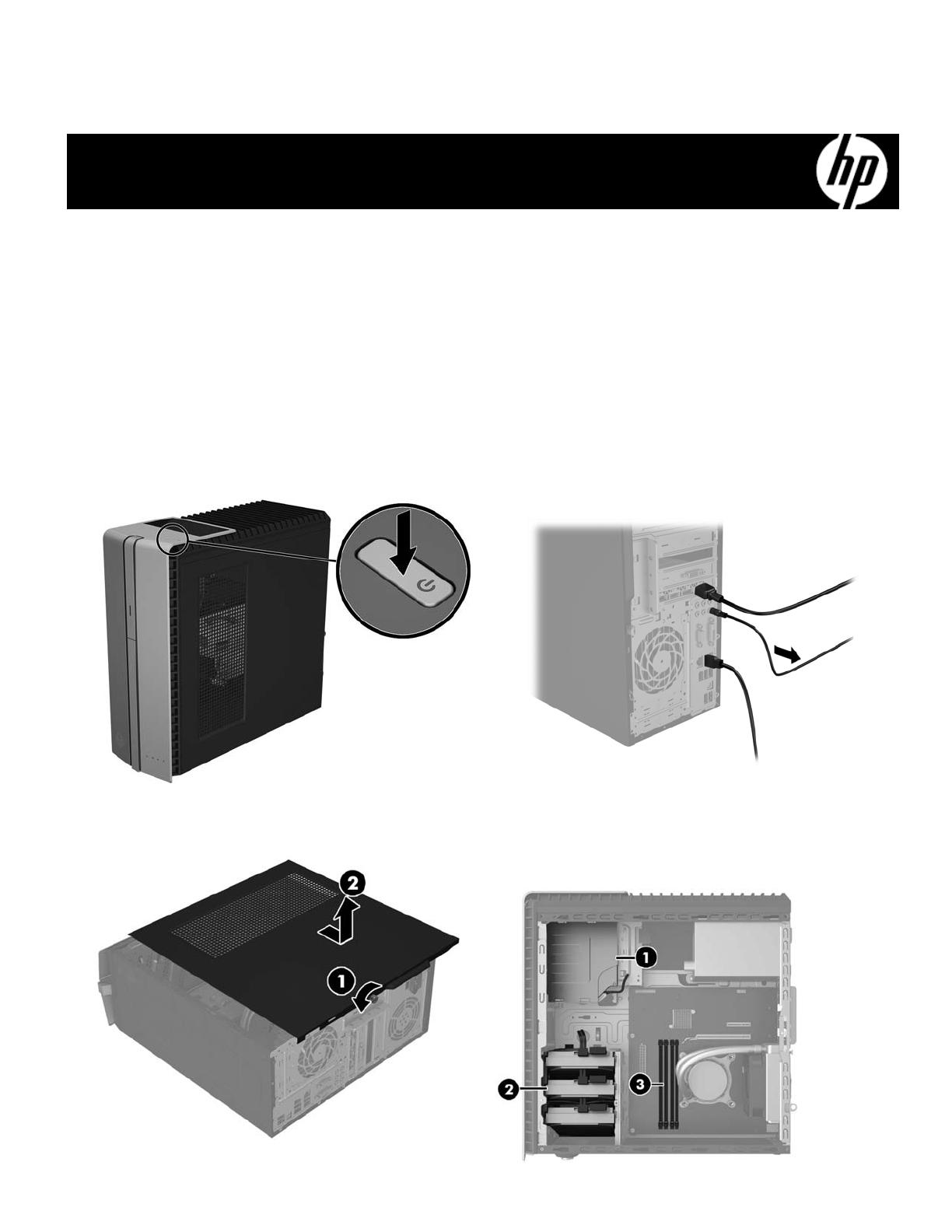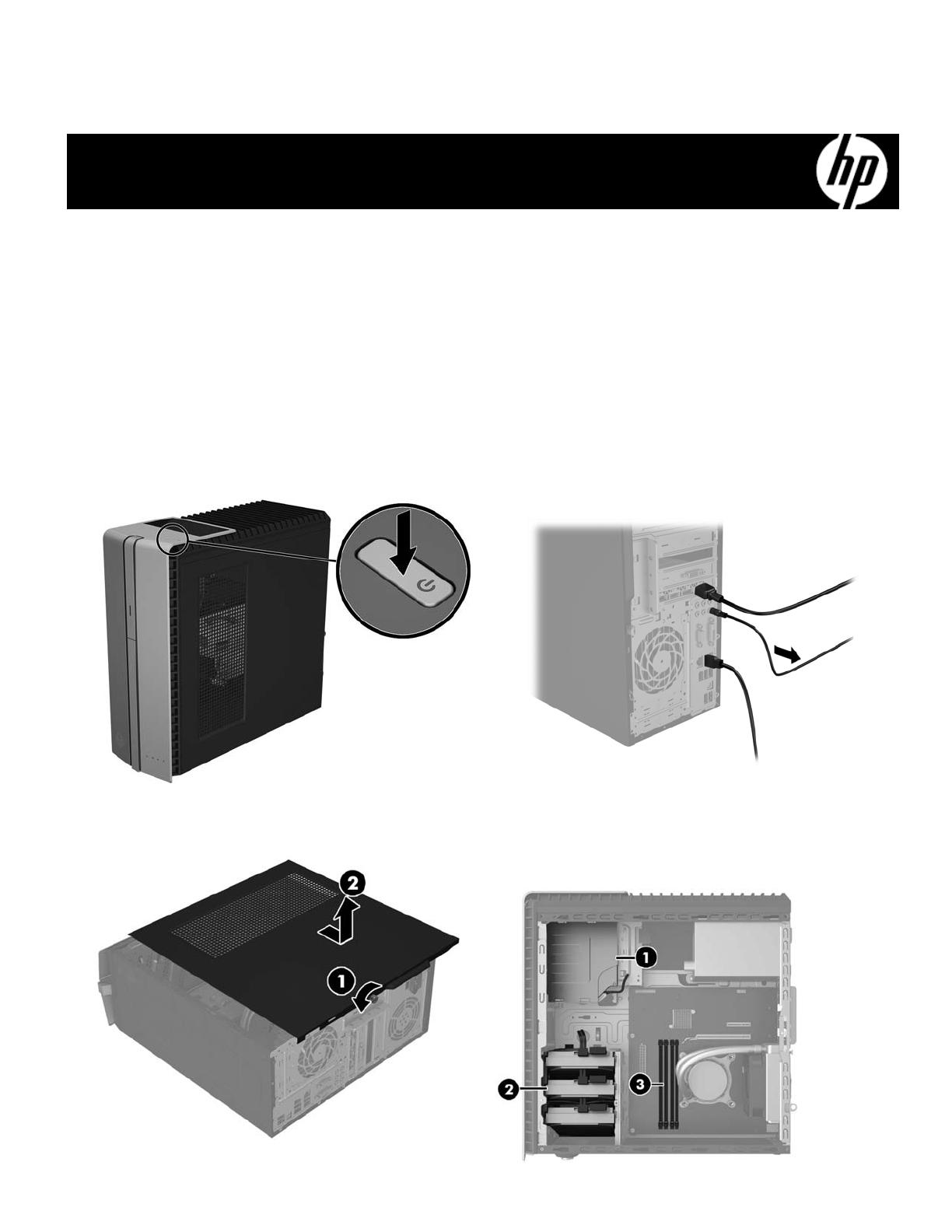
863071-001 1
Optical Drive Replacement Instructions
Before you be
in
Observe the following requirements before removing and
replacing the optical drive.
Tools needed
Phillips #2 screwdriver
WARNING: Never open the cover while the power cord
is attached. You might damage your computer or be
injured by the spinning fan blades.
WARNING: Avoid touching sharp edges inside the
computer.
CAUTION: Static electricity can damage the electronic
components inside the computer. Discharge static
electricity by touching the metal cage of the computer
before touching any internal parts or electronic
components.
Removing the optical drive
1. Press the power button to turn off the computer. 2. Disconnect the power cord and all attached cables
from the back of the computer.
3. To remove the access panel, loosen the captive Phillips
screw (1), slide the access panel back, and then lift it off
the computer (2).
4. Locate the optical drive:
1. Optical drive
2. Hard drive
3. Memory modules
863071-001