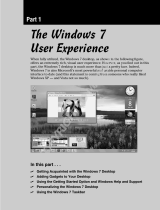Page is loading ...

User Guide
Q45/Q46

Chapter 1.
Getting Started
Product Features 2
Before You Start 3
Contents 5
Safety Precautions 6
Proper Posture During Computer Use 15
Important Safety Information 18
Replacement Parts and Accessories 20
Regulatory Compliance Statements 22
WEEE SYMBOL INFORMATION 32
Overview 33
Front View 33
Status Indicators 34
Right View 35
Left View 36
Back View 37
Bottom View 38
Turning the Computer On and Off 39
Turning the computer on 39
Turning the computer off 39

2
High Performance Notebook Computer
■ IntelCore™2DuoProcessor
*
.DDRIIMemory
■ WirelessLAN
*
,Bluetooth
*
Easy-to-Use AV
■ PlayAVStationandAVStationNow
*
areprovidedtoeasilyplayvarious
multimediales.
■ CameraModuleInstalled
*
Sophisticated Design for Increased Usability
■ AVButtonandvariousshortcutkeysonthekeyboard
■ Multicardslot
*
■ Luxuriousdesignwithincreasedusability
Note
*
Theitemsmarkedwiththissymbolareoptionalitemsthatare
supporteddependingonthecomputermodel.
Product Features

3
Before You Start
BeforereadingtheUserGuide,rstcheckthefollowinginformation.
User Guide Information
ThisproductissuppliedwithanInstallation Guide, and a
User Guide.
Youcanevenmoreeasilyandconvenientlyusethe
computerbyusinganyoftheguidesdependingonyour
needs.
Installation Guide
Thisguideisprovidedsothatyoucanconvenientlyrefer
tothisguidewhenusingthecomputerforthersttime
after purchasing it.
Thisdocumentincludesthecomputercomponentsand
the connection procedures.
User Guide
YouarecurrentlyreadingtheUserGuide.Toopenthe
leatanytime,double-clicktheiconontheDesktop.
Alternatively,selectStart > All Programs > Samsung >
User Guide > User Guide.
Thisdocumentincludesthecomputerfunctions,howto
use the functions, and how to use the program.
Utilizing the User Guide
Be sure to read the Safety Precautionsbeforeusing
the computer.
RefertotheseparatelysuppliedInstallation Guide
wheninstallingyourcomputer.
Refer to the User Guide for the procedures to use the
computer.
Using the IndexoftheUserGuide,youcaneasilynd
anyinformationyouarelookingfor.
Using the GlossaryoftheUserGuide,youcaneasily
ndmeaningsfortechnicalterms.
Ifaproblemoccurs,refertotheQ & Aincludedinthe
User Guide.
Note
■
Some devices and software referred to in the
UserGuidemaynotbeprovidedand/orchanged
byupgrade.
Notethatthecomputerenvironmentreferredin
theUserGuidemaynotbethesameasyourown
environment.
■
ImagesusedinthisUserGuidemaydifferfrom
actualproduct.
■
Thisguidedecribesproceduresforusingboththe
mouse and the touchpad.
■
Theillustrationsprovidedinthisguideassume
thatyouroperatingsystemisWindowsVista.
Theseillustrationsaresubjecttochange.
■
TheUserguidesuppliedwiththiscomputermay
varydependingonyourmodel.

4
Safety Precaution Notations
Icon Notation Description
Warning
Failingtofollowinstructionsmarkedwith
thissymbol,maycausepersonalinjury
andorfatality.
Caution
Failingtofollowinstructionsmarkedwith
thissymbol,maycauseslightinjuryto
yourselfordamageyourproperty.
Text Notations
Icon Notation Description
Before
You Start
Contentincludedinthissectionincludes
informationrequiredbeforeusinga
function.
Caution
Contentincludedinthissectionincludes
informationrequiredaboutthefunction.
Note
Contentincludedinthissectionincludes
helpfulinformationtousethefunction.
Page XX
This notation represents the page
numberyoucanrefertoforinformation
aboutrelatedfunctionsorasa
reference.
Start > All
Programs >
Samsung > User
Guide > User
Guide
This represents a menu path to run a
program.
ClicktheStartbuttonandthenselect
All
Programs > Samsung > User Guide >
User Guide in this order from the menu.
Copyright
© 2007 Samsung Electronics Co., Ltd.
SamsungElectronicsCo.,Ltd.ownsthecopyrightofthis
manual.
Nopartofthismanualmaybereproducedortransmittedinany
formorbyanymeans,electronicormechanical,withoutthe
consentofSamsungElectronicsCo.,Ltd.
Theinformationinthisdocumentissubjecttochangewithout
notice due to improving the performance of the product.
SamsungElectronicsshallnotbeliableforanydataloss.Please
takecaretoavoidlosinganyimportantdataandbackupyour
datatopreventanysuchdataloss.
Precautions for Operating System Support
Theoperatingsystem(OS)installedonthisproductisthelatest
versionofWindowsVista.
Otheroperatingsystems(Windows98,WindowsME,Windows
2000,Windows2003server,UNIXandLINUX,otherWindows
Vistaversions,etc.)otherthantheoperatingsystemalready
installedonthiscomputerarenotsupported.
Ifaproblemoccursbecauseoftheinstallationofanother
operatingsystem,thecompanywillnotprovidetechnical
support,areplacementorrefund,andifourserviceengineer
visitsyouduetothisproblem,aservicechargewillbeapplied.
Inaddition,installingaprogramthatdoesnotsupportWindows
Vista,maycausetheprogramtonotworkproperly.
Inthiscase,askthecorrespondingsoftwaremanufacturerabout
theproblem.Ifyourequestourservicestoresolveaproblem
causedbyincompatiblesoftware,aservicechargewillbe
applied.

5
Contents
Chapter 1. Getting Started
Product Features 2
Before You Start
3
Contents
5
Safety Precautions
6
Proper Posture During Computer Use 1
5
Important Safety Information 1
8
Replacement Parts and Accessories 2
0
Regulatory Compliance Statements 2
2
WEEE SYMBOL INFORMATION 3
2
Overview 3
3
Front View 33
Status Indicators 34
Right View 35
Left View 36
Back View 37
Bottom View 38
Turning the Computer On and Off 3
9
Turning the computer on 39
Turning the computer off 39
Chapter 2. Using the Computer
Keyboard 41
Touchpad 4
4
CD Drive 4
7
InsertingandEjectingaCD 47
BurningaCD 48
HDDVD 49
Blu-Ray 51
Multi Card Slot 5
3
PC Card Slot 5
6
Connecting a Monitor 5
7
ConnectingaMonitor 57
ViewingThroughaMonitor 57
Adjusting the Volume 5
8
Using Digital Output (S/PDIF) 6
0
Chapter 3. Using Microsoft
Windows Vista
About Microsoft Windows Vista 64
WelcomeCenter 64
HelpandSupport 65
Windows Vista Screen Layout 6
6
Desktop 66
StartMenu 68
Sidebar/Gadget 70
Window 73
Control Panel 76
OpeningtheControlPanel 76
UserAccounts 78
PhishingFilter 83
Usercontrolfunction 85
WindowsMobileCenter 87
Chapter 4. Using the Network
Wired Network 89
Wireless Network 9
2
ConnectingtoaWirelessLAN 93
Using the Easy Network Manager 9
4
NetworkSettings 94
UsinginAnotherLocation 96
DiagnosingtheNetworkStatus 97
Connecting with a Modem 9
8
Bluetooth (Optional) 99
BluetoothFunction 99
UsingBluetooth 100
Chapter 5. Using Applications
Introducing Programs 104
CyberLink PowerDVD (Optional) 10
7
Samsung Update Plus (Optional) 109
Play AVStation (Optional) 111
LaunchingandScreenLayouts 111
MovieStation 112
MusicStation 116
PhotoStation 120
AVStation Now (Optional) 12
4
Start 124
Exit 124
ScreenLayout 124
Play Camera (Optional) 125
Chapter 6. Settings and Upgrade
LCD Brightness Control 127
BIOS Setup 12
8
EnteringtheBIOSSetup 128
TheBIOSSetupScreen 130
Setting a Boot Password 13
2
Changing the Boot Priority 13
4
Upgrading Memory 13
5
Battery 137
Installing/RemovingtheBattery 137
ChargingtheBattery 138
MeasuringtheRemainingBattery
Charge 138
ExtendingtheBatteryUsageTime 139
Using the Security Lock Port 14
2
Chapter 7. Windows Media Center
About Package Contents and the
Program Guide 144
Connecting and Setting Up Media
Center 145
OptionalDevices 145
Using Media Center 14
9
StartScreenLayout 149
Pictures+Videos 150
Music 154
TV+Movies 158
Chapter 8. Appendix
Using McAfee SecurityCenter
(Optional) 162
Using Samsung Magic Doctor
(Optional) 163
Reinstalling Software 16
5
Q & A 16
7
DisplayRelated 167
ModemRelated 168
WiredNetwork(LAN)Related 170
WirelessNetwork(WLAN)Related 171
GameandProgramRelated 175
Bluetooth 176
HDDVD 178
Blu-Ray 179
Other 180
About Intel Media Sharing Software
(Only for some models) 181
Product Specications 18
2
Glossary 19
0
Index 19
4
Contact SAMSUNG WORLD WIDE 19
5

6
Installation Related Power Related
Do not install the product in
places exposed to humidity
such as a bathrooms.
Thereisadangerofelectric
shock. Use the product within the
operatingconditionsspeciedin
theManufacturersUserGuide.
Keep the plastic bags out of the
reach of children.
There is a danger of suffocation.
Keep a distance of 15cm or
more between the computer and
the wall and do not place any
objects between them.
Thismayincreasetheinternal
temperature of the computer and
maycauseaninjury.
Do not install the computer
on a slant or a place prone to
vibrations, or avoid using the
computer in that location for a
long time.
This increases the risk that a
malfunctionordamagetothe
productwilloccur.
Do not touch the mains plug
or power cord with wet hands.
Thereisadangerofelectric
shock.
Do not exceed the standard
capacity (voltage/current) of
a multi-plug or power outlet
extension when using it for
the product.
Thereisadangerofelectric
shockorrehazard.
The power plug and wall
outlet gures may differ
depending on the country
specications and the
product model.
Warning
Failingtofollowinstructionsmarkedwiththissymbolmaycausepersonalinjuryandevenfatality.
Safety Precautions
Foryoursecurityandtopreventdamage,pleasereadthefollowingsafetyinstructionscarefully.
SincethisiscommonlyappliedtoSamsungComputers,someguresmaydifferfromactualones.

7
If the power cord or power outlet
makes a noise, disconnect the
power cord from the wall outlet
and contact a service center.
Thereisadangerofelectricshock
orrehazard.
Do not use a damaged or loose
mains plug or power cord or
power outlet.
Thereisadangerofelectricshock
orrehazard.
Plug the power cord rmly into
the power outlet and AC adapter.
Failingtodosomaycausere
hazard.
Do not unplug the power cord
out by pulling the cable only.
Ifthecordisdamaged,itmay
causeelectricshock.
Do not bend the power cord
excessively or do not place a
heavy object over the power
cord. It is especially important to
keep the power cord out of reach
of infants and pets.
Ifthecordisdamaged,itmay
causeelectricshockorre.
Use a wall outlet or multi-plug
with a grounding part.
Failingtodosomaycauseelectric
shockhazard.

8
Keep the battery out of the
reach of infants and pets, as
they could put the battery into
their mouths.
Thereisadangerofelectric
shock or choking.
Battery Usage Related
If water or another substance
enters the power input jack,
AC adapter or the computer,
disconnect the power cord and
contact the service center.
Damagetothedevicewithinthe
computermaycauseelectric
shockorrehazard.
Usage Related
Disconnect all cables
connected to the computer
before cleaning it. If you are
using a notebook computer,
remove the battery.
Thereisadangerofelectric
shock or damage to the product.
Do not connect a phone line
connected to a digital phone to
the modem.
Thereisadangerofaelectric
shock,reordamagetothe
product.

9
Do not place any container lled
with water or chemicals over or
near the computer.
Ifwaterorchemicalsenterthe
computer,thismaycausereor
electricshock.
If the computer is broken or
dropped, disconnect the power
cord and contact a service
center for a safety check.
Usingabrokencomputermay
causeelectricshockorrehazard.
Avoid direct sunlight when
the computer is in an air-
tight location such as inside a
vehicle.
Thereisadangerofarehazard.
Thecomputermayoverheatand
alsopresentopportunitytothieves.
Upgrade Related
Never disassemble the power
supply or AC adapter.
Thereisadangerofelectric
shock.
When removing the RTC (Real
Time Clock) battery, keep it out
of the reach of children as they
could touch and/or swallow it.
There is a danger of choking. If a
childhasswallowedit,contacta
doctorimmediately.
Use only authorized
parts (multi-plug, battery
and memory) and never
disassemble parts.
There is a danger of damaging
theproduct,electricshockorre
hazard.

10
Shut down the computer and
disconnect all cables before
disassembling the computer. If
there is a modem, disconnect
the phone line. If you are using
a notebook computer, make
sure to remove the battery.
Failingtodoso,maycause
electricshock.
Custody and
Movement Related
Follow the instructions for the
relevant location (e.g. airplane,
hospital, etc.) when using a
wireless communication device
(wireless LAN, Bluetooth, etc.).
When carrying the notebook
computer with other items,
such as the adapter, mouse,
books etc, take care not to press
anything against the notebook
computer.
Ifaheavyobjectispressed
againstthenotebookcomputer,
awhitestoporstainmayappear
ontheLCD.Therefore,takecare
nottoapplyanypressuretothe
notebook.
Inthiscase,placethenotebook
computer in a separate
compartmentawayfromtheother
objects.

11
Caution
Failingtofollowinstructionsmarkedwiththissymbolmaycauseslightinjuryordamagetotheproduct.
Installation Related Battery Usage Related
Do not block the ports (holes),
vents, etc. of the product and
do not insert objects.
Damagetoacomponentwithin
thecomputermaycauseelectric
shockorre.
When using the computer with
it lying on its side, place it so
that the vents face upwards.
Failingtodoso,maycause
theinternaltemperatureof
the computer to rise and the
computertomalfunctionorhalt.
Do not place a heavy object
over the product.
Thismaycauseaproblemwith
the computer. In addition, the
objectmayfallandcauseinjury,
or damage the computer.
Dispose of worn-out batteries
properly.
-Thereisadangerofreor
explosion.
-Thebatterydisposalmethodmay
differdependingonyourcountry
andregion.Disposeoftheused
batteryinanappropriateway.
Do not throw or disassemble
the battery and do not put it into
water.
Thismaycauseaninjury,reor
explosion.
Use only a battery authorized by
Samsung Electronics.
Failingtodosomaycausean
explosion.
Avoid contact with metal objects
such as car keys or clips when
keeping or carrying a battery.
Contactwithametalmaycause
excessivecurrentandahigh
temperatureandmaydamagethe
batteryorcauseare.
Charge the battery according to
the instructions in the manual.
Failingtodoso,maycauseand
explosionorrefromdamageto
the product.
Do not heat the battery or
expose it to heat (e.g. inside a
vehicle during the summer).
Thereisadangerofexplosionor
re.

12
Usage Related
Do not place a candle, lighted
cigar, etc. over or on the product.
Thereisadangerofre.
Make sure to have the product
tested by a safety service
engineer after repairing the
product.
AuthorisedSamsungRepair
Centerswillcarryoutsafetychecks
after a repair. Using a repaired
productwithouttestingitforsafety
mightcauseelectricshockorre.
In case of lightning, immediately
turn the system off, disconnect
the power cord from the wall
outlet and line do not use a
modem or phone.
Thereisadangerofelectricshock
orre.
Connect only permitted devices
to the connectors or ports of the
computer.
Failingtodoso,maycauseelectric
shockandre.
Close the LCD panel only
after checking if the notebook
computer is turned off.
Thetemperaturemayriseand
itmaycauseoverheatingand
deformation of the product.
Do not press the Eject Button
while the Floppy Disk/CD-ROM
drive is in operation.
Youmightlosedataandthedisk
mightbesuddenlyejectedand
couldcauseaninjury.
Take care not to drop the product
while using it.
Thismaycausepersonalinjuryor
lossofdata.
Do not contact the antenna with
electricity facility such as the
power outlet.
Thereisadangerofelectricshock.
When handling computer parts,
follow the instructions on the
manual supplied with the parts.
Failingtodoso,maycausedamage
to the product.
If the computer emits smoke,
or there is a burning smell,
disconnect the power plug from
the wall outlet and contact a
service center. If your computer
is a notebook computer, make
sure to remove the battery.
Thereisadangerofre.
Do not use a damaged or
modied CD/Floppy Disk.
There is a danger of damaging the
productorpersonalinjury.
Do not insert your ngers into the
PC Card Slot.
Thereisadangerofinjuryor
electricshock.
Use recommended computer
cleansing solution when cleaning
the product and only use the
computer when it is completed
dried.

13
Upgrade Related
Take care when touching the
product or parts.
Thedevicemaybedamagedor
youmaybeinjured.
Take care not to throw or drop a
computer part or device.
Thismaycauseinjuryordamage
to the product.
Make sure to close the computer
cover before connecting the
power after a reassembly.
Thereisadangerofelectricshock
ifyourbodytouchesaninternal
part.
Use parts authorized by
Samsung Electronics only.
Failingtodoso,maycausereor
damage the product.
Never disassemble or repair the
product by yourself.
Thereisadangerofelectricshock
orle.
To connect a device that is not
manufactured or authorized by
Samsung Electronics, enquire
at your service center before
connecting the device.
There is a danger of damaging the
product.
Failingtodosomaycause
electricshockorre.
Emergency disk eject method
using paperclip should not
be used while the disk is in
motion. Make sure to use the
emergency disk eject method
only when the Optical Disk
Drive is stopped.
Thereisadangerofinjury.
Do not place your face close
to the Optical Disk Drive tray
when it is operating.
Thereisadangerofinjurydueto
anabruptejection.
Check CDs for cracks and
damage prior to use.
Itmaydamagethediscand
cause disorder of device and
injuryofuser.

14
Custody and Movement
Related
When moving the product, turn
the power off and separate all
connected cables rst.
Theproductmightbedamagedor
usersmaytripoverthecables.
For long periods of not using
the notebook computer,
discharge the battery and
preserve as it is detached.
Thebatterywillbepreservedat
itsbestcondition.
Do not operate or watch the
computer while driving a
vehicle.
Thismaycauseatrafcaccident.
Concentrateondriving.
Cautions on Preventing Data Loss
(Hard Disk Management)
Take care not to damage the
data on a hard disk drive.
■ Aharddiskdriveissosensitive
toexternalimpactthatan
externalimpactmaycauseloss
of data on the surface of the
disk.
■ Takeextracare,because
moving the computer or an
impact on the computer when
itisturnedonmaydamagethe
data of the hard disk drive.
■ Thecompanyisnotliablefor
thelossofanydatacaused
bycustomersuchasthe
carelessnessusageorbad
environmentalcondition.
Causes that may damage the
data of a hard disk drive and the
hard disk drive itself.
■ Thedatamaybelostwhenan
externalimpactisappliedto
thediskwhiledisassemblingor
assemblingthecomputer.
■ Thedatamaybelostwhenthe
computer is turned off or reset
byapowerfailurewhilethe
hard disk drive is operating.
■ Thedatamaybelostand
irrecoverableduetoacomputer
virus infection.
■ Thedatamaybelostifthe
poweristurnedoffwhile
running a program.
■ Movingorcausinganimpact
tothecomputerwhilethehard
diskdriveisoperating,may
causelestobecorruptedor
badsectorsontheharddisk.
To prevent data loss due to damage to the hard disk drive, please
backup your data frequently.

15
Proper Posture
Adjust the heights of desks and chairs appropriate to
your height.
Theheightsaretobeadjustedsothatyourarmformsa
rightanglewhenyouplaceyourhandoverthekeyboard
whilesittingdownonachair.
Adjusttheheightofchairsothatyourheeliscomfortably
placedontheoor.
■ Donotusethecomputerwhileyouarelyingdown,but
onlywhileyouaresittingdown.
■ Donotusethecomputeronyourlap.Ifthecomputer
temperatureincreases,thereisadangerofburning
yourself.
■ Workwhilekeepingyourwriststraight.
■ Useachairwithacomfortableback.
■ Keepthecenterofyourlegweightnotonthechairbut
onyourfeetwhenyouaresittingonachair.
■ Tousethecomputerwhiletalkingoverthetelephone,
use a headset. Using the computer with the phone on
yourshoulderisbadforposture.
■ Keepfrequentlyuseditemswithinacomfortablework
range(whereyoucanreachthemwithyourhands).
Proper Posture During Computer Use
Maintainingaproperpostureduringcomputeruseisveryimportanttopreventphysicalharm.
Thefollowinginstructionsareaboutmaintainingaproperpostureduringcomputerusedevelopedthroughhuman
engineering.Pleasereadandfollowthemcarefullywhenusingthecomputer.
Otherwise,theprobabilityof(RSI:RepetitiveStrainInjury)fromrepeatedoperationsmayincreaseandserious
physicalharmmaybecaused.
Note
Theinstructionsinthismanualhavebeenpreparedsothattheycanbeappliedwithinthecoverageofgeneralusers.Iftheuser
isnotincludedinthecoverage,therecommendationistobeappliedaccordingtotheuser’sneeds.
SincethisiscommonlyappliedtoSamsungComputers,someguresmaydifferfromactualones.

16
Eye Position
Keep the monitor or LCD away from your eyes by at
least 50cm.
■ AdjusttheheightofthemonitorandtheLCDscreenso
thatitstopheightisequaltoorlowerthanyoureyes.
■ AvoidsettingthemonitorandLCDexcessivelybright.
■ KeepthemonitorandLCDscreenclean.
■ Ifyouwearglasses,cleanthembeforeusingthe
computer.
■ Whenenteringcontentsprintedonapaperintothe
computer,useastaticpaperholdersothattheheight
ofthepaperisalmostequaltothatofthemonitor.
Hand Position
Keep your arm at a right angle as shown by the gure.
■ Keepthelinefromyourelbowtoyourhandstraight.
■ Donotplaceyourpalmoverthekeyboardwhiletyping.
■ Donotholdthemousewithexcessiveforce.
■ Donotpressthekeyboard,touchpadormousewith
excessiveforce.
■ Itisrecommendedconnectinganexternalkeyboard
andmousewhenusingthecomputerforlongperiods
of time.
50cm

17
Volume Control
(Headphones and Speakers)
Check your volume rst to listen to music.
■ Checkifthevolumeistooloudbeforeusing
headphones.
■ Itisnotrecommendedusingheadphonesforlong
periods of time.
Use Time (Break Time)
■ Takeabreakfor10minutesormoreaftera50-minute
period when working for more than one hour.
Illumination
■ Donotusethecomputerindarklocations.The
illuminationlevelforcomputerusemustbeasbrightso
forreadingabook.
■ Indirectilluminationisrecommended.Useacurtainto
preventreectionontheLCDscreen.
Operation Condition
■ Donotusethecomputerinhotandhumidlocations.
■ Usethecomputerwithintheallowedtemperatureand
humidityrangespeciedintheUserGuide.
Check your
volume!!

18
Yoursystemisdesignedandtestedtomeetthelatest
standardsforsafetyofinformationtechnologyequipment.
However, to ensure safe use of this product, it is important
thatthesafetyinstructionsmarkedontheproductandin
thedocumentationarefollowed.
Caution
Always follow these instructions to help guard
againstpersonalinjuryanddamagetoyoursystem.
Setting Up your System
■ Readandfollowallinstructionsmarkedontheproduct
andinthedocumentationbeforeyouoperateyour
system.Retainallsafetyandoperatinginstructionsfor
future use.
■ Donotusethisproductnearwateroraheatsource
such as a radiator.
■ Setupthesystemonastableworksurface.
■ Theproductshouldbeoperatedonlywiththetypeof
powersourceindicatedontheratinglabel.
■ Ensurethattheelectricaloutletyouareusingtopower
yourequipmentiseasilyaccessibleincaseofreor
short circuit.
■ Ifyourcomputerhasavoltageselectorswitch,make
surethattheswitchisintheproperpositionforyour
area.
■ Openingsinthecomputercaseareprovidedfor
ventilation.Donotblockorcovertheseopenings.
Makesureyouprovideadequatespace,atleast6
inches(15cm),aroundthesystemforventilationwhen
yousetupyourworkarea.
Neverinsertobjectsofanykindintothecomputer
ventilationopenings.
■ Ensurethatthefanventsonthebottomofthecasing
areclearatalltimes.Donotplacethecomputerona
softsurface,doingsowillblockthebottomvents.
■ Ifyouuseanextensioncordwiththissystem,make
surethatthetotalpowerratingontheproductsplugged
intotheextensioncorddoesnotexceedtheextension
cord power rating.
Important Safety Information
Safety instructions

19
Care During Use
■ Donotwalkonthepowercordorallowanythingtorest
on it.
■ Donotspillanythingonthesystem.Thebestwayto
avoidspillsistonoteatordrinknearyoursystem.
■ SomeproductshaveareplaceableCMOSbatteryon
thesystemboard.Thereisadangerofexplosionif
theCMOSbatteryisreplacedincorrectly.Replacethe
batterywiththesameorequivalenttyperecommended
bythemanufacturer.
Disposeofbatteriesaccordingtothemanufacturers
instructions.IftheCMOSbatteryrequiresreplacement
insurethataqualiedtechnicianperformsthetask.
■ Whenthecomputeristurnedoff,asmallamountof
electricalcurrentstillowsthroughthecomputer.To
avoidelectricalshock,alwaysunplugallpowercables,
removethebatteryandmodemcablesfromthewall
outletsbeforecleaningthesystem.
■ Unplugthesystemfromthewalloutletandrefer
servicingtoqualiedpersonnelif:
–Thepowercordorplugisdamaged.
–Liquidhasbeenspilledintothesystem.
–Thesystemdoesnotoperateproperlywhentheoperating
instructionsarefollowed.
–Thesystemwasdroppedorthecasingisdamaged.
–Thesystemperformancechanges.
The Instruction On Safety Operation of
computer
1
Wheninstallingandoperatingdevicespleasereferto
safetyrequirementsintheuserguide.
2
Devicescanbeusedonlywiththeequipment
speciedinthetechnicalspecicationsofthe
devices.
3
Ifanysmellofburningorsmokefromthecomputer
theunitshouldbeswitchedoffandbatteryremoved.
Theunitshouldbecheckedbyaqualiedtechnician
beforereuse.
4
Serviceandrepairofdevicesshouldbecarriedout
byauthorizedservicecenters.
/