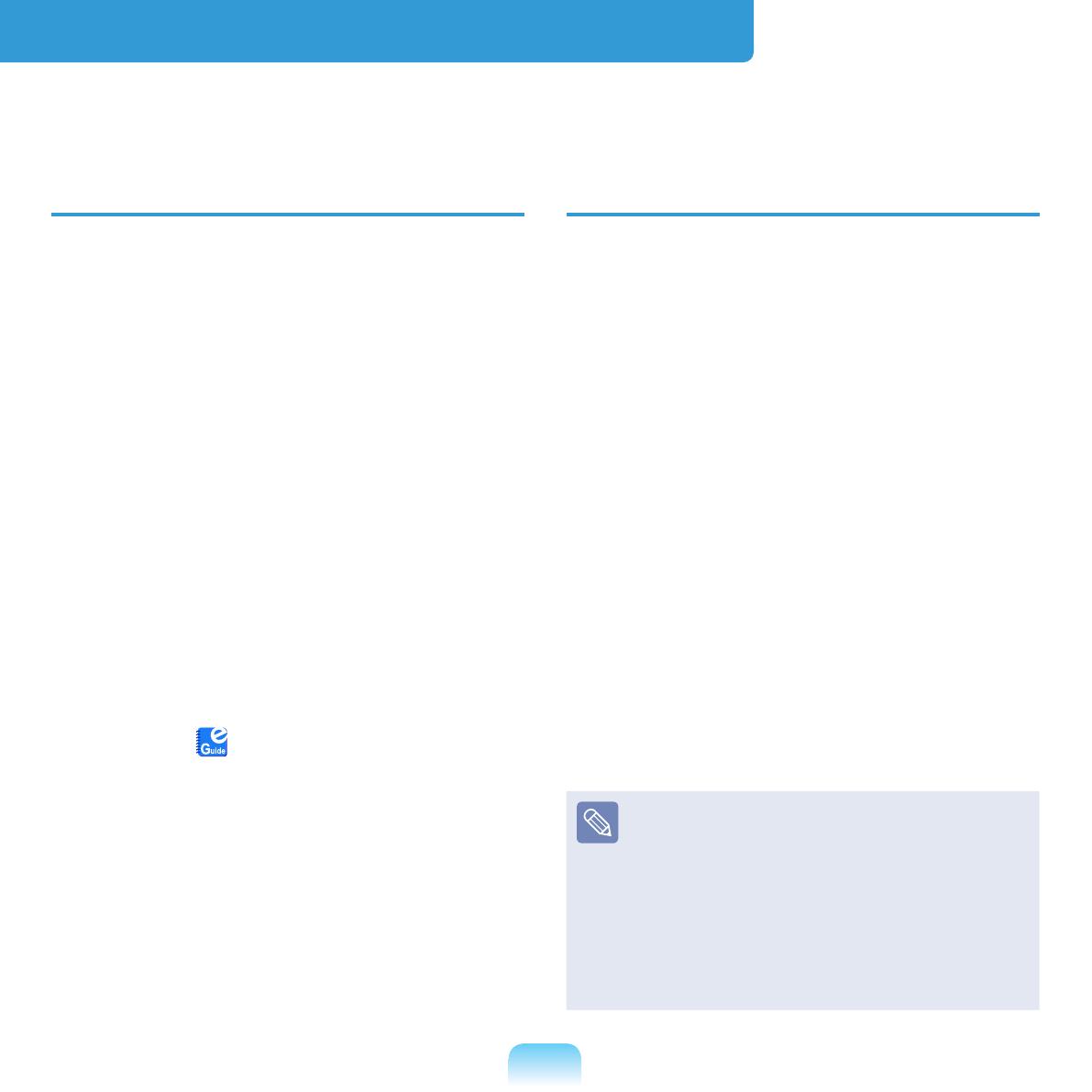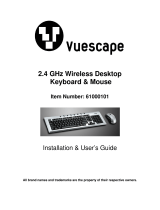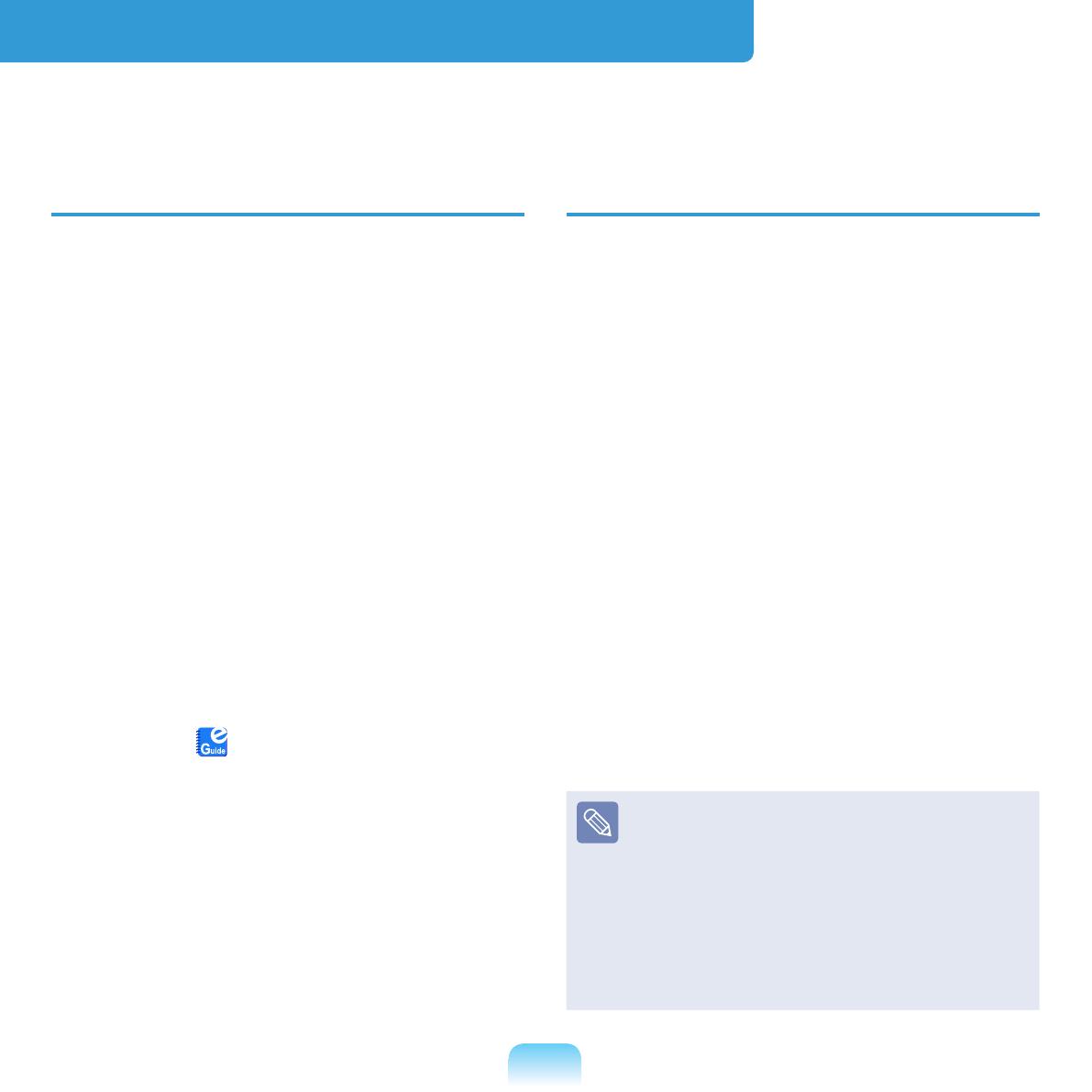
3
Before You Start
Before reading the User Guide, rst check the following information.
User Guide Information
This product is supplied with an
Installation Guide, and a User Guide.
You can even more easily and
conveniently use the computer by using
any of the guides depending on your
needs.
Installation Guide
This guide is provided so that you can
conveniently refer to this guide when
using the computer for the rst time after
purchasing it.
This document includes the computer
components and the connection
procedures.
User Guide
You are currently reading the User Guide.
To open the le at any time, double-click
the icon on the Desktop. Alternatively,
select Start > All Programs > Samsung
> User Guide > User Guide.
This document includes the computer
functions, how to use the functions, and
how to use the programs.
Utilizing the User Guide
z Be sure to read the Safety
Precautions
before using the
computer.
x
Refer to the separately supplied
Installation Guide when installing
your computer.
c Refer to the User Guide for the
procedures to use the computer.
v Using the Index of the User Guide,
you can easily nd any information
you are looking for.
b
Using the Glossary of the User
Guide, you can easily nd meanings
for technical terms.
n If a problem occurs, refer to the Q & A
included in the User Guide.
Optional items, some devices and
software referred to in the User
Guide may not be provided and/or
changed by upgrade.
Note that the computer
environment referred in the User
Guide may not be the same as
your own environment.