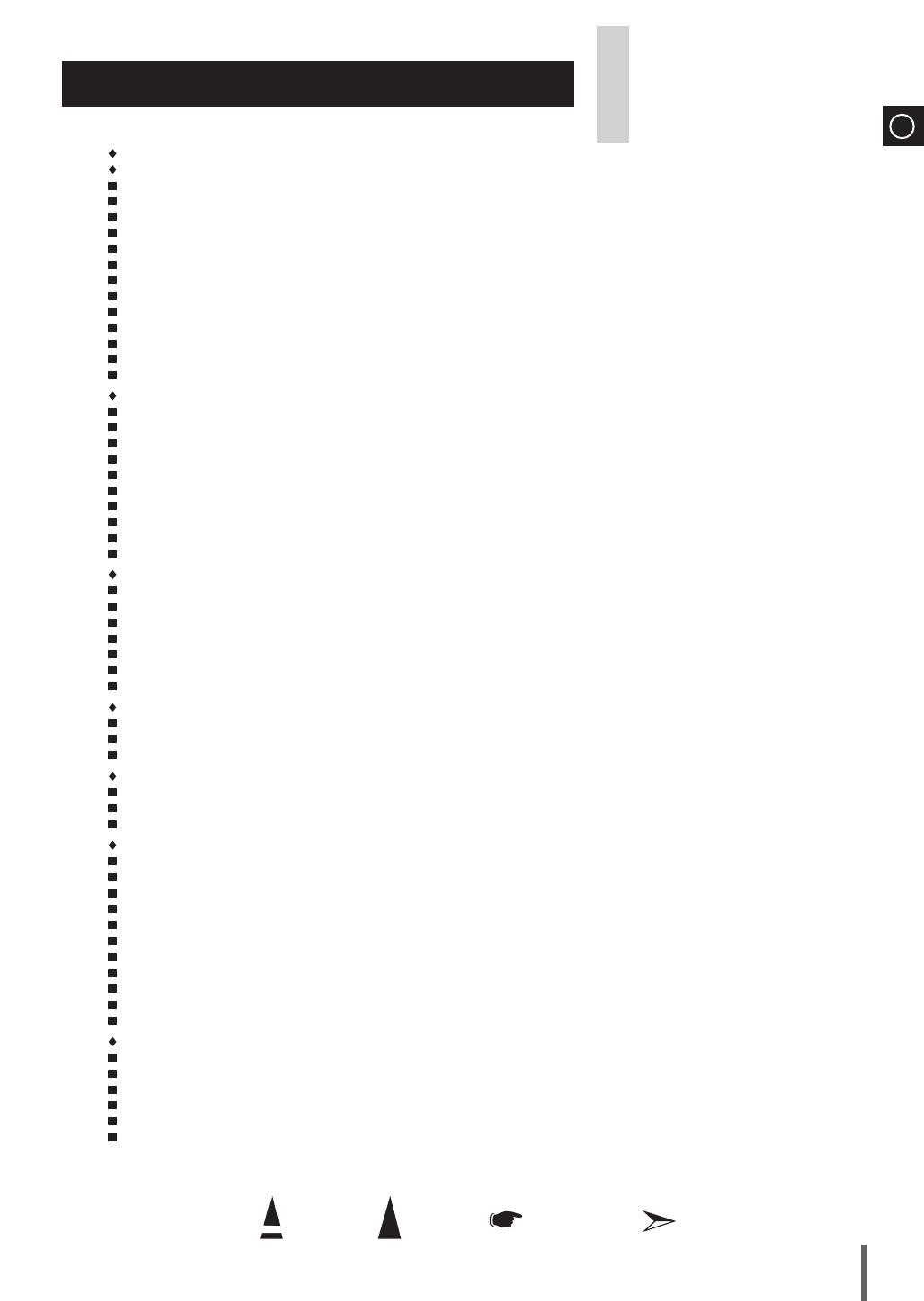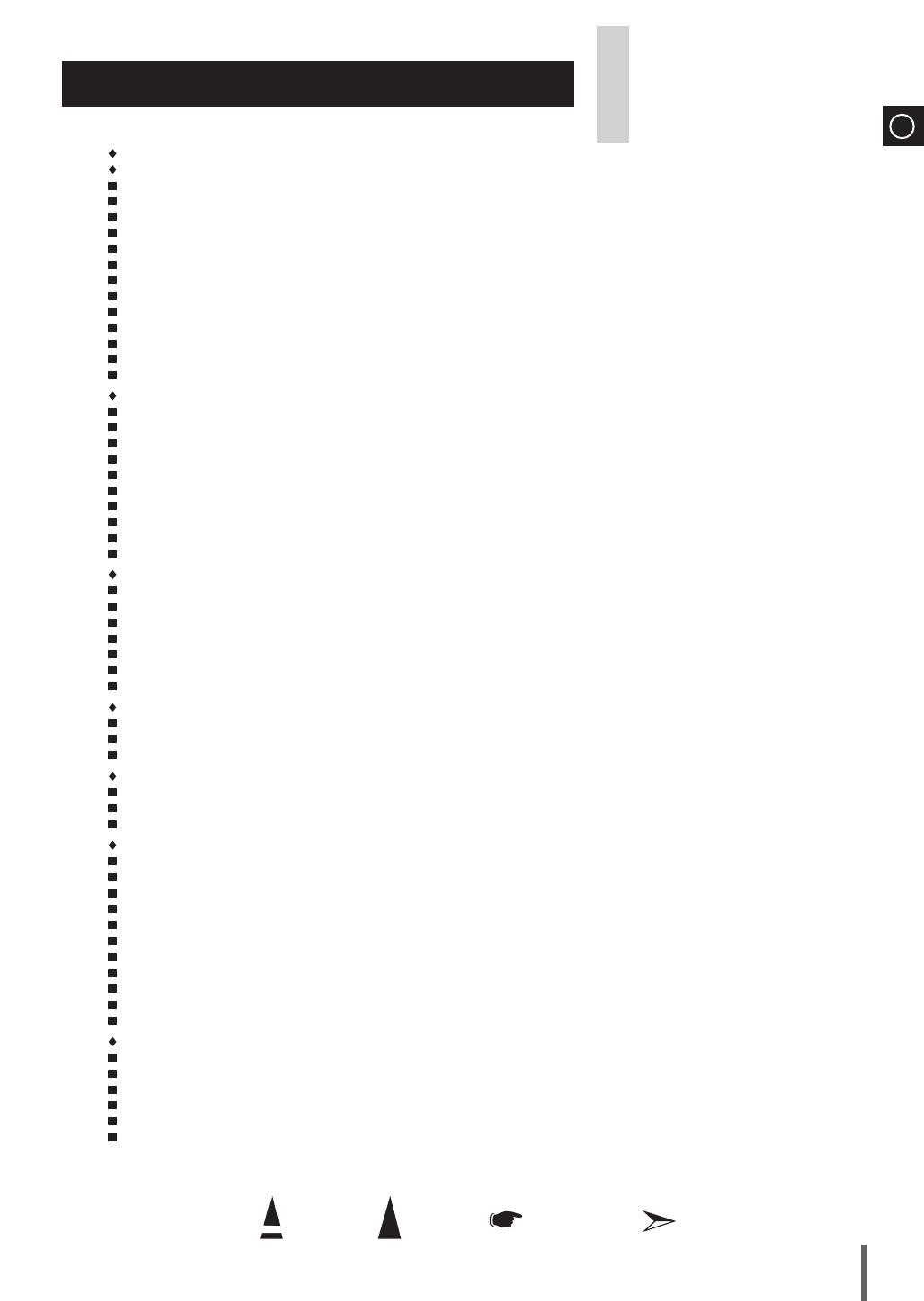
ENG
Press Push Important Note
Symbols
3
Contents
Thank you for buying this
SAMSUNG micro-compact system.
Please take time to read these instructions.
They will allow you to operate your
system with ease and take full advantage
of its features.
Sa f e t y Wa r n i n g S ................................................................................................................................................................................... 2
in S t a l l i n g y o u r Mi c r o -co M p a c t Sy S t e M
Front Panel View ...................................................................................................................................................................................... 4
Top Panel View ....................................................................................................................................................................................... 4
Rear Panel View ..................................................................................................................................................................................... 5
Remote Control ........................................................................................................................................................................................ 5
Where to Install Your Micro-Compact System ......................................................................................................................................... 6
Connecting your System to the Power Supply......................................................................................................................................... 6
Inserting Remote Control Batteries .......................................................................................................................................................... 6
Connecting the Loudspeakers.................................................................................................................................................................. 6
Connecting to an External Source ........................................................................................................................................................... 7
Connecting the FM Aerial ......................................................................................................................................................................... 7
Demo/Dimmer function ............................................................................................................................................................................. 8
ECO function ............................................................................................................................................................................................ 8
Setting the Clock ...................................................................................................................................................................................... 8
cD/Mp3/WMa-cD-pl a y e r
To play the CD/MP3/WMA-CD ................................................................................................................................................................. 9
Selecting a Track...................................................................................................................................................................................... 9
Display Function ...................................................................................................................................................................................... 9
Searching for a Specific Music Passage on a CD ................................................................................................................................... 1 0
Function to skip through 10 track at a time ............................................................................................................................................. 1 0
Remain Function ..................................................................................................................................................................................... 1 0
Repeating One or All Tracks on the Compact Discs ............................................................................................................................... 1 1
A-B Repeat Playback ............................................................................................................................................................................... 1 1
Programming the Order of CD Playback ................................................................................................................................................. 1 1
Checking or Changing Programmed CD Tracks ...................................................................................................................................... 1 2
uS b
Playing USB ............................................................................................................................................................................................ 1 2
To use high speed search ........................................................................................................................................................................ 1 3
To repeat .................................................................................................................................................................................................. 1 3
Remain Function ..................................................................................................................................................................................... 1 3
To skip next 10 tracks .............................................................................................................................................................................. 1 3
To repeat section...................................................................................................................................................................................... 1 3
Selecting a Track from USB Device ......................................................................................................................................................... 1 3
tu n e r
Searching for and Storing the Radio Stations ......................................................................................................................................... 1 4
Selecting a Stored Station ........................................................................................................................................................................ 1 5
Improving Radio Reception ..................................................................................................................................................................... 1 5
t
ape
Listening to a Cassette ............................................................................................................................................................................. 1 6
Recording a Compact Disc ..................................................................................................................................................................... 1 6
Recording a Radio Program.................................................................................................................................................................... 1 7
ot h e r fu n c t i o n S
CD Ripping Function ................................................................................................................................................................................ 1 8
Timer Function ......................................................................................................................................................................................... 1 9
Cancelling the Timer ................................................................................................................................................................................ 1 9
Mute Function ........................................................................................................................................................................................... 2 0
Selecting EQ Mode ................................................................................................................................................................................. 2 0
Treble Level Function ............................................................................................................................................................................... 2 0
Bass Level Function ................................................................................................................................................................................. 2 0
Power Sound Function ............................................................................................................................................................................. 2 0
Power Bass Function ............................................................................................................................................................................... 2 0
Setting the System to Switch off Automatically ........................................................................................................................................ 2 1
Connecting Headphones .......................................................................................................................................................................... 2 1
re c o M M e n D a t i o n S f o r uS e
Safety Precautions ................................................................................................................................................................................... 2 2
Cleaning Your Micro-Compact System .................................................................................................................................................... 2 2
Precautions When Using Compact Discs ................................................................................................................................................ 2 3
Precautions When Using Audion Cassettes ............................................................................................................................................ 2 3
Before Contacting the After-Sales Service............................................................................................................................................... 2 3
Technical Specifications ........................................................................................................................................................................... 2 4
MM-G25-Africa-ENG-with Tape+no Mic.indd 3 2009-5-6 16:23:00