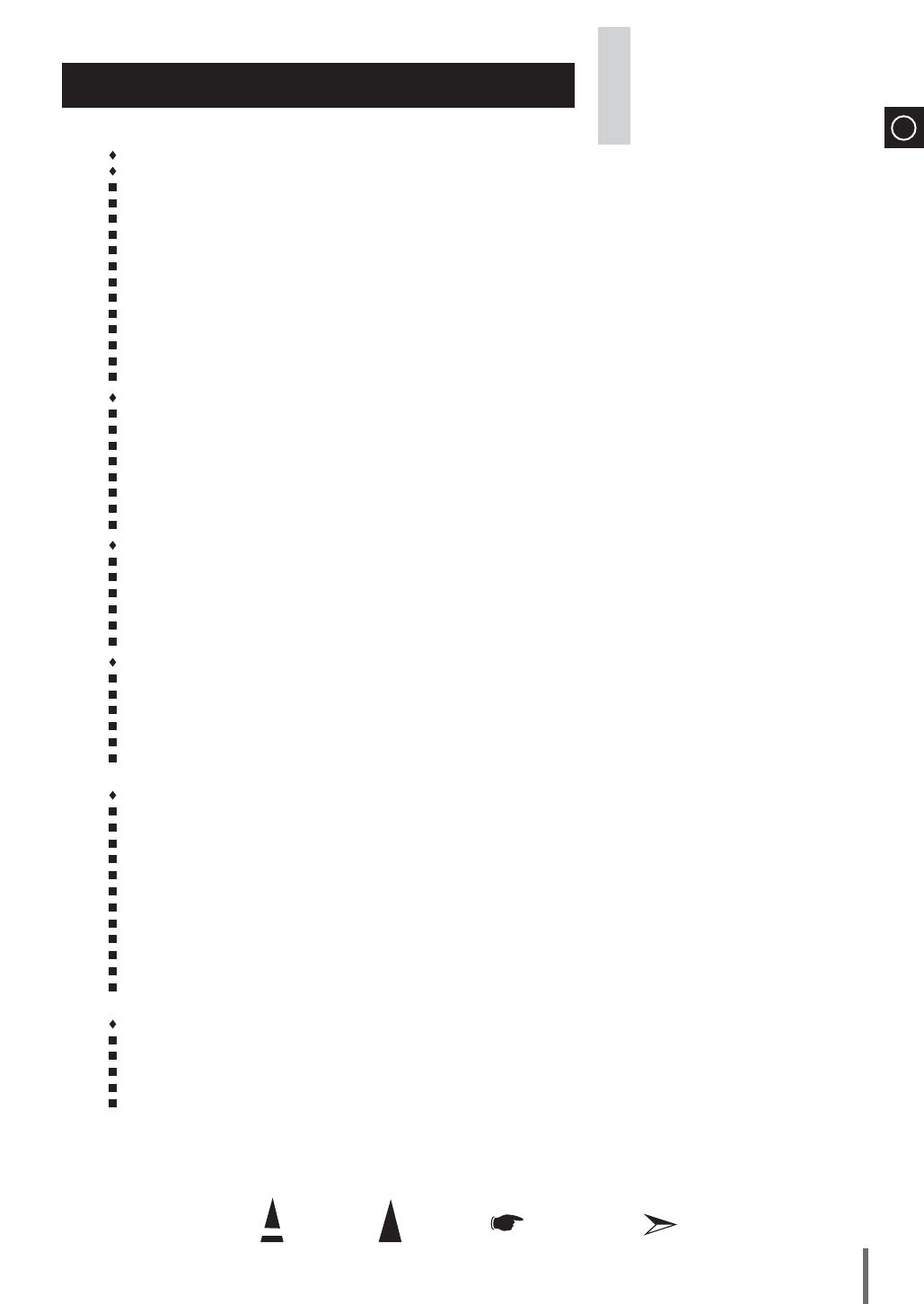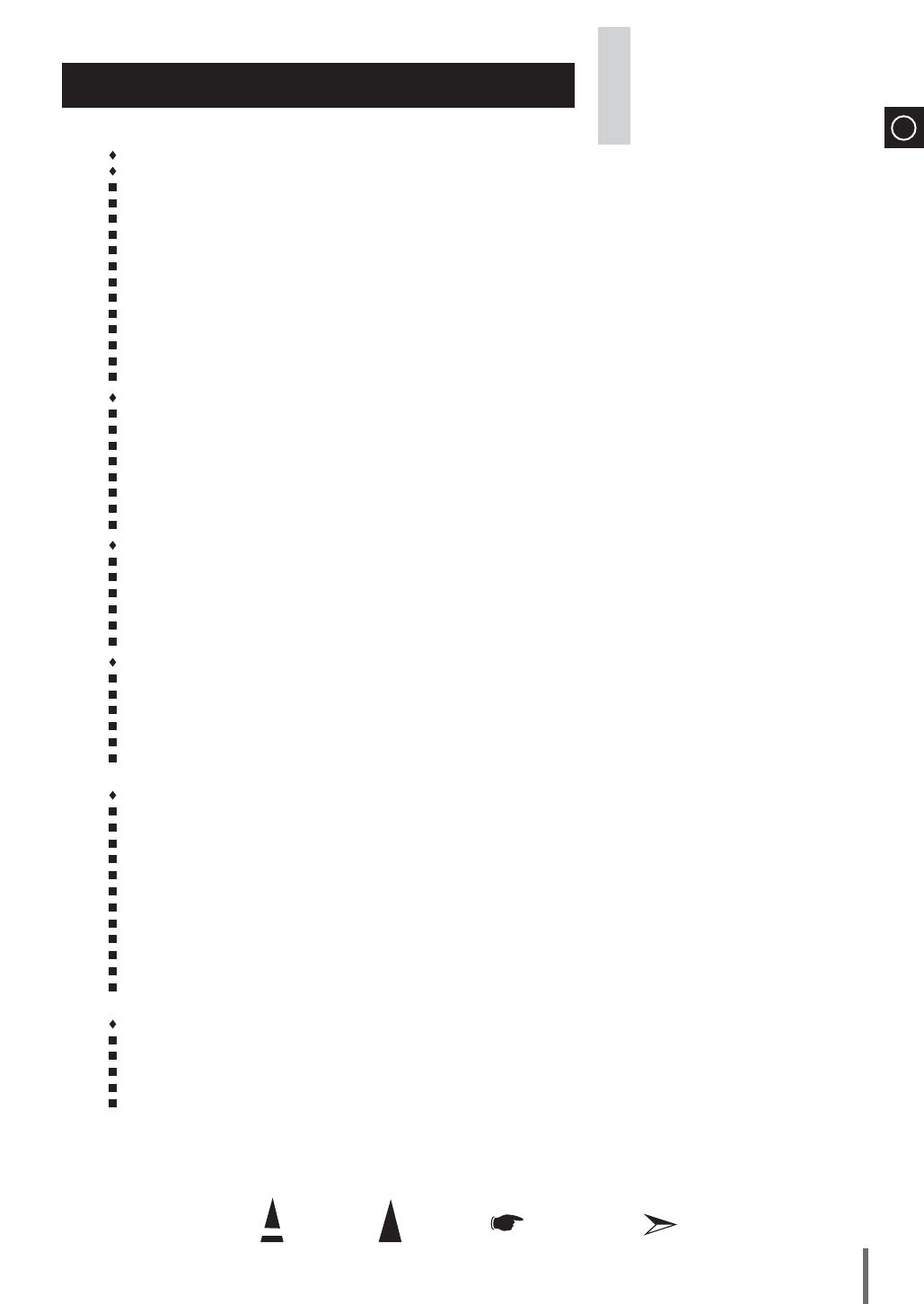
ENG
Press Push Important Note
Symbols
3
Contents
Thank you for buying this
SAMSUNG micro-compact system.
Please take time to read these instructions.
They will allow you to operate your
system with ease and take full advantage
of its features.
SAFETY WARNINGS ................................................................................................................................................................................... 2
INSTALLING Y OUR MICRO-COMPACT SYSTEM
Front Panel View ...................................................................................................................................................................................... 4
Top Panel View ....................................................................................................................................................................................... 4
Rear Panel View ..................................................................................................................................................................................... 5
Remote Control ........................................................................................................................................................................................ 5
Where to Install Your Micro-Compact System ......................................................................................................................................... 6
Connecting your System to the Power Supply......................................................................................................................................... 6
Inserting Remote Control Batteries .......................................................................................................................................................... 6
Connecting the Loudspeakers.................................................................................................................................................................. 6
Connecting to an External Source ........................................................................................................................................................... 7
Connecting the FM Aerial ......................................................................................................................................................................... 7
Demo/Dimmer function ............................................................................................................................................................................. 8
ECO function ............................................................................................................................................................................................ 8
Setting the Clock ...................................................................................................................................................................................... 8
CD/MP3/WMA-CD-PLAYER
To play the CD/MP3/WMA-CD ................................................................................................................................................................. 9
Selecting a Track...................................................................................................................................................................................... 9
Searching for a Specific Music Passage on a CD ................................................................................................................................... 9
Function to skip through 10 track at a time ............................................................................................................................................. 10
Repeating One or All Tracks on the Compact Discs ............................................................................................................................... 11
A-B Repeat Playback ............................................................................................................................................................................... 11
Programming the Order of CD Playback ................................................................................................................................................. 11
Checking or Changing Programmed CD Tracks ...................................................................................................................................... 12
USB
Playing USB ............................................................................................................................................................................................ 12
To use high speed search ........................................................................................................................................................................ 13
To repeat .................................................................................................................................................................................................. 13
To skip next 10 tracks .............................................................................................................................................................................. 13
To repeat section...................................................................................................................................................................................... 13
Selecting a Track from USB Device ......................................................................................................................................................... 13
TUNER
About RDS broadcasting ......................................................................................................................................................................... 14
About RDS DISPLAY function ................................................................................................................................................................ 14
PTY(Program Type) indication and PTY-SEARCH function ................................................................................................................... 15
Searching for and Storing the Radio Stations ......................................................................................................................................... 16
Selecting a Stored Station ........................................................................................................................................................................ 17
Improving Radio Reception ..................................................................................................................................................................... 17
OTHER FUNCTIONS
CD Ripping Function ................................................................................................................................................................................ 18
Timer Function ......................................................................................................................................................................................... 19
Cancelling the Timer ................................................................................................................................................................................ 19
Mute Function ........................................................................................................................................................................................... 20
Selecting EQ Mode ................................................................................................................................................................................. 20
Treble Level Function ............................................................................................................................................................................... 20
Bass Level Function ................................................................................................................................................................................. 20
Power Sound Function ............................................................................................................................................................................. 20
Power Bass Function ............................................................................................................................................................................... 20
Setting the System to Switch off Automatically ........................................................................................................................................ 21
Connecting Headphones .......................................................................................................................................................................... 21
Connecting Microphone ........................................................................................................................................................................... 21
RECOMMENDATIONS FOR USE
Safety Precautions ................................................................................................................................................................................... 22
Cleaning Your Micro-Compact System .................................................................................................................................................... 22
Precautions When Using Compact Discs ................................................................................................................................................ 22
Before Contacting the After-Sales Service............................................................................................................................................... 23
Technical Specifications ........................................................................................................................................................................... 24
MM-G25-CIS-ENG-no Tape+with Mic.indd 3MM-G25-CIS-ENG-no Tape+with Mic.indd 3 2009-4-2 10:52:452009-4-2 10:52:45