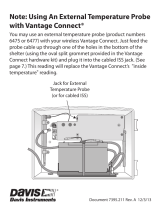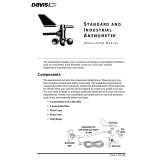Page is loading ...

Integrated Sensor Suite
with Solar Radiation Sensor & 24-Hour Fan
USER
MANUAL
Davis Instruments, 3465 Diablo Avenue, Hayward, CA 94545-2778 U.S.A. • 510-732-9229 • www.davisnet.com
R
Product numbers 6825 and 6825C
™
Vantage Pro2
GroWeather
R

FCC Part 15 Class B Registration Warning
This equipment has been tested and found to comply with the limits for a Class B digital device, pursu-
ant to Part 15 of the FCC Rules. These limits are designed to provide reasonable protection against
harmful interference in a residential installation. This equipment generates, uses, and can radiate radio
frequency energy and, if not installed and used in accordance with the instructions, may cause harmful
interference to radio communications.
However, there is no guarantee that interference will not occur in a particular installation. If this equip-
ment does cause harmful interference to radio or television reception, which can be determined by turn-
ing the equipment on and off, the user is encouraged to try to correct the interference by one or more of
the following measures:
• Reorient or relocate the receiving antenna.
• Increase the separation between the equipment and receiver.
• Connect the equipment into an outlet on a circuit different from that to which the receiver is con-
nected.
• Consult the dealer or an experienced radio/TV technician for help.
Changes or modification not expressly approved in writing by Davis Instruments may void the warranty
and void the user's authority to operate this equipment.
FCC ID: IR2DWW6328
IC: 378810-6328
EC EMC Compliance
This product (model 6825 OV) complies with the essentialprotection requirements of the Radio Equip-
ment Directive 2014/53/EU. RoHS compliant. The complete Declaration of Conformity is on our website
at https://www.davisnet.com/legal.
Contents
Introduction ...........................................................................................1
Included Components and Hardware ....................................................2
Prepare the ISS for Installation..............................................................4
Cabled ISS Assembly ..........................................................................11
Wireless ISS Assembly ........................................................................14
Plan the ISS for Installation.................................................................19
Install the ISS.......................................................................................23
Maintenance and Troubleshooting.......................................................31
Contacting Technical Support..............................................................39
Appendix: Specifications.....................................................................40

1
Introduction
The Integrated Sensor Suite (ISS) collects outside weather data and sends the data to
a receiver such as a Vantage Pro2 console. The wireless ISS can also transmit data to
wireless Vantage Connect, Vantage Vue console, Envoy8X, or wireless Weather
Envoy. The wireless ISS is solar-powered and sends data via radio. The cabled ISS
sends data via cable to one cabled Vantage Pro2 console, cabled Weather Envoy, or
cabled Vantage Connect and receives power via the console, Envoy or Vantage
Connect cable.
Tip: One wireless ISS can transmit to any number of wireless receivers within its range.
The ISS includes a rain collector, temperature sensor, humidity sensor, anemometer,
and solar radiation sensor. Temperature and humidity sensors are mounted in a 24-
Hour Fan-Aspirated Radiation Shield to minimize the impact of solar radiation on
sensor readings. The anemometer measures wind speed and direction and can be
installed adjacent to the ISS or apart from it. See “Locating the ISS and
Anemometer” on page 19 for siting guidelines.
The transmitter shelter contains the “brain” of the ISS: the sensor interface and the
transmitter. It collects outside weather data from the ISS sensors and then transmits
the data to your Vantage Pro2 console, Vantage Vue console (wireless only),
Weather Envoy, Envoy8X (wireless only), or Vantage Connect.

2
Included Components and Hardware
The ISS comes with all the components and hardware shown in the following
illustrations.
Components
Note: Try not to touch the small white diffuser on top of the solar radiation sensor. Oil from
skin reduces its sensitivity. If you are concerned that you have touched the diffuser at
any time during the installation, clean the diffuser using a soft, damp cloth.
Anemometer
Vane
Wind Cups
Anemometer Cable
40' (12.2 m)
Anemometer
Base
Anemometer
Arm
Control
Head
Console Cable 100' (30 m)
(Cabled ISS Only)
Debris Screen
(place inside cone
after installation)
Rain Collector
Protective
Cap
Bird Spike
Socket
Rain
Collector
Base
Vantage Pro2 GroWeather ISS
with Solar Radiation Sensor & 24-Hour Fan-Aspirated Shield
Solar Radiation
Sensor
Antenna
(wireless only)
Transmitter
Solar Panel
(wireless only)
Fan
Solar Panel
24-Hour
Fan-Aspirated
Radiation Shield
Battery
Pull Tab

3
Hardware (Included)
Some of the hardware is optional based on how the ISS is assembled and installed.
Note: If any of the hardware components are missing or not included, contact Customer
Service toll free at 1-800-678-3669 about receiving replacements.
Tools for Setup
• Small Phillips head screwdriver (electric if possible)
• Scissors or wire-cutters
• 7/16" wrench (or adjustable wrench)
• Compass or local area map
• Ballpoint pen or paper clip (or other small pointed object)
• Drill and 3/16" (5 mm) drill bit (if using lag bolts)
• Small hammer (if installing optional bird spikes)
1/4" Flat Washers
1/4" Lock Washers
1/4" Hex Nuts
3-Volt
Lithium
Battery
(wireless
models
only)
Bird Spikes (15)
U-Bolts
Backing Plate
.05" Allen
Wrench
1/4" x 3" Lag Screws
#4 x 1-1/8"
Machine Screw
#4 Tooth
Lock Washer
#4-40 Hex Nut
Cable Ties
Metric Rain
Adapter

4
Prepare the ISS for Installation
Follow the steps in the order they are presented as each builds on tasks completed in
previous steps.
Tip: Use a well-lit work table or work area to prepare the ISS for installation.
Assemble the Anemometer
The anemometer measures wind direction and speed. The anemometer arm comes
partially assembled with the wind vane attached.
Note: Do not remove the vane.
Please locate the following parts to prepare the anemometer:
• Anemometer arm (wind vane and cable already attached)
• Anemometer base
• Wind cups
• Allen wrench (0.05")
• #4 machine screw, #4 tooth-lock washer, #4 hex nut
Attach the Anemometer Arm to Base
1. Insert the anemometer arm into the base, sliding the cable through the notch in the
base as shown in illustration.
2. Be sure to line up the small hole in the arm with the holes in the base.
3. Insert the machine screw through the holes in the base and arm. It may be helpful
to use a screwdriver to insert the screw.
Insert
anemometer arm
into base
Slide cable
through notch
#4 Tooth
Lock Washer
Hex Nut
#4 x 1-1/8”
Machine Screw
IMPORTANT:
Make sure cable
is secure in channel

5
4. Slide the tooth-lock washer and hex nut onto the machine screw. Tighten the hex
nut while holding the screw with a Phillips head screwdriver to prevent it from
turning.
5. Press the sensor cable firmly and completely into the zig-zagging channel in the
base, starting from the arm and progressing downward to the bottom of the base.
This provides strain relief for the cable.
Attach the Wind Cups
1. Push the wind cups up onto the anemometer’s stainless steel shaft, sliding them
up the shaft as far as possible.
2. Use the Allen wrench provided to firmly tighten the set screw on the side of the
wind cups.
The wind cups should drop slightly when you let go.
3. Spin the wind cups. If they spin freely, the anemometer is ready and can be set
aside while you prepare the rest of the ISS for installation.
Note: If the wind cups don’t spin freely, take them off and repeat the wind cup installation
process.
Attaching the Wind Cups
Tighten
set screw
with Allen
wrench
Push cups
onto stainless
steel shaft

6
Check Sensor Interface Connections and Connect the
Anemometer Cable
The sensor interface is located in the transmitter shelter on the front of the ISS. It
contains all the connections for the weather sensors of the ISS. Follow the steps
below to check the sensor interface and ensure that all sensors are connected
properly.
Open the Transmitter Shelter
1. Locate the white box with the solar
panel containing the sensor interface
on the front of the ISS unit. The cabled
model does not have a solar panel.
2. Locate the white tab at the bottom
center of the shelter cover.
3. Pull the tab away from the box while
sliding the cover up.
4. Look on the side of the shelter. The box
cover can be easily removed from the
box when the alignment indicator on
the cover is lined up with the alignment
indicator on the box
5. Pull the cover off the box, being
careful not to stress the solar panel
cable when removing the cover.
6. The sensor interface is visible once the
cover has been removed.
Note: See “Sensor Interface” on page 41 for information on locating the components and
points of interest on the sensor interface.
Optional: Disconnect the solar panel
connection wire (wireless versions).
The solar panel on the box cover is
connected to the sensor interface by a
wire. If the cover cannot be set aside
while still connected to the sensor
interface safely, the cable can be
disconnected.

7
Check the Factory Installed Sensor Connections
1. Verify that the rain collector and temperature/humidity sensor cables are plugged
into the receptacles labeled RAIN and TEMP/HUM on the sensor interface.
2. Verify that the solar radiation sensor cable is plugged into the receptacles labeled
SUN on the sensor interface.
Connect the Anemometer Cable to the Sensor Interface
Note: The anemometer comes with 40 feet (12 meters of cable to allow for mounting the
anemometer separately from the rain collector and other sensors. The cable is coiled
and secured at the factory with enough cable unwound from the coil to allow you to
work with it and to allow the anemometer to be mounted on the same pole as the rain
collector.
1. Remove the protective cap from the RJ jack on the anemometer cable.
2. Pull the foam insert out of
cable access port and set
it aside.
3. Insert the anemometer
cable end into the cable
access port from beneath
the box.
4. Slide the cable through
the cable access port with
the connector lever down.
5. Firmly insert the end of
the anemometer cable
into the connector labeled
WIND. The lever clicks
into place.
6. Firmly insert the foam in
between the cables and at
the top of the cable access
port, taking care to ensure
that the foam seals the
access port entirely, leaving no holes or gaps large enough for weather or insects.
You may have to stack the cables to allow the foam to fit.
Note: If you are assembling a cabled station, wait to reinsert the foam until cable assembly is
complete. See “Cabled ISS Assembly” on page 11.
Foam
Insert
Sensor
Interface

8
Prepare the Rain Collector
The tipping mechanism is secured at the factory to protect it from damage during
shipping.
Note: Be careful not to scratch the silver-colored coating on the tipping spoons under the
cone.
1. Remove the rain collector cone from the
ISS base by rotating the cone counter-
clockwise. When the cone’s latches line
up with openings in the base, lift the cone
off the ISS base.
Tip: When new, the cone fits tightly in the base and may require extra pressure to
remove. Steady the ISS base between your knees when removing the cone.
2. Carefully cut and remove the plastic tie that holds the tipping spoons in place
during shipping (usually yellow or white in color).
3. If desired, insert the
Metric Measurement
Adapter. See
“Optional: Insert the
Metric Measurement
Adapter” on page 9.
4. Temporarily reinstall
the rain collector cone
until you are ready to
mount the ISS outside.
Twist off the rain collector cone
Tipping Spoons
Cut the
plastic tie

9
Optional: Insert the Metric Measurement Adapter
The rain collector tipping spoon mechanism takes measurements in 0.01'' (US
versions) or 0.2 mm (M, EU, UK and OV) increments for each tip of the spoons. If
you have a US version and would like to convert it to a metric measurement, you can
insert the metric adapter that is included in your hardware kit.
Note: Inserting the metric measurement adapter converts the rain collector to take
measurements in 0.2 mm increments for each tip of the spoons. The console or
Vantage Connect must be configured to 0.2 mm as well. See your console or Vantage
Connect user guide for more information.
To install the metric adapter:
1. Find the metric adapter included in the hardware.
2. Locate the magnet between silver-colored, V-shaped arms of the tipping spoons.
3. Open the arms slightly with
one hand while pulling the
magnet out with the other.

10
4. Separate an end cap from
one end of the magnet.
5. Slide the magnet, exposed
end of magnet first, into
the open slot of the metric
adapter.
6. Insert the metric adapter
and magnet between the
arms of the spoons, with the
top (solid side) of the metric
adapter facing up.
Next Steps
The next steps in assembling your ISS for installation depend on whether your ISS is
a cabled version or a wireless version.
• See “Cabled ISS Assembly” on page 11 for assembling a cabled system
• See “Wireless ISS Assembly” on page 14 for assembling a wireless system.
Top (closed)
Bottom (notched)

11
Cabled ISS Assembly
Apply Power and Verify Communication with the
Console
The 100' (30 m) console cable provides power to the ISS and is used to send data
from the ISS to the console. The console cable can be extended up to 1000' (305 m)
in length with extension cables purchased from Davis Instruments.
With the console powered, plugging the console cable into the console powers the
ISS and establishes communication between the ISS and the console.
1. Locate the 100' console cable included with your system.
2. Pull the foam insert out of cable access port, if it has been reinserted. Insert the
console connector cable end into the cable access port from beneath the sensor
interface box. Slide the cable through the cable access port with the connector tab
down.
3. On the sensor interface, firmly insert either end of the 4-conductor cable into the
modular receptacle labeled COMM.
4. If you haven’t powered up the console yet, refer to the installation instructions in
the Vantage Pro2 Console User Manual and apply power to the console.
5. On the bottom of your console, insert the other end of the console cable into the
modular receptacle labeled “ISS.”
6. Firmly insert the foam in between the cables and at the top of the cable access
port, taking care to ensure that the foam seals the access port entirely, leaving no
holes or gaps for weather or insects. See the graphic on page 7 for more
information on inserting the foam insert.
7. If the console is in Setup Mode, press and hold DONE until the Current Weather
screen displays. A flashing "X" in the lower left hand corner indicates that the
console is receiving data. Sensor readings from the ISS should display on the
screen.
Sensor
Interface
From Cabled
Vantage Pro2
Console
Comm

12
Verify Data from the Sensors
1. Near the center of the screen, look for the outside temperature (TEMP OUT).
2. Spin the wind cups to check wind speed, pressing WIND if necessary to alternate
between speed and direction in the compass rose.
3. Turn the wind vane and allow five seconds for the wind direction display to
stabilize before moving it again.
4. Approximately one minute after powering up the outside relative humidity (HUM
OUT) reading should be displayed on the console.
5. Check to see if your console is receiving rain readings. On your console screen,
look for the DAILY RAIN display. Remove the rain collector cone and tip the
spoon, then wait to see if the display registers a rain reading. Each tip indicates
0.01" or 0.2 mm of rain and may take up to a minute to register at the console. If
the spoons are tipped too quickly, the number on the console display may not
change.
6. Press 2ND then press RAIN DAY for solar radiation readings.
The solar reading displays in the bottom right corner of the console display. Solar
readings should be zero or close to zero if the ISS is inside. Zero is a valid
reading. Dashes (--) are displayed if no data comes from the sensor.
7. Current weather data displayed on the console confirms communication.
Once the ISS has been powered and the console has successfully received accurate
readings from all the sensors, prepare the ISS for installation. Continue on to “Plan
the ISS Installation” on page 19 for more information.
If there is a communication problem between the wireless ISS and the console, see
“Troubleshooting Cabled ISS Communication” on page 13.
To make installation easier at a location, disconnect the console cable from the
sensor interface. Remove the foam and slide the cable out through access port. Once
a location for both the ISS and the console has been arranged, reinsert the cable
through the access port, into the console connector, and reinsert the foam.

13
Troubleshooting Cabled ISS Communication
If the console is not receiving sensor readings from the ISS, please try the following
troubleshooting procedures.
• Check the console to make sure it is being powered with the AC adapter supplied
in the Vantage Pro2 package or three C batteries.
Note: The batteries are intended for backup power, or for testing during set up, but they will
drain quickly if used to power a cabled console. You should always use the AC adapter
to power your system for normal use. The supplied adapter is a 5-volt positive center
AC to DC adapter. Other adapters may not work if the voltage or adapter type is
different.
• Make sure the cable is firmly plugged into the ISS jack on the console.
• Make sure that the cable is firmly plugged into the jack labeled COMM on the
sensor interface.
• Verify that all sensor cables are firmly plugged in.
• A green LED indicator light on the sensor interface flashes each time the ISS
transmits a packet, which is about once every 2.5 seconds. If the LED remains
dark, there is no power to the ISS. Call Technical Support. See “Contacting
Technical Support” on page 39.
See “Sensor Interface” on page 41 for information on locating the LED indicator
light.
If the console is still not receiving readings, ensure that the console is in Setup Mode
and reboot the console by disconnecting the AC power adapter from the console and
removing the console batteries for at least 30 seconds. If the console is still not
displaying sensor readings from the ISS after powering back up, please contact
Davis Technical Support.

14
Wireless ISS Assembly
The ISS has a wireless connection to a Vantage Pro2 wireless console or other
receiver. Once the anemometer has been installed and the sensor connections have
been checked, the ISS must be powered and a wireless communication channel
must be established between the ISS and the console. Follow these steps:
• Apply power to a wireless ISS
• Verify communications with the console
• Verify data from the sensors
• Troubleshoot ISS reception
Applying Power to a Wireless ISS
Insert the included 3-volt lithium battery into the sensor interface, matching the
“+” sign on the battery with the “+” sign on the sensor interface. Once powered,
the ISS immediately begins transmitting data to the console. Energy from the solar
panel is stored for power at night. The battery is an alternative power source the
sensor interface uses when it is depleted of energy.
Checking Transmitter ID
A Vantage Pro2 console can receive data from
up to 8 different wireless stations. The default
Transmitter ID for the ISS and console is 1.
In most cases it will not be necessary to
change the Transmitter ID. The console and
ISS should begin communicating automatically when power is applied.
Note: If there is another Davis weather station within range of your console or Vantage
Connect, you should change the Transmitter ID. Remember to use the same ID for
the ISS and console. See “Optional: Changing ISS Transmitter ID” on page 17.
1234
ON
Settings for Transmitter ID 1:
DIP Switch 1 = OFF
DIP Switch 2 = OFF
DIP Switch 3 = OFF

15
Verifying Communication with the Console
1. Power the console if it does not already have power. Refer to the Vantage Pro2
Console User Manual and apply power to the console.
The console automatically enters Setup Mode when powered up.
2. If the console is not in Setup Mode, press and hold DONE then press the down
arrow. The message RECEIVING FROM... and STATION NO. followed by the
Transmitter IDs that the console detects displays on the console screen.
3. Look for the ISS Transmitter ID. The number 1 displays unless the Transmitter ID
has been changed. If the ISS Transmitter ID is displayed, the ISS is detected.
Note: If the console does not display the number of the ISS Transmitter ID setting, see
“Troubleshooting Wireless ISS Reception” on page 16 for more information. It can take
several minutes for the console to acquire and display all the available Transmitter IDs.
4. Press and hold DONE to view ISS data once the ISS Transmitter ID displays.
Verifying Data from the Sensors
Use these steps to verify reception of ISS data at the wireless Vantage Pro2 console
and to test the operation of the sensors.
1. If the console is in Setup Mode, press and hold DONE until the Current Weather
screen displays. A flashing “X” in the lower right hand corner indicates that the
console is receiving data packets. This may take a few minutes.
Sensor readings from the ISS should display on the screen.
2. Near the center of the screen, look for the outside temperature (TEMP OUT).
3. Spin the wind cups to check wind speed, pressing WIND if necessary to alternate
between speed and direction in the compass rose.
4. Turn the wind vane, and allow 5 seconds for the wind direction display to
stabilize before moving it again.
5. Approximately one minute after receiving data, the outside relative humidity
(HUM OUT) reading should be displayed on the console.
6. Press 2ND then press RAIN DAY for solar radiation readings.
The solar reading displays in the bottom right corner of the console display. Solar
readings should be zero or close to zero if the ISS is inside. Zero is a valid reading
dashes (--) are displayed if no data comes from the sensor.
7. Current weather data displayed on the console confirms successful
communication.
Once the ISS has been powered and the console has successfully received accurate
readings from all the sensors, prepare the ISS for installation. Continue on to “Plan
the ISS Installation” on page 19 for more information.
If there is a communication problem between the wireless ISS and the console, see
“Troubleshooting Wireless ISS Reception.” below.

16
Troubleshooting Wireless ISS Reception
If the console isn’t displaying data from the ISS, perform the following steps:
1. Verify that the console is powered and is not in Setup Mode.
2. Make sure that all ISS sensor cables are firmly connected to the sensor interface
and the ISS battery is properly installed.
3. Walk around the room with the console, standing for a few moments in various
locations, to see if you are picking up signals from the ISS. Look on the screen’s
lower right corner. An “X” toggles on and off when the console receives a
transmission packet. If an “R” appears, the console is trying to find the signal. If
an “L” appears, the console is in “sleep” mode and will not try to find the signal
until it “wakes up.” See your Vantage Pro2 Console User Manual for more
information.
4. If you do not see the “X” slowly blinking, no matter where you stand with the
console, put your ISS in Test Mode.
• The DIP switch #4 on the sensor
interface is the Test Mode switch. Switch
it to the ON position, using a ball-point
pen or paper clip.
• In test mode, a green LED indicator
light on the sensor interface flashes each
time the ISS transmits, which is about
once every 2.5 seconds.
See “Sensor Interface” on page 41 for information on locating the components
and points of interest on the sensor interface.
5. If the LED remains dark, there is a problem with the ISS transmitter. Call
Technical Support. See “Contacting Technical Support” on page 39.
6. If the LED flashes repeatedly but your console isn’t picking up a signal anywhere
in the room, it could be related to one of the following causes:
• You changed the ISS Transmitter ID at the ISS or console, but not at both.
• Reception is being disrupted by frequency interference from outside sources.
Interference has to be strong to prevent the console from receiving a signal
while in the same room as the ISS. In high-interference environments, it may
be preferable to install the Cabled Vantage Pro2
.
• There is a problem with the console.
7. If a problem with receiving the wireless transmission still exists, please contact
Technical Support. See “Contacting Technical Support” on page 39.
8. When you are finished testing wireless transmission, set DIP switch # 4 to OFF to
take the sensor interface out of Test Mode.
Note: If the sensor interface is left in Test Mode, the blinking LED will significantly reduce ISS
battery life.
1234
ON
Setting for Test Mode
DIP Switch #4 = ON

17
Optional: Changing ISS Transmitter ID
Each wireless transmitting station, including the ISS, uses one of eight selectable
Transmitter IDs. DIP switches #1, 2 and 3 on the transmitter control the ID — or
channel — the station transmits on. DIP switch #4 is used for transmission testing,
not for the Transmitter ID.
Note: The transmitter on the ISS and the receiver on the console communicate with each
other only when both are set to the same ID.
The default Transmitter ID is 1 for both the ISS and the Vantage Pro2 console, and
should work fine for most situations. Change the Transmitter ID if any of the
following issues are true:
• Another Davis Instruments wireless weather station operating nearby already
uses Transmitter ID 1.
• You have purchased additional Vantage Pro2 or Vantage Vue wireless
transmitting stations and one of the stations has been designated as Station No. 1
instead of this ISS.
On the ISS, the Transmitter ID is set using the DIP switches located on the sensor
interface. To access the sensor interface, open the transmitter shelter cover. See
“Open the Transmitter Shelter” on page 6.
Transmitter ID DIP switches in top-right corner of sensor interface
To change to another ID, use a ballpoint pen or paper clip to toggle DIP switches
#1, 2, and 3. The settings for Transmitter IDs 1 - 8 are shown in the table below.
Set the Vantage Pro2 console to the same ID as the transmitters, as described in
the Vantage Pro2 Console User Manual.
ID CODE SWITCH 1SWITCH 2SWITCH 3
#1 (default) off off off
#2 off off ON
#3 off ON off
#4 off ON ON
#5 ON off off
#6 ON off ON
#7 ON ON off
#8 ON ON ON
1234
ON
DIP Switches

18
Using Multiple Transmitting Stations
This table shows the maximum number of each type of station that can be used with
a single Vantage Pro2 console.
The console can receive signals from a total of up
to eight transmitters (stations).
*Replaces the ISS anemometer.
**Two are allowable only if one station has only leaf wetness sensors and one has only soil moisture
sensors. For example, a network can either have both a Leaf Wetness/Temperature station and a Soil
Moisture/Temperature station, or it can have one combined Leaf Wetness and Soil Moisture/
Temperature station.
Station Type Maximum Number
Integrated Sensor Suite (ISS) 1
Anemometer Transmitter Kit 1*
Leaf & Soil Moisture/Temperature Station 2**
Temperature Station 8
Temperature/Humidity Station 8
/