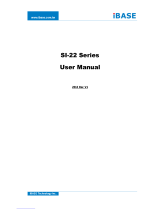Page is loading ...

IB837 Series
Intel® Celeron® N & J Series
3.5" Disk-Size SBC
User’s Manual
Version 1.0
(April 2023)

ii
IB837 User’s Manual
Copyright
© 2023 IBASE Technology, Inc. All rights reserved.
No part of this publication may be reproduced, copied, stored in a retrieval
system, translated into any language or transmitted in any form or by any
means, electronic, mechanical, photocopying, or otherwise, without the prior
written consent of IBASE Technology, Inc. (hereinafter referred to as
“IBASE”).
Disclaimer
IBASE reserves the right to make changes and improvements to the
products described in this document without prior notice. Every effort has
been made to ensure the information in the document is correct; however,
IBASE does not guarantee this document is error-free. IBASE assumes no
liability for incidental or consequential damages arising from misapplication
or inability to use the product or the information contained herein, nor for any
infringements of rights of third parties, which may result from its use.
Trademarks
All the trademarks, registrations and brands mentioned herein are used for
identification purposes only and may be trademarks and/or registered
trademarks of their respective owners.

IB837 User’s Manual
iii
Compliance
This product has passed CE Class B tests for environmental specifications
and limits. This product is in accordance with the directives of the European
Union (EU). In a domestic environment, this product may cause radio
interference in which case users may be required to take adequate
measures.
This product has been tested and found to comply with the limits for a Class
B device, pursuant to Part 15 of the FCC Rules. These limits are designed to
provide reasonable protection against harmful interference in a residential
installation. This equipment generates, uses and can radiate radio frequency
energy and, if not installed and used in accordance with manufacturer’s
instructions, may cause harmful interference to radio communications.
WEEE
This product must not be disposed of as normal household
waste, in accordance with the EU directive of for waste
electrical and electronic equipment (WEEE - 2012/19/EU).
Instead, it should be disposed of by returning it to a
municipal recycling collection point. Check local
regulations for disposal of electronic products.
Green IBASE
This product is compliant with the current RoHS
restrictions and prohibits use of the following substances in
concentrations exceeding 0.1% by weight (1000 ppm)
except for cadmium, limited to 0.01% by weight (100 ppm).
• Lead (Pb)
• Mercury (Hg)
• Cadmium (Cd)
• Hexavalent chromium (Cr6+)
• Polybrominated biphenyls (PBB)
• Polybrominated diphenyl ether (PBDE)

iv
IB837 User’s Manual
Important Safety Information
Carefully read the precautions before using the board.
Environmental conditions:
• Use this product in environments with temperatures between 0˚C and
60˚C or between -40˚C to 85˚C depending on the board model.
• Do not leave this product in an environment where the storage
temperature may be below -40°C or above 85° C. To prevent from
damages, the product must be used in a controlled environment.
Care for your IBASE products:
• Before cleaning the PCB, unplug all cables and remove the battery.
• Clean the PCB with a circuit board cleaner or degreaser, or use cotton
swabs and alcohol.
• Vacuum the dust with a computer vacuum cleaner to prevent the fan
from being clogged.
WARNING
Anti-static precautions
• Wear an anti-static wrist strap to avoid electrostatic discharge.
• Place the PCB on an anti-static kit or mat.
• Hold the edges of PCB when handling.
• Touch the edges of non-metallic components of the product instead of
the surface of the PCB.
• Ground yourself by touching a grounded conductor or a grounded bit of
metal frequently to discharge any static.
CAUTION
There is danger of explosion if the internal lithium-ion battery is replaced by
an incorrect type. Replace only with the same or equivalent type
recommended by the manufacturer. Dispose of used batteries according to
the manufacturer’s instructions or recycle them at a local recycling facility or
battery collection point.

IB837 User’s Manual
v
Warranty Policy
• IBASE standard products:
24-month (2-year) warranty from the date of shipment. If the date of
shipment cannot be ascertained, the product serial numbers can be
used to determine the approximate shipping date.
• 3rd-party parts:
12-month (1-year) warranty from delivery for the 3rd-party parts that are
not manufactured by IBASE, such as CPU, CPU cooler, memory,
storage devices, power adapter, panel and touchscreen.
* PRODUCTS, HOWEVER, THAT FAIL DUE TO MISUSE, ACCIDENT,
IMPROPER INSTALLATION OR UNAUTHORIZED REPAIR SHALL
BE TREATED AS OUT OF WARRANTY AND CUSTOMERS SHALL
BE BILLED FOR REPAIR AND SHIPPING CHARGES.
Technical Support & Services
1. Visit the IBASE website at www.ibase.com.tw to find the latest
information about the product.
2. If you need any further assistance from your distributor or sales
representative, prepare the following information of your product and
elaborate upon the problem.
• Product model name
• Product serial number
• Detailed description of the problem
• The error messages in text or in screenshots if there is any
• The arrangement of the peripherals
• Software in use (such as OS and application software, including the
version numbers)
3. If repair service is required, you can download the RMA form at
http://www.ibase.com.tw/english/Supports/RMAService/. Fill out the
form and contact your distributor or sales representative.

vi
IB837 User’s Manual
Table of Contents
Chapter 1 General Information ................................................ 1
1.1 Introduction ............................................................................................ 2
1.2 Features ................................................................................................. 3
1.3 Packing List ............................................................................................ 3
1.4 Optional Accessories ............................................................................. 3
1.5 Specifications ......................................................................................... 4
1.6 Block Diagram ........................................................................................ 6
1.7 Product View .......................................................................................... 7
1.8 Dimensions ............................................................................................ 8
Chapter 2 Hardware Configuration ......................................... 9
2.1 Essential Installations .......................................................................... 10
2.1.1 Installing the Memory ............................................................. 10
2.2 Setting the Jumpers ............................................................................. 11
2.3 Jumper & Connector Locations............................................................ 12
2.4 Jumpers Quick Reference ................................................................... 13
2.4.1 Clear CMOS Data (SW1) ...................................................... 13
2.4.2 Clear ME Register (SW1) ...................................................... 14
2.4.3 LVDS Panel Power Selection (JP2, JP3) ............................... 14
2.4.4 LVDS Panel Brightness Selection (JP1, JP4) ....................... 15
2.4.5 ATX / AT Power Selection (JP5) ............................................ 15
2.5 Connectors Quick Reference ............................................................... 16
2.5.1 COM1 RS-232/422/485 Port (CN2) ...................................... 17
2.5.2 I226V LAN Connectors (CN3, CN4) ....................................... 18
2.5.3 USB 3.0 Connectors (CN5, CN6) ........................................... 18
2.5.4 DP Connector (CN7) .............................................................. 19
2.5.5 SATA Connector (CN1) .......................................................... 19
2.5.6 Amplifier Connector (J1) ........................................................ 20
2.5.7 SMBUS Connector (J3) .......................................................... 20
2.5.8 Audio Connector (J4) ............................................................ 21
2.5.9 DDR Connector (J5) ............................................................... 21
2.5.10 USB 2.0 Connector (J6) ........................................................ 22
2.5.11 DC Power Input Connector (J7) ............................................ 22
2.5.12 SATA HDD Power Connector (J8) ........................................ 23
2.5.13 LCD Backlight Connector (J9, J25) ....................................... 23
2.5.14 LVDS1 Connector (J14: CH1, J10: CH2) ............................... 24

IB837 User’s Manual
vii
2.5.15 LVDS2 Connector (J21: CH1, J18: CH2) ............................... 25
2.5.16 M.2 B-Key Connector (J11) .................................................... 26
2.5.17 Mini PCIE Connector (J15) ..................................................... 26
2.5.18 M.2 E-Key Connector (J16) .................................................... 27
2.5.19 COM2, COM3, COM4, COM5, COM6 RS-232 Ports (J23, J17,
J19, J20, J22) ......................................................................................... 27
2.5.20 Battery Connector (J24) ........................................................ 28
2.5.21 Front Panel Connector (J26) ................................................. 29
2.5.22 Digital I/O Connector (J27) .................................................... 30
2.5.23 CPU Fan Power Connector (CPU_FAN1) ............................. 30
Chapter 3 Drivers Installation ............................................ 31
3.1 Intel® Chipset Software Installation Utility ............................................ 32
3.2 VGA Driver Installation ......................................................................... 34
3.3 HD Audio Driver Installation ................................................................. 37
3.4 Intel® ME Drivers Installation ............................................................... 39
3.5 LAN Driver Installation ......................................................................... 41
Chapter 4 BIOS Setup ........................................................ 43
4.1 Introduction .......................................................................................... 44
4.2 BIOS Setup .......................................................................................... 44
4.3 Main Settings ....................................................................................... 45
4.4 Advanced Settings ............................................................................... 46
4.5 Chipset Settings ................................................................................... 58
4.6 Security Settings .................................................................................. 60
4.7 Boot Settings ........................................................................................ 63
4.8 Save & Exit Settings............................................................................. 64
Appendix ....................................................................................... 65
A. I/O Port Address Map........................................................................... 66
B. Interrupt Request Lines (IRQ) .............................................................. 68
C. Watchdog Timer Configuration ............................................................ 69
D. Onboard Connector Reference Types ................................................. 73
E. IB837 USB Power Control Bit Mapping. .............................................. 73

viii
IB837 User’s Manual
This page is intentionally left blank.

1
Chapter 1
General Information
The information provided in this chapter includes:
• Features
• Packing List
• Optional Accessories
• Specifications
• Block Diagram
• Product View
• Board Dimensions

2
IB837 User’s Manual
1.1 Introduction
• The IB837 is a 3.5-inch single board computer powered by Intel®
Celeron® N & J series processors and designed for retail, transport, and
factory automation applications. The SBC has a DDR4 memory slot with
a 16GB and graphics interface for a DisplayPort and two dual-channel
LVDS displays. I/O connectivity and expansion are provided by 2x I226V
PCI-E 2.5G LAN, 6x COM ports, 4x USB 3.1, 2x USB 2.0, 1x SATA III
(shared with M/2 B-key), 2x M.2 sockets (E-key & B-key), and 1x Mini
PCI-E slot. The SBC measures 102mm by 147mm.
IB837 3.5” disk-size SBC

General Information
IB837 User’s Manual
3
1
1.2 Features
• Onboard Intel® Celeron® N & J series processor
• 1x DDR4-3200 SO-DIMM, Max. 16GB
• Supports 1x DisplayPort & 2x dual channel LVDS
• 2x I226V PCI-E 2.5G LAN, 6x COM ports
• 4x USB 3.1, 2x USB 2.0, 1x SATA III (shared with M/2 B-key)
• 2x M.2 sockets (E-key & B-key), 1x Mini PCI-E slot (full-size)
• Watchdog timer, Digital I/O, fTPM, mSATA
1.3 Packing List
Your IB837 package should include the items listed below. If any of the items
below is missing, contact the distributor or dealer from whom you purchased
the product.
• IB837 SBC x 1
• Disk x 1
(including chipset drivers and flash memory utility)
• This User’s Manual x 1
1.4 Optional Accessories
• Cable Kit (IB76A-2)
Including:
DC-In Power Cable (PW592) x 1
COM Ports Cable (PK1H) x 1
SATA & HDD Power Cable (SATA-53A) x 1
USB 2.0 Cable (USB-29) x 1
• Audio cable (Audio-18)
• Heat Sink (HSIB837-A)
• Heat Spreader (HSIB8371)

4
IB837 User’s Manual
1.5 Specifications
Product Models
IB837F-J6412
Intel® Celeron® J6412 (2GHz~2.6GHz) onboard 3.5- inch
SBC, w/ 2x 2.5GbE LAN, 1x DisplayPort, 2x LVDS (24-bit
LVDS Dual channel), mSATA, M.2, 12V DC-in
IB837F-N6210
Intel® Celeron® N6210 (1.2GHz~2.6GHz) onboard 3.5-
inch SBC , w/ 2x 2.5GbE LAN, 1x DisplayPort, 2x LVDS
(24-bit LVDS Dual channel), mSATA, M.2, 12V DC-in
Specifications
CPU
• Intel® Celeron® QC J6412 (2.0Ghz/2.6GHz)
• Intel® Celeron® DC N6210 (1.2Ghz/2.6GHz)
Memory
1x DDR4 SO-DIMM, Max. 16GB
BIOS
AMI
Graphics
Intel® SoC integrated Gen11 Graphics
Video Output
1x DisplayPort, 2x 24-bit dual-channel LVDS
Ethernet
2x Intel® I226V PCI-E Gigabit LAN
Storage Interface
• 1x mSATA
• 1x M.2 B3042
Mini Type Slots
1x Mini PCI-E, 1x M.2 (E2230), 1x M.2 (B3042)
Serial ATA
1x SATA III (Share with M.2 B-key
Super I/O
Fintek F81966D-I
Serial Ports
• 1x RS232/422/485 (Jumperless selection)
• 5x RS232
USB 2.0
2x USB2.0 (Pin-header)
USB 3.X
4x USB3.1 (Type A)
Audio
Built-in HD with Realtek ALC888S + amplifier
TPM
fTPM
Hardware Monitor
Yes
Watchdog Timer
256 levels (256 segments, 0, 1, 2…255 sec / min)
Power Input
+12V DC-in thru onboard 2-pin connector
Dimensions (L x W)
102mm x 147mm (4" x 5.8"
Supported OS
Windows 10 (64-bit) ; Linux [Ubuntu]

General Information
IB837 User’s Manual
5
1
Environment
Temperature
• Operating: 0 ~ 60 °C (32 ~ 140 °F)
• Storage: -20 ~ 80 °C (-4 ~ 176 °F)
Relative
Humidity
10 ~ 95 %, non-condensing
All specifications are subject to change without prior notice.

6
IB837 User’s Manual
1.6 Block Diagram

General Information
IB837 User’s Manual
7
1
1.7 Product View
Top View
Bottom View
*The photos above are for reference only. Some minor components may
differ.

8
IB837 User’s Manual
I/O View
1.8 Dimensions

9
Chapter 2
Hardware Configuration
This section provides information on jumper settings and
connectors on the IB837 in order to set up a workable system.
On top of that, you will also need to install crucial pieces such as
the CPU and the memory before using the product. The topics
covered are:
• Essential installations before you begin
• Jumper and connector locations
• Jumper settings and information of connectors

10
IB837 User’s Manual
2.1 Essential Installations
Follow the instructions below to install the memory.
2.1.1 Installing the Memory
The IB837 series supports two DDR4 memory sockets for a maximum total
memory of 32 GB. To install the modules, locate the memory slot on the
board and perform the following steps:
1. Align the key of the memory module with that on the memory slot and
insert the module slantwise.
2. Gently push the module in an upright position until the clips of the slot
close to hold the module in place when the module touches the bottom
of the slot.
To remove the module, press the clips outwards with both hands, and the
module will pop-up.

Hardware Configuration
IB837 User’s Manual
11
2
2.2 Setting the Jumpers
Set up and configure your IB837 by using jumpers for various settings and
features according to your needs and applications. Contact your supplier if
you have doubts about the best configuration for your use.
2.2.1 How to Set Jumpers
Jumpers are short-length conductors consisting of several metal pins with a
non-conductive base mounted on the circuit board. Jumper caps are used to
have the functions and features enabled or disabled. If a jumper has 3 pins,
you can connect either PIN1 to PIN2 or PIN2 to PIN3 by shorting.
Pin# 1 23
A 3-pin jumper
A jumper cap
Refer to the illustration below to set jumpers.
Pin closed
Oblique view
Schematic illustration in the manual
Open
1 2 3
1-2
1 2 3
2-3
1 2 3
When two pins of a jumper are encased in a jumper cap, this jumper is
closed, i.e. turned On.
When a jumper cap is removed from two jumper pins, this jumper is open,
i.e. turned Off.

12
IB837 User’s Manual
2.3 Jumper & Connector Locations
/