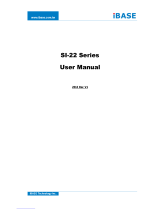Page is loading ...

i
IPPCxxB9-RE User Manual
Copyright © 2013 IBASE Technology Inc. All Rights Reserved.
No part of this manual, including the products and software described in it, may be
reproduced, transmitted, transcribed, stored in a retrieval system, or translated into
any language in any form or by any means, except documentation kept by the
purchaser for backup purposes, without the express written permission of IBASE
Technology INC. (“IBASE”).
Products and corporate names mentioned in this manual may or may not be
registered trademarks or copyrights of their respective companies, and are used for
identification purposes only. All trademarks are the property of their respective
owners.
Every effort has been made to ensure that the contents of this manual are correct and
up to date. However, the manufacturer makes no guarantee regarding the accuracy of
its contents, and reserves the right to make changes without prior notice.

ii
IPPCxxB9-RE User Manual
Table of Contents
Safety Information .................................................................................................................. iii
Setting up your system ....................................................................................................... iii
Care during use ................................................................................................................... iv
Acknowledgments ............................................................................................................... v
CHAPTER 1 INTRODUCTION .................................................................................... 1
1.1 General Description ....................................................................................................... 1
1.2 System Specification ...................................................................................................... 2
1.2.1 Hardware Specifications ............................................................................................. 2
1.2.2 Dimensions ................................................................................................................. 3
1.2.3 I/O View ...................................................................................................................... 6
1.3 Packing List ..................................................................................................................... 6
1.4 Installation ..................................................................................................................... 7
1.4.1 Installing Memory ....................................................................................................... 7
1.4.2 Installing Storage ........................................................................................................ 8
1.4.3 Installing CFast ............................................................................................................ 9
1.4.4 Installing PCI slot ......................................................................................................... 9
1.4.5 Installing WIFI module .............................................................................................. 11
1.4.6 Installing the Panel Mount ....................................................................................... 12
1.4.7 Installing the VESA Mount ........................................................................................ 14
CHAPTER 2 MOTHERBOARD INTRODUCTION .........................................................15
2.1 Introduction ................................................................................................................. 15
2.2 Installing the Memory ................................................................................................. 18
2.3 Setting Jumpers............................................................................................................ 19
2.4 Connectors ................................................................................................................... 21
CHAPTER 3 BIOS SETUP .........................................................................................26
3.1 BIOS Introduction......................................................................................................... 26
3.2 BIOS Setup.................................................................................................................... 26
3.3 Main Settings ............................................................................................................... 27
3.4 Chipset Settings............................................................................................................ 39
CHAPTER 4 DRIVERS INSTALLATION .......................................................................50
4.1 Intel Chipset Software Installation Utility ................................................................... 50
4.2 VGA Drivers Installation............................................................................................... 53
4.3 Realtek HD Audio Driver Installation ........................................................................... 56
4.4 LAN Drivers Installation ............................................................................................... 58
4.5 Realtek LAN Controller Drivers Installation ................................................................. 62
4.6 Intel® Management Engine Interface .......................................................................... 64
4.7 Intel® USB 3.0 Drivers .................................................................................................. 66
4.8 ALTERA FPGA Driver Installation.................................................................................. 69

Copyright © 2013 IBASE Technology Inc. All Rights Reserved.
iii
IBASE Technology Inc.
Safety Information
Your IPPCxxB9-RE is designed and tested to meet the latest standards of safety for
information technology equipment. However, to ensure your safety, it is important that
you read the following safety instructions
Setting up your system
Read and follow all instructions in the documentation before you operate your
system.
Do not use this product near water.
Set up the system on a stable surface. Do not secure the system on any unstable
plane.
Do not place this product on an unstable cart, stand, or table. The product may
fall, causing serious damage to the product.
Slots and openings on the chassis are for ventilation. Do not block or cover these
openings. Make sure you leave plenty of space around the system for ventilation.
Never insert objects of any kind into the ventilation openings.
This system should be operated from the type of power indicated on the marking
label. If you are not sure of the type of power available, consult your dealer or
local power company.
Use this product in environments with ambient temperatures between 0˚C and
45˚C.
If you use an extension cord, make sure that the total ampere rating of the
devices plugged into the extension cord does not exceed its ampere rating.
DO NOT LEAVE THIS EQUIPMENT IN AN ENVIRONMENT WHERE
THESTORAGE TEMPERATURE MAY GO BELOW -10° C OR ABOVE 60° C.
THIS COULD DAMAGE THE EQUIPMENT. THE EQUIPMENT SHOULD BE IN
A CONTROLLED ENVIRONMENT.

iv
IPPCxxB9-RE User Manual
Care during use
Do not walk on the power cord or allow anything to rest on it.
Do not spill water or any other liquids on your system.
When the system is turned off, a small amount of electrical current still flows.
Always unplug all power, and network cables from the power outlets before
cleaning the system.
If you encounter the following technical problems with the product, unplug the
power cord and contact a qualified service technician or your retailer.
The power cord or plug is damaged.
Liquid has been spilled into the system.
The system does not function properly even if you follow the operating
instructions.
The system was dropped or the cabinet is damaged.
Lithium-Ion Battery Warning
CAUTION: Danger of explosion if battery is incorrectly replaced. Replace only with
the same or equivalent type recommended by the manufacturer. Dispose of used
batteries according to the manufacturer’s instructions.
NO DISASSEMBLY
The warranty does not apply to the products that have been disassembled by users.
WARNING
HAZARDOUS MOVING PARTS
KEEP FINGERS AND OTHER BODY PARTS AWAY

Copyright © 2013 IBASE Technology Inc. All Rights Reserved.
v
IBASE Technology Inc.
Acknowledgments
AMI is a registered trademark of AMI Software International, Inc.
AMD and ATI are registered trademarks of AMD Corporation.
Microsoft Windows is a registered trademark of Microsoft Corporation.
FINTEK is a registered trademark of FINTEK Electronics Corporation.
REALTEK is a registered trademark of REALTEK Electronics Corporation.
All other product names or trademarks are properties of their respective owners.

1
IPPCxxB9-RE User Manual
CHAPTER 1 INTRODUCTION
1.1 General Description
IPPCxxB9-RE series is a fanless panel pc, powered by the 2nd Generation Intel®
Core i3-2340UE that runs at 1.3GHz. It supports 2x SO-DIMM to fit up to 16GB DDRIII
1333MHz FSB memory size, 4x USB connectors, 3x COM ports, 1x SATA HDD space,
1x CFast slot, 2x PCI expansion slots and DC power 12~24V input. It is ideal for
industrial and factory automation applications.
IPPCxxB9-RE front side view
IPPCxxB9-RE rear side view

2
IPPCxxB9-RE User Manual
1.2 System Specification
1.2.1 Hardware Specifications
Model Name
IPPC15B9-RE
IPPC17B9-RE
IPPC19B9-RE
System Mainboard
IB907
CPU
2nd Generation Intel® Core TM i3-2340UE
Chipset
Intel® HM76 PCH
Memory
2x DDR3 1333 SO-DIMM up to 16GB
I/O Interface
1x DVI-I connector
3x DB9 for COM1/2(RS-232/422/485), COM 3 (RS-232 only)
1x 10-pin terminal block for Digital I/O
2x RJ45 for GbE LAN
4x USB connector; USB1/2 USB2.0 only, USB3/4 USB3.0
1x Line-out micro jack
1x Mic-in micro jack
1x CFast slot
Storage
CFast / HDD
Expansion Slots
2x PCI slots
Power Supply
12~24V Wide-range DC input
LCD Size
15” TFT LCD
17” TFT LCD
19” TFT LCD
LCD Color
16.2M
16.7M
LCD Resolution
1024 x 768
1280 x 1024
LCD Brightness
400 cd/m2
350 cd/m2
LCD Viewing Angle
160(H)/140(V)
170(H)/170(V)
170(H)/160(V)
Backlight MTBF
50,000 hrs
Touch Screen
Resistive Touch Screen
Construction
Aluminum front bezel and black steel back cover with aluminum heat-sink
Mounting
Panel and VESA 75x75 / 100x100 mm
Dimensions
(W)x(D)x(H) mm
388 x 315 x 110.14
430 x 365 x 118.1
465 x 390 x 118.1
Operating
Temperature
0°C~ 50°C(with SSD)/ 0°C~ 40°C(with HDD)
Storage Temperature
-20°C ~ 60°C
Relative Humidity
10~90% (non-condensing)
Protection Class
IP65 front bezel
‧
This specification is subject to change without prior notice.

Copyright © 2013 IBASE Technology Inc. All Rights Reserved.
7
IBASE Technology Inc.
1.4 Installation
1.4.1 Installing Memory
1. Unlock and remove 15 screws as in the picture below and open the back cover.
2. Put the memory module into the socket.
3. Place the memory module into the socket and press it firmly.
/