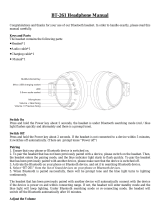Page is loading ...

BT 460
OWNER'S GUIDE

2
1. SAFETY AND GENERAL INFORMATION
2. COMPONENTS & FEATURES
3. CHARGING
4. POWER ON/OFF AND HEADPHONE CONNECTION WAITING MODE
5. PAIRING WITH A ‘BLUETOOTH DEVICE’
6. MULTIPOINT CONNECTION
7. LISTENING TO MUSIC (PLAY & CONTROL)
8. ACCEPTING / MAKING A CALL WHILE PLAYING MUSIC
9. USING THE CALL FUNCTION
10. ShareMe™ FEATURE
11. MISCELLANEOUS FEATURES
12. CONNECTING AND USING THE MICROPHONE CABLE
13. SPECIFICATIONS
14. PRODUCT SYMPTOMS AND TROUBLESHOOTING
15. FCC COMPLIANCE INFORMATION
16. CE COMPLIANCE INFORMATION
Please follow the directions, and read the guidelines carefully before use.
Please keep the owner’s guide for future reference.
- Some functions of the BT 460 may not be available when it is paired with
certain devices.
- The specications are subject to change without prior notice for quality
improvement.
WIRELESS HEADPHONES
Thank you for purchasing PHIATON BT 460.
CONTENTS

3
1. SAFETY AND GENERAL INFORMATION
1) Use a standard USB charging cable (included), with or without a charging adapter.
(5V, over 500mA) * Adapter Not Included
2) Lower the volume prior to listening to audio to prevent potential damage to eardrums
caused by sudden loud sound.
3) Listening to loud music for extended periods of time may cause hearing damage.
4) Do not store the device in places with a temperature higher than 113 ℉/ 45 ℃.
5) Keep the device dry. If the device becomes wet, turn the power o, dry the device with a
dry towel and contact Phiaton Customer Service for an inspection.
(For more information, refer to the contact us page within our website – phiaton.com)
6) Do not attempt to disassemble, modify or repair the device.
7) Do not cause shock to the device.
8) Keep out of the reach of children and pets.
9) Do not tug on cords or touch power plugs with wet hands.
10) Do not use the device nearby microwave ovens or wireless LAN adapters.
11) When the product is not being used, set the device power switch to ‘OFF’.
12) When storing the device, place the device within the provided carrying case.
13) When cleaning the device, use a clean dry cloth to wipe the device clean.
(Do not use solvents)
14) When storing the headphones, the ear pads may become damaged due to sweat, moisture
and make up on the ear pads. Use a slightly wet towel or tissue and wipe the device before
storing.
15) Replacement ear pads can be purchased from Phiaton Customer Service.
16) Use while driving or walking will prevent outside noise, such as signals or alarms, from
being heard and may be dangerous to yourself and others. Heed caution during use.
17) The radio waves of this device may aect electronic medical devices. If you use an
electronic medical device, consult your doctor or medical device company before you use
this device.
※ Use the BT 460 only for its intended purposes.
※ This device cannot be used for purposes related to human safety as it may cause radio interference
during operation.

4
2. COMPONENTS & FEATURES
1) COMPONENTS
- BT 460
- USB Charging Cable
- Microphone Cable (1.0 m, 3.5mm to 3.5 mm Plug)
- Carrying Case
- Quick Guide
- Warranty Card
2) FEATURES
Ear Pad
Bluetooth
Power Button
Touch panel
LED Indicator
USB Port cover
Microphone
USB Port
3.5mm audio jack

5
Power ON/OFF
ON: 2 Seconds
OFF: 2.5 Seconds
3. CHARGING
The device may not be charged upon purchase and must rst be charged before use.
1) Connect the provided USB charging cable (micro USB 5pin connector) to BT 460.
2) Connect the provided USB charging cable with a computer (laptop) or you may also use a separately
purchased USB adaptor (rating: 5V/over 500mA) to begin charging.
1) Power ON/OFF
- Press and hold the ‘Power’ Button for 2 seconds to turn the power on.
- When turning the power o, press and hold the POWER Button for 2.5
seconds to turn o.
Operation LED indicator
Charging Red Light
Charging complete Blue Light
Status Operation LED Indicator Notice
ON Press and hold the POWER
Button for 2 seconds
After Purple light,
Blue light blinks 2 times
Vibrate 1 time with
sound eect
OFF Press and hold the POWER
Button for 2.5 seconds Red light blinks 5 times Vibrate 2 times with
sound eect
Status LED Indicator
Connection Waiting Mode Blue light blinks twice in 6 second intervals
4. POWER ON/OFF AND EARPHONE CONNECTION WAITING MODE
※ Pairing mode will start once the power is turned on for the rst time after purchase.
2) Connection Waiting Mode
- When power is turned on, ‘Connection Waiting Mode’ will start if ‘Pairing Mode’ cannot be entered or
the headphones cannot connect with ‘Bluetooth Device’.
- If the ‘Bluetooth Device’ is not connected within 5 minutes in ‘Connection Waiting Mode’, the
headphones will automatically turn o.
* At Connection Waiting Mode, the headphone should be entered to ‘Pairing Mode’ for connection to
‘Bluetooth device’ again after power o.
If not, BT 460 will turn o within 5 minutes after starting ‘Connection Waiting Mode’
USB Charging cable
- This device has a built-in battery, so it will begin charging
automatically when you connect the charging cable.

6
5. PAIRING WITH A ‘BLUETOOTH DEVICE’
1) Pairing
- Turn on the Bluetooth feature with the ‘Bluetooth Device’ you want to connect with the BT 460.
- Place the BT 460 within 3 feet of the ‘Bluetooth Device’ you want to connect.
- Press and hold the POWER Button for over 5 seconds with the BT 460 power on to enter Pairing Mode.
Pairing mode will start once the power is turned on for the rst time after purchase.
3) Checkpoints Upon Pairing
- Check to see whether the Bluetooth feature is activated within the ‘Bluetooth Device’ you want to connect.
Status LED Indicator Voice Guidance
Pairing Mode Blue and Red light alternately blinks Sound eect with vibration 1 time and then ‘Pairing Mode activated’
Operation LED Indicator Voice Guidance
Connection success After Purple light blinks twice, Blue light
blinks once in 6 second intervals Device connected
- Within the ‘Bluetooth Device’ you want to connect, search/select ‘BT 460 ’.
※ If the ‘Bluetooth Device’ requires a PIN CODE or password, enter ‘0000’.
- Use the headphones to play music or connect a call.
2) Re-connecting a Disconnected Device
① Auto Connection
- Once the device has been paired with a ‘Bluetooth Device’ it will automatically be connected to a
previously connected device once the BT 460 power is turned on.
- If Bluetooth becomes disconnected as the discover range between the ‘Bluetooth Device’ and the BT 460
is exceeded, then Bluetooth will not be automatically re-connected.
When you are back within the discover range (33 feet), you must then connect manually.
② Manual Connection
- When having entered ‘Connection Waiting Mode’ during connection.
- Press the CALL Button or the PLAY Button on the headphone to connect.
- The BT 460 will also be connected if you select ‘BT 460’ from the device search list within your
‘Bluetooth Device’.
3 feet
BT 460
Press Power button
for 5 seconds
3 feet

7
1) What is ‘Multipoint Connection’?
- This is a feature where BT 460’s user can simultaneously connect two Bluetooth devices.
2) Multipoint Connecting
- Turn on the Bluetooth feature within the two ‘Bluetooth Devices’ you want to connect with BT 460.
- Refer to 5. PAIRING WITH A ‘BLUETOOTH DEVICE’ to pair the rst device with the BT 460.
- Press and hold the POWER Button again for 5 seconds to enter ‘Pairing Mode’.
(Here, the rst device becomes disconnected.)
- Once ‘Pairing Mode’ has been entered, pair the second device.
- Within the rst ‘Bluetooth Device’ you want to connect, select ‘BT 460’ again.
- Now, both of the ‘Bluetooth Devices’ will be connected simultaneously, and now the ‘BT 460’
will control the secondly paired device.
※ Sleep Mode will be entered when devices are not connected within two minutes. When trying to connect a device
while in Sleep Mode, pressing any button will re-enter ‘Connection Waiting Mode’ where connection is possible.
※ When the BT 460 power is turned o and back on, only the second paired device will automatically be connected.
When the rst paired device is reconnected, then both of the devices will remain connected.
6. MULTIPOINT CONNECTION
2
11
2
1
2
- When selecting the connection device, connect by selecting stereo headset device.
Music cannot be played when connected through mono headset.
※ In order to properly use the Bluetooth feature of this device, the prole (A2DP, HSP, HFP and AVRCP) of the
‘Bluetooth Device’ you are trying to connect must support the prole of this device.
* A2DP–“Advanced Audio Distribution Prole”, HSP–“Headset Prole”, HFP–“Hands Free Prole”.
AVRCP–“Audio/Video Remote Control Prole”
※ The device will not operate properly if the proles are not supported equally. Even when the proles are
supported equally, some features may not properly operate depending on the ‘Bluetooth Device’ specications.
To check the detail specications of this headphone’s prole, refer to ‘13. SPECIFICATIONS’. For more
information, please visit phiaton.com or contact Phiaton customer service.
※ Upon Multipoint Connection, the features operated within BT 460 usually operate within the second paired device.
(When using the rst paired device, it is possible to operate the device from BT 460.)
※ When using Multipoint Connection, the order of the paired devices may change. To change the order, re-connect
the device you usually use.

8
X2
Play / Pause
1) Double tap touch
panel or
2) Press the
button for about
1 second.
Answer Call
1) Double tap touch
panel or
2) Press the
button for about
1 second.
OR
X2
* Touch control located on the right side
1) Playing Music
- Double tap touch panel or Press the POWER button for about
1 second to play music from the ‘Bluetooth Device’
- While music is playing , double tap touch panel or Press the Power
button for about 1 second to pause the playing music. The music
will be played from the paused point when playing music again.
1) Accepting a Call while Playing Music
- When the incoming call tone is heard through the headphone,
tap touch panel twice quickly or press the POWER button.
The music will be paused and the call is connected.
- Once the call has ended,, tap touch panel twice quickly or press
the POWER button to terminate the call.
Once the call is terminated, the paused music will play again.
2) Making a Call while Playing Music.
- While playing music, press and hold the POWER Button for about
1 second to pause the music and connect with the most recent
number.
* This feature may slightly dier depending on your ‘Bluetooth Device’.
7. LISTENING TO MUSIC (PLAY & CONTROL)
Status LED Indicator
While music is playing
(Connection with aptX or AAC)
Purple Light slowly blinks
every 6 seconds
While music is playing
(Connection with SBC)
Blue Light slowly blinks
every 6 seconds
8. ACCEPTING / MAKING A CALL WHILE PLAYING MUSIC
* SBC(Sub Band Codec) is default audio codec installed for any ‘Bluetooth Device’.
* aptX and AAC are high quality audio codec.
2) Controlling Volume and Using Seek
- Sweep the touch panel to top (Vol +) / bottom (Vol-) to control the volume.
- Sweep the touch panel to forward (FF) / backward (REW) to go to the next / previous song.
* Music can be listened to through BT 460 by directly operating your ‘Bluetooth Device’.
* When the battery is completely drained, you can connect the provided microphone cable to continue listening.
3) Smart Play / Pause
- BT 460 has Smart Play / Pause function which can detect whether the headphone is being worn or not.
- The function can play or pause music automatically.
(Play when headphones are worn on the ears/Pause when the headphones are removed from the ears).
- To continue playing music when the headphones are not worn on the ears, double tap the touch panel
or press the Power button.

9
9. USING THE CALL FUNCTION
1) Accepting a Call
- When the incoming call tone is heard through the headphones, tap touch panel twice quickly or press
the POWER button. (Volume control : While on a call, use the touch panel to control volume)
2) Ending a Call
- While on a call, shortly pressing the POWER Button or tap touch panel twice quickly to end the call.
3) Rejecting a Call
- When the incoming call tone is heard through the headphones, press and holds the POWER Button for
about 1 second.
(After hearing the ‘beep’ signal tone, the incoming call is rejected and the voice guidance “Call
Ignored” is heard.)
4) Making a Call
- Press and hold the POWER Button for about 1 second. The ‘Redialing’ voice guidance is provided and
a call is connected with the most recent number.
※ This feature may slightly dier depending on your ‘Bluetooth Device’.
5) Call Waiting
- When there is another incoming call while on a call. (Supported only when having applied for this
service with your telecom provider.)
- Press and hold the POWER Button for about 1 second to place the current call on call waiting and
connect the second call.
(Press the POWER Button again for about 1 second to switch between the waiting call and connected call.)
- Shortly press the POWER Button to end the current call and connect the second call.
6) Switching between the Device and Mobile Phone
- To switch the call from mobile phone to the headphone, press the POWER Button for 1 second.
Status LED Indicator
Incoming Bell/Outgoing Bell Purple light blinks in 1.5 second intervals
During Call Blue light slowly blinks every 6 seconds
When there are two calls connected Purple light slowly blinks every 6 seconds
Classication Usage time
Continuous Talk Time MAX. 20 hours
Continuous
Music Play Time
aptX High Quality
Sound Mode MAX. 18 hours
AAC High Quality
Sound Mode MAX. 22 hours
SBC Mode MAX. 20 hours
Stand by Time MAX. 110 hours
Full Charge Time About 3 hours
※ Battery use time
* The above times may dier depending on the environment in which it is used.

10
10. ShareMe™ FEATURE
BT 460 Operation LED Indicator Voice Guidance
H1 ShareMe™
Main Mode
In the ‘Pairing Mode’, press the POWER Button twice to go
ShareMe™ Main Mode. Blue light blinks Beep~Beep ↗
H2 ShareMe™
Secondary
Mode
In the ‘Pairing Mode’, press the POWER Button twice to go
ShareMe™ Main Mode, and then press the POWER button
twice again to go SharMe Secondary Mode.
* If the POWER button is pressed twice again, the mode is
changed to Main mode.
Red light blinks Beep~Beep ↘
H1 and H2
Pairing
When both the H1 and H2 are in ‘ShareMe™ Mode’,
the H1 and H2 will be paired together within 5 seconds.
After Purple light blinks
twice, Blue light blinks
once in 6 second intervals
Device
connected
- If the H1 is not connected with ‘Bluetooth Device’ automatically, select the ‘BT 460 in the device list
registered on the ‘Bluetooth Device’.
- Use the headphones to play and share music.
1
2
H1 H2
1
2
2
H1 H2
Right Conguration ( O )
When the mutual pairing between the H1 and H2 is
completed, the H1 will attempt to connect with
‘Bluetooth Device’.
Wrong Conguration ( X )
When two ‘Bluetooth Device’ are connected to BT 460 within ‘ShareMe™
Mode’, connection error may encounter.
3) Conguring connections for the BT 460 (H1 and H2) and ‘Bluetooth Device’
You can also see step by step instructions on YouTube title PHIATON BT 460 ShareMe FEATURE.
1) The Phiaton BT 460 allows you to share your entertainment with another person wearing another set of
Phiaton BT 460 headset featuring Creative ShareMe™ connectivity.
2) Set up the ShareMe Function
- The BT 460 which is providing shared-music is named as H1, the BT 460 which is receiving shared-music
named as H2.
- First, pair the H1 to the ‘Bluetooth Device’, then power it o.
- Now with the headset(H1) that is connected to the ‘Bluetooth Device’ press the POWER BUTTON until you
hear ‘paring mode activated’, then release the POWER BUTTON and press the POWER BUTTON quickly 2
times the light will ash blue.
- Take H2(powered o) and press the POWER BUTTON until you hear ‘paring mode activated’, then release
the POWER BUTTON and press the POWER BUTTON quickly 2 times the light will ash blue, press again 2
times quickly the light will ash red.
- Within a few seconds the two(H1 and H2) will connect and then H1 will connect again to the ‘Bluetooth Device’.

11
4) User Tips
- When you control the music playback/stop and previous/next track in H1, it will also aect H2.
- The volume of H1 and H2 is controlled respectively and each volume control does not aect the other.
- When you press PLAY/PAUSE button in the H2, the music of H2 will be muted or muted o. It will not
aect the music play of H1.
- In H2, the previous/next track is not controlled.
- Call function is supported only in H1.
- During music play in ‘ShareMe™ Mode’ the H1 voice guidance is not provided.
- Playing music and sharing in ‘ShareMe™ Mode’ requires higher power consumption and causes shorter
battery life.
- When ‘ShareMe™ Mode’ is not used, turn power o in order to disconnect between H1 and H2.
Otherwise, it may cause battery drain.
1) Checking Remaining Battery
- With the power on, shortly press the POWER Button twice to
display the remaining battery indicator (LED).
- For Apple iOS version 5 or above, the remaining battery is
displayed at the top right side of the screen.
* The Battery Check feature will not operate while the battery is being charged.
* When the battery charge is under 3%, the alarm will sound.
If use is continued for several minutes the battery will be completely drained, the ‘Power O’ voice guidance is
provided and the power will automatically turn o.
11. MISCELLANEOUS FEATURES
Remaining Battery LED Indicator Voice Guidance
Over 80% Blue light lights up for 1 second Battery is full
80% ~ 30% Purple light lights up for 1 second Battery is moderate
Under 30% Red light lights up for 1 second Battery is low
Under 3% Red light lights up for 1 second and the alarm
will sound Please recharge
Push 2 times
quickly
LED Indicator
2) Resetting the Device
- To reset to factory settings, at power o, press the POWER Button for over 10 seconds.
Operation LED Indicator Voice Guidance
Factory Settings Purple light lights up twice After ‘beep’ signal tone twice,
“POWER ON, Pairing Mode activated”

12
Microphone Cable
12. CONNECTING AND USING THE MICROPHONE CABLE
1) BT 460 can also be used with the audio cable connected as
shown in the gure.
* When connected to a device with the provided audio cable, the
Bluetooth remote features are disabled and you must use the
device you are connected to answer calls and play music.

13
13. SPECIFICATIONS
1) Main body
- Communication Network: Bluetooth 4.0
- Output Power: Power Class 2
- Max. Communication Range: Discoverable within 10 m / 33 ft.
- Full Charging Time: 3 Hours
- Call Time : 20 Hours
- Music Play Time : 20 Hours
- Standby Time : 110 Hours
- Operating Frequency: 2.4 GHz (2.402 GHz ~ 2.480 GHz)
- Bluetooth Prole Support: HFP v1.6 / HSP v1.2 / A2DP v1.3 / AVRCP v1.5
- Audio Codec: SBC, aptX, AAC
(If the ‘Bluetooth Device’ can not support aptX or AAC mode, it will be connected with SBC mode.)
- Battery: Lithium Polymer DC 3.7 V / 510 mAh
- Microphone Frequency Range: 50 ~ 4,000 Hz
- Microphone Sensitivity: -42 dB
- Support Echo Cancellation and Talk Noise: cVc® Solution
- Operating Temperature: -20 ~ 45 °C
- Size: 180 x 170 x 60 mm (H x W x D) / 7.3 x 6.5 x 2.9 inch (H x W x D)
- Weight: 240 g (0.53 lb)
2) Headphones
- Type: Φ 40 mm Driver Units
- Sensitivity: 99 dB/mW
- Frequency Response: 10 Hz ~ 27 kHz
- Impedance: 32 ohms
* The specications are subject to change without prior notice for quality improvement.

14
14. PRODUCT SYMPTOMS AND TROUBLESHOOTING
1) The power does not turn on:
- Charge the device. If the power does not turn on even after charging, contact Phiaton Customer Service.
2) The device does not charge:
- Check whether the USB charging cable has been properly connected with the device.
- Check whether the PC power is on and that it has been properly connected.
- When using a separately purchased USB AC adaptor, check to see that it has been properly connected.
3) The device does not pair:
- Check whether the power of the ‘The device does not pair’ you want to connect is on.
- Check whether the Bluetooth feature within the ‘Bluetooth Device’ you want to connect is enabled.
- Check whether the ‘Bluetooth Device’ you want to connect is within the supported range.
(Pairing is supported only when within 3 feet.)
- Check whether the Bluetooth prole within the ‘Bluetooth Device’ is compatible.
4) Music cannot be played:
- Check whether the power of the device and ‘Bluetooth Device’ is on.
- Check whether music is being played within the connected ‘Bluetooth Device’.
- Check whether the volume within the connected ‘Bluetooth Device’ is low.
- When using an extension cord, check to see that the plug is properly connected.
5) Noise is heard or the sound lags:
- Check whether there is an electronic device using the 2.4 GHz frequency band nearby the device and
connected ‘Bluetooth Device’.
- Check whether the connected ‘Bluetooth Device’ is far away from this device.
(Maximum communication range: within 33 feet.)
6) The music sound quality is low:
- If the ‘Bluetooth Device’ you are trying to connect with this device is accessed to HSP, change the access
to A2DP.
7) The other party cannot be heard while on a call:
- Check whether the power of the ‘Bluetooth Device’ you want to connect is on.
- Access Bluetooth through HFP or HSP.
- Check whether the volume within the connected ‘Bluetooth Device’ is low.
8) Product does not operate or operation has stopped:
- Reset the device by simultaneously pressing the power button and connecting the USB charging cable.
This will power o the device, but previously paired devices won’t be deleted.

15
9) The device is paired with PC/Laptop but does not work:
- PC/Laptop is equipped with various Bluetooth drivers depending on the manufacturer and it is possible
it does not support BT 460.
- Please contact to PC/Laptop manufacturer to download the latest software driver or for further
assistance in connecting to a ‘Bluetooth Device’.
FCC ID: V2R-BT460
This device complies with part 15 of FCC Rules. Operation is subject to the following two conditions:
(1) This device may not cause harmful interference, and (2) this device must accept any interference
received, including interference that may cause undesired operation.
Information to the user:
NOTE: This equipment has been tested and found to comply with limits for a Class B digital device,
pursuant to part 15 of the FCC Rules. These limits are designed to provide reasonable protection against
harmful interference in a residential installation. This equipment generates, use and can radiate radio
frequency energy and, if not installed and used in accordance with the instructions, may cause harmful
interference to radio communications. However there is no guarantee that interference will not occur in a
particular installation, if this equipment does cause harmful interference to radio or television reception,
which can be determined by turning the equipment o and on, the user is encouraged to try the correct
interference by one or more of the following measures:
- Reorient or relocate the receiving antenna.
- Increase the separation between the equipment and receiver.
- Connect the equipment into an outlet on a circuit dierent from that to which the receiver is connected.
- Consult the dealer or an experienced radio/TV technician for help.
CAUTION TO USER: Changes or modications not expressly approved by the party reasonable for compli-
ance could void the user’s authority to operate the equipment.
CAUTION TO USER: Changes or modications not expressly approved by the party reasonable for compli-
ance could void the user’s authority to operate the equipment.
Phiaton, hereby declares that this BT 460 is in compliance with the essential requirements and other
relevant provisions of directive 1999/5/EC.
15. FCC COMPLIANCE INFORMATION
16. CE COMPLIANCE INFORMATION

2016 PHIATON Corporation
18662 MacArthur Blvd., STE 405
Irvine, California 92612 USA
www.phiaton.com
www.phiaton.co.kr
/