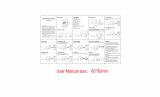Page is loading ...

Active noise cancelling Bluetooth headphone
Model No.: BNC90
User manual
Important Safety Instruction
If used in the correct method, this design and production of this product can ensure
your personal safety completely. However, any inappropriate use may lead to
potential risk and danger of electric shock or fire hazard. Please read all the safety
instructions before installing and using the product. In particular, attention shall be
given to the following information:
1. It needs to be stored or used in the ambient temperature.
2. It shall not be placed in water or wet locations.
3. It cannot be disposed randomly because it may cause environmental pollution.
4. Without approval, it shall not be disassembled or repaired.
5. The built-in lithium battery can’t be disposed in the fire or other places to
prevent causing fire hazards.
6. It shall be cleaned with dry cloth.
7. Whenever there is damage, it needs to be repaired by professional personnel.
Headphone overview

Functions
Button operation
Power on
Press and hold the MFB until the LED indicator flash green once
then flash in green and red alternatively
Power off
Press and hold the MFB until the LED indicator flashes red once
then goes off
Calls
operation
1. To answer an incoming call, tap the MFB button once; tap once
again to hang up the call. Press and hold the button twice to
reject the incoming calls
2. During the call, press and hold the MFB button for 2 seconds to
seamlessly switch the conversation between the headphone
and the mobile phone
3. When an incoming call from the third party occurs during the
call, tap the MFB button to hang up the current call and to
answer the third part’s coming call; press and hold the MFB
button to put the call on hold and to answer the third party’s
incoming call.
4. When Bluetooth is connected, press and hold the MFB button
for 2 seconds to retrie
Volume
control
Adjust the volume wheel to adjust the control until it reaches to
your desired one.
Play / pause
Tap the “MFB” once to pause music when the music is playing; Tap
once again to continue playing the music

Previous /
Next tracking
While the music is playing, tap forward button once to next track;
To move to the previous tracking, tap backward button once.
Pairing the device
1. Making sure there is power remaining in .
2. Press and hold the “MFB” button until the Led indicator flashes in green once
then in green and red alternatively which indicates that the headphone enter
had entered into pairing mode.
3. Enable searching of nearby Bluetooth devices using the Bluetooth menu on your
device.
4. Select “ ” from the Bluetooth device list on your mobile phone. If connected, the
headphone will enter into standby mode.
can be paired with two Smartphone at the same time.
If was previously paired to a Smartphone, it is possible to be paired with a 2nd
Smartphone: restart (switch off and switch on) to enter pairing mode; repeat the
above pairing procedure to pair with the 2nd Smartphone; and then reconnect with
1
st
Smartphone; finally two Smartphone can connect with .
Note:
1. The headphone will automatically connect the last paired device once it is in
effective range.
2. The headphone will be turned off automatically if no device connected within 10
minutes.
To clear the pairing list
Power on the headphone, then press and hold the forward button and backward
button until the left Led indicator flashes yellow 3 times then in green 1once every
second.
ShareMe Function
Two headphones are connected to the same device to listen to the same music or
audio program at the same time.
ShareMe paring

1. Turn two headphones to be in the paring mode together (by press and hold the
MFB until the indicator flashes yellow) and these two headphones will complete
the pairing process automatically. After the pairing process is completed, the
indicator of the secondary headphone will light up green automatically; while the
primary headphone continuously flash red and green alternatively and waits to
be paired with the portable device.
2. Activate the Bluetooth of the portable device and select “ ” from the list found. If
the pairing process is completed, the LED indicator of both headphones keep in
regular green 1 second then flash green 3 times every 3 second. This signal that
the headphones enter into standby modes.
Using ShareMe
Every time you will have to complete the ShareMe paring before using both
headphones to provide same music or audio programs at the same time.
When the secondary headphone is turned off which both headphones are in use, the
primary headphone will not be affected and can be in use continuously. If the
primary headphone is turned off first and the secondary headphone is still expected
to be in use, the indicator of the secondary headphone will return to standby mode
and flash green 1 once every second. You will have to manually pair the headphone
with a device. This is a once process. Afterward, the user only needs to tap the MFB
of the secondary headphone to reconnect with the device.
ShareMe button control
Call operation
1. To answer an incoming call, tap the MFB once;
tap the “MFB” again to hang up. Press and
hold the MFB for 2 seconds to reject the
incoming calls.
Only work for
the primary
headphone
2. During the call, press and hold the MFB to
hang up for 2 seconds to seamlessly switch the
conversation between the headphone and the
mobile phone.
3. When an incoming call from the third party
occurs during the call, tap the MFB to hang up
the current call and to answer the third party’s
incoming call; Or press and hold the MFB to
put the call on hold and to answer the third
party’s incoming call.
4. When Bluetooth is connected, press and hold
the MFB for 2 seconds to retrieve the last
dialed number
Play /pause
Tap the MFB once
Both
headphones
can control
simultaneously
Volume
control
Adjust the volume wheel until
Previous /
next tracking
While the music is playing, tap forward button
once to next track; To move to the previous

tracking, tap backward button once.
Note:
1. When one headphone is connected to the device, the effective range of the
Bluetooth is 10 meters. When two headphones are connected to the device, the
effective range of the Bluetooth between two headphones is 5 meters.
2. The headphone will be turned automatically when a 3.5mm audio cable inserted
into the headphone while the Bluetooth is connected.
3. The paring statues will last for 5 minutes.
4. The headphone will be turned off automatically if no device connected within 10
minutes.
Active Noise Cancelling Mode:
• Adjust the volume on the headphones.
• To power ON the noise cancelling function, set the ON/OFF switch to ON position.
The Noise Cancelling LED indicator will light up in green.
Note: After you turn ON the power, you might hear a slight hissing noise. This is a
normal function and will cease after a few seconds.
• When the batteries are running low, the Noise Cancelling LED indicator will
become dim.
• Once the battery is fully drained, the active noise cancelling feature will turn off
but the audio signal from the music player will continue to transmit.
• In quiet environments where noise cancellation is not required, the BNC50 can also
be used like conventional headphones, without the use of batteries.
• When not in use, switch OFF the POWER to extend battery life.
External audio resource play
Connect the external audio sources with the RIGHT AUX jack on the headphone by
3.5mm audio cable.
External 3.5mm microphone
To add a external microphone, connect the included 3.5mm microphone with the
LEFT AUX jacket on the headphone. The external microphone will have priority over

the internal 3.5mm microphone when the external microphone is inserted into the
headphone.
Charging the battery
Fully charge the battery for about 2 hours before using this headphone for the first
time.
Plug the smaller end of USB charging cable into the micro-USB interface of the
connector.
Next, plug the other end of the USB charging cable into other power charging
devices or a computer with the power on. The led indicator will keep in red during
charging, it will go off when the headphone is fully charged.
Note: When charging the headphone meanwhile the headphone is connected with
Bluetooth, the headphone will be turned off automatically.
Trouble shooting
Q1. Why can’t I power on the headphone?
A1: The headphone may have run out of the battery power. Please charge the
battery via the included charging cable.
Q2. Why can’t I connect the headphone to my Bluetooth device?
A2.1. The Bluetooth function on your device may have been turned off. Please turn
on the Bluetooth function on your device and allow it to search for compatible
devices.
A2.2 The headphone may have been connected to another device. Please disconnect
(unpaired) the headphone from the previous device before connecting them to a
new one.
A2.3. The headphone may not have been recognized by your device.
Please turn off the headphone, turn them back on, and search for the headphone on
your Bluetooth enabled device, and make the connection again.
A2.4. The headphones may be too far away from your Bluetooth device. Please make
sure that the headphones are close enough to your device and there is no obstacle
between them.
Q3. Why aren’t the headphones playing sound tracks in the Bluetooth mode?
A3.1. The headphones may not have selected as the output device. Please adjust the
setting on your Bluetooth enabled device to use the headphones to play the sound
tracks.

A3.2. The volume may have been adjusted to the minimum. Please adjust the sound
wheel to reach desired volume.
Q4. Why is the sound quality very poor in the Bluetooth mode?
A4.1: The Bluetooth connection may not be in its optimal condition. Please make
sure that the headphones are close enough to your device, and there is no obstacle
between them.
Product Specifications:
1. Bluetooth version: 4.1
2. Bluetooth chipset: CSR8670 with aptX Low Latency
3. Noise cancellation rate: approximately 90%
4. Bluetooth profiles: HFP, HSP, A2DP, AVRCP, AAC, aptX, aptX Low Latency
5. Speakers: 40mm neodymium
6. Audio impedance: 32Ohm
7. Charging time: about 3 hours
8. Charging: Micro USB
9. Bluetooth operating range: ≥10 m
10. Connection: 3.5mm jack
11. Battery time (Bluetooth only): 15 hours
Battery time (Noise cancelling only): 25 hours
Battery time (Bluetooth + noise cancelling): 9 hours
12. Battery type: Li-Polymer
Package content
1. Headphone
2. Micro USB charging cable
3. 3.5mm audio cable
4. Detachable microphone
5. 1/4’’ stereo-plug adapter

6. Dual plug adapter
7. Hard carrying case
8. User manual
9. Detachable external 3.5mm microphone
FCC ID:R2M-BNC90
NOTE: This equipment has been tested and found to comply with the limits for a
Class B digital device, pursuant to part 15 of the FCC Rules. These limits are
designed to provide reasonable protection against harmful interference in a
residential installation. This equipment generates uses and can radiate radio
frequency energy and, if not installed and used in accordance with the instructions,
may cause harmful interference to radio communications. However, there is no
guarantee that interference will not occur in a particular installation. If this
equipment does cause harmful interference to radio or television reception, which
can be determined by turning the equipment off and on, the user is encouraged to
try to correct the interference by one or more of the following measures:
- Reorient or relocate the receiving antenna.
- Increase the separation between the equipment and receiver.
-Connect the equipment into an outlet on a circuit different from that to which the
receiver is connected.
-Consult the dealer or an experienced radio/TV technician for help
Changes or modifications not expressly approved by the party responsible for
compliance
could void the user's authority to operate the equipment. This device complies with
Part
15 of the FCC Rules. Operation is subject to the following two conditions:

(1) this device may not cause harmful interference, and
(2) this device must accept any interference received, including interference that
may cause undesired operation.
/