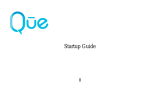Page is loading ...


1
USER’S MANUAL
C150
Thank you for choosing the Pantech C150, our latest tri-
band GSM mobile phone.
The C150 has many features that will enhance your mobile
experience. From its light weight and reliability, to the built-
in camera, we know you will enjoy all the features the C150
has to offer.
The C150 user guide contains important information about
using your handset.
070703_C150_EN(00)�‚�¬.indd 1 2007.7.3 4:35:25 PM

Design
Bar type phone with single display
Displays
• 28.032 mm x 35.04 mm display for 1.8” LCD
• Support up to 262,144 colors within 128 x 160 pixels
• 7 lines for text in basic mode with 16-pixel font
• Two Soft keys and four-way scroll and selection ([OK])
keys
Ringtone Melodies
MP3, AAC, AAC+, WMA, AMR, MIDI, i-Melody
Camera
Integrated VGA Camera
•Resolution up to 640 x 480
•Mpeg4 Video recording/playing up to 15f/s
•Self-timer function (5 seconds or 10 seconds)
•Photo album
Dimensions & Weight
•Weight: 73 g
•Dimensions: 4.13” x 1.65” x 0.5” inches
Power Management (Performance)
Operating Frequency
• GSM 850Mhz, DCS 1800Mhz, and PCS 1900Mhz
networks in North America, South America, Europe,
Africa, and Asia-Pacific where these networks are
supported.
Phone Specifications
2
Battery Type Capacity Standby Time Talk Time
Standard
Lithium-Ion
(Li-ion)
950 mAh
Up to
250 hours
Up to
3 hours
Answer Key/
Call Accept
Voicemail
Alphanumeric keys
Vibrate mode
Microphone
Selected Menu Item
070703_C150_EN(00)�‚�¬.indd 2 2007.7.3 4:35:25 PM

3
Earpiece
Display LCD
Right Soft key
Performs functions in
lower right display.
Camera
Left Soft key
Performs
functions
in lower left
display.
Cancel/Back/Text
Clear key
Edit exit key
Power on/off
Menu Exit key/End key
Turns phone on/off, ends
calls, exits menus.
Answer Key/
Call Accept
Voicemail
Alphanumeric keys
Vibrate mode
Microphone
4-way Navigation
MEdia Net Access/
OK key
Press to enter menu
system.
Press
o
to scroll
through menus and
lists.
Pantech C150 at a glance
Headset Jack
Volume up/
down
Camera key
NOTE
Holding device at internal antenna area might affect
call quality reception.
Internal
Antenna
menu features
Email & IM
MEdia Net
My Stuff
Messaging
AT&T Mall
Address Book
Recent Calls
Games & Apps
Settings
Selected Menu Item
070703_C150_EN(00)�‚�¬.indd 3 2007.7.3 4:35:28 PM

Menu tree
4
5.3 Shop Graphics
5.4 Shop Multimedia
5.5 Shop Applications
5.6 MEdia Net Home
6 Game & Apps
7 My Stuff
7.1 Audio
7.2 Graphics
7.3 Photo Album
7.4 Video Album
7.5 Other Files
7.6 Tools
7.6.1 Camera
7.6.2 Alarm
7.6.3 Calendar
7.6.4 Notepad
7.6.5 Voice Memo
7.6.6 World Time
7.6.7 Calculator
7.6.8 Converter
7.6.9 Stopwatch
7.7 Memory Info
8 Address Book
8.1 Contact List
8.2 Add Contact
8.3 Speed Dial
8.4 Groups
8.5 My Business Card
8.6 Memory in Use
8.7 Delete All
8.8 Copy All
8.9 My Phone Number
8.10 Memory Info
8.11 Service
Numbers
9 Settings
9.1 Display
9.1.1 Shop Graphics
9.1.2 Main Screen
9.1.3 Greeting
9.1.4 Backlight
9.2 Audio
9.2.1 Shop Tones
9.2.2 Ringtone
9.2.3 Volume
9.2.4 Alert Tones
9.2.5 Key Tone
9.2.6 Sound Effects
9.3 Call
9.3.1 Call Forward
9.3.2 Answer Type
9.3.3 Auto Redial
9.3.4 Call Waiting
9.3.5 Caller ID
9.4 Phone
9.4.1 Language
9.4.2 Time & Date
9.4.3 Flight Mode
9.4.4 Auto Keypad Lock
9.5 Connectivity
9.5.1 Bluetooth
9.5.2 Network
Connections
9.6 Security
9.6.1 PIN1 Check
9.6.2 Change PIN1
9.6.3 Phone Lock
9.6.4 Change Password
9.6.5 Phone Barring
9.6.6 Fixed Dialing
9.6.7 Change PIN2
9.7 Software Version
9.8 Reset
9.8.1 Master Reset
9.8.2 Master Clear
9.9 TTY
Using Shortcuts
Numbered menu items,
such as menus, sub-menus,
and options can be quickly
accessed by using their
shortcut numbers. In Menu
mode, Main Menus can
be accessed by pressing
the number keys (1 to
0) corresponding to their
location on the screen.
Example: Accessing the
Language menu.
1. Press the Menu soft key.
2. Press the [
9
] for
Settings.
3. Press the [
4
] for Phone.
4. Press the [
1
] for
Language.
5. Press the [left] or [right]
scroll key to display the list
of available languages.
Menu Outline
The following list shows the
menu structure and indicates
the number assigned to each
option.
1 Email & IM
1.1 Mobile Email
1.2 IM
2 Messaging
2.1 Write New
2.1.1 Text Message
2.1.2 Multimedia
Message
2.2 Inbox
2.3 Sent
2.4 Outbox
2.5 Draft
2.6 Voice Mail
2.7 Templates
2.8 Settings
2.8.1 Common
Settings
2.8.2 Text Message
2.8.3 Multimedia
Message
2.8.4 Voice Mail
2.8.5 Browser
Message
2.9 Memory Info
3 Recent Calls
3.1 Missed Calls
3.2 Received Calls
3.3 Dialed Calls
3.4 Delete Call Logs
3.4.1 Missed Calls
3.4.2 Received Calls
3.4.3 Dialed Calls
3.4.4 All Calls
3.5 Call Time
3.5.1 Last Call
3.5.2 Received Calls
3.5.3 Dialed Calls
3.5.4 Total Calls
3.5.5 Reset Call Times
3.6 GPRS Info
3.6.1 Current Info
3.6.2 Last Info
3.6.3 Total Info
3.6.4 Clear Logs
4 MEdia Net
4.1 MEdia Net Home
4.2 Bookmarks
4.3 Go to URL
4.4 Profiles
4.5 Cache
4.5.1 Clear Cache
4.5.2 Clear Cookies
4.5.3 Clear
Authorization
4.6 Security
4.7 Version
5 AT&T Mall
5.1 Shop Tones
5.2 Shop Games
070703_C150_EN(00)�‚�¬.indd 4 2007.7.3 4:35:31 PM

5
Menu tree
5.3 Shop Graphics
5.4 Shop Multimedia
5.5 Shop Applications
5.6 MEdia Net Home
6 Game & Apps
7 My Stuff
7.1 Audio
7.2 Graphics
7.3 Photo Album
7.4 Video Album
7.5 Other Files
7.6 Tools
7.6.1 Camera
7.6.2 Alarm
7.6.3 Calendar
7.6.4 Notepad
7.6.5 Voice Memo
7.6.6 World Time
7.6.7 Calculator
7.6.8 Converter
7.6.9 Stopwatch
7.7 Memory Info
8 Address Book
8.1 Contact List
8.2 Add Contact
8.3 Speed Dial
8.4 Groups
8.5 My Business Card
8.6 Memory in Use
8.7 Delete All
8.8 Copy All
8.9 My Phone Number
8.10 Memory Info
8.11 Service
Numbers
9 Settings
9.1 Display
9.1.1 Shop Graphics
9.1.2 Main Screen
9.1.3 Greeting
9.1.4 Backlight
9.2 Audio
9.2.1 Shop Tones
9.2.2 Ringtone
9.2.3 Volume
9.2.4 Alert Tones
9.2.5 Key Tone
9.2.6 Sound Effects
9.3 Call
9.3.1 Call Forward
9.3.2 Answer Type
9.3.3 Auto Redial
9.3.4 Call Waiting
9.3.5 Caller ID
9.4 Phone
9.4.1 Language
9.4.2 Time & Date
9.4.3 Flight Mode
9.4.4 Auto Keypad Lock
9.5 Connectivity
9.5.1 Bluetooth
9.5.2 Network
Connections
9.6 Security
9.6.1 PIN1 Check
9.6.2 Change PIN1
9.6.3 Phone Lock
9.6.4 Change Password
9.6.5 Phone Barring
9.6.6 Fixed Dialing
9.6.7 Change PIN2
9.7 Software Version
9.8 Reset
9.8.1 Master Reset
9.8.2 Master Clear
9.9 TTY
Using Shortcuts
Numbered menu items,
such as menus, sub-menus,
and options can be quickly
accessed by using their
shortcut numbers. In Menu
mode, Main Menus can
be accessed by pressing
the number keys (1 to
0) corresponding to their
location on the screen.
Example: Accessing the
Language menu.
1. Press the Menu soft key.
2. Press the [
9
] for
Settings.
3. Press the [
4
] for Phone.
4. Press the [
1
] for
Language.
5. Press the [left] or [right]
scroll key to display the list
of available languages.
Menu Outline
The following list shows the
menu structure and indicates
the number assigned to each
option.
1 Email & IM
1.1 Mobile Email
1.2 IM
2 Messaging
2.1 Write New
2.1.1 Text Message
2.1.2 Multimedia
Message
2.2 Inbox
2.3 Sent
2.4 Outbox
2.5 Draft
2.6 Voice Mail
2.7 Templates
2.8 Settings
2.8.1 Common
Settings
2.8.2 Text Message
2.8.3 Multimedia
Message
2.8.4 Voice Mail
2.8.5 Browser
Message
2.9 Memory Info
3 Recent Calls
3.1 Missed Calls
3.2 Received Calls
3.3 Dialed Calls
3.4 Delete Call Logs
3.4.1 Missed Calls
3.4.2 Received Calls
3.4.3 Dialed Calls
3.4.4 All Calls
3.5 Call Time
3.5.1 Last Call
3.5.2 Received Calls
3.5.3 Dialed Calls
3.5.4 Total Calls
3.5.5 Reset Call Times
3.6 GPRS Info
3.6.1 Current Info
3.6.2 Last Info
3.6.3 Total Info
3.6.4 Clear Logs
4 MEdia Net
4.1 MEdia Net Home
4.2 Bookmarks
4.3 Go to URL
4.4 Profiles
4.5 Cache
4.5.1 Clear Cache
4.5.2 Clear Cookies
4.5.3 Clear
Authorization
4.6 Security
4.7 Version
5 AT&T Mall
5.1 Shop Tones
5.2 Shop Games
070703_C150_EN(00)�‚�¬.indd 5 2007.7.3 4:35:33 PM

Quick & Easy
6
( )
o
c
s
e
1
Keys Functions
Perform the functions shown at the bottom line of the display by using these Soft keys.
Scroll through the menu options in Menu mode. In standby mode,
Left Scroll: Access My Stuff menu
Right Scroll: Access IM menu
Up Scroll: Access Create Text Message menu
Down Scroll: Access Contact list menu
For details, see “Using the Shortcut Key in Standby Mode”.
Select a menu function or store user-input information,
such as names. Also use this key for confirmation (as the [OK] key).
Launch the MEdia Net directly if pressed in standby mode.
Delete characters from the display, or return to previous menu.
Open Calendar view if pressed shortly in standby mode.
Make or receive a call. Show the recent call list in standby mode.
Re-dial the last call number if pressed and held in standby mode.
Complete the current call. Turn on/off the phone if pressed and held.
Cancel user input and return to standby mode while in Menu mode.
Quickly connect to the voice mail server if pressed and held in standby mode.
070703_C150_EN(00)�‚�¬.indd 6 2007.7.3 4:35:34 PM

7
Quick & Easy
0 ~ 9
*
0
SS
Keys Functions
Enters numbers, letters or special characters. Go to the dial screen if pressed in standby mode.
Enter or exit from vibrate mode if pressed and held in standby mode.
Show the symbol input screen if pressed and held in text input mode.
Work in Word search mode if pressed in the Predictive text input mode.
Enter an international dialling prefix.
Enter the space character in text input mode.
Adjust the earpiece volume while making a call.
Control the Ringtone volume, vibrate mode and silent all mode in standby.
#
Change various text input modes if pressed and held at the text-editing screen.
S
Turn camera capture mode on.
Work as a camera shutter in capture mode.
Turn Video Mode on if pressed and held.
070703_C150_EN(00)�‚�¬.indd 7 2007.7.3 4:35:34 PM

Contents
8
Getting started
Package contents .................................................................16
SIM card .................................................................................17
About your SIM card ...............................................................17
Installing/Removing your SIM card .........................................17
Battery ...................................................................................17
Inserting your battery ..............................................................17
Removing your battery ...........................................................17
Charging your battery .............................................................17
Getting the best from your battery ..........................................18
LCD Display ..........................................................................19
Display Layout ........................................................................19
Display icons ..........................................................................19
Automatic display off ..............................................................
22
Selecting functions and options .........................................23
Selecting functions and options ..............................................23
Keypad Lock .........................................................................24
Locking the keypad .................................................................24
Unlocking the keypad .............................................................24
Basic functions
Switching your phone on or off ..........................................26
Switching your phone on ........................................................26
Switching your phone off ........................................................
26
Making and ending a call .....................................................26
Making a call ...........................................................................26
Ending a call ...........................................................................26
Making a call using Call Logs .................................................26
Making a call using contact list ...............................................27
Making an International call ....................................................27
Speed-dialing from Entry ........................................................27
Making an emergency call ......................................................27
Answering a call ...................................................................28
Answering a call .....................................................................28
Replying to a missed call ........................................................28
Rejecting a call .......................................................................28
Answering a second call .........................................................28
Switching between two calls ...................................................28
Ending the current call ............................................................28
Options during a call ............................................................29
Adjusting the call volume ........................................................29
Switching your microphone off (Mute) or on (Speak) .............
29
•Switching your phone’s microphone off ..............................29
•Switching your phone’s microphone back on ......................29
Putting a call on hold, and returning to a held call ..................29
•Putting a call on hold ...........................................................29
•Returning to a held call .......................................................29
070703_C150_EN(00)�‚�¬.indd 8 2007.7.3 4:35:34 PM

9
Contents
•Making a call while you are on a call ..................................29
•Switching between two calls ...............................................30
•Ending a call .......................................................................30
Transferring a call ...................................................................
30
Multi-party calls .......................................................................30
•Making a multi-party call .....................................................30
•Adding a new person to a multi-party call ...........................30
•Adding a caller to a multi-party call .....................................30
•Viewing the status of multi-party call participants ...............30
•Answering or make a second call during a multi-party call .31
•Having a private conversation with one participant .............31
•Removing one participant from a multi-party call ................31
Searching for a number in Address Book during a call ...........
31
•Searching for a name in Address Book ...............................32
•Finding a name manually in Address Book .........................32
•Viewing the highlighted entry in Address Book ...................32
Using DTMF tones ..................................................................32
Reading or writing a message during a call ............................32
Retrieving Call in Headset/ Handsfree/Phone ........................32
Using your headset ..............................................................33
Using the speaker phone function ......................................33
Using the speaker phone function ..........................................33
Selecting menu functions ....................................................34
Moving within your phone’s menu and sub-menu functions ...
34
Using the Shortcut Key in Standby Mode ...............................34
Entering text ..........................................................................35
Input mode ..............................................................................35
T9 mode .................................................................................35
ABC mode ..............................................................................35
123 mode ................................................................................35
Symbol mode ..........................................................................35
My Words ...............................................................................
35
Spell ........................................................................................35
Changing text input mode .......................................................36
Inserting a space ....................................................................36
Scrolling ..................................................................................36
Clearing letters and words ......................................................36
Returning to the previous screen ............................................36
Using T9 mode .......................................................................
37
Using ABC mode ....................................................................
37
Changing case ........................................................................38
Using 123 mode .....................................................................38
Using Symbol mode ...............................................................39
Applications
Email & IM .............................................................................42
Mobile Email ...........................................................................42
070703_C150_EN(00)�‚�¬.indd 9 2007.7.3 4:35:35 PM

Contents
10
IM ............................................................................................42
•Starting Instant Messenger .................................................42
•Viewing the Conversation Log ............................................42
Messaging .............................................................................42
Text Message .........................................................................
43
Multimedia Message ...............................................................43
Receiving a new message ......................................................43
Managing memory ..................................................................43
Write New ...............................................................................
44
•Text Message ......................................................................44
•Multimedia Message ...........................................................45
Inbox .......................................................................................48
Sent ........................................................................................50
Outbox ....................................................................................51
Draft ........................................................................................51
Voicemail ................................................................................
51
Templates ...............................................................................
51
Settings ...................................................................................52
•Common Settings ...............................................................52
•Text Message ......................................................................52
•Multimedia Message ...........................................................53
•Voice Mail ............................................................................53
•Browser SL Message ..........................................................54
Memory Info ............................................................................54
Recent Calls ..........................................................................54
Missed Calls ...........................................................................54
Received Calls ........................................................................55
Dialed Calls ............................................................................55
Delete Call Logs .....................................................................56
Call Time .................................................................................
56
GPRS Info ..............................................................................56
MEdia Net ..............................................................................57
MEdia Net Home ....................................................................57
OTA Settings Service ..............................................................
57
•WAP/OTA Provisioning .......................................................57
Bookmarks ..............................................................................57
Go to URL ...............................................................................58
Profiles ....................................................................................58
Options ...................................................................................59
•Clear Cache ........................................................................59
•Clear Cookies .....................................................................59
•Clear Authorization ..............................................................59
Security ...................................................................................59
Version ....................................................................................
60
AT&T Mall ..............................................................................
60
Shop Tones .............................................................................
60
070703_C150_EN(00)�‚�¬.indd 10 2007.7.3 4:35:35 PM

11
Contents
Shop Games ...........................................................................60
Shop Graphics ........................................................................60
Shop Multimedia .....................................................................60
Shop Applications ...................................................................
60
MEdia Net Home ....................................................................60
Games & Apps ......................................................................
61
Shop Games ...........................................................................61
•How to download games .....................................................61
Games ....................................................................................61
My Stuff .................................................................................62
DRM/Forward Lock .................................................................62
Audio ......................................................................................62
•Shop Tones .........................................................................62
•Audio ...................................................................................62
Graphics .................................................................................63
•Shop Graphics ....................................................................63
•Graphics ..............................................................................63
Photo Album ...........................................................................
64
•Viewing the saved photos ...................................................64
•Using the photo options ......................................................64
Video Album ...........................................................................
65
•Viewing the saved videos ...................................................65
•Using the video options .......................................................65
Other Files ..............................................................................65
•Managing other files saved on your phone .........................65
Tools .......................................................................................
66
Camera ...................................................................................66
•Take a Photo .......................................................................66
•Take a Video .......................................................................68
•Alarm ...................................................................................69
•Calendar .............................................................................69
•Notepad ..............................................................................71
•Voice Memo ........................................................................71
•World Time ..........................................................................72
•Calculator ............................................................................72
•Converter ............................................................................73
•Stopwatch ...........................................................................73
Memory Info ............................................................................73
Address Book .......................................................................74
Contact List .............................................................................74
Add Contact ............................................................................74
Speed Dial ..............................................................................75
•Setting Speed Dial ..............................................................75
•Adding to Speed Dial ..........................................................75
•Editing Speed Dial ..............................................................75
•Removing from Speed Dial .................................................75
070703_C150_EN(00)�‚�¬.indd 11 2007.7.3 4:35:35 PM

Contents
12
•Setting Speed Dial in Name Search ...................................75
Group ......................................................................................76
My Business Card ..................................................................76
Memory in Use .......................................................................76
Delete All ................................................................................
76
Copy All ..................................................................................
76
My Phone Number ..................................................................77
Memory Info ............................................................................77
Service Numbers ....................................................................77
Settings .................................................................................77
Display ....................................................................................77
•Shop Graphics ....................................................................77
•Main Screen ........................................................................77
•Greeting ..............................................................................77
•Backlight .............................................................................78
Audio ......................................................................................78
•Shop Tones .........................................................................78
•Ringtone ..............................................................................78
•Volume ................................................................................78
•Alert Tones ..........................................................................79
•Key Tone .............................................................................79
•Sound Effects ......................................................................79
Call .........................................................................................79
•Call Forward ........................................................................80
•Answer Type .......................................................................81
•Auto Redial .........................................................................81
•Call Waiting .........................................................................81
•Caller ID ..............................................................................81
Phone .....................................................................................82
•Language ............................................................................82
•Time & Date ........................................................................82
•Flight Mode .........................................................................82
•Auto Keypad Lock ...............................................................82
Connectivity ............................................................................82
•Bluetooth .............................................................................82
•Network Connection ............................................................85
Security ...................................................................................85
•PIN1 Check .........................................................................86
•Change PIN1 ......................................................................86
•Phone Lock .........................................................................86
•Change Password ...............................................................86
•Phone Barring .....................................................................86
•Fixed Dialing (Fixed Dialing Numbers) ...............................86
•Change PIN2 ......................................................................87
Software Version ....................................................................
87
Reset ......................................................................................87
070703_C150_EN(00)�‚�¬.indd 12 2007.7.3 4:35:36 PM

13
Contents
•Master Reset .......................................................................87
•Master Clear .......................................................................87
TTY .........................................................................................87
Appendix
Access codes ........................................................................90
Troubleshooting checklist ...................................................
91
Performance and safety .......................................................92
Safety Information for Battery Usage .................................93
Glossary ................................................................................94
Safety precautions ...............................................................95
FCC & Industry Canada Regulatory Compliance ..............97
Warranty ................................................................................
99
070703_C150_EN(00)�‚�¬.indd 13 2007.7.3 4:35:36 PM

14
070703_C150_EN(00)�‚�¬.indd 14 2007.7.3 4:35:36 PM

1
Getting Started
1. Package Contents
2. SIM Card
3. Battery
4. Internal & External Displays
5. Selecting Functions and Options
070703_C150_EN(00)�‚�¬.indd 15 2007.7.3 4:35:36 PM

Package Contents
16
Battery Travel charger User’s ManualPhone
070703_C150_EN(00)�‚�¬.indd 16 2007.7.3 4:35:38 PM

About your SIM card
When you subscribe to your network operator, you receive
a SIM (Subscriber Identity Module) card containing your
registration information, PIN code, etc. Like a credit card, it
should be kept secure and handled carefully.
Do not bend, scratch or expose it to moisture.
Avoid static electricity.
To avoid corrupting your SIM card’s memory, always switch
your phone off before removing or inserting your SIM card.
Installing/Removing your SIM card
❶ Remove the battery cover from
the unit.
❷ Remove the battery from the unit.
❸ If the SIM slot is empty, insert the
SIM card into the slot.
❹ To remove the SIM card, push the
SIM card in the direction of the
arrow as shown.
Battery
Inserting your battery
Put the contacts of your battery into
the hole located directly beneath the
camera lens then press the bottom
side of the battery, as shown, until you
hear a click.
Removing your battery
Push the bottom of the battery
upwards and then remove the battery
as shown.
Charging your battery
Your phone uses a Li-Ion battery. Make sure to use an
authorized battery and charger only. For more details,
17
SIM Card & Battery
2
1
1
2
2
1
1
2
2
1
1
2
2
1
1
2
Tip
Fit in the battery upper on the guide rail and push
up with both hand.
070703_C150_EN(00)�‚�¬.indd 17 2007.7.3 4:35:41 PM

please inquire at your nearest dealer.
You can use your phone while the battery is
being recharged.
When the battery is inserted in your phone,
open the protective cover located on the top
of your phone and connect the charger , as
illustrated.
When your battery is fully charged, remove
the charger from the outlet, then disconnect
the adapter from your phone by pressing the
adapter’s side buttons and pulling the adapter
away from your phone, as illustrated.
Getting the best from your battery
•Do not use a damaged battery or charger.
•Use your battery for the specified purpose only.
• The closer you are to your network’s base station, the
longer your phone usage time because less battery
power is consumed for the connection.
• The battery recharging time varies depending on the
remaining battery capacity and the battery and charger
type you use.
• Battery life inevitably shortens over time.
• Use an authorized battery and charger only.
• Since overcharging may shorten battery life, remove the
phone from its charger once it is fully charged. Unplug the
charger, once charging is complete. Leaving the battery
in hot or cold places, especially inside a car in summer
or winter, may reduce the capacity and life of the battery.
Always keep the battery within normal temperatures.
Battery
18
Tip
Your phone is powered by a Lithium Ion (Li-Ion) battery.
This means that, unlike other forms of battery technology, you can
recharge your battery while some charge remains without reducing
the life expectancy of your battery.
2
1 1
2
1 1
070703_C150_EN(00)�‚�¬.indd 18 2007.7.3 4:35:46 PM

19
Battery & LCD Display
• Dispose of used batteries and recycle them in
accordance with local regulations. Do not dispose of
batteries by burning; they may explode.
• To prevent injury keep metal objects away from + and
- terminals of the battery.
LCD Display
Your phone has a single display. Icons at the top of the
display indicate your phone’s status.
Display Layout
Display icons
Depending on your phone’s status, the following icons may
appear at the top of the display.
Icon area
Text and graphic area
Displays the following information in Standby
mode:
Textural and graphical information showing
Network Name, Time and Date, or a Greeting
put in by the user.
Soft keys
Icon(s)
Received signal strength.
The greater the number of bars, the
stronger the signal.
Network searching
Description
A call is being made.
Icon(s) Description
WAP is connected.
Your phone is outside the network
coverage area; you cannot make or
receive calls.
You have received one or more voice
messages.
070703_C150_EN(00)�‚�¬.indd 19 2007.7.3 4:35:51 PM
/