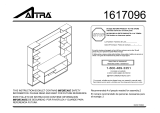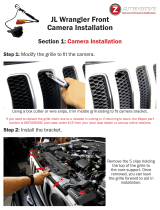Page is loading ...

The World’s best kits.
®
MetraOnline.com © COPYRIGHT 2019 METRA ELECTRONICS CORPORATION REV. 11/18/19 INST108-FD5CH
INSTALLATION INSTRUCTIONS
108-FD5CH
Attention! Let the vehicle sit with the key
out of the ignition for a few minutes before
removing the factory radio. When testing the
aftermarket equipment, ensure that all factory
equipment is connected before cycling the
key to ignition.
Patent Pending
KIT FEATURES
• Designed specifically for the Pioneer DMH-C5500NEX 8-inch radio
• Included interface for climate and steering wheel functions
• Integrated passenger airbag indicator
• Touchscreen display for climate and personalization features
• Painted charcoal
KIT COMPONENTS
• A) Radio trim panel (with touchscreen display) • B) Radio brackets • C) Engine start/stop circuit board and cover
• D) Engine start/stop trim
• E) (6) Phillips screws
• F) (4) Panel clips • G) USB cable • H) HVAC interface and wiring harness (not shown) • I) Antenna adapter (not shown)
TOOLS REQUIRED
• Panel removal tool • Phillips screwdriver
• 9/32” socket wrench • Cutting tool
• Torx T-10 screwdriver
TABLE OF CONTENTS
Dash Disassembly ..............................................2-4
Kit Preparation ....................................................5-7
Kit Assembly ..........................................................8
Axxess Interface installation ............................9-17
Final Assembly ......................................................13
WIRING & ANTENNA CONNECTIONS
Wiring Harness: Axxess interface built
into touchscreen
Antenna Adapter: Included with kit
Ford Mustang (with 4.2” screen) 2015-Up
A B
E
C D
F G
Visit MetraOnline.com for more detailed information about the product and up-to-date vehicle
specific applications

1.800.221.0932
|
MetraOnline.com
1. Open the passenger door and remove
the trim panel from the side of the dash.
(Figure A)
2. Open the glove box and remove the trim
panel on the right side. (Figure B)
3. Unclip and remove the trim/vent dash
panel. (Figure C)
Continued on the next page
(Figure B)(Figure A) (Figure C)
DASH DISASSEMBLY
2

REV. 11/18/2019 INST108-FD5CH
DASH DISASSEMBLY (CONT.)
3
(Figure F)
(Figure D) (Figure E)
4. Remove the rubber tray cover in front
of the shifter, and then remove the (2)
9/32” screws exposed. (Figure D)
5. Unclip and remove the front side panels
from each side of the center console.
(Figure E)
6. Remove the (2) 9/32” screws from each
side of the center console. (Figure F)
Continued on the next page

1.800.221.0932
|
MetraOnline.com
DASH DISASSEMBLY (CONT.)
(Figure I)
(Figure H) (Figure J)
(Figure G)
7. Unclip the shifter trim bezel and slightly
pull it up to clear the center console trim
bezel removal.
8. Open the center console storage
compartment. Unclip the center console
trim bezel, then slide it toward the rear
of the vehicle to remove it. (Figure G)
Note: The complete center console
does not need to be removed. but if it is
desired to be removed, the Push-to-
Start module must be connected when
testing the kit.
9. Remove the plastic tray in front
of the shifter.
10. Remove the center plastic trim
(knockout) between the power outlet
and USB jack. (Figure H)
Ensure that the vehicle is completely off before
proceeding onto the following (4) steps:
11. Remove the (4) 9/32” screws securing
the radio/climate control panel, and then
unclip, unplug, and remove. (Figure I)
12. Remove the (4) 9/32” screws securing the
display screen, then unplug and remove.
(Figure J)
13. Remove the (4) 9/32” screws securing the
radio chassis, then unplug and remove.
(Figure J)
14. If the vehicle is equipped with SYNC,
remove the (3) 9/32” screws securing the
SYNC® module, then unplug and remove.
Continue to Kit Preparation
4

REV. 11/18/2019 INST108-FD5CH
KIT PREPARATION
5
1. Cut and remove the shaded area from
the sub-dash to allow clearance for the
aftermarket radio. (Figure A)
Continued on the next page
Remove
shaded area
(Figure A)

1.800.221.0932
|
MetraOnline.com
6
3. Remove the rubber button membrane
from the back of the engine start/stop
switch panel. (Figure C)
4. Remove the engine start/stop switch
panel. (Figure D)
5. Press in on the (2) retaining tabs inside
the power outlet to remove the inner
portion, and then unsnap the outer ring
and cover. (Figure E)
Continued on the next page
From the factory radio/climate control panel:
1. Remove the (15) T-10 Torx screws securing
the plastic panel cover to the rear of the
panel, and then remove. (Figure A)
2. Remove the (7) T-10 Torx screws securing
the circuit board, and then remove.
(Figure B)
(Figure B)
(Figure A)
(Figure E)
(Figure C)
(Figure D)
KIT PREPARATION (CONT.)

REV. 11/18/2019 INST108-FD5CH
7
KIT PREPARATION
(CONT.)
To the 108-FD5B radio trim panel:
1. Attach the engine start/stop trim,
engine start/stop switch panel, and
then the rubber button membrane.
(Figure A)
2. Secure the engine start/stop circuit
board and cover to the switch/cover
assembly using (6) Phillips screws
provided. (Figure B)
3. Insert the USB cable into the USB slot,
through the rear. (Figure C)
4. Attach (4) panel clips provided.
(Figure D)
Continue to Kit Assembly
(Figure B) (Figure D)
(Figure A) (Figure C)

1.800.221.0932
|
MetraOnline.com
8
Note: For the following steps, reference
the installation manual provided with the
radio for which hardware to use. The display
screen and radio chassis use two different
types of screws.
1. Secure the radio brackets to the radio
chassis using (4) screws supplied with
the radio. (Figure A)
2. Secure the radio display to the radio
brackets using (4) screws supplied with
the radio. (Figure B)
Continue to Axxess
Interface Installation
(Figure A) (Figure B)
KIT ASSEMBLY

REV. 11/18/2019 INST108-FD5CH
AXXESS INTERFACE INSTALLATION
9
• Provides accessory power (12-volt 10-amp)
• Retains R.A.P. (retained accessory power)
• Provides NAV outputs (parking brake, reverse, speed sense)
• Retains audio controls on the steering wheel
• Retains the factory backup camera
• Retains balance and fade
• Micro-B USB updatable
INTERFACE FEATURES
• Crimping tool and connectors, or solder gun, solder, and heat shrink
• Tape • Wire cutter • Zip ties
TOOLS REQUIRED
• Axxess interface (built into the touchscreen display)
• Main harness
• HVAC interface
• HVAC interface harness
• 16-pin harness with stripped leads
• 12-pin backup camera harness
• 4-pin harness with yellow RCA jacks
Connections .............................................................................................................................10-11
Installation .................................................................................................................................. 12
Programming ...............................................................................................................................13
Touchscreen display operation ..............................................................................................14-15
Steering wheel control settings ............................................................................................16-17
Troubleshooting ...........................................................................................................................17
INTERFACE COMPONENTS
TABLE OF CONTENTS

1.800.221.0932
|
MetraOnline.com
10
From the main harness to the aftermarket radio:
• Connect the Black wire to the ground wire.
• Connect the Yellow wire to the battery wire.
• Connect the Blue wire to the system control (Blue/White) wire.
• Connect the Green wire to the left rear positive speaker output.
• Connect the Green/Black wire to the left rear negative speaker output.
• Connect the Purple wire to the right rear positive speaker output.
• Connect the Purple/Black wire to the right rear negative speaker output.
• Disregard the Red and White RCA jacks labeled “RSE/SYNC/SAT”, they will not be
used in this application.
• Disregard the Red and White RCA jacks labeled “FROM 3.5”, they will not be used
in this application.
Continued on the next page
From the 16-pin harness with stripped leads to the aftermarket radio:
• Connect the Red wire to the accessory wire.
• Connect the Orange/White wire to the illumination (lighting switch) wire
• Connect the Gray wire to the right front positive speaker output.
• Connect the Gray/Black wire to the right front negative speaker output.
• Connect the White wire to the left front positive speaker output.
• Connect the White/Black wire to the left front negative speaker output.
• Connect the Green/Purple wire to the reverse wire.
• Connect the Light Green wire to the parking brake wire.
• Tape off and disregard the following (7) wires, they will not be used in this application.
Blue/Pink, Blue/White, Brown, Green, Green/Black, Purple, Purple/Black
CONNECTIONS

REV. 11/18/2019 INST108-FD5CH
11
CONNECTIONS
(CONT.)
12-pin backup camera harness:
There are two different methods for connecting the factory backup camera.
If retaining the camera to the aftermarket radio is desired:
• Connect the Yellow RCA jack to the rear view camera input from the aftermarket radio.
If retaining the camera to the touchscreen display is desired:
• Connect the Yellow RCA jack, to the Yellow RCA jack from the 4-pin harness with yellow
RCA jacks labeled “Rearview camera”.
Note: If this method is chosen, the backup camera option must be enabled in the
Configuration Settings
.
•
Disregard the Yellow RCA jack from the 4-pin harness with yellow RCA jacks labeled “AUX video”,
it will not be used in this application
.
3.5mm jack - steering wheel control retention:
The 3.5mm jack is to be used to retain audio controls on the steering wheel control.
•
Connect the 3.5mm jack into the wired remote input from the aftermarket radio. Refer to
the manual provided with the radio if in doubt as to where the 3.5mm jack goes to.

1.800.221.0932
|
MetraOnline.com
12
INSTALL ATION
It is highly advisable to read the following steps beforehand, to ensure a clear understanding of
what is to be expected. The following steps must be done in the order that they are numbered.
With the vehicle completely off:
Touchscreen display
1. Connect the 16-pin harness with stripped leads into port “B” in the touchscreen display.
2. Connect the main harness to the wiring harnesses in the vehicle. These harnesses are the
ones removed in step 13 of dash disassembly. Then insert the main harness into port “A”
in the touchscreen display. But do not install this harness until exactly before step 1 of the
Programming section. This is a timed process.
3. Connect the 4-pin harness with yellow RCA jacks into port “C” in the touchscreen display.
4. Disregard ports “D” and “E”, they will not be used in this application.
5. Port “F” is an update port for future firmware upgrades.
A
B
C
E
F
D
HVAC interface
6. Connect the HVAC interface harness into the HVAC interface, and then to the wiring
harnesses in the vehicle. These harnesses are the ones removed in step 11
of dash disassembly.
a. Then connect the 10-pin harness into the engine start/stop circuit board assembly.
Attention! There are (2) 10-pin connectors, one in the engine start/stop circuit board assembly,
and one in the touchscreen display. Use only the appropriate connector and disregard the other
one. If the incorrect port is accidentally used, the vehicle will need to be reset by removing the
battery for a couple minutes.
Note: Disregard the 4-pin flat to 4-pin stacked harness, it will not be used in this application
.
7. Connect the 6-pin harness from the main harness to the HVAC interface.
8. Connect the 12-pin backup camera harness, to the wiring harness in the vehicle. This
harness is the one removed in step 12 of dash disassembly.
9. Locate the factory antenna connector in the dash and complete all necessary connections to
the radio. Use the antenna adapter provided to adapt the factory antenna connector to the
aftermarket radio.
Continued on the next page
Note: DO NOT CONNECT!

REV. 11/18/2019 INST108-FD5CH
13
PROGRAMMING FINAL ASSEMBLY
1. Connect the USB cable attached to the radio trim panel, to the USB port in the back
of the radio.
2. Secure the completed radio assembly into the upper dash using the factory hardware
removed in step 12 of dash disassembly.
3. Snap the
radio trim panel
over the completed radio assembly, then reassemble the
dash in reverse order of disassembly.
1. Refer to step 2 from the Installation section.
2. Press the push-to-start button to start the vehicle.
Note: If the Push-to-Start module in the center console has been disconnected, reconnect it.
3. Program the kit:
a. Once the touchscreen display loads up, select the vehicle type.
b. Wait until the radio comes on, and the touchscreen display shows SWC Configured*.
This process may take up to 3 minutes.
Note: If the touchscreen display doesn’t load up, or the radio doesn’t come on within
3 minutes, and/or the touchscreen display doesn’t show SWC Configured*, check all
connections, then reset the interface and try again. Refer to the Troubleshooting section.
* For models with steering wheel controls.
4.
Cycle the key off. If the driver’s door is closed, open and close the door. Cycle the key back on.
5. Test all functions of the installation for proper operation, before reassembling the dash.

1.800.221.0932
|
MetraOnline.com
14
• This is the climate control screen which will be displayed on the touchscreen display.
This is considered the Main Menu.
• Disregard the upper left tab with (3) arrows, it will not be used in this application.
• The upper right tab with the gear icon will take you to the Configuration Settings screen.
• The climate controls will function in the same manner that they did with the factory
climate controls, yet via touchscreen buttons instead. The temperature control will display a
numerical scale, with LO being the coldest, and HI being the hottest: LO / 1-9 / HI
Continued on the next page
Climate Control screen
TOUCHSCREEN DISPLAY OPERATION

REV. 11/18/2019 INST108-FD5CH
15
TOUCHSCREEN DISPLAY OPERATION
(CONT.)
• Backlight
• For controlling the color of the buttons and back-light intensity.
• Backup Camera
•
Enable/disables the backup camera image to the touchscreen display. Disabled by default
.
• Forward Camera (disregard for this application)
• Ambient Lighting Color
• For adjusting the ambient light color in the vehicle
• Steering Wheel Controls
• Remap Buttons – For remapping the steering wheel control buttons
• Dual Assign – For dual assigning the steering wheel control buttons (long button press)
• Select Radio – For auto detecting the radio, or changing the radio type
• Clock
• For setting the clock and hour mode
• System Configuration
• About - Information regarding the software in the kit
• Temperature Unit - To change between Celsius and Fahrenheit
• Digital Amp Gain - For adjusting the output gain to the amplifier
• Reset Vehicle Type - To reset the kit to default settings
Configuration Settings

1.800.221.0932
|
MetraOnline.com
16
STEERING WHEEL CONTROL SETTINGS
Remap Buttons Dual Assign
• The interface has the ability to change the button assignment for the steering wheel
control audio buttons, except Volume-Up and Volume-Down. Follow the prompts on the
touchscreen display to remap the steering wheel control audio button(s) to your liking.
Note: The aftermarket radio may not have all of these commands. Please refer to the
manual provided with the radio, or contact the radio manufacturer, for specific commands
recognized by that particular radio.
• The interface has the capability to assign two functions to a single button, except
Volume-Up and Volume-Down. Follow the prompts on the touchscreen display to program
the button(s) to your liking.
Note: Seek-Up and Seek-Down come programmed as Preset-Up and Preset-Down
for a long button press.
Continued on the next page

REV. 11/18/2019 INST108-FD5CH
17
STEERING WHEEL CONTROL SETTINGS
(CONT.)
Select Radio
* Note: If the interface shows an Alpine radio, that means the interface doesn’t detect a radio
connected it, i.e., an open connection. Verify that the 3.5mm jack is connected to the correct
steering wheel jack in the radio.
• To show which brand radio is “auto detected” to the interface, press the Autodetect button.
The radio detected will have a filled in circle. If the incorrect radio is shown, select Pioneer.
Resetting the interface
1. With the vehicle running, press the Reset Vehicle Type button mentioned in
System Configuration.
2. Refer to Programming, step 3, from this point.
TROUBLESHOOTING

REV. 11/18/2019 INST108-FD5CH
19

The World’s best kits.
®
MetraOnline.com © COPYRIGHT 2019 METRA ELECTRONICS CORPORATION REV. 11/18/19 INST108-FD5CH
INSTALLATION INSTRUCTIONS
108-FD5CH
KNOWLEDGE IS POWER
Enhance your installation and fabrication skills by
enrolling in the most recognized and respected
mobile electronics school in our industry.
Log onto www.installerinstitute.com or call
800-354-6782 for more information and take steps
toward a better tomorrow.
®
Metra recommends MECP
certified technicians
If you are having difficulties with the installation
of this product, contact our Tech Support line
either by phone at 386-257-1187, or email at
techsupport@metra-autosound.com. Before
doing so, look over the instruction booklet a
second time and ensure that the installation was
performed exactly as the instruction booklet
is stated. Have the vehicle apart and ready to
perform troubleshooting steps before contacting
Metra/Axxess Tech Support.
/