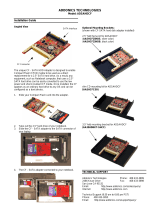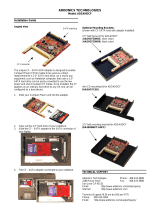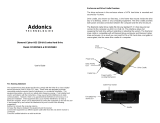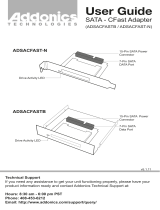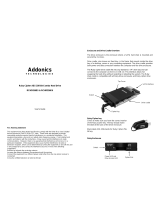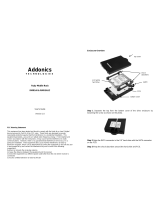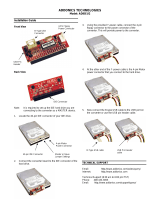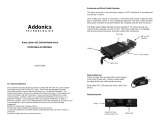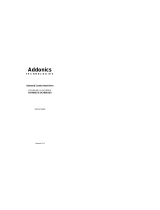For Internal Application: (Applies to both models)
Step 1: Connect a SATA cable to the 7-pin SATA data connector to the SATA
interface of the cradle.
Step 2: Connect a 15-pin SATA power cable from your system’s power supply to
the SATA interface of the cradle. This power connection provides power to the
ruby drive cartridge system.
Step 3: Slide the Ruby enclosure inside the cradle. To turn ON the drive
enclosure, place switch on INT position.
Technical Support
If you need assistance to get your unit functioning properly, please call Addonics
Technical Support. Our technical staff will be happy to assist you, but they will
need your help to do so. Calling the technical support staff without all the proper
information can be both time consuming and frustrating. Here are some tips to
help you out:
MODEL NUMBER – Please have this number on hand.
SYSTEM INFORMATION – Type of computer, peripherals, etc.
OPERATING SYSTEM – What version of Windows
WHAT’S THE TROUBLE? – Give enough information
about your problem so that we can recreate and diagnose it.
FREE Software Drivers for all Addonics Technologies
Products are available 24 hours per day at the
World Wide Web Site: www.addonics.com.
Contact Information
Phone: 408-433-3899
Fax: 408-433-3898
Email: http://www.addonics.com/sales/query/
Internet: http://www.addonics.com
TECHNICAL SUPPORT
Phone: 408-433-3855
Hours: 8:30 am - 6:00 pm PST
Email: http://www.addonics.com/support/query/