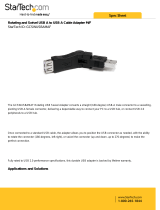About your monitor | 7
USB Type-C cable (C to C)
U2421E Color Calibration Factory Report
Every Dell U2421E is shipped incorporating pre -tuned
standard mode(sRGB) with a verage Del ta-E ≤2.
This helps prevent significant color inconsist ency or
inaccuracy when content is displayed onscreen .
In addition, a tighter grey-scale tracking on each U2421E
helps enable ultra-smooth color gradation. The factory
measurements from this very unit are sh own here.
Be assured of Accurate, Precise and Consistent
Onscreen Color with eve
ry Dell UltraSharp U2421E.
Serial No.
Tester
Test
Equipment
CN00WG2J7444572B046L
2008L0415
CA-210/CA-310
CA-2000S
Chroma 2326/2235/2233
Standard mode (sRGB) Avg. Delta E ≤ 2
Gray-Scale Tracking
Gamma
Note:
Calibrations were done according to De ll approved test proc edures usin g calibrated
equipment at the factory production line. Th is Report is provided only with and for this new Dell U 2421E
UltraSharp monitor. Results may vary with o ther test equip ment, setups a nd test patterns. Please ret ain this Report
for your reference as Dell is unable to reprodu ce it or provi de a dup licate.
Dell UltraSharp U2421E
Dell.com/U2421E
2020-09
• Quick Setup Guide
• Safety, Environmental, and Regulatory
Information
• Factory Calibration Report
Product features
The Dell UltraSharp U2421E monitor has an active matrix, Thin-Film Transistor
(TFT), Liquid Crystal Display (LCD), and LED backlight. The monitor features include:
• 61.13 cm (24.1 in.) active area display (Measured diagonally) 1920 x 1200 (16:10)
resolution, plus full-screen support for lower resolutions.
• Wide viewing angles with 99% sRGB color with an average Delta E<2.
• Tilt, swivel, pivot and vertical extension adjustment capabilities.
• Removable pedestal stand and Video Electronics Standards Association (VESA™)
100 mm mounting holes for flexible mounting solutions.
• Ultra-thin bezel minimizes the bezel gap during multi-monitor usage, enabling
easier set up with an elegant viewing experience.
• Extensive digital connectivity with DP helps future-proof your monitor.
• Single USB Type-C to supply power to compatible notebook while receiving video
signal.
• USB-C and RJ45 ports enable a single-cable, network-connected experience.
• Plug and play capability if supported by your computer.
• On-Screen Display (OSD) adjustments for ease of set-up and screen
optimization.
• Power and OSD buttons lock.
• Security lock slot.
• ≤ 0.3 W in Standby Mode.
• Premium Panel Exchange for peace of mind.
• Optimize eye comfort with a flicker-free screen minimizes hazard blue light
emission.
• The Monitor use Low Blue Light panel and compliance with TUV Rheinland
(Hardware Solution) at factory reset/default setting model.
• Decreases the level of hazard blue light emitted from the screen to make viewing
more comfortable for your eyes.
WARNING: The possible long-term effects of blue light emission from the
monitor may cause damage to the eyes, including eye fatigue or digital eye
strain.