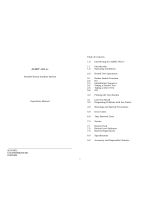Page is loading ...

General Inspection
• Visually inspect the handset. No damaged or
disconnected parts should be present.
• Check that none of the labels on the handset are loose.
• Check the cables for any cuts or nicks, also check that
the cable connectors are not exposed.
• Check that the mouthpiece insertion area of the handset
is free of debris, dirt or contaminants.
Maintenance Procedures
• Maintenance of the unit is ensured through calibration.
Please refer to the calibration procedures section of this
guide for step by step instructions on calibrating the unit.
• WR3s are made for field use, making them susceptible
to dirt and debris. The handset should be cleaned with a
damp cloth and mild soap. Do not use abrasive cleaners
or solvents on the unit.
General Functional Test
To check that the interlock system is functioning properly follow
this procedure:
1. Plug in the handset.
2. Enter the main menu by holding the right Menu button.
3. Keep pressing the left next button till you see Service,
select service with the Select right button.
4. Enter the service code into the handset by pressing the
right [+] button to increment the digit and the left next
button to go to the next digit. Move the cursor under
OK? and press the right select button.
Note: The service code can be obtained from the proprietary
software Enterprise.
5.
Once you enter the service menu, keep pressing the left
Next button till you see either install or monitor, select
the appropriate choice using the right Select button.
(Install is used for a first time service, and monitor is
used in subsequent service appointments to download
the handset data)
6. The interlock will now test the Handset LCD screen,
LEDs, and speaker. Press the left OK? button if
everything is functioning properly. The interface module,
cpc connector LED and speaker are checked next. Press
the left OK? button if everything is functioning properly.
Finally the car siren is tested, press the left OK? button if
it is functioning properly.
7. The system will then test the ignition. Turn the ignition on
and off, as prompted.
8. The handset will then ask for the ignition to be turned on
again, and then for the motor to be switched on.
9. Next the tachometer signal is tested. The handset asks
you to accelerate to confirm the tach signal.
10. Next the brake is tested. When asked to do so press the
car brake, then the handset will ask for the motor to be
turned off.
11. You will then be asked to enter the amount of kilometers
on the odometer. Enter this value the same way the
service code was entered. Select OK? after the
odometer value is entered.
12. The next screen that appears tells you that the install or
monitor service is completed.
Service Procedures
• Service procedures are carried out using a proprietary
software called Enterprise. More information on the use
of the software is provided in a training session.
*Note: The proprietary software Enterprise is used to
download data from the handset.

Calibration Procedures
Important Note! This calibration procedure is intended for use by
trained technicians only.
or
Calibration can be done using a Guth breath alcohol simulator or
a Toxitest breath alcohol simulator.
Equipment Needed
Guth breath alcohol simulator ACS part number #79-007092 (110V),
#79-007091 (220V)
or
Alcosim
Calibration station ACS part number #79-006104
Plastic tubing
Liquid trap mouthpiece ACS part number #79-001956
Ethyl alcohol standard 50 mg% BAC ACS part number
#95-000305
Note: The ethyl alcohol solution is good for 25 tests or 5 days,
whichever comes first. Using expired solution may result in incorrect
calibration results.
Guth Simulator Setup
The Guth Simulator is a breath alcohol simulator that produces an air to
alcohol vapor at a temperature of 34°C to simulate breath.
CAUTION! Make sure the Guth is unplugged before
assembling or disassembling.
1. Visually inspect the unit and verify the solution container is
clean and free of any cracks.
2. If the Guth unit has a reference thermometer, ensure that the
mercury has no separation.
3. Ensure that the display indicates 34.0
o
c before use, if temp.
does not reach 34.0
o
c +/- 0.1, incorrect calibration will occur.
Toxitest Simulator Setup
The Toxitest is a breath alcohol simulator that produces an air to alcohol
vapor at a temperature of 34°C to simulate breath.
CAUTION! Make sure the Toxitest is unplugged before
assembling or disassembling.
1. Visually inspect the unit and verify the solution container is
clean and free of any cracks.
2. Check that the mercury column on the thermostat and
thermometer have no separation.
3. Check for leaks in the seal by blowing into the Toxitest with the
VAPOR OUT port covered. No air should bubble through the
solution
4. Check that the ready light turns green before use, if the light is
yellow or red incorrect calibration will occur. Ensure that the
thermometer reads 34 ± 0.2 when green light is on.
Alcohol Wet Bath Calibration
For Guth ....
1. Remove the top housing, and fill the
solution container with a new 50 mg%
ethyl alcohol standard. Retain the
container for referencing the lot and
bottle number later in the procedure. Do
not fill past the fill line.
2. Place the top housing assembly back into
the solution container. Lift the solution
container to meet the top housing and turn the knob to tighten. Do
not over tighten as this will result in cracking the solution container.
3. Verify the Guth to handset liquid trap mouthpiece is connected as
shown in the diagram below.
4. Plug in the Guth power cable and switch to the ON position. The
simulator alarm will sound once, the heater and power indicator
lights will turn on, and the display will completely illuminate. This
indicates that the display is functioning properly.
5. The whole LED display remains completely illuminated for
approximately one second, then the display indicates Cold.
6. The dots between the letters keep pulsing on and off to indicate that
the solution temperature is being heated by the simulator.
7. When the solution temperature reaches 33.6
o
c, the display will
indicate the actual temperature. As the simulator keeps the
temperature balanced, the last dot in the display will keep pulsing
to indicate that the simulator is operating properly.
8. When the desired temperature of 34
o
c is reached, the heater
indicator light will pulse less frequently. It is normal for the
temperature to fluctuate between 33.9
o
c and 34.0
o
c.
34
o
c is reached after approximately 15 minutes, after the tempera-
ture is reached the simulator is ready for use. If 34
o
c takes longer to
reach or is not reached, please consult the troubleshooting section.
For Alcosim ....
1. Fill the solution container with a new 50 mg% ethyl
alcohol standard. Retain the container for
referencing the lot and bottle number later in the
procedure. Do not fill past the fill line.
2. Place the top housing assembly back into the solu-
tion container. Lift the solution container to meet the
top housing and turn the knob to tighten. Do not
over tighten as this will result in cracking the solution
container.
3. Verify that the mouthpiece is connected as shown in the diagram-
below.

4. Plug in the Alcosim power cable and switch to the ON position. The
mixing propeller begins to rotate as power is being supplied to the
heating element. It takes approximately 15-20 minutes for the
alcohol solution to heat to 34°C. The temperature has been
reached when the Ready green light is on.
If Alcosim does not reach or maintain this temperature, refer to
the troubleshooting section of this document.
Rest of calibration procedure is common for both simulators ....
Calibration station setup
The Calibration station provides the air pump to the simulator and logs
the number of tests performed with each bottle of ethyl alcohol
standard. It also has the capability to be connected to a PC and the
InterTrack Enterprise / Express software.
1. With the power switch in the OFF position, plug the power cable to
the rear of the station. Do not turn on the Calibration station at this
time.
2. From the simulator, connect the plastic tube from the AIR IN port to
the plastic valve on the rear of the Calibration station.
3. Connect Calibration station to simulator with stereo jack cable
provided.
4. Connect the handset to the other end of the coil handset cable, and
place the handset in the cradle on the top of the Calibration station.
Calibration procedure
Note: There are different versions of firmware which display
slightly different messages. The newest version's instructions
are used, with the older version's messages
in parentheses. ( ).
1. With the handset connected and in the cradle and the simulator
ready and connected, turn the Calibration station power ON using
the switch at the rear of the station.
The Calibration station initializes and displays the serial
number of the handset, the simulator state and the current date
and time.
2. Press # to enter the Menu, and use # to scroll to Solution. An
alternate method is to press 5. Press * / Select. The calibration
station beeps until the solution information is entered.
3. Refer to the label on the ethyl alcohol solution standard bottle. Enter
the lot number and bottle number. The # is used to scroll digits and
the number pad to enter the numbers. When complete, scroll to
Enter and press * / Select. Press 0 to exit.
4. The Select HS function message is displayed on the Calibration
station and on the handset screen. Select CAL on the handset using
the left button.
Note: The PC option is used for downloading with a PC and
the InterTrack Enterprise/Express software.
5. Verify the date and time. If correct, select OK by pressing the right
button of the handset.
If the date and time are incorrect, select Set (Next) using the left
button. The date and time of the Calibration station is used to
set the clock. If correct, select Yes by pushing the right button.
6. The method is Automatic. Press the right button to Select. (The older
firmware does not support this option).
7. The simulator is Wet Bath. Press the right button to Select (OK). (The
newer firmware does not support this option).
8. The standard value is 50mg%. Press the right button to Select. (The
older firmware does not support this option).
9. The handset beeps and displays a Ready (Wait) message. The
Calibration station displays the message Wait 2:00 for handset to
warm up.
10. After the two minute countdown, the Calibration station beeps and
displays the message Press HS right button to start test.
11. Begin the test by pressing the right button on the handset.
If the simulator is not ready, the Calibration station beeps and a
Wait for simulator ready light message is displayed until the
ready light turns on.
12. The Calibration station beeps and the air pump turns on. The
Blowing air… and Blowing… message is displayed on both the
Calibration station and handset displays.
After approximately 8 seconds, the pump turns off and the
Calibration station display reads Wait for result.. followed by
1st test OK, wait 0:45 for next test.
13. After the 45 second countdown, the Calibration station beeps and
the air pump turns on a second time.
When the second sample is complete, the Calibration station
displays:
14. A Verification Passed/OK message, which appears on both
displays if only two tests are required.
15. Wait for result.. followed by 2nd test OK, wait 0:45 for next
test if a third test is required.
The Calibration station may repeat the test up to 4 times, in
which case the display reads Calibration Passed/OK on both
displays when all tests are complete.
16. Press the right button on the handset. The handset can be
unplugged.
Note! If the calibration fails on numerous attempts, the sensor
may need replacement. Contact ACS for return instructions.
Standard d’alcool éthylique
100
07.08.17
09.08.17
500 mL
Quand employee à 34 ± 0.2°C,
cette solution donnera une
valeur (TA) de:
milligrammes d’alcooll dans
millilitres de sang..
Date of Mfr/Date de Fab
Expiry Date/Date d’Exp
50
Alcohol
Countermeasure
Systems
Ethyl Alcohol Standard
100
95-000305
200708G
Bottle No: 100
When used at 34 ± 0.2°C,
this solution will provide a
BAC value of:
milligrams of alcohol in
milliliters of blood.
Product/Produit
Lot No/Lot Numero
50
Alcohol Countermeasure Systems
60 International Boulevard
Toronto ON M9W 6J2
Telephone: 416 619 3500
Facsimile: 416 619 3501

Troubleshooting
For Guth Simulator ....
In the event of a calibration failure, first check the common causes of
errors:
1. Plastic tubing has been overused, condensation is present.
2. The alcohol standard solution value is NOT 50mg% BAC.
3. The alcohol standard solution is expired, or has been in the
Guth simulator for more than 5 days.
4. All connections to and from the Guth simulator are secure.
For Alcosim Simulator ....
In the event of a calibration failure, first check the common causes of
errors:
1. Plastic tubing has been overused, condensation is present.
2. The alcohol standard solution value is NOT 50mg% BAC.
3. The alcohol standard solution is expired, or has been in the
Alcosimjar for more than 5 days.
4. All connections to and from Alcosim are secure.
Contact Information
acs-corp.com
Canada
Alcohol Countermeasure Systems Corp
60 International Boulevard
Toronto, Ontario M9W 6J2
Canada
T +1 416 619 3500
F +1 416 619 3501
© Alcohol Countermeasure Systems Corp.
The information disclosed in this document is the valuable property of Alcohol
Countermeasure Systems Corp. and all copyright and other proprietary rights to
this document are reserved. No reproduction of this document is permitted without
the prior written consent of Alcohol Countermeasure Systems Corp.
If the simulator displays.... Reason and Action
The solution container is empty, or the
simulator power has been turned on
without the top housing being attached
to the container.
Turn the simulator off, and fill the con-
tainer with 500ml of the alcohol refer-
ence solution
The temperature sensor is (open or
shorted) defective. The computer is not
receiving a signal from the temperature
sensor.
Return the simulator to ACS for service.
The simulator electronics need to be
reset.
Turn off the simulator, and turn it back
on after 3-5 seconds.
The temperature of the solution is above
34.2
o
c, or radio frequency interference
(RFI) has been detected.
Turn the simulator off and allow the solu-
tion to cool down. Remove the source of
RFI or change the location of the simula-
tor. Now turn the simulator on, if the
error persists, return the simulator to
ACS for service.
The simulator electronics need to be
reset.
Turn off the simulator, and turn it back
on after 3-5 seconds.
Longer than normal (15 minutes)
amount of time taken to reach the oper-
ating (34
o
c) temperature. The heating
element may be defective or the solution
may be colder than normal hence the
longer heating time.
Reset the simulator, by turning it off, and
turn it back on after 3-5 seconds. If the
simulator does not heat the solution, the
heating element may be defective.
Return the simulator to ACS for service.
The temperature of the solution is below
33.8
o
c after it had initially obtained the
required 34
o
c.
Reset the simulator by turning it off then
on. If the simulator does not heat the
solution, the heating element may be
defective. Return the simulator to ACS
for service.
If… Then...
Mercury in Alcosim is sepa-
rated in the thermostat or
thermometer
There may be a separation in the mer-
cury column of either the thermometer or
thermostat.
Remove the top housing and spray an
aerosol “chiller” solution onto the bulb of
the thermostat or thermometer. Alterna-
tively, place the assembly in the freezer
for 2 hours. The mercury column will
shrink within the bulb and rejoin.
Alcosim has a leak in the
seal
The rubber “O” ring seal is damaged or
misaligned.
Remove the top housing and reposition
the seal. Replace the seal if it is worn or
damaged.
Alcosim does not reach or
maintain 34°C temp.
The thermostat or heating element may
be defective, and Alcosim must be sent
for service.
Alcosim has condensation
in the plastic tubing
Fit the plastic tubing on an aquarium air
pump or similar setup for drying.
CG-ENG-60-000134-A
Copyright © 2009
/