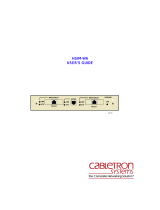Page is loading ...

ISSUE 4.0 MAN-CLAM-BRIDGE-ADDENDUM
CLAM B
RIDGE
A
DDENDUM
Issue 4.0
All rights reserved. This document may not be in whole or in part copied,
photocopied, reproduced, translated or reduced to any electronic medium or machine-
readable form without the prior written permission of Bay Networks Inc.
The information contained in this manual is believed to be accurate. However, no
responsibility whatsoever is assumed by Bay Networks Inc. for its use, nor for any
infringements of patents or other rights of third parties resulting from its use.
All trade marks are acknowledged.
1996 Scorpion Logic Ltd. A Bay Networks company

MAN-CLAM-BRIDGE-ADDENDUM ISSUE 4.0

A
DDENDUM
Page 1
1. I
NTRODUCTION
The purpose of this addendum is to document the changes introduced between
Release 3 and Release 4 software. This addendum should be read in conjunction
with the CLAM Bridge Reference Manual Issue 3.0 to provide a full description
of the configuration and operation of the CLAM Bridge.
2. R
EFERENCE
The new features that have been added to the bridge Release 4.xx software that
have resulted in management system screen changes are:
• support for the CLAM WAN option board
• non propagation of Banyan Vines routing packets to a ‘stub’ network
• static ARP for enhanced security
• restricted SAP learning mode for large Novell IPX networks
• enhanced TA configuration and information screens
• support for the integral U interface North American BRI ISDN TA
The sections listed below have been updated to reflect the changes to the
management screens.
• Port Management
• General Bridging Parameters
• Static ARP Configuration
• IPX SAP Filter Configuration
• ISDN TA Configuration
Information regarding the changes is detailed in the following pages.

A
DDENDUM
Page 2
2.1 P
ORT
M
ANAGEMENT
The port configuration screen displays a list of ports; LAN, WAN and ISDN that
have been detected by the unit. This screen is accessed by typing CO PO at the
command prompt.
N.CLAM.mmm SYSTEM NAME PORT CONFIGURATION
___________________________________________________________________________________
Page No. m of n
No. Name Type Phys. Rx(%) Tx(%) LZC(/) State
LAN1 LAN Port No. 1 ETHERNET CSMA/CD 02.4 00.0 UP
ISDN1 TA Link 1 BRIDGE TA ISDN 00.2 02.9 2.6 UP
ISDN2 TA Link 2 BRIDGE TA ISDN 58.7 12.6 3.8 UP
[WAN1 HDLC Link 1 BRIDGE HDLC V.24 00.2 01.8 4.5 UP ]
EDIT - Edit Port TYPE - Change Port Type
___________________________________________________________________________________
^G - Main Menu
^L - Prev Menu
___________________________________________________________________________________
(co po) Enter command :
Figure 2.1 Ports List Screen
If a CLAM WAN is installed in the unit, it will be automatically detected and the
port will be displayed in addition to any other ports on the unit.
If a WAN port is available it should be configured with reference to one of the
following two sections 2.1.1 HDLC P
ORTS
or 2.1.2 PPP P
ORTS
.

A
DDENDUM
Page 3
2.1.1 HDLC P
ORTS
N.CLAM.mmm SYSTEM NAME EDIT HDLC PORT
___________________________________________________________________________________
Port Number :WAN1 Demand Threshold : 50%
Port Name :HDLC Link 1 Demand Period : 10
STP Priority :128 Idle Threshold : 2%
Line Speed(bits/s):19200 Idle Period : 60
Compression :ENABLED Demand Priority : 0
Backup/Demand Mode:NONE Backup Priority : 0
Backup Bridge :002062009999 Backup Alert : ENABLED
Remote Unit Name :0923710254
___________________________________________________________________________________
^G - Main Menu
^E - Submit ^L - Prev Menu
___________________________________________________________________________________
Figure 2.2 HDLC Port Configuration Form
PORT
NUMBER
The port number in the system. It is generated automatically
by the system and cannot be configured.
PORT NAME A name given to the port for ease of reference. It is not used
by the system, other than on management screens.
STP
PRIORITY
Used by the Spanning Tree Algorithm, the path cost is used
to help calculate the unique root path through the network.
LINE SPEED
(BITS/S)
This parameter should be set to the actual line speed at which
the interface is being clocked . Although the CLAM Bridge
does not generate clocks this parameter is used to configure
internal timers which optimise use of the link.
COMPRESS-
ION
Data compression can increase the effective bandwidth of the
port typically between 2 and 8 times. The degree of
compression that can be achieved depends largely on the
format of the data being transferred and the speed of the link.

A
DDENDUM
Page 4
DISABLED turns data compression off.
ENABLED allows the system to use its standard bandwidth
optimisation algorithm for compression. This should be used
on all links up to 256Kbps.
FAST should be used on links with speeds greater than 256
Kbps to maintain maximum throughput on the line. The
advantage of using compression depends on the data type and
line speed increases. You should monitor the effect of
turning compression on and off, particularly at line speeds
over 256Kbps.
BACKUP /
DEMAND
MODE
Specifies if Backup of this port and/or Bandwidth on
Demand is allowed when dial-up ports are available, e.g.
ISDN. Also specifies if EXPEDITED or NON-expedited
data will cause the system to dial up Backup and/or
Bandwidth on Demand when threshold values are reached
(see the following section for details of Expedited Protocols/
P
ROTOCOL
P
RIORITISATION
).
NONE disables these options.
BACKUP allows the system to dial the Remote Unit Name
destination (see below) if the link fails.
DEMAND allows the system to dial up additional bandwidth
to support this link if the configured Demand Threshold
values are met (see below).
BOTH enables both BACKUP and DEMAND. If it is used,
you can set Backup Priority and Demand Priority (see
below).
EXP.DATA means that when Demand Threshold values are
met (see below), packets defined as EXPEDITEd in the Type
Filter Table will be sent by the first additional link dialled up.

A
DDENDUM
Page 5
EXP+BKUP means that when Demand Threshold values are
met (see below), packets defined as EXPEDITEd in the Type
Filter Table will be sent by the first additional link dialled up.
It also allows the use of the BACKUP facility to dial the
Remote Unit Name destination (see below) if the usual link
fails.
NON-EXP.DATA means that when Demand Threshold
values are met (see below), packets defined as NON-
expedited in the Type Filter Table will be sent by the first
additional link dialled up.
NON-EXP+BKUP means that when Demand Threshold
values are met (see below), packets defined as NON-
expedited in the Type Filter Table will be sent by the first
additional link dialled up. It also allows the use of the
BACKUP facility to dial the Remote Unit Name destination
(see below) if the usual link fails.
REMOTE
UNIT NAME
The name or ISDN number of the remote partner bridge,
unless the Backup/Demand Mode parameter is set to NONE.
Note: the name must be configured in the ISDN Numbers
configuration table.
BACKUP
BRIDGE
Another bridge's dial-up ports may be used to BACKUP this
port. This provides 1-for-N backup of leased lines connected
to a number of bridges. The value specifies the MAC address
of the bridge used to place the backup call (which must be on
the same LAN).
Note: Bandwidth on Demand circuits can only be dialled up
from the same unit as the port requesting the additional
bandwidth. Dialup bandwidth by another bridge can only be
used for circuit backup purposes, i.e. when the original
circuit has failed.

A
DDENDUM
Page 6
DEMAND
THRESHOLD
Specifies the percentage loading on the link which must be
reached over the period of time in Demand Period (see
below) before dialled-up bandwidth is requested.
Each time this threshold is reached, additional bandwidth will
be requested. This means that a link can request multiple
connections to the same destination to add bandwidth.
Multicast and Broadcast frames are not included in loading
calculations, so additional bandwidth will not be dialled up
due to these frame types.
DEMAND
PERIOD
The period (in seconds) over which bandwidth utilisation is
measured to determine whether the Demand Threshold has
been exceeded.
Over the Demand Period, more than Demand Threshold
percent of the link bandwidth must have been used before
additional bandwidth (if available) will be dialled up.
IDLE
THRESHOLD
If the loading on a dialled-up bandwidth on demand
connection falls below this percentage, the additional
connection will be cleared.
Multicast and Broadcast frames are not included in loading
calculations, so connections will not be maintained if only
these frame types are present.
IDLE
PERIOD
The period (in seconds) over which link loading is calculated
for comparison with the Idle Threshold. Over the Idle
Period, if less than Idle Threshold percent of the link
bandwidth has been used, the dialled-up link is cleared down.
An Idle Period that is too short may cause connections to be
dialled up and cleared before operation has stabilised, whilst
setting a value that is too high may leave the connection
established for longer than is needed. Therefore, careful
consideration should be given to the setting of this value.

A
DDENDUM
Page 7
DEMAND
PRIORITY
Dial-up connections can be used to provide bandwidth on
demand and backup of leased lines. This parameter
determines the priority of this port when using a dial-up
circuit for additional bandwidth.
Should this port require the use of a backup dial-up circuit
that is already in use, the Demand Priority will be compared
with the priority used by the port which is already using the
dial-up circuit. If the existing dial-up circuit is being used by
a higher priority request, the new request will be refused. If
it is lower, the dial-up circuit will be cleared and used for the
new request.
The original port may have requested the backup circuit for
backup or for additional bandwidth. Therefore, it is possible
to establish a priority hierarchy for ports which may be using
backup circuits for either reason. The higher the number, the
higher the priority.
BACKUP
PRIORITY
Determines the priority of this port when using a dial-up
circuit for backup purposes. Operation is identical to that
described for Demand Priority.
BACKUP
ALERT
Reserved for future use.

A
DDENDUM
Page 8
P
ROTOCOL
P
RIORITISATION
Local Area Networks can support many different types of protocols, each with
different transmission characteristics and requirements. It is possible for one
protocol to adversely affect other protocols on the LAN by taking too much
bandwidth.
This problem is made worse by inserting a remote bridge link, due to the lower
speed of the link compared to the LANs at either end. One solution is to provide
extra bandwidth overall, but this rarely cures the problem as more and more
bandwidth is consumed by the bandwidth-hungry protocol. Another method is to
give one protocol (the Expedited Protocol) priority over the others, so that it can
transmit its packets without interference.
Protocol Prioritisation means that Expedited Protocols have priority over any
other protocols transported by the bridge. This ensures that one or more user data
streams are not affected by other data streams that take a lot of bandwidth. In
addition, Bandwidth on Demand and/or Backup can be allocated to either
EXPEDITED or NON-expedited (normal) data. Please see the following menu
screens and forms:
1. TYPE FILTERS (command: CONF BRID TYPE)
2. FILTER PARAMETERS (command: CONF BRID PARA)
3. PORT CONFIGURATION (command: CONF PORT EDIT).
• If only one leased circuit is available (without Bandwidth on Demand or
Backup), EXPEDITED data takes priority by about 3:1 over normal (NON-
expedited) data, i.e. for each normal packet that is sent, three EXPEDITED data
packets are sent.
• If two channels are available, the first carries normal data and the second carries
EXPEDITED data.
• If Bandwidth on Demand is enabled for EXPEDITED data, the Demand
Threshold applies to EXPEDITED data only. Only one ISDN channel can be
used for EXPEDITED data, no matter how the Demand Threshold parameters
are set up.
• If Bandwidth on Demand is enabled for normal data, the Demand Threshold
applies to normal data only. If normal data on the leased circuit is higher than

A
DDENDUM
Page 9
the Demand Threshold, the first ISDN channel still carries EXPEDITED data,
and a second ISDN channel is set up for normal data.
• If Backup is enabled and the leased circuit fails, the first ISDN channel is set
up and initially carries both EXPEDITED and normal data. EXPEDITED data
still has priority.
• If Backup is enabled and a second ISDN channel is set up for Bandwidth on
Demand, normal data uses the first ISDN channel and EXPEDITED data uses
the second one.
• After Backup, when the leased circuit can be used again, normal (NON-
expedited) data is switched to it automatically; the ISDN calls are then cleared
when data traffic is less than the Idle Threshold.
Note: Expedited Protocols can be used without Bandwidth on Demand or
Backup.
To configure a bridge for Expedited Protocols, do these steps in the order shown:
• Use the command CONF BRID TYPE to set up a Type Filter table on the TYPE
FILTERS form. The Action on Match field specifies if this protocol type
should be EXPEDITEd, FORWARDed, or REJECTed if it is found in the Type
Filter table.
• When the filters are defined, use the CONF BRID PARA command to
ENABLE Type Matching on the FILTER PARAMETERS form. On the same
form, use the Unmatched Type Action to define what will happen to protocol
types not defined in the Type Filter table: FORWARD or REJECT.

A
DDENDUM
Page 10
To configure an HDLC or ISDN port for Bandwidth on Demand, use the
command CONF PORT to EDIT the Demand and Threshold parameters. Use this
command if Backup is needed on an HDLC port. The field Backup/Demand
Mode on the form EDIT HDLC PORT has extra options, which specify if
EXPEDITED or NON-expedited (normal) data will cause Bandwidth on Demand
to be allocated:
EXP.DATA EXPEDITED with Bandwidth on Demand
EXP+BKUP EXPEDITED with Bandwidth on Demand + Backup
NON-EXP.DATA NON-expedited with Bandwidth on Demand
NON-EXP+BKUP NON-expedited with Bandwidth on Demand + Backup
EXP.DATA means that when the demand threshold values are reached,
EXPEDITED data will be carried by the first additional ISDN channel that is
dialled up on demand.
EXP+BKUP does the same as EXP.DATA. It also allows an ISDN call to be
made to backup the leased circuit if it fails.
NON-EXP.DATA means that when demand thresholds are reached, NON-
expedited data will be carried by the first additional ISDN channel.
NON-EXP+BKUP does the same as NON-EXP.DATA. It also allows an ISDN
call to be made to backup the leased circuit if it fails.
For either EXPEDITED or normal data, Bandwidth on Demand should be
configured only at one end of the link, according to standard bridge configuration
rules. For NON-expedited (normal) data with Bandwidth on Demand,
Backup/Demand Mode must be set to NON-EXP.DATA at both ends. However,
the threshold values at the remote end should be set very high, so the call is only
made in one direction.

A
DDENDUM
Page 11
2.1.2 PPP P
ORTS
N.CLAM.mmm SYSTEM NAME EDIT PPP PORT
___________________________________________________________________________________
Port Number :WAN1 Physical layer : V.24
Port Name :PPP Link 1
STP Priority :0
Line Speed(bits/s):2000000
___________________________________________________________________________________
^G - Main Menu
^E - Submit ^L - Prev Menu
___________________________________________________________________________________
Figure 2.3 PPP Port Configuration Form
Please refer to the HDLC Ports screen and parameter descriptions above for
details.
PPP should be used on high speed links where the simplicity of the protocol,
particularly the fact that acknowledgements are not required, enables higher data
throughput to be achieved than by using HDLC.
Note: you cannot use data compression on a link using PPP, because the data
compression algorithm relies on an error corrected link layer to guarantee
information is not lost - PPP does not provide this.

A
DDENDUM
Page 12
2.2 B
RIDGE
C
ONFIGURATION
The Bridge Configuration menu is accessed by typing CO BR at the command
line prompt.
N.CLAM.mmm SYSTEM NAME BRIDGE CONFIGURATION
___________________________________________________________________________________
PARAM - General Bridging Parameters
STP - Spanning Tree Configuration
ADDRESS - Address Filter Table
TYPE - Type Filter Table
ARP - Static ARP Table
SAP - IPX SAP Filter
___________________________________________________________________________________
^G - Main Menu
^L - Prev Menu
___________________________________________________________________________________
(co br) Enter command :
Figure 2.4 Bridge Configuration Screen
The menu now has two additional menu items, these are described below:
ARP Access the Static ARP configuration form.
SAP Specify Restricted SAP filters.

A
DDENDUM
Page 13
2.2.1 G
ENERAL
B
RIDGING
P
ARAMETERS
This configuration menu is reached by typing CO BR PAR at the command line.
N.CLAM.mmm SYSTEM NAME GENERAL BRIDGING PARAMETERS
___________________________________________________________________________________
Ageing Time(Sec) : 660
Learning : ENABLE
Action on Match : FORWARD
Filter Multicast : DISABLE
Type Matching : DISABLE
Unmatched Type Action : FORWARD
Learn Src on Multicast: ENABLE
Learn Novell 802.3 : DISABLE
Learn Novell Ethernet2: DISABLE
Learn Novell 802.2 : DISABLE
Learn Banyan : STUB
Strip Novell RIP/SAP : DISABLE
PC Anywhere over IPX : DISABLE
MS WINS Server : DISABLE
___________________________________________________________________________________
^G - Main Menu
^E - Submit ^L - Prev Menu
___________________________________________________________________________________
Figure 2.5 General Bridging Parameters Entry Form
The only difference to the General Bridging Parameters form is that the ‘Learn
Banyan’ parameter has an additional option.
Learn Banyan ENABLE allows the bridge to learn the Banyan Vines
network topology and add router and server information to
the Autocall table. STUB performs the same learning process
as the previous option but in addition inhibits the Banyan
routing updates (RTP) from being forwarded to any
WAN/ISDN port. In this mode of operation the RTP
broadcasts will still be sent out on the LAN port as normal.

A
DDENDUM
Page 14
2.2.2 S
TATIC
ARP
The Static ARP list is obtained by typing CO BR ARP at the command line
prompt.
N.CLAM.mmm SYSTEM NAME STATIC ARP LIST
___________________________________________________________________________________
Page No. n of m
IP Address MAC Address
1.1.1.1 222222222222
EDIT - Edit Entry ADD - Add Entry DELETE - Delete Entry
___________________________________________________________________________________
^G - Main Menu
^L - Prev Menu
___________________________________________________________________________________
(co br arp) Enter command :
Figure 2.6 Static ARP Screen
Use of the Static ARP option restricts remote access to the management system
from either the LAN or a WAN/ISDN port. If an entry is present in the table, then
responses to ARP requests will only be sent to those a devices whose IP address
appears in the table. This feature is disabled if the table is empty and ARP
responses will be sent for all valid ARP requests.
To either ADD or EDIT an entry, enter the IP Address and MAC Address in the
form.
IP Address Responses to ARP requests from this host IP address will be
sent.
MAC
Address
The MAC address associated with the IP address.

A
DDENDUM
Page 15
2.2.3 SAP F
ILTERS
The SAP Filter list is obtained by typing CO BR SAP from the command line
prompt.
N.CLAM.mmm SYSTEM NAME SAP FILTERS
___________________________________________________________________________________
Page No. n of m
Name
Server*
ADD <name> - Add filter DELETE - Delete filter
___________________________________________________________________________________
^G - Main Menu
^L - Prev Menu
___________________________________________________________________________________
(co br sap) Enter command :
Figure 2.7 SAP Filters Screen
Large Novell IPX networks can contain many servers and services which are
continually advertised via the Service Advertising Protocol (SAP). IPX routing
information is also advertised, via the Routing Information Protocol (RIP). When
any of the ‘Learn Novell’ options are enabled in the CO BR PAR screen, the
received SAPs and RIPs are examined and automatically converted into Autocall
entries. It is therefore possible, in a large Novell network, to fill up the Autocall
table before the required entries have been learned. By specifying a server/service
name in the SAP Filter table, only those SAPs and their associated RIP entries will
be created in the Autocall table.
To either ADD or EDIT an entry, enter the IP Address and MAC Address in the
form.

A
DDENDUM
Page 16
Name The server or service for which SAP and RIP entries should
be learned. The * wildcard character can be used instead of
one or multiple characters in the name. The wildcard must be
the last character in the name string. In the example above
the entry Server* will learn all SAPs starting with the string
‘Server’ e.g. Server1, ServerB, Server-Accounts.

A
DDENDUM
Page 17
2.3 ISDN C
ONFIGURATION
The ISDN Bridge configuration menu is accessed by typing CO ISDN at the
command line prompt.
N.CLAM.mmm SYSTEM NAME ISDN BRIDGE CONFIGURATION
___________________________________________________________________________________
AUTHORISE - Remote Bridge Authorisation
AUTOCALL - ISDN Automatic Calls
BANDS - ISDN Time Bands
NUMBERS - ISDN Numbers
CLI - ISDN Calling Line Id
WINS - MS TCP-32 WINS
TA - Installed TAs
___________________________________________________________________________________
^G - Main Menu
^L - Prev Menu
___________________________________________________________________________________
(co isdn) Enter command :
Figure 2.8 ISDN Configuration Screen
Parameters associated with the physical configuration of the ISDN Terminal
Adaptor have been moved from the Port list to the TA form on this menu.
TA Display the list of installed TAs and optionally edit their
parameters.

A
DDENDUM
Page 18
2.3.1 TA L
IST
The TA list is obtained by typing CO IS TA at the command line prompt.
N.CLAM.mmm SYSTEM NAME INSTALLED TA LIST
___________________________________________________________________________________
Page No. n of m
Card Slot Type Version
Base 1 BRIETSI VERSION x MGR=n.nn
EDIT - Edit Entry
___________________________________________________________________________________
^G - Main Menu
^L - Prev Menu
___________________________________________________________________________________
(co isdn ta) Enter command :
Figure 2.9 TA List Screen
Only PRI TAs and North American BRI TAs can be edited as other BRI TAs have
no configurable parameters.
Card Slot Shows whether the card is installed on the baseboard.
Type Displays generic type of the TA, e.g. BRI and the country
variant.
Version Shows the ISDN firmware and TA manager interface version
numbers of the TA fitted.
/