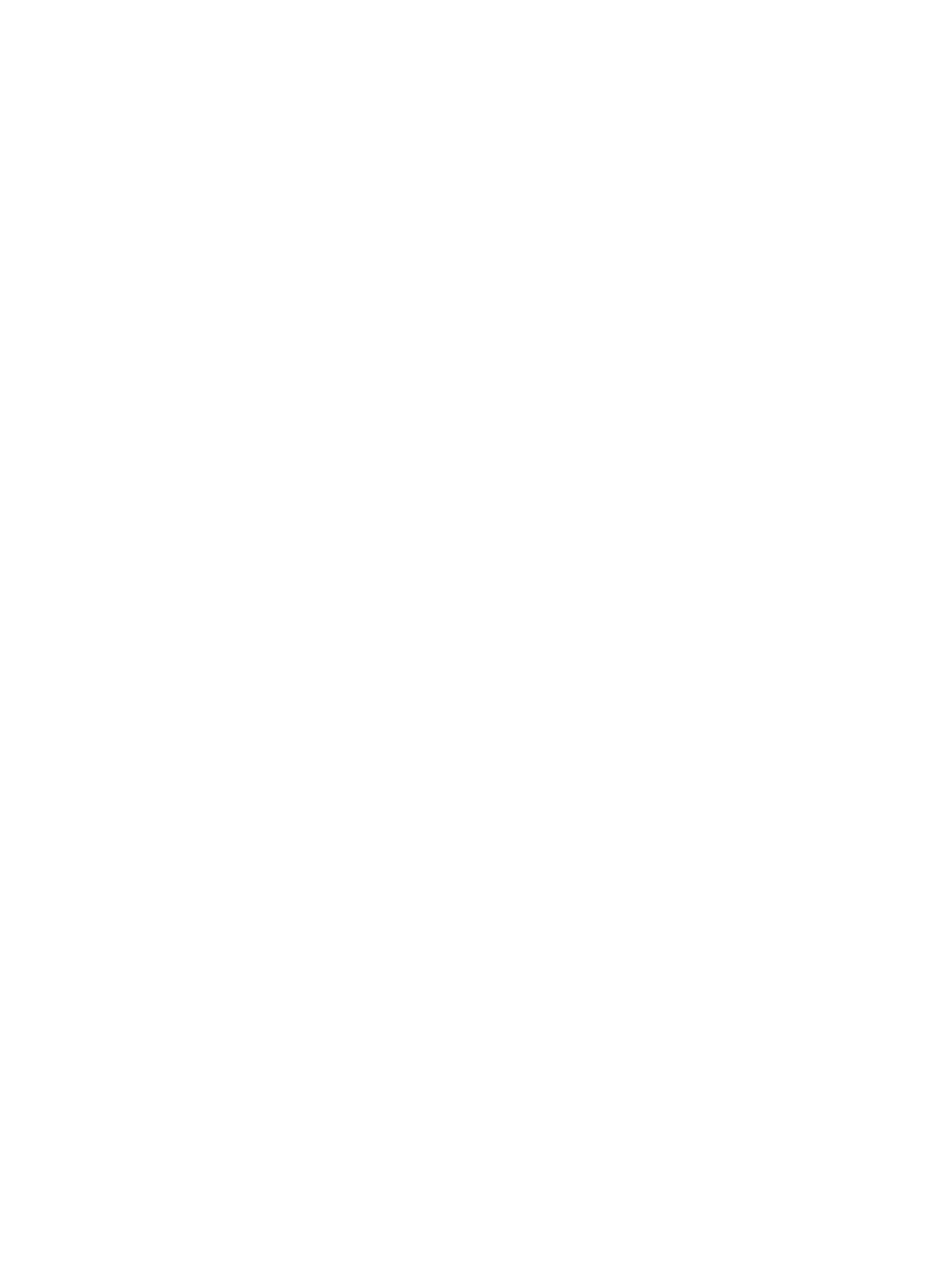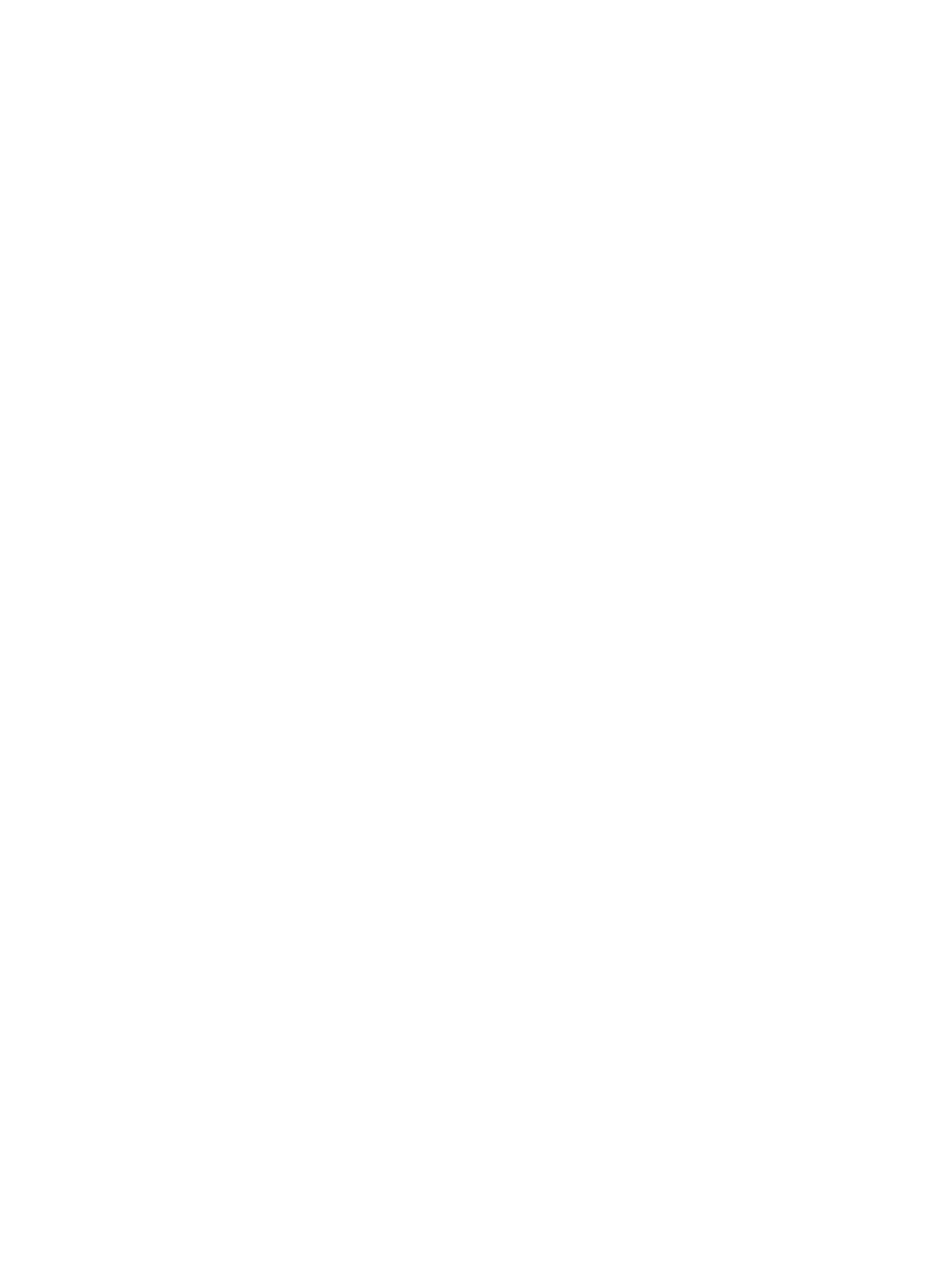
Processor TEMP error.....................................................................................................................................................111
PowerEdge T130, R230, R330, and T330 servers may report a critical error during scheduled warm reboots.. 111
SSD is not detected.........................................................................................................................................................111
TRIM/UNMAP and Dell Enterprise SSD Drives Support......................................................................................111
OpenManage Essentials does not recognize the server............................................................................................ 112
Unable to connect to iDRAC port through a switch................................................................................................... 112
Lifecycle Controller is not recognizing USB in UEFI mode.........................................................................................112
Guidance on remote desktop services ........................................................................................................................ 112
6 Troubleshooting operating system issues.................................................................................................... 114
How to install the operating system on a Dell PowerEdge Server............................................................................114
Locating the VMware and Windows licensing.............................................................................................................114
Troubleshooting blue screen errors or BSODs.............................................................................................................114
Troubleshooting a Purple Screen of Death or PSOD..................................................................................................115
Troubleshooting no boot issues for Windows operating systems............................................................................. 115
No boot device found error message is displayed.................................................................................................116
No POST issues in iDRAC.............................................................................................................................................. 117
“First Boot Device cannot be set” error message is displayed when conguring a boot device during
POST.
.......................................................................................................................................................................... 117
“Alert! iDRAC6 not responding.. Power required may exceed PSU wattage...” error message is
displayed at POST during a reboot..........................................................................................................................117
Troubleshooting a No POST situation...........................................................................................................................117
Migrating to OneDrive for Business using Dell Migration Suite for SharePoint.......................................................118
Windows...........................................................................................................................................................................119
Installing and reinstalling Microsoft Windows Server 2016..................................................................................119
FAQs........................................................................................................................................................................... 121
Symptoms..................................................................................................................................................................123
Troubleshooting system crash at cng.sys with watchdog Error violation .........................................................123
Host bus adapter mini is missing physical disks and backplane in Windows.....................................................124
Converting evaluation OS version to retail OS version........................................................................................ 124
Partitions on disk selected for installation of Hyper-V server 2012....................................................................124
Install Microsoft Hyper-V Server 2012 R2 with the Internal Dual SD module...................................................125
VMware........................................................................................................................................................................... 125
FAQs...........................................................................................................................................................................125
Rebooting an ESXi host...........................................................................................................................................126
Unable to allocate storage space to a VM.............................................................................................................126
Conguration backup and restore procedures......................................................................................................126
Can we back up 2012 r2 as a VM........................................................................................................................... 127
Install, update and manage Fusion-IO drives in Windows OS ............................................................................127
Symptoms..................................................................................................................................................................128
Linux.................................................................................................................................................................................128
FAQs...........................................................................................................................................................................128
Symptoms..................................................................................................................................................................128
Installing operating system through various methods................................................................................................128
7 Getting help................................................................................................................................................ 131
6
Contents