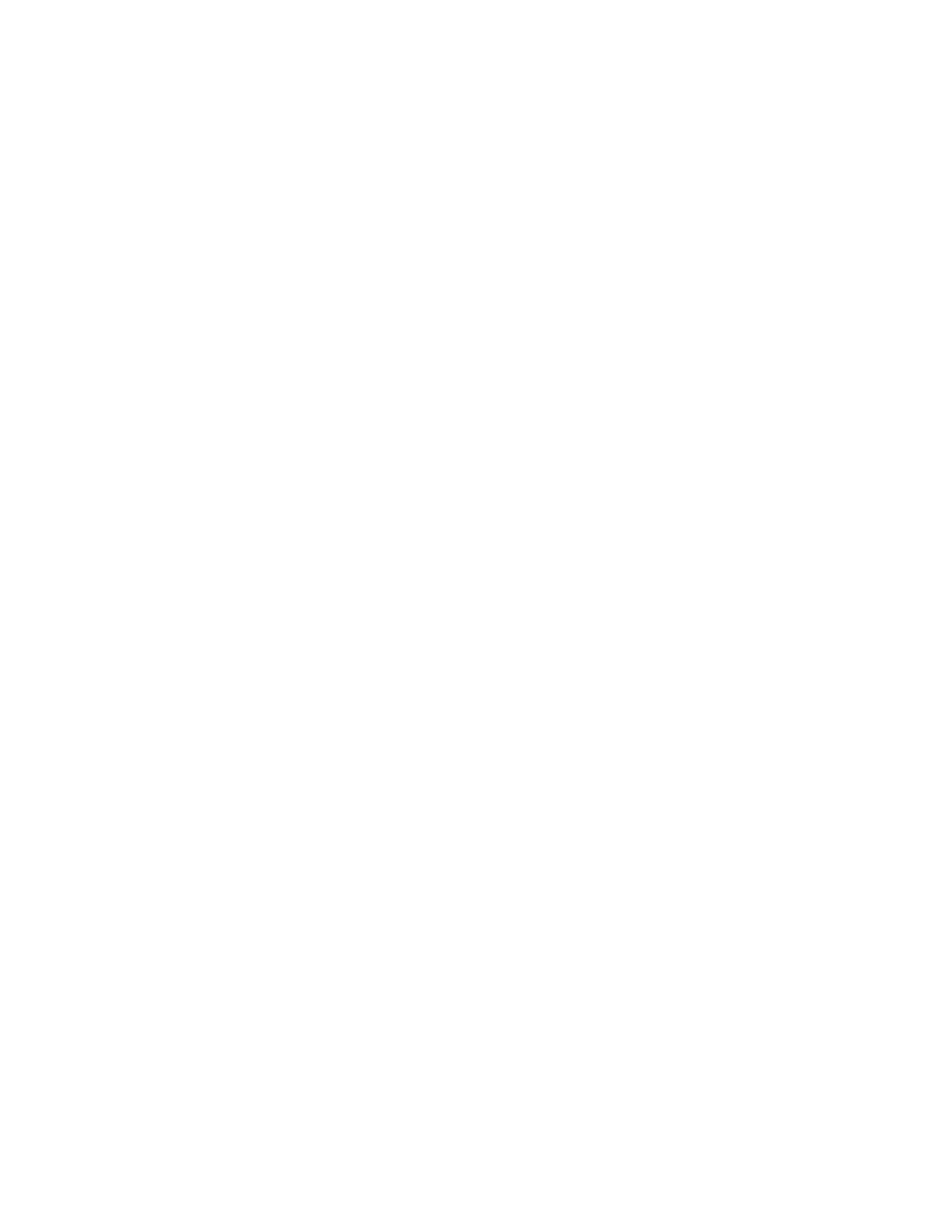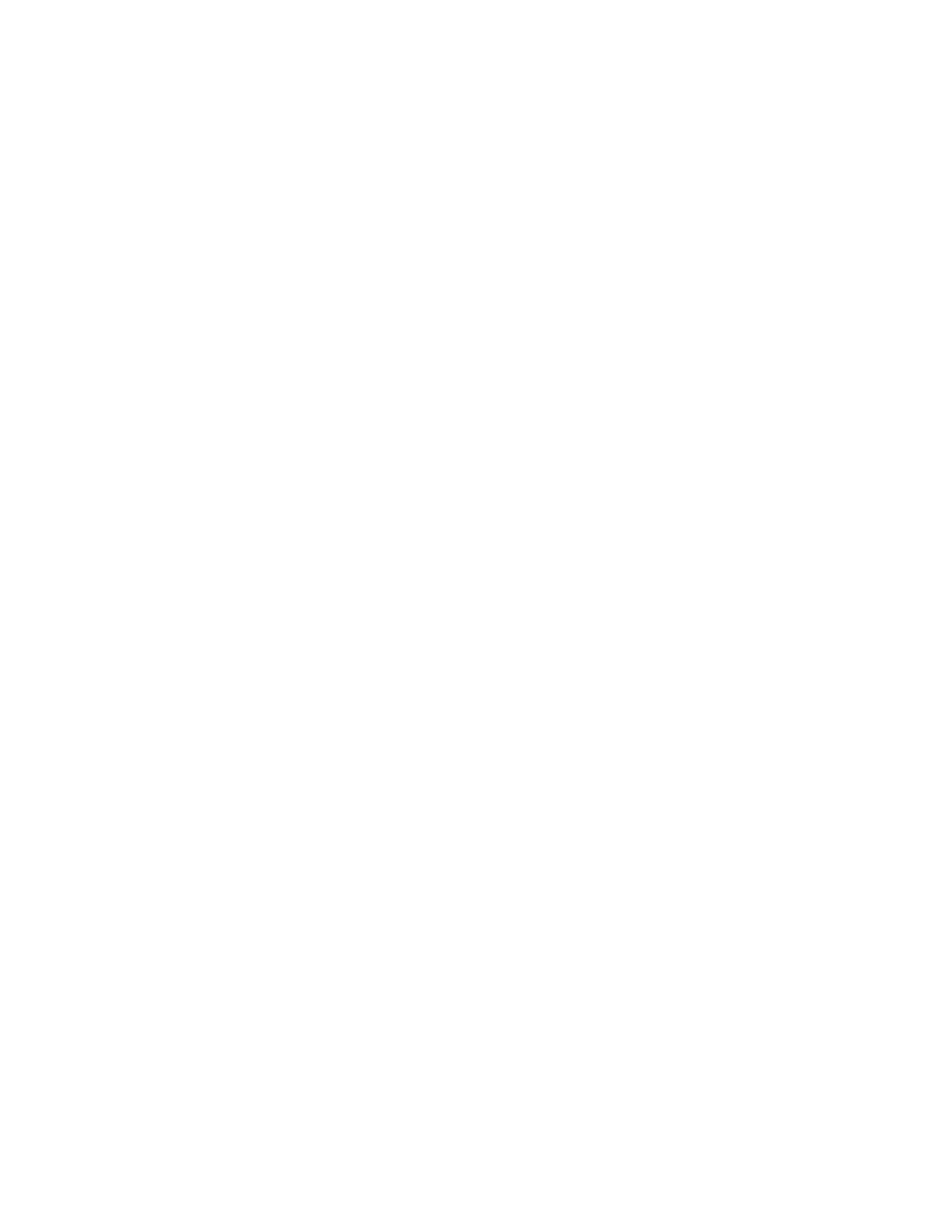
dc10cc0465
Customer Support Page 3
Table of Contents
Accessing Extended Features.................................................................................................................................................1
Overview...................................................................................................................................................................................1
Using this Guide....................................................................................................................................................................1
Feature Listing .......................................................................................................................................................................1
Getting Started......................................................................................................................................................................2
Comment Commands....................................................................................................................................................2
PJL SET Commands.........................................................................................................................................................2
PCL Commands.................................................................................................................................................................2
PS Commands....................................................................................................................................................................2
Table of Contents ........................................................................................................................................................................3
XRXBegin..........................................................................................................................................................................4
XRXEnd..............................................................................................................................................................................4
General Comment Commands.............................................................................................................................................4
JOB NAME........................................................................................................................................................................4
JOB OWNER...................................................................................................................................................................4
COPIES...............................................................................................................................................................................5
JOB TYPE.........................................................................................................................................................................5
DELAY PRINT................................................................................................................................................................5
FAX SEND........................................................................................................................................................................6
BANNER SHEET (START SHEET)..................................................................................................................7
Media Comment Commands................................................................................................................................................7
MEDIA SOURCE..........................................................................................................................................................7
MEDIA SIZE.....................................................................................................................................................................8
MEDIA TYPE...................................................................................................................................................................9
MEDIA COLOR..............................................................................................................................................................9
Formatting Comment Commands......................................................................................................................................9
COLLATION.....................................................................................................................................................................9
FEED EDGE.................................................................................................................................................................10
SIMPLEX / DUPLEX PRINTING......................................................................................................................10
Finishing Comment Commands........................................................................................................................................10
OFFSET...........................................................................................................................................................................10
OUTPUT DESTINATION......................................................................................................................................11
STAPLE...........................................................................................................................................................................11
HOLE PUNCH.............................................................................................................................................................11
BOOKLET FOLD and STAPLE........................................................................................................................12
BOOKLET FOLD TYPE.........................................................................................................................................12
Image Quality............................................................................................................................................................................13
RESOLUTION..............................................................................................................................................................13
TONER SAVER..........................................................................................................................................................13
Print Job Accounting...............................................................................................................................................................13
NETWORK ACCOUNTING.................................................................................................................................13
INTERNAL AUDITRON.........................................................................................................................................14
INTERLEAVE...............................................................................................................................................................14
INTERLEAVE MEDIA COLOR..........................................................................................................................14
PJL/PCL Dependencies/Caveats..............................................................................................................................15
DSC/PS Dependencies/Caveats..............................................................................................................................15
Examples......................................................................................................................................................................................16
Supported PostScript Fonts ..................................................................................................................................................20
Supported PCL5 Fonts ............................................................................................................................................................21
Additional Information..........................................................................................................................................................22