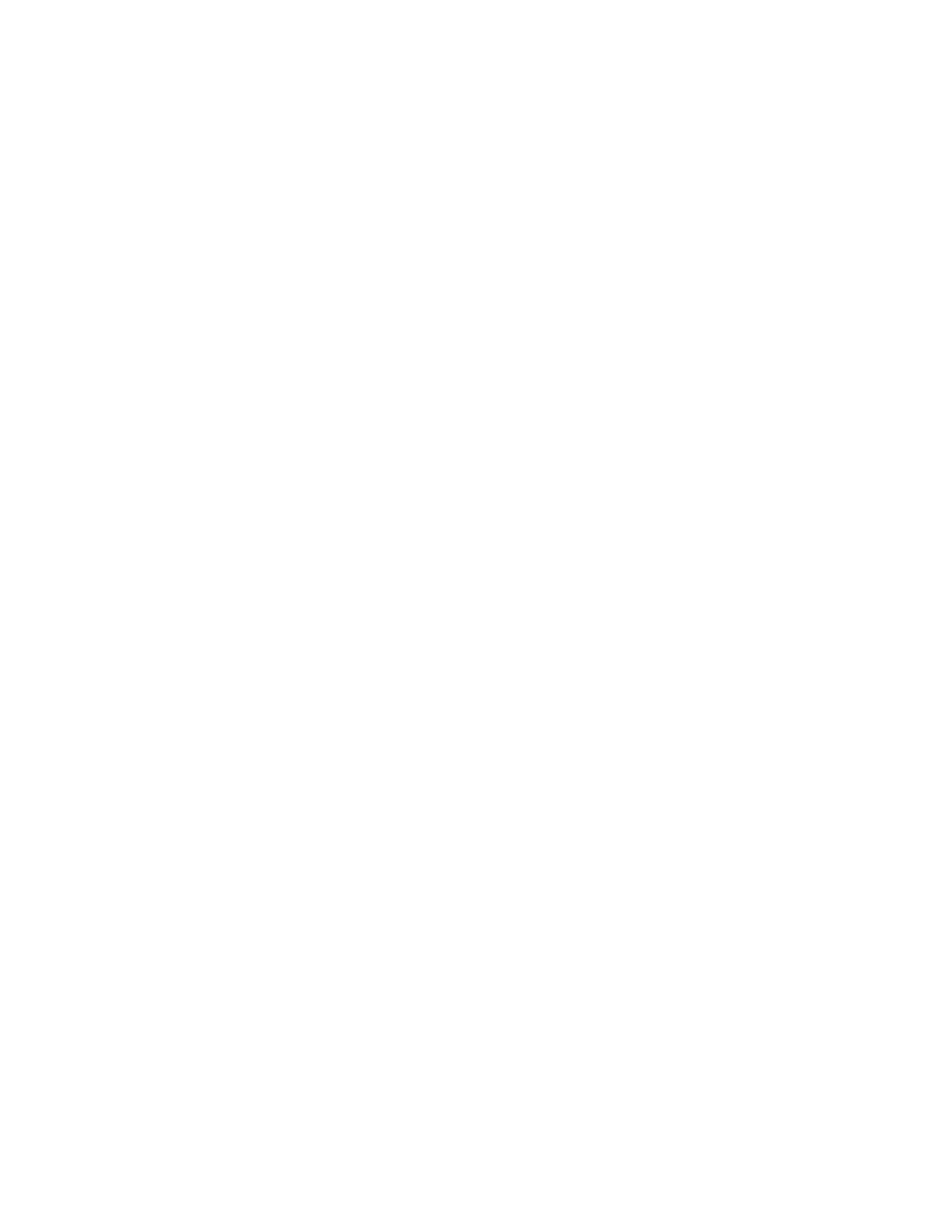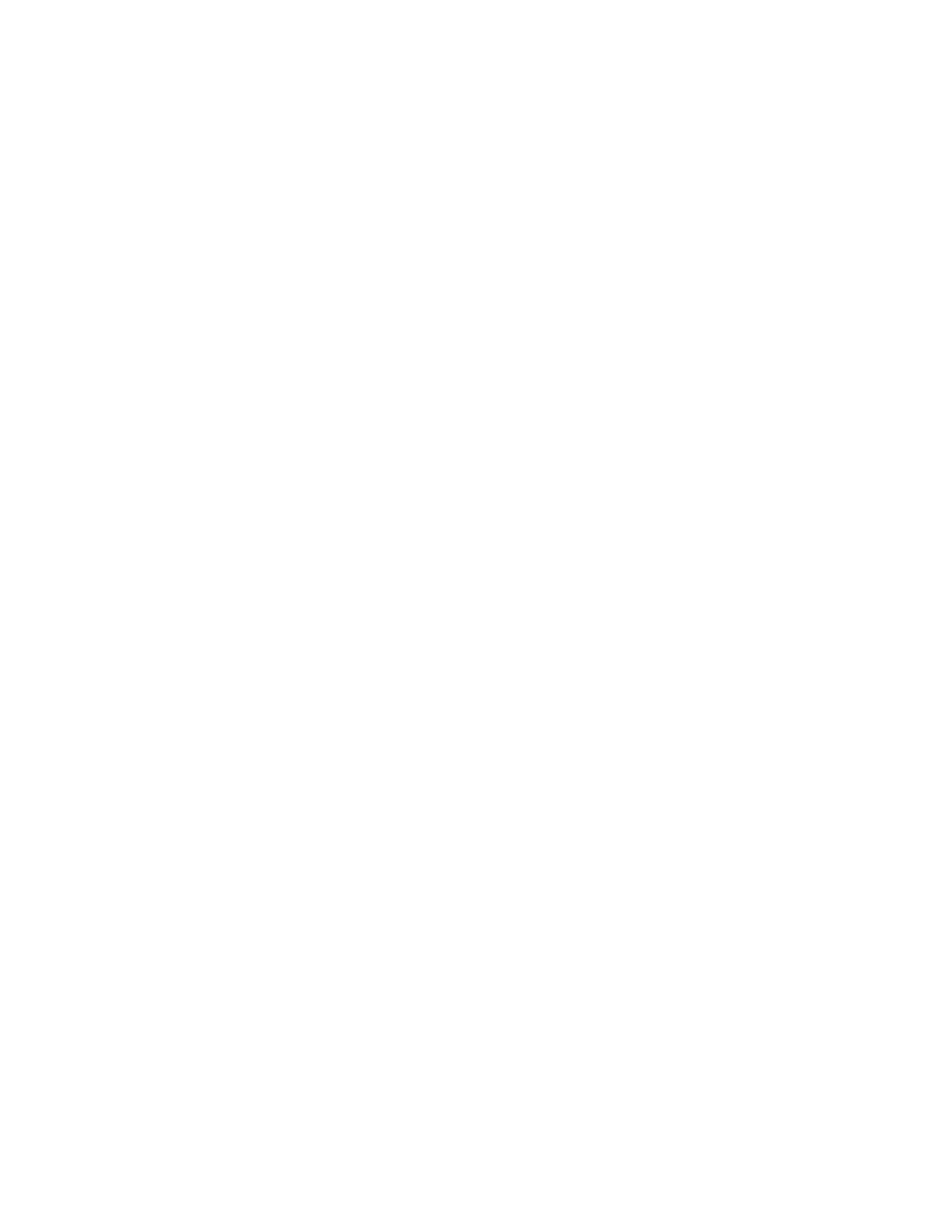
Phaser 7800
Customer Support Page 3
Table of Contents
Accessing Extended Features .............................................................................................................................................................. 1
Overview ................................................................................................................................................................................................ 1
Using this Guide ................................................................................................................................................................................ 1
Feature Listing .................................................................................................................................................................................... 1
Getting Started................................................................................................................................................................................... 2
Comment Commands.............................................................................................................................................................................2
PJL SET Commands ..................................................................................................................................................................................2
PCL Commands ..........................................................................................................................................................................................2
PS Commands .............................................................................................................................................................................................2
XRXBegin ..................................................................................................................................................................................................5
XRXEnd ......................................................................................................................................................................................................5
General Commands ................................................................................................................................................................................5
Job Name .................................................................................................................................................................................................5
Job Owner.................................................................................................................................................................................................5
Copies .........................................................................................................................................................................................................5
Job Type ....................................................................................................................................................................................................6
Banner Sheet (Start Sheet) ..............................................................................................................................................................6
Media Commands ...................................................................................................................................................................................6
Media Source ..........................................................................................................................................................................................6
PCL5 Command ray Mapping Tool ..............................................................................................................................................7
Media Size ................................................................................................................................................................................................8
Custom Media Sizes ............................................................................................................................................................................9
Media Type ........................................................................................................................................................................................... 10
Media Color .......................................................................................................................................................................................... 11
Formatting Commands...................................................................................................................................................................... 12
Simplex / Duplex Printing ............................................................................................................................................................... 12
Finishing Commands .......................................................................................................................................................................... 12
Offset ....................................................................................................................................................................................................... 12
Output Destination ........................................................................................................................................................................... 12
Staple....................................................................................................................................................................................................... 13
Hole Punch ............................................................................................................................................................................................ 13
Booklet Fold .......................................................................................................................................................................................... 14
Booklet Staple ..................................................................................................................................................................................... 14
Image Quality Commands ............................................................................................................................................................... 14
Print Quality .......................................................................................................................................................................................... 14
Color Mode ........................................................................................................................................................................................... 15
Cover Commands ................................................................................................................................................................................. 15
Front Cover Only ................................................................................................................................................................................ 15
Front Cover Only Media Color ..................................................................................................................................................... 15
Front Cover Only Media Size ........................................................................................................................................................ 15
Front Cover Only Media Type ...................................................................................................................................................... 16
Front And Back Cover ...................................................................................................................................................................... 16
Front And Back Cover Media Color ........................................................................................................................................... 16
Front And Back Cover Media Size .............................................................................................................................................. 16
Front And Back Cover Media Type ............................................................................................................................................ 16
Interleave .............................................................................................................................................................................................. 17
Interleave Media Color ................................................................................................................................................................... 17