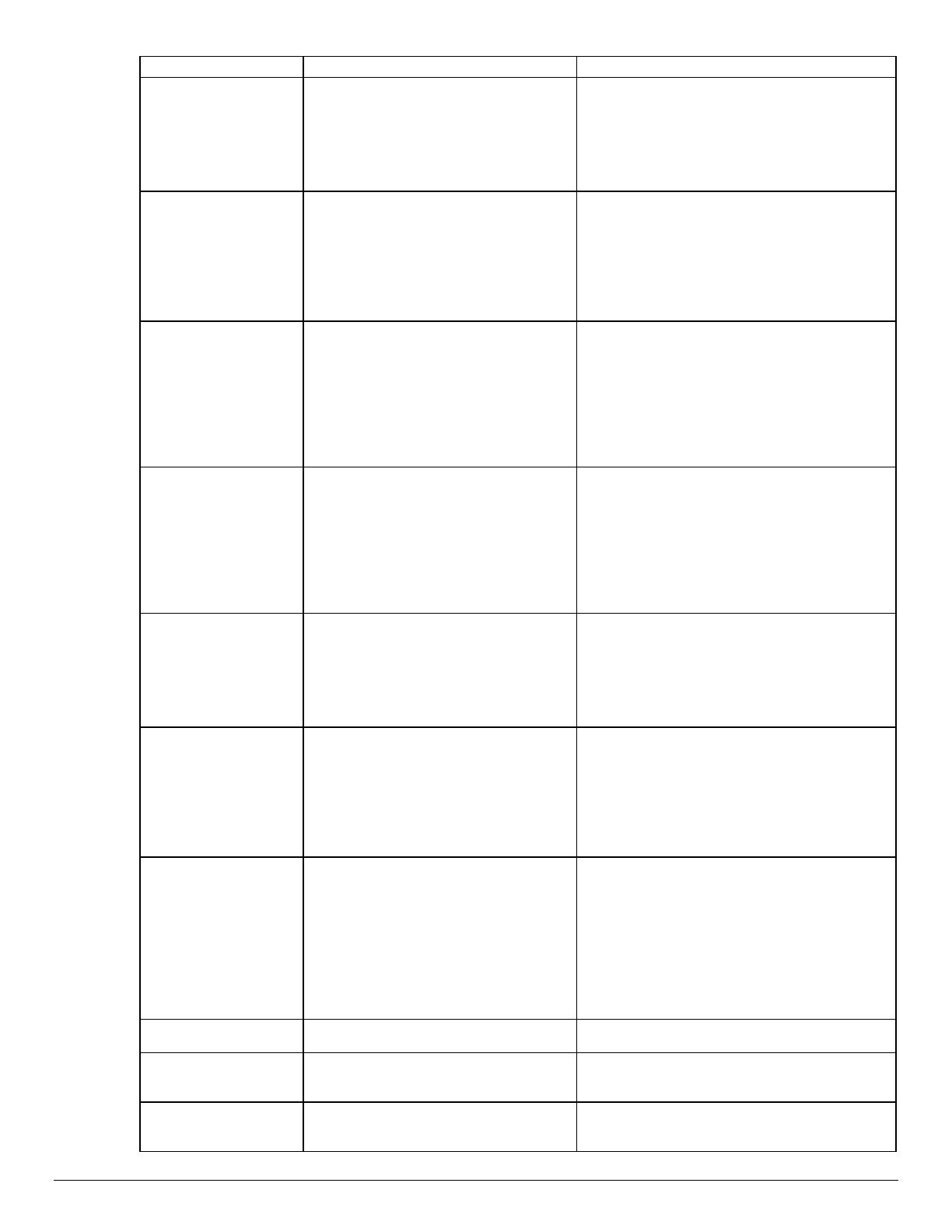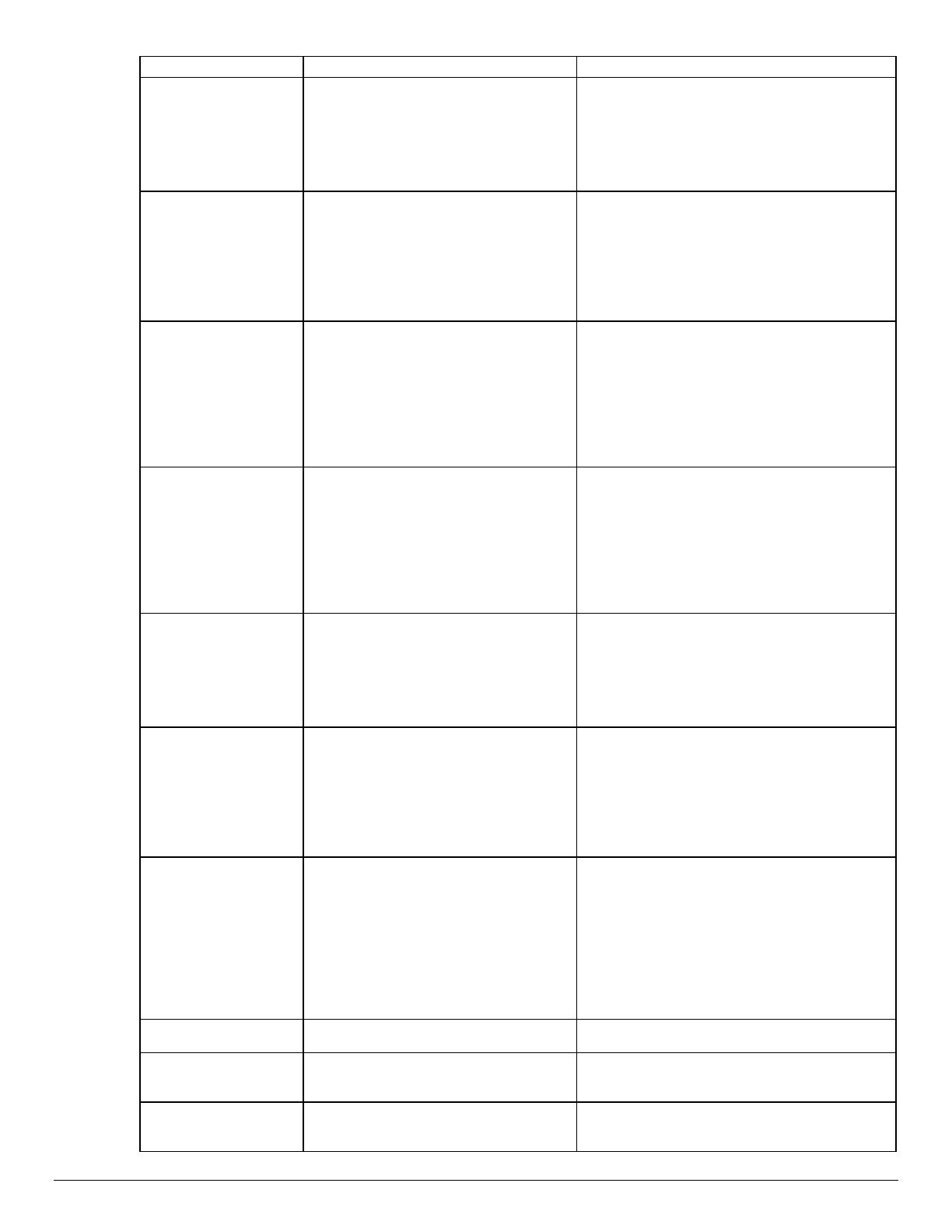
dc04cc0332
Customer Support Page 12
Feature Implementation Values
Front Cover Media Type @PJL COMMENT
OID_ATT_FIRST_PAGE_MEDIA_TYPE
“ value”;
Where value is one of the following:
system-default, standard, transparency, labels,
drilled, recycled, pre-printed, CardStock, Bond.
NOTE: Use this command in conjunction with
these commands: Front Cover Imaged Enable
and Front Cover Media Color.
Front Cover Media Color @PJL COMMENT
OID_ATT_FIRST_PAGE_MEDIA_
COLOR “value”;
Where value is one of the following:
Yellow, Green, Buff, White, Red, Ivory, Gray,
Clear, Pink, Goldenrod, Orange, Blue, Other,
Unspecified, Custom1 – Custom7.
NOTE: Use this command in conjunction with
these commands: Front Cover Imaged Enable
and Front Cover Media Type.
Front Cover Media Size @PJL COMMENT
OID_ATT_FIRST_PAGE_MEDIA_SIZE
"xxx yyy";
Where xxx and yyy are the media size
expressed in mm.
NOTE: Only use this optional command when
printing blank front covers. Use this command
with Front Cover Imaged Enable/Disable and the
commands it requires, that is, Front Cover Media
Type, Front Cover Media Color, and Front Cover
Imaged Enable/Disable.
Front and Back Cover
Imaged/Unimaged
@PJL COMMENT
OID_ATT_FIRSTLAST_PAGE_ IMAGED
value;
Where value is one of the following:
TRUE = an imaged front and back
or
FALSE = a blank front and back cover
NOTE: Use this command in conjunction with the
following two commands: Front & Back Cover
Media Type and Front & Back Cover Media
Color.
Front & Back Cover
Media Type
@PJL COMMENT
OID_ATT_FIRSTLAST_PAGE_MEDIA_TY
PE “value”;
Where value is one of the following:
system-default, standard, transparency, labels,
drilled, recycled, pre-printed, CardStock, Bond.
NOTE: Use this command in conjunction with
these commands: Front and Back Cover Imaged
Enable and Front and Back Cover Media Color.
Front & Back Cover
Media Color
@PJL COMMENT
OID_ATT_FIRSTLAST_PAGE_MEDIA_
COLOR “value”;
Where value is one of the following:
Yellow, Green, Buff, White, Red, Ivory, Gray,
Clear, Pink, Goldenrod, Orange, Blue, Other,
Unspecified, Custom1 – Custom7.
NOTE: Use this command in conjunction with
these commands: Front & Back Cover Imaged
Enable and Front & Back Cover Media Type.
Front & Back Cove
Media Size
@PJL COMMENT
OID_ATT_FIRSTLAST_PAGE_MEDIA_SIZ
E "xxx yyy";
Where xxx and yyy are the media size
expressed in mm.
NOTE: Only use this option when printing blank
front and back covers. Use this command in
conjunction with the Front/Back Cover Image
Enable/Disable command and the commands it
requires, that is, Front/Back Cover Media Type,
Front/Back Cover Media Color, and Front/Back
Cover Imaged Enable/Disable.
Image Quality Selection @PJL SET DENSITY= value; Where value is a number in the range
1 (lightest) to 7 (darkest).
Draft Mode Printing @PJL COMMENT
OID_ATT_PRINT_QUALITY value;
Where value is one of the following:
OID_VAL_PRINT_QUALITY_NORMAL
OID_VAL_PRINT_QUALITY_DRAFT
Job Type @PJL COMMENT OID_ATT_JOB_TYPE
value;
Where value is one of the following:
OID_VAL_JOB_TYPE_PRINT
OID_VAL_JOB_TYPE_ PROOF_PRINT