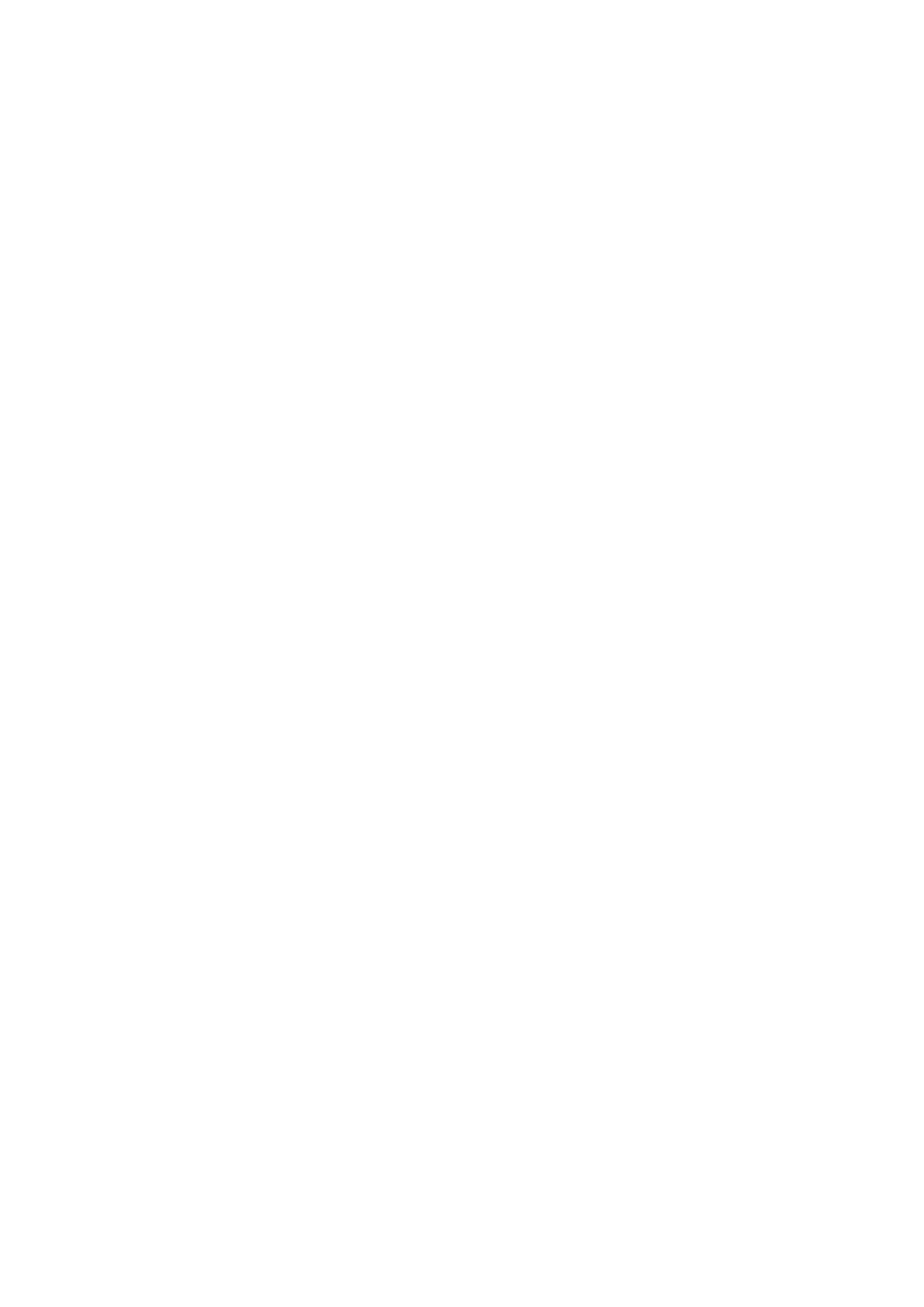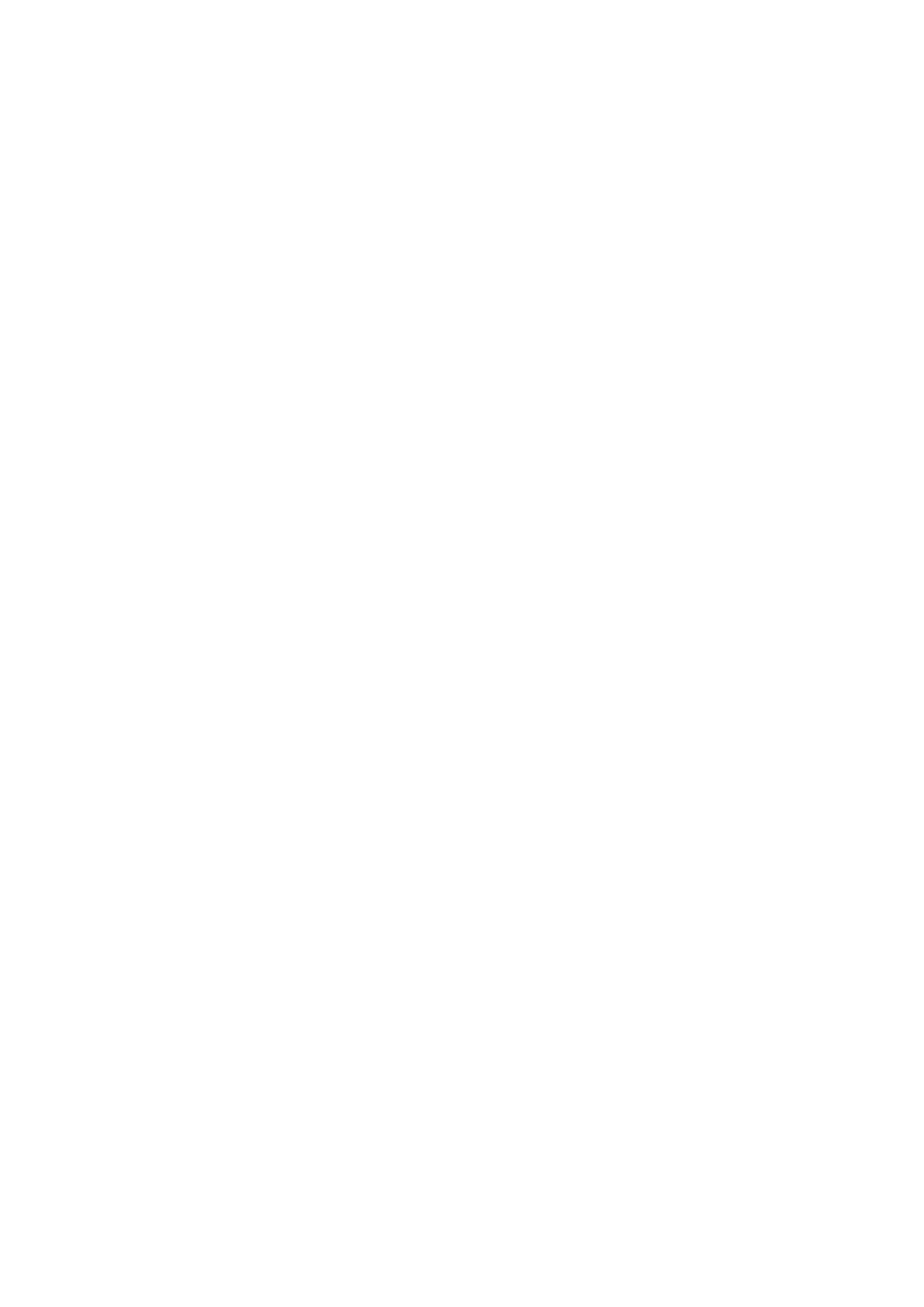
4
4 Your precious moments
Capture moments .......................................................................................................59
Launching the Camera app .............................................................................................................59
Using Camera for the rst time.......................................................................................................60
Advanced camera features ..............................................................................................................64
Using the Gallery ........................................................................................................70
Viewing les from your social network or cloud storage ...................................................... 70
Viewing the photo location .............................................................................................................71
Sharing les from the Gallery ..........................................................................................................72
Deleting les from the Gallery ........................................................................................................ 72
Editing images ...................................................................................................................................... 72
Using MiniMovie .................................................................................................................................. 74
Using PlayTo ..........................................................................................................................................75
5 Work hard, play harder
Browser ........................................................................................................................77
Launching the Browser app .............................................................................................................77
Sharing pages .......................................................................................................................................78
Reading the pages later ....................................................................................................................78
Adding a new tab ................................................................................................................................78
Bookmarking pages ...........................................................................................................................78
Smartly read online ............................................................................................................................79
Clearing the browser cache .............................................................................................................80
Email ............................................................................................................................80
Setting up email accounts................................................................................................................80
Adding email accounts ......................................................................................................................81
Setting up a Gmail account .............................................................................................................81
Calendar ......................................................................................................................82
Creating events ....................................................................................................................................82
Adding accounts to Calendar .........................................................................................................82
Creating an event from your account ..........................................................................................83
Enabling alert reminders for events .............................................................................................83
What’s Next .................................................................................................................84
Getting event reminders...................................................................................................................84
Accepting or declining invites to events ....................................................................................85
Getting event-related alerts ............................................................................................................86
Getting the weather updates .......................................................................................................... 87
Do It Later .................................................................................................................... 88
Adding to-do tasks .............................................................................................................................88
Prioritizing to-do tasks ......................................................................................................................88
Catching up on my online reading now .....................................................................................89
Deleting to-do tasks ...........................................................................................................................89
SuperNote ...................................................................................................................90
Creating a notebook ..........................................................................................................................91
Sharing a notebook on the Cloud .................................................................................................91
Sharing a note to the Cloud ............................................................................................................91