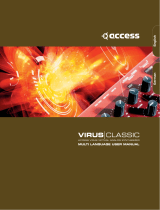Page is loading ...


2
Contents
Introduction ................................................ 4
Main Features ............................................4
How the iWAVESTATION is structured ........... 5
Performances .............................................................................5
Patches ........................................................................................5
Waveforms ..................................................................................6
Wave sequences ......................................................................... 6
Cards ...........................................................................................6
Part Names and Functions ............................ 7
Browser functions .................................... 14
Selecting a performance .........................................................14
Selecting Wave sequences, Paches, and Waves .....................15
Scale list ....................................................................................16
Parameters for each page........................... 17
WAVESEQ ................................................. 17
WAVE page ...............................................................................18
LEVEL page ...............................................................................18
LOOP page ................................................................................18
PITCH page ...............................................................................19
PARAM page ............................................................................. 19
MIXER ...................................................... 21
MIXER page ..............................................................................22
MIDI page .................................................................................23
EDIT ........................................................ 25
How a Patch is structured ........................................................ 25
Oscillators ....................................................................................... 25
Vector synthesis ........................................................................... 25
Waves ............................................................................................... 26
Wave sequences ........................................................................... 26
Filter .................................................................................................. 26
Pan .................................................................................................... 27
Modulation .................................................................................... 27
A brief introduction to wave sequences ................................28
MORPH page ............................................................................31
MORPH ............................................................................................ 31
MODULATION ............................................................................... 32
WAVE page ...............................................................................33
Level ................................................................................................. 33
Semi .................................................................................................. 35
Fine ................................................................................................... 36
Settings ........................................................................................... 36
Write ................................................................................................. 38
TONE page ................................................................................38
PITCH ................................................................................................ 38
FILTER ............................................................................................... 40

3
OUTPUT page ...........................................................................41
AMPLIFIER ....................................................................................... 41
FX-BUS ............................................................................................. 42
A-B PAN............................................................................................ 42
MOD page .................................................................................43
ENV .................................................................................................... 43
LFO 1/2 ............................................................................................ 44
EFFECTS ................................................... 46
Eect system ............................................................................46
Eect structure ......................................................................... 46
EFFECT ROUTING ......................................................................... 47
Eect list ...................................................................................50
SETTINGS ................................................. 56
MIDI Settings ............................................................................ 56
MIDI Filtering ...........................................................................57
Tuning .......................................................................................57
Tempo Source ...........................................................................58
Writing, Importing and Exporting Data ....... 59
Writing data..............................................................................59
Performances ................................................................................ 59
Patches ............................................................................................ 59
Wave sequences ........................................................................... 60
Import .......................................................................................60
iWAVESTATION .............................................................................. 60
KORG Legacy Collection ............................................................ 60
Original WAVESTATION SysEx .................................................. 60
Export .......................................................................................60
Specications ............................................ 61
Support and service ................................... 62
Information to provide when contacting us...................... 62
Before you contact us ................................................................ 62

4
Introduction
Thank you for purchasing the KORG iWAVESTATION for iOS Wave sequence synthesizer. To help you get the most out of
your new instrument, please read this manual carefully.
Main Features
The iWAVESTATION features a new graphical user inter-
face that brings a revolutionary leap in user operations. It
also provides all waves, effects, and sound programs found
on the original WAVESTATION series, delivering a perfect
reproduction of the original sound.
All 550 of the factory preset programs (performances) from
the WAVESTATION series are provided as presets. Perfor-
mances, patches, and wave sequence data created on the
original WAVESTATION series can also be loaded as system
exclusive files. Also. seven types of cards (CARD 1–6, KLC
1) have been added as contents that can be purchased. These
cards allow the performances, patches, wave sequences and
waves of the iWAVESTATION to be expanded.

5
How the iWAVESTATION is structured
Performances
A “performance” is the highest level into which iWAVESTA-
TION sounds are organized. A performance is not simply a
single sound; each performance is created using up to eight
individual parts.
A performance also includes keyboard mode settings (single,
split, layer, velocity switch) and effect settings.
Performances are organized into card, and each card lets
you store 50 performances, giving you a total of 1,050 perfor-
mances when all cards are totaled.
The following diagram shows the structure of a performance.
Each part contains a patch (sound), parameters that adjust
its sound (scale, pitch, filter and level), and a playing range
(key and velocity zones). Since a performance contains eight
of these parts, you have much greater tonal richness and a
broader range of expressive potential than when playing a
single patch.
We suggest you use the WAVESEQ page to take a look at
one of the preset performances, and see how the patches are
being used (e.g., how the key zones and velocity assignments
are set). (“WAVESEQ”, p. 17)
You can also apply two stereo effects to each performance,
and adjust their effect parameters. For more about the effects,
refer to refer to “EFFECTS” (p. 46).
Patches
A “patch” consists of an oscillator, filter, amp envelope,
general-purpose envelope, and two LFOs. If we use the
example of an acoustic instrument, the settings of a patch are
what cause it to sound like that particular instrument.
PERFORMANCE
PART 1
(typical
of 8)
PATCH
PART
DETAIL
KEY AND
VELOCTY
ZONES
PART
2
PART
3
PART
4
PART
5
PART
6
PART
7
PART
8
NAME
EFFECTS
ROUTING
FX1
FX2

6
Each card can hold 35 patches. If we include ROM patches,
the iWAVESTATION lets you use up to 735 patches.
For more about patches, refer to “How a Patch is structured”
(p. 25) in this manual.
Waveforms
The oscillator within a iWAVESTATION patch produces
sound using waveform data stored in memory.
iWAVESTATION contains 780 wave data. The waveform
data ranges from singlecycle waveforms to continuously
looping waveforms, as well as sampled transients that sound
only once.
Wave sequences
A wave sequence is a programmed order in which the oscil-
lator will play a list of specified waveforms.
The waveforms can be connected smoothly by crossfading
between them while you play.
You can make each step play for a specific duration, or con-
trol it by gate time (the duration that you hold down a note).
Since each card holds 32 wave sequences, the entire memory
of the iWAVESTATION can store a total of 672 wave se-
quences. Up to 127 steps can be programmed in a single
wave sequence.
For more about wave sequences refer to “A brief introduc-
tion to wave sequences” (p. 28).
Cards
The iWAVESTATION contains a total of eleven cards: three
RAM cards (RAM 1–3) and seven ROM cards (ROM 4–11).
These banks contain preset sounds. USER 1–3 are rewritable
user cards.
Each card contains 50 performances, 35 patches, and 32 wave
sequences. The internal RAM and ROM contains 484 types
of wave data.
In total, there are 550 performances, 385 patches, 352 wave
sequences, and 484 waves on the 11 internal cards (internal
memory). Including the contents that can be purchased
(CARD 1–6, KLC 1), there are a total of 1,050 performances,
735 patches, 672 wave sequences, and 780 waves that can be
used.
PAN
OSCILLATOR
FILTER
AMP
AMP ENV
ENV 1
LFO 1
LFO 2
A

7
Part Names and Functions
12356
8
9
10
8
4 7

8
1.
SETTINGS button
This includes global settings for the iWAVESTATION, in-
cluding Master Tune, Transpose, MIDI Filter, User Scale and
so on (“SETTINGS”, p. 56).
Tap the SETTINGS button and select the desired command
from the menu.
2.
INFO button
Pressing the INFO button will display the version number of
the iWAVESTATION, plus additional instructions on how to
use it.
Manual: Displays this Owner’s Manual.
FAQ: Displays the KORG App Help Center.
note
You’ll need an Internet connection in order to view the
operating manual or the KORG App Help Center.
3.
FILE button
This button allows you to create new sounds, import and
export data you have created, and purchase or restore addi-
tional sound packs.
Tap the FILE button and select the desired command from
the menu that is shown.
When creating a new sound, select one the following four
options.
EP: When creating a new sound, select one the following
four options.
Random Drum Sequence: This creates a drum-based perfor-
mance at random.
Random Wave Sequence: This creates a melodic perfor-
mance at random.
Full Random Sequence: This creates a performance at ran-
dom.
For more about importing and exporting sound data, refer to
refer to “Writing, Importing and Exporting Data” (p. 59).

9
4.
WRITE button
Selects where you want to write the performance to refer to
“Performances” (p. 59).
5.
RANDOM button
This creates a random performance each time the button is
pressed. This is the same as the “Full Random Sequence”,
accessed using the FILE button.
6.
Performance Name
This area of the screen displays the name of the currently
selected Performance.
To switch to a different Performance, simply tap the name
(Refer to refer to “Browser functions” (p. 14)).
7.
DEC/INC buttons
This calls up the performance before or after the one that is
currently selected.
8.
Page select switches
These buttons are used to select the WAVESEQ, MIXER, EF-
FECT and related edit pages.
The parameters for the selected pages are shown in the edit
area.
WAVESEQ: Selects WAVESEQ (p. 17).
•
WAVE page (p. 18)
•
LEVEL page (p. 18)
•
LOOP page (p. 18)
•
PITCH page (p. 19)
•
PARAM page (p. 19)
MIXER: Selects MIXER (p. 21).
•
MIXER page (p. 22)
•
MIDI page (p. 23)
EFFECT: Selects EFFECT (p. 46).
EDIT: Selects EDIT (p. 25).
•
MORPH page (p. 31)
•
WAVE page (p. 33)
•
TONE page (p. 38)
•
OUTPUT page (p. 41)
•
MOD page (p. 43)

10
9.
Editing area
The items and parameters available for editing in this area
will vary depending on the current Mode and the Page se-
lected. Tap on a controller or a parameter to select it; now the
value of the selected item can be edited.
Parameters
Tap a value to select it; choose a new value from the popup
menu that appears.
Knobs
Select a knob and drag up or down to adjust the value.
Flick the knob to change the value in single steps.
Value bars, Range bars
Drag the bar left or right to adjust the value.
Switches
Tap the value to switch the setting.
Graphical envelopes
Drag a point to adjust its value.
If multiple points overlap, use the Point Select switch to
choose the point to be edited.
DECAY
ATTACK
RELEASE
SUSTAIN
START
Point Select

11
Oscilloscope
When operating the controllers or playing a note on a con-
nected MIDI device, the oscilloscope shows the waveform of
the oscillator or the patch that sounded at that time.
10.
Controllers
Selects the controllers (KEYBORAD or VECTOR/KP) that
will be used for performance.
KEYBORAD
Tap the keyboard to play notes. Notes are sounded by Tracks
that have the same MIDI channel as the currently selected
Track. Drag across the keyboard to play a glissando.
Select either the full-size keyboard-providing a chromatic
scale (FULL SIZE), or a Gadget keyboard that displays a dif-
ferent number of keys depending on the scale setting.
Gadget Keyboard
CHORD: When selects, enables the playing of chords.
SCALE: Used to select the scale (“Scale list”, p. 16).
OCTAVE +/– : Shifts the overall pitch of the keyboard up or
down by one octave.
KEYBOARD: Switches to the full-size keyboard.
VECTOR/KP: Switches to the Vector joystick/Kaoss pad.
FULL SIZE Keyboard
PITCH (Pitch Bend wheel): The Bend wheel allows the per-
former to momentarily increase or decrease the overall pitch
of the iWAVESTATION.
MG (Modulation Wheel): The MG wheel (Modulation Gen-
erator) is often used to add varying amounts of pitch modu-
lation (Vibrato), but can also be used to control many other
modulation parameters in an expressive manner.
OCTAVE +/– : Shifts the overall pitch of the keyboard up or
down by one octave.
VECTOR/KP: Switches to the Vector joystick/Kaoss pad.
CLOSE: Switches to the Gadget keyboard.

12
VECTOR/KP (Vector joystick/Kaoss pad)
KEYBOARD: Switches to the full-size keyboard.
CLOSE: Switches to the gadget keyboard.
Vector joystick
Operating the vector joystick will control the parameters that
are assigned to the A–C axes and the B–D axes.
MIDI control changes can be used on external MIDI devices
that are connected to change the joystick values of the joy-
stick as well.
AXIS A–C/AXIS B–D
This sets the parameters that are assigned to the A–C axes
and the B–D axes of the vector joystick.
NONE: Nothing will happen when the vector joystick is
operated.
MIX ENV X, MIX ENV Y: Controls the mix balance of the
wave sequences.
ATTACK: Controls both the AMPLIFIER envelope start level
and attack time (“Envelope (graphical envelope)”, p. 41).
RELEASE: Controls both the decay and release times of the
envelope on the AMPLIFIER.
CUTOFF: Controls the “Cutoff” (p. 40) parameter on the
FILTER.
RESONANCE/EXCITER: Controls the “Mode” (p. 40) of
the FILTER.
OSC A LFO1 RATE: Controls the “Amount” (p. 45) of the
LFO 1 RATE MODULATION.
OSC A LFO1 DEPTH: Controls the “Amount” (p. 44) of
the LFO 1 DEPTH MODULATION.
AXIS A-C/AXIS B-D
CLOSEKEYBOARD SCALE
VOICE
Vector joystick Kaoss pad

13
Kaoss pad
Controls the parameters that are set when dragging across a
pad for the X-axis (horizontal direction) and Y-axis (vertical
direction).
For the X-axis direction, the pitch changes according to the
key and scale set in “SCALE”.
For the Y-axis direction, the inversion when playing a chord
can be controlled. This has no effect when set to “MONO”.
SCALE: Selects the scale to be performed when playing on
the pad (“Scale list”, p. 16).
VOICE: This sets the number of notes that will sound when
operating the pad. When sounding a chord with a setting
other than MONO, the inversion can be controlled for the
chord using the Y-axis.

14
Browser functions
The iWAVESTATION features a graphical browser that is categorized by card. This allows you to quickly find the sounds you
need amongst the huge tone library.
Selecting a performance
Tap on a performance to display the browser as shown be-
low.
1.
SOUND CARD DETAIL
The selected card and card list is indicated on the display.
The selected card contents that you tapped on is shown in
the sound list.
2.
Sound list
The selected card contents will be shown. Double-tap on the
name indicated to apply the sound.
3.
CLOSE button
Press the CLOSE button to close the browser.
3
1
2

15
Selecting Wave sequences, Pach-
es, and Waves
The versatile iWAVESTATION Browser can also be used
to find wave sequences, patches, and waves. Tap the name
shown in the edit area of the WAVE page, LEVEL page etc.,
and the Browser will appear.

16
Scale list
Display Scale name Scale (when the key is “C”)
Chromatic Chromatic C, D
♭
, D, E
♭
, E, F, G
♭
, G, A
♭
, A, B
♭
, B
Ionian Ionian C, D, E, F, G, A, B
Dorian Dorian C, D, E
♭
, F, G, A, B
♭
Phrygian Phrygian C, D
♭
, E
♭
, F, G, A
♭
, B
♭
Lydian Lydian C, D, E, G
♭
, G, A, B
Mixolydian Mixolydian C, D, E, F, G, A, B
♭
Aeolian Aeolian C, D, E
♭
, F, G, A
♭
, B
♭
Locrian Locrian C, D
♭
, E
♭
, F, G
♭
, A
♭
, B
♭
minor Harmo Minor Harmonic C, D, E
♭
, F, G, A
♭
, B
minor Melod Minor Melodic C, D, E
♭
, F, G, A, B
Major Blues Major Blues C, D, E
♭
, E, G, A
minor Blues Minor Blues C, E
♭
, F, G
♭
, G, B
♭
Diminish Diminish C, D, E
♭
, F, G
♭
, A
♭
, A, B
Com.Dim Comination Diminish C, D
♭
, E
♭
, E, G
♭
, G, A, B
♭
Major Penta Major Pentatonic C, D, E, G, A
minor Penta Minor Pentatonic C, E
♭
, F, G, B
♭
Raga 1 Raga Bhairav C, D
♭
, E, F, G, A
♭
, B
Raga 2
Raga Gamanasrama
C, D
♭
, E, G
♭
, G, A, B
Display Scale name Scale (when the key is “C”)
Raga 3 Raga Todi C, D
♭
, E
♭
, G
♭
, G, A
♭
, B
Arabic Arabian Scale C, D, E, F, G
♭
, A
♭
, B
♭
Spanish Spanish Scale C, D
♭
, E
♭
, E, F, G, A
♭
, B
♭
Gypsy Gypsy Scale C, D, E
♭
, G
♭
, G, A
♭
, B
Egyptian Egyptian Scale C, D, F, G, B
♭
Hawaiian Hawaiian Scale C, D, E
♭
, G, A
Bali Pelog Bali Island Pelog C, D
♭
, E
♭
, G, A
♭
Japanese
Japanese Miyakobushi
C, D
♭
, F, G, A
♭
Ryukyu Ryukyu Scale C, E, F, G, B
Chinese Chinese Scale C, E, G
♭
, G, B
Bass Line Bass Line C, G, B
♭
Wholetone Wholetone C, D, E, G
♭
, A
♭
, B
♭
minor 3rd Minor 3rd Interval C, E
♭
, G
♭
, A
Major 3rd 3rd Interval C, E, A
♭
4th 4th Interval C, F, B
♭
5th 5th Interval C, G
Octave Octave Interval C

17
Parameters for each page
WAVESEQ
Tap WAVE, LEVEL, LOOP, PITCH and PARAM at the left to enter each edit page. The wave sequences can be dynamically
edited for the selected performance on the respective WAVE, LEVEL, LOOP, PITCH and PARAM pages.
Oscilloscope
......................................................................................................................
When operating the controllers or playing a note on a con-
nected MIDI device, the oscilloscope shows the waveform
of the oscillator or the patch that sounded at that time refer
to “Oscilloscope” (p. 11). However, the waveform will not
display for oscillators that do not sound at a volume level of 0.
Tap here to select either CHANGE or EDIT from the pop-up
menu.
CHANGE: Select the wave sequence assigned to the oscilla-
tor in the browser shown (“Browser functions”, p. 14).
EDIT: Enter EDIT mode to show the screen to edit the patch,
including the oscillator selected. The wave assignment and
each parameter can be set here (“EDIT”, p. 25).
OSC
OscilloscopePage

18
STEP RANGE
......................................................................................................................
Shows the range for the currently displayed step.
Tap this range and move the range bar of the pop-up menu
shown to change the range of the steps that are displayed
(“Value bars, Range bars”, p. 10). If the selected perfor-
mance is 16 steps or less, the range bar cannot be moved.
WAVE page
Wave Select
......................................................................................................................
Move the wave display up and down to change the assigned
wave.
note
This setting is also reflected in the WAVE pages on the
EDIT (“WAVE page”, p. 33).
LEVEL page
Level Settings
...........................................................................................................[0...99]
Move the wave display up and down to change the volume
level.
note
This setting is also reflected in the WAVE pages on the
EDIT (“Level”, p. 33).
LOOP page
Loop Settings
......................................................................................................................
Drag the wave display from left to right to set the loop range.

19
PITCH page
Pitch Settings
.....................................................................................................[–24...+24]
Move the pitch display up and down to set the pitch.
note
This setting is also reflected in the WAVE pages on
EDIT (“Semi”, p. 35).
PARAM page
This page is for editing the main parameters of a patch. Tap
EASY to show this page.
The parameters that are not shown on this page can be con-
figured in EDIT.
LEVEL
...........................................................................................................[0...99]
Sets the volume level of the oscillator.
CUTOFF
...........................................................................................................[0...99]
Sets the cutoff frequency. Higher values will produce a
brighter sound.
note
This setting is also reflected in the TONE pages on
EDIT (“FILTER”, p. 40).
Mode
............................................................................[EXCITER/RESONANCE]
(Amount)
...........................................................................................................[0...99]
Select EXCITER or RESONANCE for the mode, and set the
value.
EXCITER: This adjusts the high-frequency region. Higher
settings will give the high-frequency region more sparkle
and clarity.
RESONANCE: This will emphasize the overtone spectrum
near the cutoff frequency, adding a distinctive character to
the sound. Higher settings will emphasize the overtones,
increasing the resonance effect.
note
This setting is also reflected in the TONE pages on
EDIT (“FILTER”, p. 40).

20
AMP (AMP EG)
......................................................................................................................
Controls the volume over time.
Drag each point on the graphical envelope (“Graphical enve-
lopes”, p. 10).
note
This setting is also reflected in the OUTPUT pages on
EDIT (“Envelope (graphical envelope)”, p. 41).
/