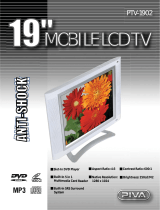Page is loading ...

LSQT1060 B
Multimedia Projection HDTV
Operating Instructions
PT-52LCX66/PT-56LCX66/PT-61LCX66/
PT-52LCX16/PT-56LCX16/PT-61LCX16
Models No.
(USA)
Three Important Reasons to Register Your Product
Immediately!
1 Protect Your New Investment...
Register your new Projection Display for insurance purposes
in case your new Projection Display is stolen.
2 Product safety notification...
Registering your product can help us to contact you in the
unlikely event a safety notification is required under the
Consumer Product Safety Act.
3 Improved Product Development...
Help us continue to design products that meet your needs.
Register online at www.panasonic.com/register
For assistance, please call :
1-888-VIEW PTV(843-9788)
or, contact us via the web at:
http://www.panasonic.com/contactinfo
(Puerto Rico)
For assistance, please call :
787-750-4300
or visit us at www.panasonicpr.com
Before connecting, operating or adjusting this product, please read the instructions completely.
Please keep this manual for future reference.
This operating instruction book is designed for use with models PT-52LCX66, PT-56LCX66, PT-61LCX66,
PT-52LCX16, PT-56LCX16 and PT-61LCX16. Illustrations in this manual show the PT-56LCX16.
* The presence of the DTV certification mark indicates that this product will
successfully receive digital television transmissions that conform to any and all of the
video formats described in the ATSC Digital Television Standard.
ATSC CERTIFIED *
DIGITAL TELEVISION
As an ENERGY STAR
®
Partner, Panasonic Corporation of North America has
determined that this product or product model meets the
ENERGY STAR
®
guidelines
for energy efficiency.

For assistance, please call : 1-888-VIEW PTV(843-9788) or, contact us via the web at: http://www.panasonic.com/contactinfo
2
1) Read these instructions before using, connecting or adjusting this product.
2) Keep these instructions for future reference.
3) Heed all warnings on the product and in this Operating Instructions manual.
4) Follow all instructions carefully.
5) Do not use this apparatus near water. For example, near a bathtub, washbowl, kitchen sink, or laundry tub, in
a wet basement or near a swimming pool, and the like. Do not place objects filled with water, such as a vase or
the like, on top of this unit.
6) Clean only with a dry cloth. Do not use liquid cleaners or aerosol cleaners.
7) Do not block any ventilation openings. Install in accordance with the manufacturer’s instructions.
Openings in the cabinet are provided for ventilation to ensure reliable operation and to protect it from
overheating. Never block openings by placing the product on a bed, sofa or similar surfaces.
8) Do not install near any heat source such as radiators, heat registers, stoves, or other apparatus
(including amplifiers) that produces heat. Do not install in a built-in installation such as a bookcase or rack,
unless proper ventilation is provided or the manufacturer’s instructions have been adhered to.
9) Do not defeat the safety purpose of the polarized or grounding-type plug. A polarized plug has two
blades with one wider than the other. A grounding type plug has two blades and a third grounding
prong. The wide blade or the third prong are provided for your safety. If the provided plug does not fit
into your outlet, consult an electrician for replacement of the obsolete outlet.
10) Protect the power cord from being walked on or pinched particularly at plugs, convenience receptacles,
and the point where they exit from the apparatus.
11) Only use attachments/accessories specified by the manufacturer.
12) Use only with the cart, stand, tripod, bracket, or table specified by the manufacturer, or
sold with the apparatus. When a cart is used, use caution when moving the cart/apparatus
combination to avoid injury from tip-over.
13) Unplug this apparatus during lightning storms or when unused for long periods of time.
14) Refer all servicing to qualified service personnel. Servicing is required when the apparatus has been
damaged in any way, such as power-supply cord or plug is damaged, liquid has been spilled or objects
have fallen into the apparatus, the apparatus has been exposed to rain or moisture, does not operate
normally, or has been dropped.
15) Because the temperature of the lamp unit is elevated immediately after its use, a direct touch to it may cause
burns. Replace the lamp unit only after it has cooled.
Note to CATV System Installer:
This reminder is provided to call the CATV system installer’s attention to Article 820-40 of the NEC that provides
guidelines for proper grounding and, in particular, specifies that the cable ground shall be connected to the grounding
system of the building, as close to the point of cable entry as practical.
WARNING: To reduce the risk of electric shock, do not remove cover or back. No
user-serviceable parts inside. Refer servicing to qualified service personnel.
CAUTION
RISK OF ELECTRIC SHOCK
DO NOT OPEN
This symbol warns the
user that uninsulated
voltage within the unit may
have sufficient magnitude
to cause electric shock.
Therefore, it is dangerous
to make any kind of
contact with any inside part
of this unit.
This symbol alerts the
user that important
literature concerning
the operation and
maintenance of this unit
has been included.
Therefore, it should be
read carefully in order to
avoid any problems.
The pictorial
representation of a hot
surface within a triangle
is intended to tell the
user that parts inside the
product are a risk of burns
to persons.
To reduce the risk of electric shock, fire, injury to persons or damage to this product:
IMPORTANT SAFETY INSTRUCTIONS
WARNING

3
Getting Start ed
The Lamp is a consumable item and has a limited life.
The lamp should be changed as soon as possible once the lamp warning message appears. (p. 64)
If the lamp is damaged, please contact your nearest dealer.
Due to the characteristics and use conditions of in di vid u al lamps, the lamp may cease to light before the
stated lamp life.
Influences of fre quent light ing, continuous light use for over 24 hours, the number of times lit, the length of
time between lightings, etc. may shorten lamp life.
(Because of this, we recommend having a replacement lamp on hand.)
Trademarks
• VGA and XGA are trademarks of International Business Machines Corporation.
• Macintosh is a registered trademark of Apple Computer, USA.
• SVGA is trademark of the Video Electronics Standard Association.
Even if no special notation has been made of company or product trademarks, these trademarks have been fully respected.
• Equipped with -TV Noise Reduction for true MTS reproduction. -TV Noise Reduction is required for good stereo
separation and audio fidelity.
is a registered trademark, and is licensed by Technology Licensing.
AS WITH ANY SMALL OBJECT, SD CARDS CAN BE SWALLOWED BY YOUNG CHILDREN. DO NOT ALLOW
CHILDREN TO HANDLE THE SD CARD.
CAUTION
HDMI, the HDMI logo and
High Definition Multimedia
Interface are trademarks or
registered trademarks of HDMI
Licensing LLC.
SD Logo is a trademark.
(1) This Projection Display is intended to be used with the following TV stand: model TY-52LC66 for the PT-52LCX66
or PT-52LCX16, TY-52LC16 for the PT-52LCX66 or PT-52LCX16, TY-56LC66 for the PT-56LCX66 or PT-56LCX16,
TY-56LC16 for the PT-56LCX66 or PT-56LCX16, and TY-61LC66 for the PT-61LCX66 or PT-61LCX16. Use with other
stands may result in the Projection Display becoming unstable, possibly causing injury.
(2) This Projection Display should not be exposed to direct sunlight, extreme temperatures or moisture, as this can
result in serious irreparable damage.
(3) This Projection Display has a High Intensity Discharge (HID) lamp that contains a small amount of mercury. It also
contains lead in some components.
Disposal of these materials may be regulated in your community due to environmental considerations.
For disposal or recycling information please contact your local authorities, or the Electronics Industries Alliance:
<http://www.eiae.org.>
Manufactured under license from BBE Sound, Inc.
Licensed by BBE Sound, Inc. under one or more of
the following US patents: 5510752, 5736897. BBE
and BBE symbol are registered trademarks of BBE
Sound, Inc.
Manufactured under license from Dolby
Laboratories. Dolby and the double-D symbol are
trademarks of Dolby Laboratories.
IMPORTANT SAFETY INSTRUCTIONS (CONTINUED)
License description: To view the license information for software used in this product, press MENU button and select
“Setup”→“About”→“License”. (p. 55)
Note:
• Do not allow a still picture to be displayed for an extended period, as this can cause a permanent afterimage to remain on this
unit. Examples of still pictures include logos, video games, computer images, teletext and images displayed in 4:3 mode.
TO REDUCE THE RISK OF FIRE OR ELECTRIC SHOCK, DO NOT EXPOSE THIS EQUIPMENT TO RAIN OR
MOISTURE. DO NOT PLACE OBJECTS FILLED WITH WATER, SUCH AS A VASE OR THE LIKE, ON TOP OF
THIS APPARATUS.
WARNING
WARNING

For assistance, please call : 1-888-VIEW PTV(843-9788) or, contact us via the web at: http://www.panasonic.com/contactinfo
4
Welcome to the Panasonic family of customers. We hope that you will have many years of enjoyment from your new
Projection Display.
To obtain maximum benefit from your set, please read these Instructions before making any adjustments, and retain
them for future reference.
Retain your purchase receipt also, and record the serial number of your set in the space provided on the rear cover
of these instructions.
Visit our Panasonic Web Site for USA : www.panasonic.com
(USA)
For assistance, please call : 1-888-VIEW PTV(843-9788)
or, contact us via the web at: http://www.panasonic.com/contactinfo
(Puerto Rico)
For assistance, please call : 787-750-4300
or visit us at www.panasonicpr.com
Declaration of Conformity
Models Number: PT-52LCX66/PT-56LCX66/PT-61LCX66/PT-52LCX16/PT-56LCX16/PT-61LCX16
Trade Name: Panasonic
Responsible party: Panasonic Corporation of North America
Address: One Panasonic Way Secaucus New Jersey 07094
Telephone number: 1-888-VIEW PTV(843-9788)
This device complies with Part 15 of the FCC Rules. Operation is subject to the following two conditions: (1) This
device may not cause harmful interference, and (2) this device must accept any interference received, including
interference that may cause undesired operation.
FCC STATEMENT:
NOTE:
This equipment has been tested and found to comply with the limits for a Class B digital device, pursuant to Part
15 of the FCC Rules. These limits are designed to provide reasonable protection against harmful interference in a
residential installation. This equipment generates, uses and can radiate radio frequency energy and, if not installed
and used in accordance with the instructions, may cause harmful interference to radio communications. However,
there is no guarantee that interference will not occur in a particular installation. If this equipment does cause harmful
interference to radio or television reception, which can be determined by turning the equipment off and on, the user is
encouraged to try to correct the interference by one or more of the following measures:
• Reorient or relocate the receiving antenna.
• Increase the separation between the equipment and receiver.
• Connect the equipment into an outlet on a circuit different from that to which the receiver is connected.
• Consult the dealer or an experienced radio / TV technician for help.
FCC Caution:
To assure continued compliance, follow the attached installation instructions and use only shielded interface cables
when connecting to computer or peripheral devices. Any changes or modifications not expressly approved by the
party responsible for compliance could void the user’s authority to operate this equipment.
ANY CHANGES OR MODIFICATIONS TO THIS PTV RECEIVER NOT EXPRESSLY APPROVED BY PANASONIC
CORPORATION OF NORTH AMERICA COULD CAUSE HARMFUL INTERFERENCE, WHICH WOULD VOID THE
USER’S AUTHORITY TO OPERATE THIS EQUIPMENT.
The Class insulation symbol (square within a square) indicates that this product has been evaluated
and tested to comply with Class insulation requirements.
Dear Panasonic Customer

5
Getting Start ed
To
Start !
Use
Now !
Enjoy
More !
Other
Information !
IMPORTANT SAFETY INSTRUCTIONS ...............................................2
Before Using ..............................................................................................6
Location of Controls .................................................................................9
Installation ................................................................................................12
Power ON / OFF .......................................................................................24
Basic Menu Navigation ...........................................................................26
Tuning channels ......................................................................................28
Projection Display operation ..................................................................32
ASPECT Controls ....................................................................................36
Picture Adjustments................................................................................37
Audio Adjustments ..................................................................................40
Sleep Timer Feature ................................................................................42
Lock Feature ............................................................................................43
Photo Viewer ............................................................................................47
Setup Features ........................................................................................52
Operating Peripheral Equipment ...........................................................58
Remote Control Operation/Code List ....................................................59
Warning Indicators ..................................................................................63
Replacing the lamp unit ..........................................................................64
Troubleshooting ......................................................................................66
Specifications ..........................................................................................68
Cleaning ...................................................................................................69
Customer Services Directory .................................................................70
Limited Warranty .....................................................................................71
Other Information ....................................................................................72
Index .........................................................................................................79
Table of Contents
Basic Operation InformationAdvanced Op er a tionGetting Start ed

For assistance, please call : 1-888-VIEW PTV(843-9788) or, contact us via the web at: http://www.panasonic.com/contactinfo
6
Accessories
1. Remote Control (EUR7613ZH0)
2. Batteries 2 “AA”
Viewing position
<Side view>
<Top view>
To optimize your viewing comfort, please follow the
viewing guidelines shown in the diagrams below.
If viewing for an extended period of time, sit as far back
from the screen as possible.
70º
At least 1.8 m (PT-52LCX66/PT-52LCX16) / 2.0 m
(PT-56LCX66/PT-56LCX16) / 2.2 m (PT-61LCX66/
PT-61LCX16).
70º
30º
30º
Receiver Location
This Projection Display is intended to be used with an
optional stand or entertainment center. Consult your
dealer for available options.
Locate for comfortable viewing. Avoid placing where
sunlight or other bright light (including reflections) will fall
on the screen.
Use of some types of fluorescent lighting can reduce
Remote Control transmitter range.
Adequate ventilation is essential to prevent internal
component failure. Keep away from areas of excessive
heat or moisture.
Optional External Equipment
The Video / Audio connection between components can
be made with shielded video and audio cables. For best
performance, video cables should utilize 75 Ω coaxial
shielded cables. Cables are available from your dealer
or electronic supply house.
Before you purchase any cables, be sure you know
what type of output and input connectors your various
com po nents require. Also determine the length of cable
you’ll need.
Safety Precaution
Please take safety precautions to prevent the unit from
falling over.
The unit may tip or fall if not situated on a stable
surface, if pushed or during an earthquake. Use a
strong rope or chain (not included) to fasten the
Projection Display firmly to a strong wall support.
Before Using
WARNING
At least 1.8 m (PT-52LCX66/PT-52LCX16) / 2.0 m
(PT-56LCX66/PT-56LCX16) / 2.2 m (PT-61LCX66/
PT-61LCX16).

7
Getting Start ed
Requires two AA batteries (supplied).
2. Install batteries in the battery compartment.
• Battery polarity (+) and (-) must match the markings
inside the compartment.
Two AA size
Remote Control Battery Installation
1. Slide the battery cover in direction of arrow.
3. Slide the battery cover until it snaps shut.
Incorrect battery installation can cause the batteries to
leak, leading to personal injury and/or damage to the
Remote Control.
Observe the following precautions:
1. Always replace batteries with a pair of new ones.
2. Do not combine a new battery with an old one.
3. Do not mix battery types (example: “Zinc Carbon”
with “Alkaline”).
4. Do not attempt to charge, short-circuit, disassemble,
heat or burn used batteries.
5. Battery replacement is necessary when the Remote
Control acts sporadically or stops operating the
Projection Display set.
Helpful Hints:
(1) Frequent Remote Control users, choose
long-lasting Alkaline batteries as replacements.
(2) Whenever batteries are removed, you may need
to reset Remote Control infrared codes.
We suggest making a note of the codes on
page 58 prior to setting up the remote.
Reset All Memory Functions
Use when moving unit to a new location, or when First
Time Setup needs to be done over.
Press together the VOL- button
on the unit and OK button on the
Remote Control for more than
3 seconds. Unit shuts itself off when
reset is done.
• POWER indicator flashes red. After
flashing stops, unplug the unit then
plug it back in and turn power ON.
CAUTION
Note:
• When using “Control with HDMI (HDAVI Control)”, with the
device connected, set “Ctrl with HDMI” first to “Off” and then
“On” using the Setup Menu. (p. 56)

For assistance, please call : 1-888-VIEW PTV(843-9788) or, contact us via the web at: http://www.panasonic.com/contactinfo
8
CC (Closed Caption)
OSD (On-Screen Display)
MSO (Multiple system owner/operator)
Dolby Digital
This is a method of coding digital signals developed by
Dolby Laboratories. Apart from stereo (2-channel) audio,
these signals can also be multichannel audio. A large
amount of audio information can be recorded on one
disc using this method.
PCM (pulse code modulation)
These are uncompressed digital signals, similar to those
found on CDs.
DTV (Digital Television)
Name of the process whereby television picture and
sound signals are changed to digital code for receiving
and transmitting.
HDTV (High Definition Television)
Television with improved picture quality by increasing
vertical and horizontal resolution.
Glossary and Acronyms
ATSC (Advanced Television Systems Committee)
Standardization body that developed the Digital
Television Terrestrial formats.
HDMI (High Definition Multimedia Interface)
Interface that supports every uncompressed digital
format as well as all existing multi-channel audio format
on a single cable.
JPEG (Joint Photographic Experts Group)
A system used for compressing/decoding color still
pictures.
MPAA (Motion Picture Association of America)
Guild governing rating assignments to movies.
NTSC (National Television Systems Committee)
Standardization body that developed the Analog
Television Terrestrial formats.
Password
A four (4) digit code a user must provide in order to
perform a function.
Before Using (continued)

9
Getting Start ed
Illuminated Remote Control
1
2
3
4
5
6
7
8
9
10
11
12
13
14
15
17
18
19
21
22
23
24
20
16
Location of Controls
1
POWER Press to turn ON and OFF.
2
TV
Sets the remote to control
television or digital television.
VCR, DBS/CBL,
DVD
Sets the remote to control other
devices.
3
VOL -+ / ◄►
Press to adjust TV sound and to
navigate menus.
4
MENU Press to display Main Menu.
5
TV/VIDEO Changes Input source.
6
RECALL
Press to display or delete
Channel banner.
7
NUMBER
Press numeric keypad to
select any channel or to make
alpha-numeric entries in menus.
8
R-TUNE
Press to switch to previously
viewed channel or input modes.
9
SLEEP
Sets unit to shut itself off after a
preselected amount of time.
REW
While remote is in VCR or DVD
mode, press to rewind.
10
PLAY
While remote is in VCR or DVD
mode, press to play.
SD
Accesses the Photo Viewer
feature.
11
PAUSE
While remote is in VCR or DVD
mode, press to pause.
12
TV/VCR Press to switch to TV or VCR.
ASPECT Changes display aspect ratio.
13
SAP
In analog mode, press to access
audio modes (Stereo, SAP or
Mono). In digital mode, press to
access next audio track.
14
OK
Press to select menu and
sub-menu items.
15
RETURN
Press to return one step backward
in menus.
EXIT Press to exit menus.
16
CH ▲▼
Press to change channels and to
navigate menus.
17
FAVORITE
Press to operate the Favorite
channel list function.
18
MUTE Press to mute sound.
19
PROG
Press after entering a digital
channel to enter a sub-channel.
20
FF
While remote is in VCR or DVD
mode, press to fast forward.
21
REC
While remote is in VCR mode,
press to record.
22
STOP
While remote is in VCR or DVD
mode, press to stop.
23
VCR/DBS CH
<
While remote is in VCR or DBS
mode, press to change VCR or
DBS channels.
24
VCR/DBS CH
>

For assistance, please call : 1-888-VIEW PTV(843-9788) or, contact us via the web at: http://www.panasonic.com/contactinfo
10
Controls and Terminals on the Projection Display
Front View <Model PT-56LCX16 unit shown>
1
SD CARD Slot Insert SD Card.
2
S-Video Input
Connector 3
Connect from other
component. (Video 3)
3
Video Input
Connector 3
Connect from other
component. (Video 3)
4
Audio Input
Connector 3
Connect from other
component. (Video 3)
5
MENU*
Press to display Main
Menu.
6
OK*
Press to select menu and
sub-menu items.
7
TV/VIDEO* Changes Input source.
8
VOL -+ / ◄►*
Press to adjust TV sound
and to navigate menus.
9
CH
>
<
/ ▼▲*
Press to change channels
and to navigate menus.
10
Remote Control
Sensor
Receives infrared signal
from Remote Control.
Location of Controls (continued)
Remote Control
Sensor
* Buttons listed above operate the same as Remote Control buttons of the same name.
Open Door:
Press position
1
, and
slide Door open as
shown by arrow.
Close Door:
Press position
2
, and
slide Door closed as
shown by arrow.
12 34
1
POWER
button
Press to turn ON and OFF.
(p. 63, 66)
2
POWER
indicator
Lights up green when
power is ON. (p. 24, 63)
3
TEMP
indicator
Flashes when unit internal
temperature is abnormal.
(p. 63)
4
LAMP
indicator
Lights up or flashes
when the lamp unit is
malfunctioning. (p. 63)
1234 56 87 9
Door
10
Close
21
Open

11
Getting Start ed
Vent
Notes:
• Make sure the vents are not blocked. (This could cause damage.)
• Indication on the back panel may change without notice.
Vent
1
S-Video/Video Input
Connector 1
Connect from other
component. (Video 1)
2
Audio Input
Connector 1
Connect from other
component. (Video 1)
3
S-Video/Video Input
Connector 2
Connect from other
component. (Video 2)
4
Audio Input
Connector 2
Connect from other
component. (Video 2)
5
Video Out
Connector
Output video signal.
6
Audio Out
Connector
Output audio signal.
(Analog)
7
Component Video
Input Connector 1
Connect from other
component.
(Component 1)
8
Audio Input
Connector 1
Connect from other
component.
(Component 1)
9
Component Video
Input Connector 2
Connect from other
component.
(Component 2)
10
Audio Input
Connector 2
Connect from other
component.
(Component 2)
11
HDMI Input
Terminal 1
Audio 1
Connect from other
component. (HDMI 1)
12
Audio/
Video 1
Connect from other
component. (HDMI 1)
13
HDMI Input
Terminal 2*
Audio 2
Connect from other
component. (HDMI 2)
14
Audio/
Video 2
Connect from other
component. (HDMI 2)
15
PC (RGB) Input
Connector
Connect from PC. (PC)
16
Audio Input
Connector
Connect from PC. (PC)
17
VHF/UHF Cable In
Input terminal for an
antenna or cable box
signal.
18
DIGITAL AUDIO
OUT
Output audio signal
(Digital)
Rear View <Model PT-56LCX16 unit shown>
13 5 7 9 11 1214
2 4 6 8 10 15 16 1813
17
* For models PT-52LCX16/PT-56LCX16/PT-61LCX16

For assistance, please call : 1-888-VIEW PTV(843-9788) or, contact us via the web at: http://www.panasonic.com/contactinfo
12
Antenna Connection
Connecting the Antenna / Cable to the RF IN Terminal
When using “Nut type” RF coaxial cable, tighten with fingers only. Overtightening may damage terminal.
• Turn off the power supply for all com po nents before making any connections.
• If the cables necessary for connecting a component to the system are not included with the component or available as an
option, you may need to fashion a cable to suit the component concerned.
• Read the instruction manual for each system component care ful ly before connecting it.
• If there is a lot of jitter in the video signal input from the video source, the picture on the screen may flicker. In this case, it will
be necessary to connect a TBC (time base corrector).
Notes on con nec tions
Installation
For proper reception of digital and analog VHF/UHF channels, an external antenna is required. For best reception, an
outdoor antenna is recommended.
VHF Antenna UHF Antenna
RF Coaxial Cable
VHF/UHF Cable In terminal on the
back of the Projection Display
Mixer
CAUTION

13
Getting Start ed
For proper reception of analog or digital cable channels, a cable service connection is required.
Cable Connection
Use this confi guration when connecting the projection display to a cable TV system.
Notes:
• Certain cable systems offset some channels to reduce interference or have Premium (scrambled) channels. A cable converter
box is required for proper reception. Check with your local cable company for its compatibility requirements.
• For reception of cable channels, connect the cable supplied by your local cable company.
Connect the cable from the antenna or
cable system to the VHF/UHF Cable In
terminal on the back of the Projection
Display.
Cable Box
Terminal on the back of the
Cable Box
In from cable
In from cable
Or

For assistance, please call : 1-888-VIEW PTV(843-9788) or, contact us via the web at: http://www.panasonic.com/contactinfo
14
How to connect the “1, 2, 3” Input Terminals
Connect a VCR or other peripheral equipment
Similar connections are available at the INPUT 1, 2, 3 input terminals. (p. 10-11)
Notes:
• Select the desired VIDEO input position by pressing the TV/VIDEO button. (p. 32)
• When connecting video cables, priority is given to the S-Video cable when the S-Video input terminal and the video input
terminal are connected at the same time.
Similar connections are available at the INPUT 1, 2, 3 input terminals. (p. 10-11)
(S-VHS VCR)
(VHS VCR)
Installation (continued)
Input 3 is located on the front of the unit. (p. 10)
S-VIDEO
AUDIO
VIDEO
AUDIO

15
Getting Start ed
How to con nect the COMPONENT VIDEO Input Terminals
Notes:
• Select the desired COMPONENT VIDEO INPUT position by pressing the TV/VIDEO button. (p. 32)
• Component video signals that will be recognized are 480i, 480p, 720p, and 1080i.
Because each Y, PB, and PR signal is input independently, the Component signal allows for more accurate
color reproduction.
The Component signal output terminal indication will differ according to the output device (Y, PB, PR). Please
read the operating instructions included with the output device.
DVD Player
COMPONENT VIDEO
AUDIO
Mode type
Signal data
Information menu
display
No. of dots
(H × V)
Vertical frequency
(Hz)
DTV Format
Signals
480i 720 × 480 59.94/60.00 480i
480p 720 × 480 59.94/60.00 480p
720p 1 280 × 720 59.94/60.00 720p
* 1080i 1 920 × 1 080 59.94/60.00 1080i
Component Signals (Y, PB, PR) that can be Input
Note:
• Input signals, other than those listed with a * mark, will give you a beautiful, stable picture.
Connecting a DVD Player to COMPONENT VIDEO IN
Similar connections are available at the COMPONENT VIDEO INPUT 1-2 Terminals.
(p. 11)

For assistance, please call : 1-888-VIEW PTV(843-9788) or, contact us via the web at: http://www.panasonic.com/contactinfo
16
How to connect the AV OUT Terminals
Recording Equipment
(S-VHS /VHS VCR)
VIDEO
AUDIO
You can connect a VCR to the AV OUT terminal to record the program you are viewing on-screen. An
external monitor can also be connected to the AV OUT terminals. Connect the VCR as shown below.
Notes:
• This unit contains Video and Audio Outputs for the purpose of recording television programming to VCR. Due to license
restrictions, if a device (STB, DVD, etc.) is connected to the HDMI input of the unit, no video or audio output is allowed.
• AV OUT signal is available when receiving digital channel. However, all formats will be down converted to NTSC.
• Never connect the VIDEO IN and OUT terminals to the same video recorder, as this could cause incorrect operation.
• AV terminals will not output Y, PB, PR, PC/HDMI IN or SD card signals.
Installation (continued)

17
Getting Start ed
How to connect the Amplifier
Analog Audio Out
Stereo System
(A Stereo Amplifier and Speakers)
AUDIO
To listen to the audio through a separate stereo system, connect an external audio amplifier to AUDIO OUT
on back of unit.
Notes:
• AUDIO OUT terminals cannot be connected directly to external speakers.
• AV terminals will not output Component Video, PC/HDMI IN or SD card signals.
Audio Adjustments
• Select Speakers Off in Other adjust menu under Audio menu. (p. 41)
• Set amplifier volume to the preferred level.

For assistance, please call : 1-888-VIEW PTV(843-9788) or, contact us via the web at: http://www.panasonic.com/contactinfo
18
Use the diagram below to connect the Digital Audio Output of your Projection Display to a Dolby Digital
decoder.
Dolby Digital 5.1 channel surround sound delivers digital-quality sound. Dolby Digital provides five discrete
full-bandwidth channels for front left, front right, center, surround left and surround right, plus a LFE (Low Frequency
Effect) subwoofer channel, For a full Home Theater sound experience, an external Dolby Digital decoder and a
multichannel amplifier must be connected to the Digital Audio Out jack on the unit.
Procedure
Connect the Digital Audio cable from the Digital Audio
Out jack on the unit to the Digital Audio In connection on
the Dolby Digital decoder.
Notes:
• When ATSC channel is selected, the output from the Digital
Audio Out jack will be Dolby Digital. But, if NTSC channel is
selected, the output will be PCM.
• Depending on your DVD player and DVD-Audio software the
copyright protection function may operate and disable optical
output.
Digital Audio Out
OPTICAL
Firmly connect
the cable to
the connector.
Connect three or
more speakers for
surround sound.
Speakers (example)
Amplifier with built in Dolby
Digital decoders.
Installation (continued)

19
Getting Start ed
HDMI OUT HDMI OUT
AUDIO IN
How to connect the HDMI input terminal
Recommended HDMI Connections
Follow the connection diagrams below for HDMI
control of a single AV equipment such as a Panasonic
DIGA-DVD recorder, RAM Theater or Player Theater
system. Refer to page 56 for Setup Menu settings and
additional control information.
• Optional HDMI and/or optical cables are not provided.
If connection (or setting) of equipment compatible with
HDMI control is changed, switch the power of this unit
Off then On again while the power of all equipment is
On (to this unit to correctly recognize the connected
equipment) and check that DIGA, RAM theater and
Player theater playback operates.
Setting this unit after connections
After making connections as shown above, set “Ctrl with HDMI” (under “Other adjust”) first to “Off” and then “On”
using the Setup Menu. (p. 56)
HDMI
• For DIGA:
- Connect with HDMI cable (HDMI
1 is recommended (For models
PT-52LCX16/PT-56LCX16/
PT-61LCX16)).
• For RAM theater and Player theater:
- Always connect to the HDMI 1
terminal (For models PT-52LCX16/
PT-56LCX16/PT-61LCX16).
- Connect with HDMI cable and audio
cable.
- Connect this unit’s AUDIO OUT
(L&R) to listen to the TV program
through the theater system.
Connecting this unit to a DVD recorder, RAM theater or Player theater
AUDIO
DIGA
(Panasonic DVD Recorder)
Panasonic RAM theater/
Panasonic Player theater
Or

For assistance, please call : 1-888-VIEW PTV(843-9788) or, contact us via the web at: http://www.panasonic.com/contactinfo
20
Installation (continued)
Connecting this unit to a DVD recorder and AV amp
When using an “Control with HDMI” audio-video amplifier and a compatible DIGA recorder, use a daisy chain
connection as shown below.
• One AV amp and one DIGA can be operated with this unit.
• Be sure to connect the AV amp between this unit and the DIGA.
• Always connect to the HDMI1 terminal (For models PT-52LCX16/PT-56LCX16/PT-61LCX16).
Setting this unit after connections
After making connections as shown above, set “Ctrl with HDMI” (under “Other adjust”) first to “Off” and then “On”
using the Setup Menu. (p. 56)
Notes:
• Individual HDMI devices may require additional menu settings specific to each model. Please refer to their respective operating
instruction manuals.
• When audio from other equipment connected to this unit via HDMI is output using “DIGITAL AUDIO OUT” of this unit, the system
switches to 2CH audio.
(When connected to an AV amp via HDMI, you will enjoy higher sound quality.)
(Current as of March 2006)
• We recommend using Panasonic HDMI cables RP-CDHG15 (1.5 m), RP-CDHG30 (3.0 m), RP-CDHG50 (5.0 m), etc. (Product
numbers correct as of January 2006.)
HDMI OUT HDMI IN HDMI OUT
OPTICAL
(Panasonic AV amp)
HDMI
Optic fiber
DIGA
(Panasonic DVD Recorder)
/