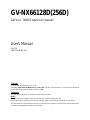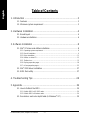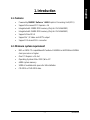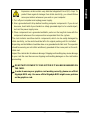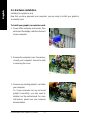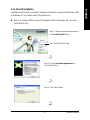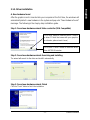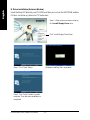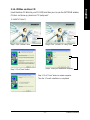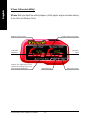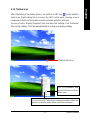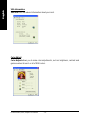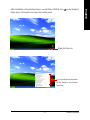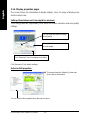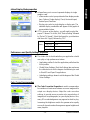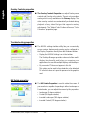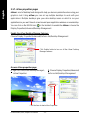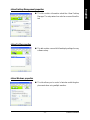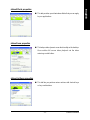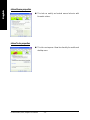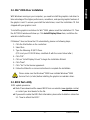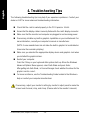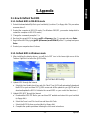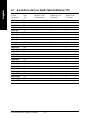Gigabyte GV-NX66256D User manual
- Category
- Graphics cards
- Type
- User manual
This manual is also suitable for
Gigabyte GV-NX66128D is a powerful graphics accelerator with a wide range of capabilities that can greatly enhance your computing experience. The card supports the latest PCI Express x16 standard and is powered by NVIDIA's GeForce 6600 Graphics Processing Unit (GPU). This gives it the ability to handle even the most demanding 3D games and applications with ease. Additionally, the card comes with 128MB of DDR memory (or 256MB for the GV-NX66256D model), which provides plenty of bandwidth for fast and smooth graphics performance.
Gigabyte GV-NX66128D is a powerful graphics accelerator with a wide range of capabilities that can greatly enhance your computing experience. The card supports the latest PCI Express x16 standard and is powered by NVIDIA's GeForce 6600 Graphics Processing Unit (GPU). This gives it the ability to handle even the most demanding 3D games and applications with ease. Additionally, the card comes with 128MB of DDR memory (or 256MB for the GV-NX66256D model), which provides plenty of bandwidth for fast and smooth graphics performance.




















-
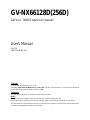 1
1
-
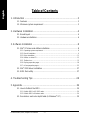 2
2
-
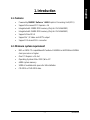 3
3
-
 4
4
-
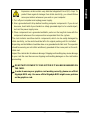 5
5
-
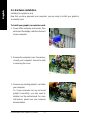 6
6
-
 7
7
-
 8
8
-
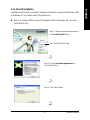 9
9
-
 10
10
-
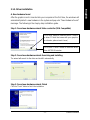 11
11
-
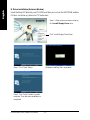 12
12
-
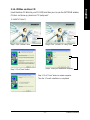 13
13
-
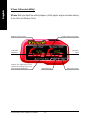 14
14
-
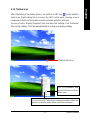 15
15
-
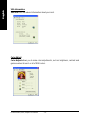 16
16
-
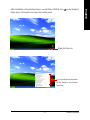 17
17
-
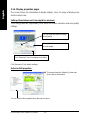 18
18
-
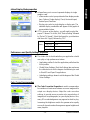 19
19
-
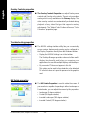 20
20
-
 21
21
-
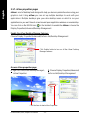 22
22
-
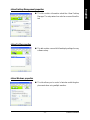 23
23
-
 24
24
-
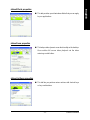 25
25
-
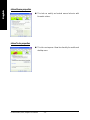 26
26
-
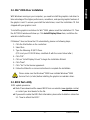 27
27
-
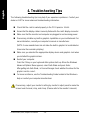 28
28
-
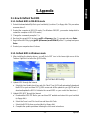 29
29
-
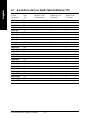 30
30
Gigabyte GV-NX66256D User manual
- Category
- Graphics cards
- Type
- User manual
- This manual is also suitable for
Gigabyte GV-NX66128D is a powerful graphics accelerator with a wide range of capabilities that can greatly enhance your computing experience. The card supports the latest PCI Express x16 standard and is powered by NVIDIA's GeForce 6600 Graphics Processing Unit (GPU). This gives it the ability to handle even the most demanding 3D games and applications with ease. Additionally, the card comes with 128MB of DDR memory (or 256MB for the GV-NX66256D model), which provides plenty of bandwidth for fast and smooth graphics performance.
Ask a question and I''ll find the answer in the document
Finding information in a document is now easier with AI
Related papers
-
Gigabyte GV-NX66128DP-SI User manual
-
Gigabyte GV-NX66128DP-SI Owner's manual
-
Gigabyte GV-N66T128D User manual
-
Gigabyte GV-N66L128DP Owner's manual
-
Gigabyte GV-N66L128DP User manual
-
Gigabyte GV-N595U-GT User manual
-
Gigabyte GV-N56X128D-P User manual
-
Gigabyte GV-NX66128D Owner's manual
-
Gigabyte GV-N57128D User manual
-
Gigabyte GV-N62128DP User manual