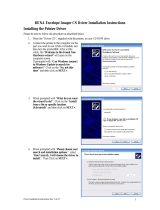Oct 02
ii Oki B6100 Installation Guide
Document Title and Part Number
B6100 Installation Guide
P/N 59344501
Disclaimer
Every effort has been made to ensure that the information in this document is complete, accurate, and up-to-date.
Oki Data assumes no responsibility for the results of errors or omissions beyond its control. Oki Data also cannot
guarantee that changes in software and equipment made by other manufacturers and referred to in this document will
not affect the applicability of the information in it. Mention of software products manufactured by other companies
does not necessarily constitute endorsement by Oki Data.
Copyright Information
Copyright 2002 by Oki Data. All Rights Reserved
First Edition: September, 2002
Written and produced by the Oki Data Training and Publications Department.
Contact Information
Please address any comments on this publication to:
Mailing Address
Oki Data Americas
Training and Publications Department
2000 Bishops Gate Boulevard
Mount Laurel, NJ 08054-4620
e-Mail Address
pubs@okidata.com
Web Site
Please visit Oki Data’s multilingual web site at: http://www.okidata.com
Trademark Information
The following are trademarks or registered trademarks of their respective owners. Other product names mentioned in
this manual may also be trademarks or registered trademarks of their respective owners. Registered trademarks are
registered in the United States Patent and Trademark Office; some trademarks may also be registered in other coun-
tries. OKI, Oki Data, and OkiLAN are registered trademarks of Oki Electric Industry Company, Ltd.. PostScript is a
trademark of Adobe Systems Incorporated for a page description language and may be registered in certain jurisdic-
tions. Throughout this manual, “PostScript Level 3” (PS-3) is used to refer to a set of capabilities defined by Adobe
Systems for its PostScript Level 3 page description language. Adobe, Adobe PhotoShop, Adobe PageMaker/Adobe
Systems Incorporated. Apple, AppleTalk, EtherTalk, LaserWriter, LocalTalk, Macintosh, TrueType/Apple Computer,
Inc. Banyan, VINES/Banyan. DEC, DECnet, LN03, VMS/Digital Equipment Corporation. Hewlett-Packard, HP,
PCL, HP-GL, HP-UX, LaserJet/Hewlett-Packard Co. IBM PC, Token-Ring/International Business Machines Corpo-
ration. Intel/Intel Corporation. Microsoft, MS-DOS, Windows/Microsoft Corporation. Novell and NetWare/Novell,
Inc. The ENERGY STAR logo/United States Environmental Protection Agency. The ENERGY STAR emblem does
not represent EPA endorsement of any product or service. UNIX/UNIX Systems Laboratories.
Emergency First Aid Information
Refer to the Material Safety Data information in the Warranty, Regulatory, and Safety document.
◆ ◆ ◆