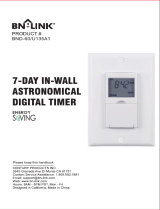Page is loading ...

MODEL HB880R
WARNING
Risk of Fire or Electrical Shock
• Connect only to an outdoor receptacle protected by a Ground Fault
Circuit Interrupter (GFCI).
• Connect only to an outdoor receptacle with a “while in use” weatherproof
cover.
• Mount at least 24 inches (0.6 meters) above ground level with receptacles
facing downward.
• Unplug timer power cord before opening the battery compartment.
• Replace battery cover and retaining screw before plugging in timer cord.
• Do not use timer if battery cover and/or retaining screw is missing or
damaged.
• Do not exceed rated capacity of connected extension cord or timer.
Specifications
• Input Voltage: 120 VAC, 60 HZ
• 15 Amps General Purpose
• 1000 Watts Tungsten
• 1/2 Horsepower
• 8.3 Amps Ballast (Standard) (Inductive)
• 500 VA Electronic Ballast
Description
The HB880R Time Switch is a programmable digital timer for outdoor
applications. Astronomic settings adjust for seasonal changes. Auto-
matic Daylight Saving Time adjustment. Follow these instructions to
complete the programming for the HB880R time switch.
Enable the Battery
1. On the back of timer, pull out the pull tab (if present) from
the battery holder. See Figure 2.
2. Verify that the controller display activates.
3. Take one of these actions.
IF THE DISPLAY THEN...
Activates Go to Setting the Calendar,
Clock and Astro Time
Does not activate Replace Battery. See
Replacing Battery on page 2.
Setting the Calendar, Clock and Astro Time
NOTE: The timer does not have to be plugged in to set the timer.
1. Press DATE/TIME/NEXT. The year flashes.
SELECT
FUNCTION
DATE/TIME
NEXT
SET ON/OFF
EVENTS
RESET
DELETE
+ -
MO
PM AUTO
AM RDM
DST
ON
OFF
TU
WE
THFR SASU
7 Day/ 7 Event Outdoor Timer
Pull Tab
Remove plastic tape prior to using product.
Check battery contacts if no LCD display.
2. Press + or - to scroll to the current year, then press DATE/
TIME/NEXT. The month digit ashes.
NOTE: The months start with 01 (Jan) through 12 (Dec).
3. Press + or - to select the current month, then press DATE/TIME/
NEXT. The day of the month digit and the corresponding day of
the week ashes.
4. Press + or - to select the current day of the month and then press
DATE/TIME/NEXT.
5. From the DST (Daylight Saving Time) screen, press + or - to set
the DST function to Auto (ON) or OFF, then press DATE/TIME/
NEXT. The hour digit in the current time ashes on the screen.
6. Press + or - to set the current hour (AM/PM), then press DATE/
TIME/NEXT. The minute digit ashes.
7. Press + or - to set the current minute, then press DATE/TIME/
NEXT. A ashing “nor” and the Astro icon appears.
8. Using the map in Figure 3 as reference, press + or - to select your
Astro zone then press DATE/TIME/NEXT to save the zone. The
AM sunrise screen appears.
NOTE: nor denotes NORTH, CEN denotes CENTER, and SOU
denotes SOUTH.
9. From the AM sunrise screen, press + or - to set the sunrise time,
then press DATE/TIME/NEXT. The PM Sunset screen appears.
NOTE: The setting range is a maximum of +/- 2 hours.
NOTE: Press DELETE to restore calculated sunrise time.
10. Press + or - to set the sunset time, then press DATE/TIME/
NEXT. The time of day screen (ashing colon) appears.
NOTE: The setting range is a maximum of +/- 2 hours from
the automatically calculated sunrise time.
NOTE: Press DELETE to restore calculated sunset time.
Setting Events
This section provides instructions for setting pairs of ON/OFF events.
To set an event pair, you must rst set the ON event and then repeat
the procedure to set the OFF event. You can set up to seven pairs
of ON/OFF events (14 total) in the timer. Follow this procedure to set
timer events.
1. Press SET ON/OFF EVENTS. Dashed lines appear to indicate no
event is set for the event number.
2. Press DATE/TIME/NEXT to set an ON event. The screen
displays 1200 AM 1 ON (for ON event 1).
3. Press + or - to scroll to the days of the week that the event will run.
NOTE: To set the event to run every:
- Week: Select MO, TU, WE, TH, FR, SA, SU
- Weekday: Select MO, TU, WE, TH, FR
- Weekend: Select SA, SU
Press DATE/TIME/NEXT. The hour ashes.
4. Press + or - to scroll to the desired hour or AM Sunrise or PM
Sunset for the event.
NOTE: The hour can be set with the 12-hour AM/PM format or at
Sunrise or Sunset.
MO
PM AUTO
AM RDM
DST
ON
OFF
TU
WE
TH FR SA SU
nor
(NORTH)
CEN
(CENTER)
SOU
(SOUTH)
Figure 1
The HB880R Time Switch
Figure 2
Removing pull tab from battery holder
Figure 3
Astro zone map
Outdoor 7 Day
Digital Timer
Operating and User Instructions
MO
PM AUTO
AM RDM
DST
ON
TU
WE
TH FR SA SU

TABLE 1. Description of Modes
Mode Description
AUTO Switches ON/OFF events at programmed times.
RDM
(Random)
Varies each event up to 30 minutes from the
programmed time
MANUAL Programmed events are ignored but are saved in
memory.
6. When the modications are complete, press SET ON/OFF
EVENTS to scroll through all 7 ON/OFF events (including blank
events) and return to the time of day screen (ashing colon).
Deleting an Event
Follow this procedure to delete an event.
1. Press SET ON/OFF EVENTS to scroll to the unwanted ON
or OFF event.
2. Press DELETE. The screen displays dashes to indicate the
ON or OFF event is deleted.
NOTE: If necessary, repeat this procedure to delete both
ON and OFF settings for the event.
3. When the modications are complete, press SET ON/OFF
EVENTS to scroll through all 7 ON/OFF events (including blank
events) and return to the time of day screen (ashing colon).
Resetting the Timer
In case of a time malfunction or to delete all previous settings, the
unit can be reset.
To reset the timer, use a pen or blunt object to Press RESET. The
timer resets and deletes all the settings in the unit.
Replacing the Battery
One AA size alkaline battery is needed to complete this procedure.
1. Unplug the timer power cord.
2. From the rear of the timer, remove the retaining screw and
battery cover.
3. Install the new AA battery (observe polarity).
4. Verify that the controller display activates.
5. Take one of these actions.
IF THE DISPLAY... THEN...
Activates Go to step 6.
Does not activate, Make sure the battery is not dead and
is installed with the proper polarity.
Adjust as needed to get the screen to
activate.
6. Replace the battery cover and retaining screw.
7. Go to Setting the Calendar, Clock and Astronomic Time.
NOTE: If the timer is going to be stored for an extended
period of time, it is recommended to remove the battery to
preserve the life of the battery.
TABLE 2. Selecting Operating Mode.
Mode Description
ON Load is ON permanently in MANUAL mode.
ON AUTO AUTO has been selected, load is ON, and will
stay ON until the next scheduled OFF event.
ON RDM RDM mode has been selected, load is ON,
and will stay ON until the next scheduled
RDM OFF event
OFF Load is OFF permanently in MANUAL mode
OFF AUTO AUTO mode is selected, load is OFF, and will
stay OFF until the next scheduled ON event.
OFF RDM RDM mode has been selected, load is OFF,
and will stay OFF until the next scheduled
RDM ON event.
5. Take one of these actions.
IF YOU SELECTED... THEN...
A specic hour, Go to step 6.
Sunrise or Sunset, Press SET ON/OFF EVENTS
to advance to setting OFF
time for event and go to step 8.
6. Press DATE/TIME/NEXT. The minute digit ashes.
7. Press + or - to set the minute for the event.
8. Press SET ON/OFF EVENTS to set the OFF Event. Dashed
lines appear to indicate no event is set for the event number.
9. Press DATE/TIME/NEXT. The screen displays 12:00 AM 1
OFF (OFF Event 1).
10. Press + or - to scroll to the days of the week that the program will run.
11. Press DATE/TIME/NEXT. The hour ashes.
12. Press + or - to scroll to the desired hour or AM Sunrise or PM
Sunset for the event.
13. Take one of these actions.
IF YOU SELECTED... THEN...
A specic hour, Go to step 14
Sunrise or Sunset, Go to step 16
14. Press DATE/TIME/NEXT. The minute digit ashes.
15. Press + or - to set the minute for the event.
16. If you want to set another ON/OFF pair, repeat steps 1 to 16.
17. If you are nished setting events, press and hold SET ON/OFF
EVENTS until the time of day screen appears.
NOTE: If you leave the timer idle in Calendar or Event setting
modes for 5 minutes, the timer will automatically switch to AUTO
operating mode after saving your settings.
Daily Operation
Once the initial settings are completed, follow this procedure
to select the operation mode in the timer.
1. Press SELECT FUNCTION to scroll to the desired operation
mode. See Table 2 for selection of modes.
NOTE: In order for the time switch to run the programmed
events, the operation mode must be set to AUTO or RDM.
Reviewing or Modifying an Event
Follow this procedure to modify an event.
1. Press SET ON/OFF EVENTS to scroll to the desired event.
2. Press DATE/TIME/NEXT to select the event setting that
you want to modify.
3. Press + or - to adjust the setting, then press DATE/TIME/
NEXT to save and advance to the next setting.
4. Repeat step 3 as needed for this event.
5. If you want to modify another event, press SET ON/OFF
EVENTS to scroll to the desired event.
LIMITED ONE YEAR WARRANTY
If within the warranty period specified, this product fails due to a defect in material or workmanship,
Intermatic Incorporated will repair or replace it, at its sole option, free of charge. This warranty is extended
to the original purchaser only and is not transferable. This warranty does not apply to: (a) damage to
units caused by accident, dropping or abuse in handling, acts of God or any negligent use; (b) units
which have been subject to unauthorized repair, opened, taken apart or otherwise modified; (c) units not
used in accordance with instructions; (d) damages exceeding the cost of the product; (e) sealed lamps
and/or lamp bulbs, LED’s and batteries; (f) the finish on any portion of the product, such as surface and/
or weathering, as this is considered normal wear and tear; (g) transit damage, initial installation costs,
removal costs, or reinstallation costs.
INTERMATIC INCORPORATED WILL NOT BE LIABLE FOR INCIDENTAL OR CONSEQUENTIAL
DAMAGES. SOME STATES DO NOT ALLOW THE EXCLUSION OR LIMITATION OF INCIDENTAL OR
CONSEQUENTIAL DAMAGES, SO THE ABOVE LIMITATION OR EXCLUSION MAY NOT APPLY TO
YOU. THIS WARRANTY IS IN LIEU OF ALL OTHER EXPRESS OR IMPLIED WARRANTIES. ALL
IMPLIED WARRANTIES, INCLUDING THE WARRANTY OF MERCHANTABILITY AND THE
WARRANTY OF FITNESS FOR A PARTICULAR PURPOSE, ARE HEREBY MODIFIED TO EXIST
ONLY AS CONTAINED IN THIS LIMITED WARRANTY, AND SHALL BE OF THE SAME DURATION AS
THE WARRANTY PERIOD STATED ABOVE. SOME STATES DO NOT ALLOW LIMITATIONS ON THE
DURATION OF AN IMPLIED WARRANTY, SO THE ABOVE LIMITATION MAY NOT APPLY TO YOU.
This warranty service is available by either (a) returning the product to the dealer from whom the unit was
purchased, or (b) completing a warranty claim on line at www.intermatic.com. This warranty is made by:
Intermatic Incorporated, Customer Service 7777 Winn Rd. Spring Grove, Illinois 60081-9698. For
warranty service go to: http://www.intermatic.com or call 815-675-7000.
INTERMATIC INCORPORATED, SPRING GROVE, ILLINOIS 60081-9698
158--01635
Troubleshooting
Symptom Possible Cause Solution
The timer is losing settings Low battery not holding memory Replace the battery. See Replacing the
Battery.
Output does not switch or output switches
at wrong time
Auto or RDM mode is not properly selected. Select the desired mode. See Daily
Operation.
There are extra or incorrect event settings. Press SET ON/OFF EVENTS to scroll
through the events to find the event that
needs to be changed or deleted.
See Reviewing or Modifying an Event.
Astro Events have seasonally adjusted
beyond fixed time.
Make sure the fixed timed events are not set
anywhere in the range of earliest to latest
sunrise and sunset.
/