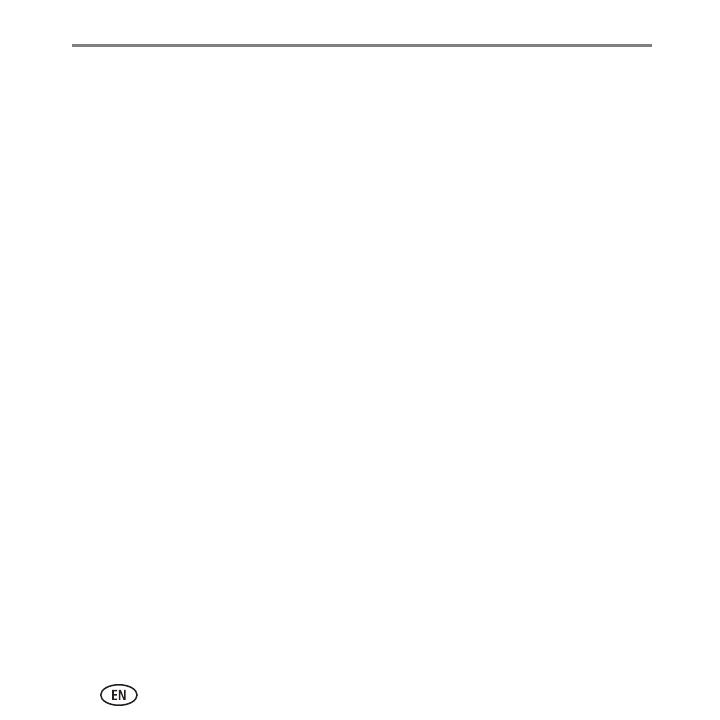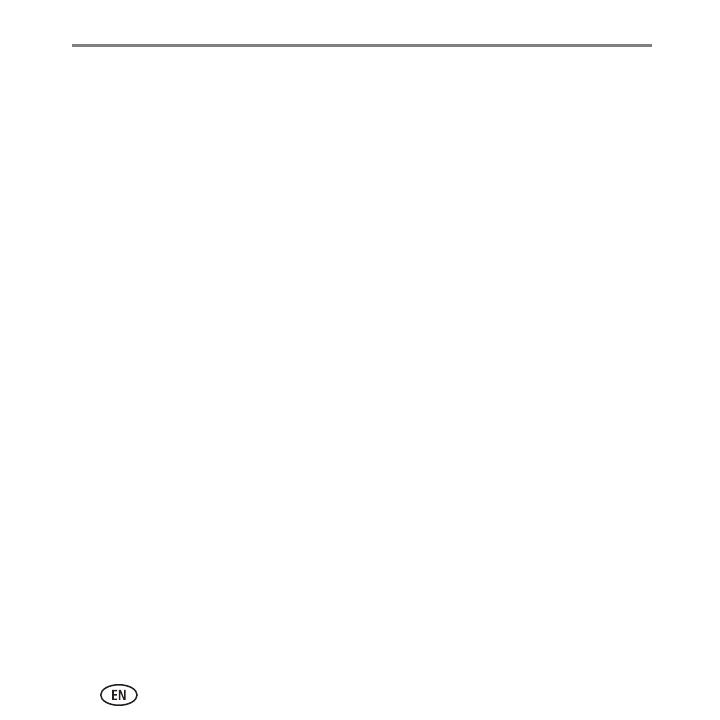
Appendix
16
Limitations
This warranty does not cover circumstances beyond Kodak’s control. This warranty does not apply
when failure is due to shipping damage, accident, alteration, modification, unauthorized service,
misuse, abuse, use with incompatible accessories or attachments (such as third party ink or ink
tanks), failure to follow Kodak’s operation, maintenance or repacking instructions, failure to use
items supplied by Kodak (such as adapters and cables), or claims made after the duration of this
warranty. KODAK MAKES NO OTHER EXPRESS OR IMPLIED WARRANTY FOR THIS PRODUCT, AND
DISCLAIMS THE IMPLIED WARRANTIES AND CONDITIONS OF MERCHANTABILITY AND FITNESS
FOR A PARTICULAR PURPOSE. In the event that the exclusion of any implied warranty is ineffective
under the law, the duration of the implied warranty will be one year from the purchase date or such
longer period as required by law. The option of repair, replacement, or refund is Kodak’s only
obligation. Kodak will not be responsible for any special, consequential or incidental damages
resulting from the sale, purchase, or use of this product regardless of the cause. Liability for any
special consequential or incidental damages (including but not limited to loss of revenue or profit,
downtime costs, loss of the use of the equipment, cost of substitute equipment, facilities or services
or claims of your customers for such damages resulting from the purchase, use or failure of the
Product), regardless of cause, or for breach of any written or implied warranty is expressly
disclaimed.
Your Rights
Some states or jurisdictions do not allow exclusion or limitation of incidental or consequential
damages, so the above limitation or exclusion may not apply to you. Some states or jurisdictions do
not allow limitations on how long an implied warranty lasts, so the above limitation may not apply to
you. This warranty gives you specific rights, and you may have other rights which vary from state to
state or by jurisdiction. Your statutory rights are not affected.
Outside the United States and Canada
In countries other than the United States and Canada, the terms and conditions of this warranty may
be different. Unless a specific Kodak warranty is communicated to the purchaser in writing by a
Kodak company, no warranty or liability exists beyond any minimum requirements imposed by law,
even though defect, damage, or loss may be by negligence or other act.
Declaration of Conformity
See www.kodak.com/go/declarationofconformity.