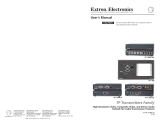Page is loading ...

1
WPC 220 A Series • Installation Guide
The Extron WPC 220 A EU and WPC 220 A MK are wall mounted plates that accept video, audio, and HDMI signals through one
female 15-pin HD connector, one 3.5 mm tip-ring-sleeve (TRS) connector, and one female HDMI connector. The signals pass
through the units without modication and are output from the back via captive screw connectors (VGA and audio) and a female
HDMI connector on a 6 inch (15.24 cm) pigtail. The rear panel captive screw connectors take 18 AWG (1.02mm) to 26AWG
(0.40mm) wires.
The two form factors are shown in the gure to
the right:
z The WPC 220 A EU (left) mounts onto
80mm one-gang European EU junction
boxes. The plate is 3.1 inches x 3.1 inches
(81mm x 81mm).
z The WPC 220 A MK (right) mounts onto
MKtype one-gang UK electric junction
boxes. The plate is 3.35 inches x 3.35inches
(85mm x 85mm).
WPC 220 A EU WPC 220 A MK
WPC 220 A MK
COMPUTER
AUDIO
HDMI
WPC 220 A EU
HDMI
COMPUTER
AUDIO
VGA Wiring
NOTE: Extron recommends Extron MHRVGA bulk cable (part number
22‑024‑01) or assembled cables (partnumbers 26‑112‑15, 26‑112‑36,
26‑238‑01, and 26‑238‑25). The wire colors for these products are
shown in the VGA Connections table at the top of the next page. If other
cable products are used, the colors may not correspond to those shown
in the table.
The DDC and ID bit DIP switches, the +5 V pin, and the DDC pins are optional
but they can affect the monitors supported by the system (see the table to the
right of “DDC and ID Bit DIP Switch Settings” on the next page).
To connect wires from the VGA input to these modules, some wires must be
cut shorter than others (see the table in the “VGA Connections” section on the
next page). Follow these instructions:
1. Run the unterminated end of the cable to the junction box.
2. Strip away 3 inches (7.6 cm) from the end of the outer jacket of the cable.
3. Unravel each of the coaxial shields and twist each, individually, to make
3wires.
4. Cut 1 inch (2.5 cm) from the end of the individual wires marked with an
asterisk in the VGA Connections table on the next page.
5. Strip 3/16 inches (5 mm) of the inner jacket from the end of each wire and
secure the wire to the appropriate captive screw connector (see the VGA
Connections and TRS Connections tables on the next page).
6. Secure the faceplate to the junction box using the screws provided (see
the gures at right).
7. Connect the VGA input, audio input, or both.
COMPUT ER
AUDIO
30 mm M3.5
Screws (2)
UK Junction Box
Extron
WPC 220 A MK
COMPUT ER
AUDIO
EU Junction Box
20 mm M3
Screws (2)
Extron
WPC 220 A EU
WPC 220 A EU
WPC 220 A MK
HDMI
HDMI

2
68-2372-01 Rev. A
02 13
Extron Headquarters
+1.800.633.9876 (Inside USA/Canada Only)
Extron USA - West Extron USA - East
+1.714.491.1500 +1.919.850.1000
+1.714.491.1517 FAX +1.919.850.1001 FAX
Extron Europe
+800.3987.6673
(Inside Europe Only)
+31.33.453.4040
+31.33.453.4050 FAX
Extron Asia
+65.6383.4400
+65.6383.4664 FAX
Extron Japan
+81.3.3511.7655
+81.3.3511.7656 FAX
Extron China
+86.21.3760.1568
+86.21.3760.1566 FAX
Extron Middle East
+971.4.299.1800
+971.4.299.1880 FAX
Extron Korea
+82.2.3444.1571
+82.2.3444.1575 FAX
Extron India
1800.3070.3777
Inside India Only
+91.80.3055.3777
+91.80.3055.3737 FAX
© 2013 Extron Electronics All rights reserved. www.extron.com
WPC 210 A Series • Installation Guide (Continued)
VGA and TRS Connections
HD‑15 Pin TRS Captive Screw Pin Color
1 Red* R Red coax
2 Green* G Green coax
3 Blue* B Blue coax
4 ID Bit 2 N/A Green (not used)
5 Ground
(right block) Violet
6 Red Gnd* Rg Red coax shield
7 Green Gnd* Gg Green coax shield
8 Blue Gnd* Bg Blue coax shield
9 DDC +5 V*
(see note at right)
+5 Gray
10 Sync Gnd*
(main block) Black (red/black pair)
11 ID Bit 0 N/A Blue (not used)
12 ID Bit 1 or DDC D Yellow
13 H sync* H Red (red/black pair)
14 V sync* V White (white/black pair)
15 ID Bit 3 or Clock C Black (white /black pair)
* Tip Audio T (Left) Orange
* Ring Audio R (Right) Brown
* Sleeve Audio S (Ground) Shield
DDC and ID Bit DIP Switch Settings
The table at left below shows the function of the DIP switches. The table at right below shows how the switches
affect the monitors supported and some of the more common ID bit settings. Check the manual supplied with your
display to see if ID bit termination is required by your AV system. If you are unsure, set all switches to off.
NOTE: If DDC is to be used, switches 1 and 3 must be set to on and switches 2 and 4 must be set to off.
1 2 3
4
ON
DIP Switches
Display Used
DIP Switch
1 2 3 4
No ID bit required Off Off Off Off
Monochrome monitor (not XGA) On Off Off Off
Color monitor (not XGA) Off On Off Off
Color monitor (supports XGA) Off On On Off
Switch ID Bit
Pin
Off On
1 ID 0 HD-15 pin 11 open HD-15 pin 11 to ground
2 ID 1 HD-15 pin 12 pass-thru HD-15 pin 12 to ground
3 ID 2 HD-15 pin 4 open HD-15 pin 4 to ground
4 ID 3 HD-15 pin 15 pass-thru HD-15 pin 15 to ground
HDMI Connections
1. Run a HDMI cable from the HDMI display to the junction box.
2. Connect the cable to the rear panel HDMI connector. The rear panel HDMI connector is on a 6 inch (15.24 cm) pigtail, which
provides extra exibility to make the connection in the limited space of the junction box.
3. Connect a HDMI source to the front panel HDMI connector.
51
15 11
610
Female HD-15
Pin Locations
Sleeve ( )
Ring (
-
)
Tip (+)
3.5 mm Stereo
Plug Connector
(balanced audio)
Sleeve ( )
Ring (R)
Tip (L)
3.5 mm Stereo
Plug Connector
(unbalanced audio)
Captive Screw
Connectors
D
C
*
*
*
*
*
*
*
*
*
*
Connectors labeled in
gray are optional.
*
*
*
*
*
R GgRg
G BgB
H V
+5
+5
T SR
Labels for captive
screws match HD-15
pins, as shown in
the table at left.
*Cut these wires 1 inch shorter. See the table at left.
NOTE: VGA pin 9 may be used to detect DDC
availability. Check the manual for your
display to see if this feature is required for
DDC communication. If you are unsure, do
not use the pin.
/