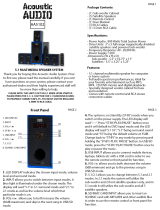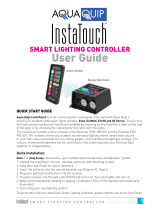Page is loading ...

OWNERS MANUAL
AV System

page
1.0 Equipment installation
Normally your Naim equipment will have been installed by the dealer who sold
it to you even if you live outside their immediate vicinity. Your dealer is
responsible for making sure that the system sounds exactly as it should and
information given here is not intended to reduce this responsibility in any way.
1.1 cables and connections
Please do not modify the standard interconnect cables supplied with your Naim
equipment. This is important for safety as well as performance. One end of each
cable is marked with a band to establish its correct orientation. The band always
marks the end that connects to the signal source.
Loudspeaker leads are also very important. Naim loudspeaker cable is correct for
your system and your dealer will make up leads to suit your equipment
installation. The leads should each be at least 3.5 metres long and of equal
length. The recommended maximum is 20 metres. Loudspeaker leads are, like
interconnect leads, directional, and should be connected so that the printed
arrow points towards the speakers. Using alternative loudspeaker cable will
degrade performance, and may even damage your amplifier. An exception to
these loudspeaker cable constraints is the nap 6-50 multi-room power
amplifier. The nap 6-50 is designed to be tolerant of both a wide variety of cable
types, and cable runs well in excess of 20m. The loudspeaker connectors supplied
with all Naim amplifiers and loudspeakers have been specifically designed to
make a robust mechanical connection. It is essential that these are used in order
to comply with current European safety regulations.
All the plugs and sockets supplied with your Naim equipment have been chosen
because they make the best possible connection for their purpose. A poor
contact will degrade the signal substantially and plugs and sockets should look
clean and free from corrosion. The easiest way to clean them is to switch off the
equipment, pull the plugs out of their sockets, and push them back in again.
Special contact cleaners and contact enhancers should not be used as they tend
to deposit a film which is very difficult to remove and may degrade the sound.
1 1.0 Equipment Installation
1.1 cables and
connections
2 2.0 Getting Started
2.1 switching on and off
2.2 running in
2.3 mains supply
2.4 siting the equipment
2.5 if you have a problem
3 3.0 Warnings
4 4.0 Connection
4.1 mains lead
4.2 non-rewireable mains plugs
4.3 fuse carrier
4.4 plug fuses
5 5.0 product introduction
6 6.0 av2 basics and quick setup
8 7.0 av2 inputs and interfaces
9 8.0 av2 outputs and interfaces
10 9.0 av2 detailed setup
16 10.0 av2 operation
22 11.0 av2 setup defaults
23 12.0 av2 connection diagrams
26 13.0 nap v175 installation and
operation
27 14.0 nap v175 connection diagram
28 EC Declaration of Conformity
Licence Declarations
contents
1
Introduction
Naim Audio products are always conceived with performance as the top priority
and careful installation will help ensure that their full potential is achieved. This
manual begins with general installation tips for all Naim Audio products, and
statutory safety warnings. Product specific information begins in Section 5.

2
2.0 Getting Started
2.1 switching on and off
Source components and power supplies for cd players, tuners, preamplifiers and crossovers
should be switched on before switching on the amplifier(s). Always switch the amplifier(s)
off and wait about a minute for the power supply capacitors to discharge before
connecting or disconnecting any leads. Always use the power switch on the product rather
than a mains outlet switch.
2.2 running in
Your Naim equipment will take a considerable time to run-in before it performs at its best.
The duration varies, but under some conditions you will find that the sound continues to
improve for as much as five weeks. Better and more consistent performance will be
achieved if the system is left switched on for long periods. It is worth remembering
however that all electronic equipment can be damaged by lightning. Please read the
warnings section.
2.3 mains supply
Where fused plugs are used 13 amp fuses should be fitted. Fuses of a lower rating will fail
after a period of use.
A hi-fi system usually shares a mains circuit with other household equipment some of
which can cause distortion of the mains waveform. In some Naim equipment such
distortion can lead to a mechanical hum from the transformers. The hum is not
transmitted through the speakers and has no effect on the performance of the system but
is purely local to the transformer itself. A separate fused mains circuit (like that reserved
for electric cookers) may reduce transformer hum. Such a circuit (ideally with a 30 or 45
Amp rating) will also have a lower impedance, supply cleaner power, and consequently
improve system performance.
Do not wire voltage dependent resistors or noise suppressors into mains plugs. They
degrade the mains supply and the sound.
2.4 siting the equipment
Power supplies and amplifiers should be located a reasonable distance away from other
equipment. This separation will stop transformer radiation causing hum audible from the
loudspeakers. The minimum recommended distance is 300mm (12 inches), and that
allowed by the standard interconnect lead is the maximum.
Some Naim equipment is extremely heavy. Ensure that your equipment rack or table can
easily support the weight and is stable.
2.5 if you have a problem
Legal consumer protection varies from country to country. In most territories a dealer
must be prepared to take back any Naim equipment he has sold you if he cannot make it
work to your satisfaction in your own home. A problem may be due to a fault in any part
of the system or its installation so it is essential to make full use of your local dealer’s
diagnostic skills on site. Please contact your local distributor, or Naim at the address in
the back of this manual, if any difficulties cannot be resolved. Some Naim equipment is
made in special versions for different territories and this makes it impracticable to arrange
international guarantees. Please establish the guarantee arrangements with your own
dealer at the time of sale. We are always available to offer help and advice.
It is essential that repairs and updates are only carried out by an authorised Naim dealer,
or at the factory by Naim itself. Many components are made, tested or matched specially
for Naim and appropriate replacements are often unobtainable from non-specialist
sources.
2

3
WARNING
THIS APPARATUS
MUST BE EARTHED
important
In order to comply with current
European safety regulations it is
essential that the Naim loudspeaker
connectors supplied with amplifiers
and loudspeakers are used.
Do not under any circumstances
allow anyone to modify your Naim
equipment without first checking
with the factory, your dealer, or
your distributor. Unauthorised
modifications will invalidate your
guarantee.
For your own safety do not under
any circumstances open Naim
equipment without first
disconnecting the mains.
The following label is attached to
all mains powered equipment:
3.0 Warnings
Naim equipment is designed to offer the finest sound quality that can be achieved
avoiding compromise wherever possible. This can lead to circumstances that may be
unfamiliar. The material that follows contains advice specifically related to Naim
equipment as well as more general warnings about the use of domestic audio products.
Please read it carefully.
The transformers in Naim power amplifiers and power supplies may sometimes make a
mechanical noise caused by distortion of the mains waveform. Naim transformers are
large in size and have heavy gauge secondary windings making them relatively sensitive
to such distortion. A separate mains circuit for your hi-fi system may reduce the effect
while also giving an overall improvement in sound quality. It may be necessary however
to take account of mechanical transformer noise when siting your equipment.
In some circumstances, depending on where you live and the earthing arrangements in
your home, you may experience radio frequency interference. Controls on broadcasting in
some territories allow very high levels of radio frequency radiation and both the choice
and exact siting of equipment may be critical. If there is a known problem in your locality
it is advisable to arrange for a home demonstration before purchase to find out if Naim
equipment is likely to be affected. Susceptibility to radio frequency interference is related
to the wide internal bandwidth necessary for high sound quality. Systems incorporating
moving coil phono preamplifiers and active crossovers are more likely to suffer. A radio
frequency filter kit is available for some Naim equipment but sound quality will be
progressively compromised as more elements of the kit are fitted. In situations of extreme
radio interference Naim equipment may be unsuitable.
Your Naim hi-fi system can be damaged by lightning. Power amplifiers are particularly at
risk and should be turned off when there is risk of lightning strike. For complete protection
all mains plugs and any aerial cables should be disconnected when not in use.
Equipment must not be exposed to dripping or splashing and no objects filled with liquid,
such as vases, should be placed on the equipment.
3

4.0 Connection
4.1 mains lead
As the colours of the wires in the mains lead of this apparatus may not correspond with
the coloured markings identifying the terminals in your plug proceed as follows:
The wire which is coloured GREEN-AND-YELLOW must be connected to the terminal in
the plug which is marked by the letter E or by the safety earth symbol or coloured green
or green-and-yellow.
The wire which is coloured BLUE must be connected to the terminal in the plug which is
marked with the letter N or coloured black.
The wire which is coloured BROWN must be connected to the terminal in the plug which
is marked with the letter L or coloured red.
4.2 non-rewireable mains plugs
If a non-rewireable plug is cut from a mains lead (for whatever purpose) the plug MUST
be disposed of in a way to render it totally unusable. Considerable shock hazard exists if
the cut-off plug is inserted into a mains outlet.
4.3 fuse carrier
Should the plug fuse carrier be damaged or lost, the correct replacement must be obtained
from your dealer or from Naim direct. Do not use the plug until the fuse carrier is replaced.
4.4 plug fuses
Replace only with ASTA or BS 1362 approved fuses.
4
4
note
This equipment has been tested and found to comply with the relevant EMC and Safety Standards,
and, where applicable, also complies with the limits for a class B digital device, pursuant to Part
15 of the FCC Rules.
These limits are designed to provide reasonable protection against harmful interference in a
residential installation. This equipment generates, uses and can radiate radio frequency and, if not
installed and used in accordance with the instructions, may cause harmful interference to radio
communications. However, there is no guarantee that interference will not occur in a particular
installation. If this equipment does cause harmful interference to radio or television reception,
which can be determined by turning off and on, the user is encouraged to try to correct the
interference by one or more of the following measures:
• Reorient or relocate the receiving antenna.
• Increase the separation between the equipment and the receiver.
• Connect the equipment into an outlet on a circuit different from that to which the receiver is
connected.
• Consult your Naim dealer or an experienced radio/TV technician for help.

5.0 product introduction
This manual covers the installation and use of the av2 audio-visual processor and the nap
v175 three-channel power amplifier. Together these two components can add
comprehensive audio-visual capabilities to any Naim system.
The av2 is an audio processor for Dolby* Digital, Dolby Surround and DTS Digital
Surround™ encoded programme material. It is designed to decode and control audio
signals in multi-channel home theatre systems and to interface between an audio-visual
system and a conventional two channel audio system.
The av2 is fundamentally straightforward in use. However, its comprehensive functions
and setup flexibility mean that a little time spent reading this manual will help ensure
problem-free installation and use.
The nap v175 is a three channel power amplifier intended to drive a centre channel
speaker and a pair of either main front or surround channel speakers.
Following this product introduction, the manual is divided into the following
sections:
6 av2 basics and quick setup.
This section provides an introduction to the basics of setting-up the av2. For those
already familiar with the functions and operation of audio-visual processors the section
provides a diagram-based short-cut through the av2 setup routines.
7 av2 inputs and interfaces.
This section describes the signal input capabilities, input sockets and interface sockets of
the av2.
8 av2 outputs and interfaces.
This section describes the signal output capabilities, output sockets and interface sockets
of the av2.
9 av2 detailed setup.
This section describes the setup of the av2 including use of the narcom av remote
handset.
10 av2 operation.
This section describes the operation of the av2 including use of the narcom av remote
handset.
11 av2 setup defaults.
This section illustrates the default av2 setup parameters.
12 av2 connection diagrams.
This section contains an illustration of the av2 connection panel, and diagrams
illustrating integration of the av2 into both conventional and dedicated audio-visual
systems.
13 nap v175 installation and operation.
This section describes the installation and operation of the nap v175.
14 nap v175 connection diagram.
This section contains an illustration of the nap v175 connection panel.
5
av2/nap v175
note
* Dolby is a trademark of Dolby Laboratories.
“DTS”, “DTS-ES Extended Surround” and “Neo:6” are trademarks of Digital Theater Systems Inc.

6.1 switching on and off
Wake av2 from standby (power switch on).
Handset: press and hold standby.
Front panel: press and hold input or mode.
Put av2 to sleep (power switch on).
Handset: press and hold standby.
Front panel: press both input and mode.
6.2 input setup routine
Enter setup mode.
Handset: press menu followed by i/p
.
Front panel: press and hold input.
Scroll up or down parameter list.
Handset: press 2
or 8
Front panel: press input or mode.
Adjust setting
Handset: press
4 or 6
Front panel: rotate rotary control
three
setup parameters parameter settings
6
6.0 av2 basics and quick setup
Installation of the av2 requires two setup routines to be carried out - input setup and
speaker setup. These routines configure the av2 for the source equipment and
loudspeakers it is to be used with and specify some signal decoding options. Some setup
parameters are dependent on the state in which the av2 was last shut down so setup may
be simplified if the av2 is returned to its setup defaults. See Section 11 for notes on
restoring setup defaults. Information on av2 decode modes and capabilities can be found
starting in Sections 10.2 - 10.6
The following diagrams provide a short-cut through the setup routines. They can also be
used in conjunction with the detailed notes in Sections 9 and 10 where setup choices
display legends are more fully explained.
Exit setup mode.
Handset: press menu followed by i/p
.
Front panel: press and hold input.
mode
2
8
8ch...an1...scd
one
four
two
mode
input
mode
input
standby
standby
on
or
or
or
input
menu
i/p
or
input
menu
i/p
or
input
4
6
or
or
or
and
off
versatile analog input 1 (select source, multi)
Vi2
Vi1
---...an2...scd
versatile analog input 2 (select source, multi)
AN3
---...an3...scd
analog input 3 (select source)
AN4
---...an4...scd
analog input 4 (select source)
an5
---...an5...scd
analog input 5 (select source)
an6
---...an6...scd
---...op1...scd
---...op2...scd
analog input 6 (select source)
op1
optical digital input 1 (select source)
op2
---...co1...scd
---...co2...scd
rc5
dat
optical digital input 2 (select source)
co1
coaxial digital input 1 (select source)
co2
coaxial digital input 2 (select source)
ext
remote control
note
Analog inputs 1 and 2 can be
combined to provide one 8
channel or 6 channel input. In
either case input 2 is then
unavailable. For a complete
description of this facility see
Sections 7 and 9.
note
The final three stages of the
input setup routine provide
adjustment for three Dolby
Surround Pro Logic II music
programme decode parameters.
It is not necessary to set these
parameters initially. See
Section 9 for detailed
information on these decode
parameters.
note
With DAT (data) selected for
the EXT parameter RC5 (remote
handset) control is disabled.
RC5 can be re-enabled using
the front panel controls.
Dolby Surround Pro Logic II “Panorama”
Dolby Surround Pro Logic II “Dimension”
Dolby Surround Pro Logic II “Centre Width”
D
w
Pan
off
on
00 - 07
00 - 06

setup parameters parameter settings
7
LR
LG
main speakers (size)
cen
no sm
sm
lg
centre speaker (presence, size)
sur
no sm lg
surround speakers (presence, size)
eR
no 1sm 1lg 2sm 2lg
extra rear speakers (presence, quantity, size)
sub
no yes
sub-woofer (presence)
unt
ft m
speaker distance units (feet, metres)
l
0 - 40 0 - 12.0
-30 - +30
-30 - +30
left main speaker (distance, ft or m)
cen
0 - 40 0 - 12.0
0 - 40 0 - 12.0
0 - 40 0 - 12.0
0 - 40 0 - 12.0
0 - 40 0 - 12.0
0 - 40 0 - 12.0
0 - 40 0 - 12.0
-30 - +30
-30 - +30
-30 - +30
-30 - +30
-30 - +30
-30 - +30
centre speaker (distance, ft or m)
r
right main speaker (distance, ft or m)
rs
right surround speaker (distance, ft or m)
rr
right extra rear speaker (distance, ft or m)
LR
left extra rear speaker (distance, ft or m)
ls
left surround speaker (distance, ft or m)
sub
sub-woofer (distance, ft or m)
tst
off on
test signal (off, on)
l
main left speaker (level trim)
cen
centre speaker (level trim)
r
main right speaker (level trim)
rs
right surround speaker (level trim)
rr
right extra rear speaker (level trim)
LR
left extra rear speaker (level trim)
ls
left surround speaker (level trim)
sub
sub-woofer (level trim)
6.0 av2 basics and quick setup
6.3 speaker setup routine
Enter setup mode.
Handset: press menu followed by mode
.
Front panel: press and hold mode.
Scroll up or down parameter list.
Handset: press 2
or 8
Front panel: press input or mode.
Adjust setting
Handset: press
4 or 6
Front panel: rotate rotary control
three
mode
2
8
one
two
mode
menu
mode
or
input
or
4
6
or
or
note
The av2 user interface allows
continuous scrolling through
the speaker level setup stages.
note
The handset vol and vol
keys must be used initially to
set the overall volume when
the test function is engaged.
note
Some parameter options in the
speaker setup routine are
interrelated. For example, if NO
is specified for a specific
speaker, its setup options will
be unavailable. Similarly, if NO
sub-woofer is specified, only a
default option will be available
for the main left and right
speakers.
Exit setup mode.
Handset: press menu followed by mode
Front panel: press and hold mode.
four
mode
menu
mode
or

7.0 av2 inputs and interfaces
Note: The entire AV system should be switched off before connecting or disconnecting any
inputs.
The av2 has a total of ten audio inputs: six stereo analog and four digital. The analog
inputs are connected through a combination of DIN and phono sockets while two digital
inputs are connected through optical “TosLink” sockets and two through coaxial phono
sockets. A remote control RC5 input is also fitted to enable remote control handset
commands to be relayed to the av2. This feature provides enhanced multi-room or
“concealed” installation flexibility. The RC5 input is selected during the Input Setup routine
described in Section 9. Your dealer or local Naim Audio representative will be able to offer
advice on its use.
Analog input sockets ONE and TWO are “versatile” sockets that can be combined to enable
the connection of source components that already offer multi-channel outputs - DVD
Audio and Super Audio CD for example. When operating in combined mode, eight or six
input channels (available on the two DIN sockets) are routed internally direct to the output
volume control, bypassing the internal signal decoding. Eight or six channel combined
mode is selected during the Input Setup routine described in Section 9.
The input THREE socket also carries a stereo audio output signal. If the av2 is to be
integrated into a conventional stereo audio system this input/output socket should be
connected either to the system’s “tape monitor circuit” or in the case of a Naim system to
the appropriate preamplifier, power supply or power amplifier input socket.
More! Integration of the av2 with a conventional stereo audio system may
require a non-standard “reversed” connection cable. Your local Naim Audio
representative or dealer will be able to offer advice.
Each input socket and its appropriate connection is detailed in the following table. See
the illustration in Section 12 for socket and pin identification.
7.1 input connections
Input Type Socket Connect
VI1 Analog 5 pin DIN Line-level stereo signal from source component.
(Combined mode: Left main, Right main, Left surround,
Right surround.)
VI2 Analog 5 pin DIN Line-level stereo signal from source component.
(Combined mode: Centre, Sub-woofer, Extra rear left,
Extra rear right.)
3 Analog 5 pin DIN Line-level stereo signal from source component.
4 Analog 2 x phono Line-level stereo signal from source component.
5 Analog 2 x phono Line-level stereo signal from source component.
6 Analog 2 x phono Line-level stereo signal from source component.
7 Digital 1 x phono Digital audio source.
8 Digital 1 x phono Digital audio source.
9 Digital optical Digital audio source.
10 Digital optical Digital audio source.
11 RC 5 phono RC5 relay unit.
More! The 5 Pin DIN socket of Input 3 also carries stereo audio outputs. Input
3 should be used to connect the av2 to an existing Naim system.
More! The digital optical input sockets are fitted with protective plugs that
must be removed before use.
8
av2

8.0 av2 outputs and interfaces
The av2 is fitted with line-level signal output sockets for front left and right, centre,
surround left and right, extra rear left and right and “sub-woofer” channels.
The front, centre, surround and extra rear outputs are connected through 4-pin DIN
sockets and each of these should be routed to appropriate Naim power amplifiers. The
sub-woofer output is connected through a single phono socket and should be connected
to either an active sub-woofer or a mono power amplifier driving a passive sub-woofer.
An alternative sub-woofer output is available on the centre output socket.
The av2 is also fitted with both analog and digital audio outputs. These outputs duplicate
the selected input signal in either the analog or digital domain. No signal will be present
on the analog output if a digital input is selected and similarly no signal will be present
on the digital output if an analog input is selected. The analog outputs, connected via a
pair of phono sockets, can be used to restore the amplifier tape monitor outputs if these
have been used as a signal source for the av2. The digital output, available in both phono
socket and optical TosLink formats, can be used to connect a digital audio recorder such
as a CDR machine (if the digital data format is appropriate).
Interface connectors fitted to the av2 enable synchronised video signal switching, and
integration with multi-room home entertainment systems. The video switch interface is
connected via a “telecoms” style socket. This interface is intended specifically for the Naim
vs1 Video Switcher. On-screen display (OSD) of av2 operational and setup commands will
be available if the video switcher is used. The video switch interface socket should not be
used for any other application. Inappropriate use may cause damage to the av2 or other
equipment to which the socket is connected.
The multi-room interface socket is a 9-pin RS232 type connector. Multi-room interface
functions of the av2 will depend upon the capabilities of the multi-room system and
controller in use. Your dealer or local Naim Audio representative will be able to offer
advice on both multi-room and OSD features.
Each output socket and its appropriate connection is detailed in the following table. See
the illustration in Section 12 for socket and pin identification.
8.1 output and interface connections
Output Type Socket Connect
1 Analog 2 x phono Analog audio recording device (Tape).
2 Digital optical Digital audio recording device (CDR, MD, etc).
3 Digital 2 x phono Digital audio recording device (CDR, MD, etc).
4 Analog 4 pin DIN Power amplifier - Front left and right.
5 Analog 4 pin DIN Power amplifier - Surround left and right.
6 Analog 4 pin DIN Power amplifier - Centre (and alternative sub-woofer).
7 Analog 4 pin DIN Power amplifier - Extra rear left & right.
8 Analog 1 x phono Active sub-woofer.
9 Control RJ45 Naim vs1 Video Switcher.
10 Control RS232 Multi-room control.
More! On Screen Display (OSD) of the av2 front panel information will be
available if a vs1 Video Switcher is connected to both the av2 and to an
appropriate TV monitor. Use of OSD is covered in section 10.7.
More! The digital optical output socket is fitted with a protective plug that
must be removed before use.
9
av2

10
9.0 av2 detailed setup
Only once all the desired input and output connections are made should the av2 setup
procedure be initiated. Although the av2 can be set up and controlled from its front panel,
many parameters are best set from the primary listening and viewing position, so setup
from the narcom av remote handset is recommended. It is important however that the av2
front panel is visible during setup because its display provides feedback of control
parameters. This is of less importance if a Video Switcher is connected as on-screen display
of setup parameters will then be available.
More! Operation of the av2 from the front panel is shown in bracketed italics.
More! Flash remote handsets running Version 2 software can also be used to
control the av2. For information on Flash software updates please contact your
dealer or local Naim Audio representative.
When initially powered up from the switch on the rear panel the av2 will, after a short
delay as internal house-keeping is carried out, be in Standby mode. Standby is indicated
by an illuminated Naim logo and a single dot indicator on the display. To wake the av2
press and hold the standby key (front panel: press and hold input or mode buttons). The av2
will wake-up in either the default state if it is previously unused, or in the state in which
it was last shut-down.
There are two independent setup “pages”; each with a setup routine to be executed: Input
Setup and Speaker Setup. Input Setup, which defines the type of source component
connected to each input, should be carried out first. Speaker Setup enables various
parameters and options for each speaker channel to be set.
More! Some speaker setup parameters are dependent on the selected av2 input
so setup may be simplified if the av2 is initially returned to its setup defaults. To
restore the default values separately in either setup “page” press and hold the
handset disp key while the av2 is in the desired setup mode. The display flashes
once to confirm.
To restore the default values simultaneously across both setup pages press and
hold the handset disp key while the av2 is in normal mode. The mode button will
flash, three bars appear in the display, and after a short delay the av2 will re-
awake in input setup mode. The factory default settings are shown in Section 11.
More! The av2 will drop out of either setup mode after 5 minutes if no keys or
buttons are operated.
More! It may help during setup to refer to the “quick setup” diagrams in
Section 6.
9.1 setup routine - inputs
The first av2 setup page and routine defines the type of source equipment connected to
each input and enables a remote control input function to be selected. To switch the av2
into Input Setup mode press the menu key followed by the i/p
key (front panel: press
and hold input button).
The complete list of source component display options available is as follows: DVD (DVD
video/audio), LD (laser disc), TV (television), SAT (satellite), CAB (cable service), HDR (hard
disk recorder), VCR (video cassette), GM (game console), PC (personal computer), PRE
(audio preamp), CD (compact disc), CDR (compact disc recorder), TUN (tuner), DAB (digital
tuner), MD (mini disc), DAT (digital audio tape), TAP (audio tape) AUX (auxiliary), DVA
(DVD audio) SCD (super audio compact disc).
The following order of setup steps is arbitrary. It is possible to move between setup steps
by pressing 2
or 8 (front panel: mode or input buttons).
av2
setup start

11
Step 1. The av2 display will show VI1 on the left hand side and 6CH, 8CH, ---, AN1 or
one of twenty possible source component types on the right hand side. VI1 refers to
Versatile Analog Input 1 and the right hand options to the type of source component
connected to the input. --- denotes an input set as unused. The 6CH and 8CH options re-
configure the DIN socket input connectors 1 and 2 to offer a combined set of analog
inputs routed direct to the av2 output volume control and output channels. Use the
4
or 6
keys (front panel: rotate rotary control) to select the option appropriate for the
source component connected to the input(s). Move to the next step by pressing 8
(front
panel: mode button).
More! If you wish not to specify a specific source component for any input, the
right hand side of the display can either be left at its default setting, or be set
to “unused” by selecting ---. Inputs set to --- will not appear for selection
when in the av2 is used in operational mode.
More! Using inputs One and Two in combined mode enables the connection of
source components that may already offer multi-channel outputs - DVD Audio
and Super Audio CD for example. When operating in combined mode the input
channels available on the two DIN sockets are routed, via the av2 output
volume control, direct to the output connectors bypassing any internal signal
decoding processing.
Step 2. The av2 display will now show VI2 on the left hand side and AN2 or one of twenty
possible source component types on the right hand side. VI2 refers to Versatile Analog
Input 2 and the right hand options to the type of source component connected to the
input. Use the
4 or 6keys (front panel: rotary control) to select the option appropriate
for the source component connected to the input. Move to the next step by pressing 8
(front panel: mode button).
More! If the 6CH or 8CH options have previously been selected for input VI1,
input VI2 will not be available or displayed.
Step 3. The av2 display will now show AN3 on the left hand side and one of eighteen
possible source component types on the right hand side. AN3 refers to Analog Input 3 and
the right hand options to the type of source component connected to the input. Use the
4 or 6 (front panel: rotary control) to select the option appropriate for the source
component connected to the input. Move to the next step by pressing 8
(front panel:
mode button).
Steps 4 to 10. Repeat the step 3 procedure for the remaining three analog inputs, the two
optical digital inputs and the two coaxial digital inputs each time selecting the
appropriate source component types using the
4 or 6 keys (front panel: rotary
control). It is always possible to return to and adjust the previous input by pressing
2
(front panel: input button). Move to the next step by pressing 8 (front panel: mode
button).
Step 11. The av2 display will now show EXT on the left hand side and either RC5 or DAT
on the right hand side. EXT refers to the external control input socket and RC5 or DAT to
its state. When selected to RC5, the IR remote control is operational. This parameter must
be set to DAT for the multi-room/RS232 data interface to operate. Use the
4 or 6 keys
(front panel: rotary control) to select either option.
More! Contact Naim Audio directly for a full list of RS232 control codes.
More! With DAT (data) selected, Remote Handset control is disabled. It can be
re-enabled using the front panel controls.
av2
9.0 av2 detailed setup
define inputsdefine inputsIR option

12
Steps 12 to 14 of the Input Setup routine enable the adjustment of three parameters
dedicated to Dolby Surround Pro Logic II encoded programme material. These parameters
need not be changed from their default settings during Input Setup but may be adjusted
as required when appropriate programme material is used. In addition to their position as
the last three Input Setup parameters, they can also be more readily accessed by entering
Input Setup mode and pressing the handset 2
key (front panel: input button).
More! See Section 10.2 - 10.6 for further information on decode options and
principles.
Step 12. The av2 display will now show PAN on the left hand side and OFF or ON on the
right hand side. PAN refers to Dolby Surround Pro Logic II “Panorama” and when ON is
selected a proportion of the front stereo signal is fed to the surround channels. Use the
4 or 6 keys (front panel: rotary control) to select an option. Move to the next step by
pressing 8
(front panel: mode button).
Step 13. The av2 display will now show W on the left hand side and a numerical value on
the right hand side. W refers to Dolby Surround Pro Logic II “Centre Width” and the
numerical value to the strength of the centre channel in relation to the front left and right
channels. Selection of a higher value increases the relative strength of the left and right
channels. Use the
4 or 6 keys (front panel: rotary control) to select a numerical value.
Move to the next step by pressing 8
(front panel: mode button).
Step 14. The av2 display will now show D on the left hand side and a numerical value on
the right hand side. D refers to Dolby Surround Pro Logic II “Dimension” and the numerical
value to the balance between the front and surround channels. Selection of a higher value
increases the relative strength of the surround channels. Use the
4 or 6 keys (front
panel: rotary control) to select a numerical value. Move to the next step by pressing 8
(front panel: mode button).
Step 14 completes the av2 Input Setup routine. To exit from Input Setup mode press the
menu key followed by the i/p
key (front panel: press and hold input button). Exiting from
setup mode stores the settings selected for each parameter.
9.2 setup routine - speakers
The Speaker Setup routine defines the presence and size of the speakers connected to the
main, centre, surround, extra rear and sub-woofer outputs, their distance from the
listening position, and allows their relative volumes to be adjusted. To switch the av2 into
Speaker Setup mode press the menu key followed by the mode
key (front panel: press
and hold mode button).
More! Some parameter options in the speaker setup routine are interrelated. For
example, if NO is specified for a specific speaker its setup options will be
unavailable. Similarly if NO sub-woofer is specified only a default option will be
available for the main left and right speakers.
The following order of setup steps is arbitrary. It is possible to move between setup steps
by pressing 2
or 8 (front panel: input or mode buttons).
Step 1. The mode button indicator on the av2 front panel will flash, the display will show
LR on the left hand side and LG or SM on the right hand side. LR refers to the main left
and right channel speakers and LG (large), SM (small) to their size. Pressing either the
4
or 6
keys (front panel: rotary control) will prompt the right hand side of the display to
cycle though the SM and LG options. Select either option and move to the next step by
pressing 8
(front panel: mode button).
More! If the av2 is being set up from its default state, the main left and right
speaker options will be limited to LG (large) until a sub-woofer has been
specified as present.
Pro Logic II options
av2
9.0 av2 detailed setup
nominate speakers

13
More! Large speakers are typically floor or stand mounted products with bass
drivers of at least 130mm (5 inches) diameter. “Small” speakers are typically
those that are primarily intended to be used as part of a sub-woofer/satellite
system. If LG (large) is selected, only low frequency effect signals are routed to
the sub-woofer channel. If SM (small) is selected, both the low frequency
effects and the main channel low bass signals are routed to the sub-woofer.
Step 2. The av2 display will now show CEN on the left hand side and either NO, SM or LG
on the right hand side. CEN refers to the centre channel speaker. Use the
4 or 6 keys
(front panel: rotary control) to select NO (none), SM or LG. Move to the next step by
pressing 8
(front panel: mode button).
More! A “large” centre channel speaker would typically incorporate bass driver
or drivers of at least 130mm (5 inches) diameter. “Small” speakers are typically
those that are primarily intended to be used as part of a sub-woofer/satellite
system. Selecting SM (small) routes the centre channel bass signal to the main
left and right speakers or sub-woofer. Selecting NO (none) routes the centre
channel signal equally to the main left and right speakers.
Step 3. The av2 display will now show SUR on the left hand side and again either NO, SM
or LG on the right hand side. SUR refers to the left and right surround channel speakers.
Use the
4 or 6 keys (front panel: rotary control) to select NO, SM or LG. Move to the
next step by pressing 8
(front panel: mode button).
More! A “large” surround channel speaker would typically incorporate bass
driver or drivers of at least 130mm (5 inches) diameter. “Small” speakers are
typically those that are primarily intended to be used as part of a sub-
woofer/satellite system. Selecting SM (small) routes the surround channel bass
signal to the main left and right speakers. Selecting NO (none) routes the
surround channel signal to the main left and right speakers.
Step 4. The av2 display will now show ER on the left hand side and again either NO, 1SM,
1LG, 2SM or 2LG on the right hand side. ER refers to extra rear left and right speakers
and NO (none), 1SM (one small), 1LG (one large), 2SM (two small) or 2LG (two large) to
their presence, size and number. Use the
4 or 6 keys (front panel: rotary control) to
select an option. Move to the next step by pressing 8
(front panel: mode button).
More! The facilities for “extra” rear channels on the av2 ensures compatibility
with programme material encoded for seven full bandwidth channels and one
sub-woofer channel. The definition for “small” and “large” speakers is the same
as for surround speakers.
Step 5. The av2 display will now show SUB on the left hand side and either NO or YES on
the right hand side. SUB refers to the sub-woofer and NO or YES to its presence or
absence. Use the
4 or 6 keys (front panel: rotary control) to select an option. Move
to the next step by pressing 8
(front panel: mode button).
Steps 6 to 14 of the Speaker Setup routine define the distance from the primary listening
and viewing position to the speakers. Defining the distances is important because it
enables the av2 to apply appropriate time delays to each of the channels. The distances
need not be measured accurately. Plus or minus 150 mm (6 inches) is adequate. The first
of these steps switches the av2 measurement units between feet and metres.
Step 6. The av2 display will now show UNT on the left hand side and FT or M on the right
hand side. FT refers to distance measurement in feet and M to measurement in metres.
Use the
4 or 6 keys (front panel: rotary control) to select your preferred option. Move
to the next step by pressing 8
(front panel: mode button).
Step 7. The av2 display will now show L on the left hand side and a numerical distance
value on the right hand side. L refers to the left main speaker and the numerical value its
av2
9.0 av2 detailed setup
nominate speakersnominate speakersset speaker distance

distance from the primary listening and viewing position. Use the 4 or 6 keys (front
panel: rotary control) to select a numerical value. Move to the next step by pressing 8
(front panel: mode button).
Steps 8 to 14. Repeat the step 7 procedure for the Centre (CEN), Main Right (R), Right
Surround (RS), Right Extra Rear (RR), Left Extra Rear (LR), Left Surround (LS) and Sub-
woofer (SUB) channels each time selecting the appropriate distance value with the
4
or 6
keys (front panel: rotary control). Move to the next step by pressing 8 (front
panel: mode button).
More! Defining the distance from the speakers to the listening/viewing position
adjusts only relative signal time delays and not volume levels.
More! The centre speaker should not be further away from the listening position
than either main speaker.
More! If specific speakers have been previously defined as not present their
distance parameter will be unavailable.
Steps 15 to 23 of the Speaker Setup routine define relative volume levels of the channels.
Step 15 selects and activates a test “noise” signal that enables the relative volume levels
to be adjusted by ear. Ensure that the av2 is connected to the required power amplifiers
and sub-woofer, that these are switched on and that the speakers are correctly connected.
Step 15. The av2 display will show TST on the left hand side and either OFF or ON on the
right hand side. Pressing either the
4 or 6 keys (front panel: rotary control) will
prompt the right hand side of the display to cycle through OFF and ON. Select ON and
move to the next step by pressing 8
(front panel: mode button).
More! If the test signal is either too loud or too quiet the volume can be
adjusted with the vol up and down keys.
More! When using the test noise to adjust the volume level for each speaker
there are some issues that need to be considered if the dynamic range of the
av2 is to be optimised.
Note that the adjustment levels are relative values only and do not have any
effect on the loudness of the system for a given av2 volume setting. For
example, if all the speaker channels had a setting of, say, -12 or if they all had
a setting of, say, +6 the resulting loudness of the av system would be the same
at any given setting of the master volume control.
Following the procedures below will help ensure optimised dynamic range from
the av2.
When using an active sub-woofer the adjustment level for the sub-woofer output
on the av2 should be set somewhere between the maximum and minimum settings
needed for the other loudspeakers in the system. Subsequently the volume control
on the sub-woofer itself should be adjusted to give the best results.
There is a similar requirement when setting the main left and right speaker
levels if the av2 is integrated into a conventional stereo system. The volume
control on the stereo preamplifier should be set to an easily recalled position
such that the adjustment levels for the main left and right outputs of the av2
are set somewhere between the maximum and minimum settings needed for
the other loudspeakers. The volume control setting on the preamplifier will have
to be set every time the av system is used; not forgetting to reset it for use with
music. For Naim nac 72, 102, 82 and 52 preamplifiers used with an av2 the
preamplifier volume control should be set to around 12 o'clock. The Naim nait
5 integrated amplifier and nac 112 preamplifier have automatic gain
adjustment that takes effect when the av input is selected, and so the volume
control does not have to be altered.
14
9.0 av2 detailed setup
av2
set speaker distancespeaker testspeaker level adjustment

15
9.0 av2 detailed setup
Step 16. Use the handset vol and vol keys initially to set a suitable volume. The test
signal should be heard through the Main Left speaker. The av2 display will show L on the
left hand side and a numerical value between -30 and +30 on the right hand side. L refers
to the Main Left speaker and the numerical value its relative volume level. Use the
4
or 6
keys (front panel: rotary control) to select volume level initially of around zero.
Move to the next step by pressing 8
(front panel: mode button).
More! If the test signal is not heard through the left main speaker the av2,
power amplifiers or speakers are not connected or set up correctly.
Steps 17 to 23. Repeat the step 16 procedure for the Centre (CEN), Main Right (R), Right
Surround (RS), Right Extra Rear (RR), Left Extra Rear (LR), Left Surround (LS) and Sub-
woofer (SUB) channels each time adjusting the volume using the
4 or 6 keys (front
panel: rotary control) to be similar to the previous speaker. It is always possible to return
to and adjust the previous speaker by pressing 2
(front panel: input button).
More! It may be helpful to cycle once or twice through all the speakers before
making any level adjustments.
More! If specific speakers have been previously defined as not present they will
not be included in the test.
More! If the test signal is not heard through the speaker designated in the left
hand side of the display at each stage, the av2, power amplifiers or speakers are
not connected or setup correctly.
More! Take care when exiting speaker setup mode that adjustment of the test
signal has not left the overall volume set at an excessive level.
Step 23 completes the av2 Speaker Setup routine. To exit from Speaker Setup mode press
the menu key followed by the mode
key (front panel: press and hold mode button).
Exiting from setup mode stores the settings selected for each parameter.
av2
speaker level adjustmentsetup done

16
av2
10.0 av2 operation
With appropriate inputs and outputs connected, and both Speaker and Input Setup
routines complete, the av2 is ready for use. If a setup parameter needs adjustment the
setup pages are always available from the remote handset or front panel as described in
Section 9. Remember however that some speaker setup parameters are subordinate to the
selected input and decode selection. For example, if an analog input and stereo direct
mode are chosen, only the main left and right speaker parameters will be available for
adjustment.
10.1 input selection and volume control
To select an input use the input key followed by one of the numeric keypad numbers 1 to
0 (front panel: input button). The keypad numbers correspond to the input socket numbers.
The handset i/p
and i/p can also be used to scroll through the inputs. When a new
input is selected the av2 display will sequentially show the input source (previously
specified in the Input Setup page) and the current decode mode settings. The default
display data is overall volume.
More! The av2 may take a moment to display inputs and decode modes when
new inputs are selected as it locks on to, and identifies, any signals. During this
time the display will show three flashing bars.
To adjust the overall volume use the vol
or vol keys (front panel: rotary control).
10.2 decode modes - selection and availability
The signal decoding behaviour and options of the av2 are dependent on both the source
programme material and in some cases the speaker setup previously specified. With
analog, and some digital programme material, decoding options are user definable -
although the results of processing for example, music material with movie decoding mode
are unpredictable. In some cases however the av2 will automatically identify encoded
material and only make available the appropriate decoding option or options. The av2
display and decode indicators together show each decoding mode selected or imposed.
To select a decoding mode use the mode key (front panel: mode button) followed by one
of the numeric keypad numbers. The keypad numbers correspond to decoding modes with
lower numbers selecting less complex modes (keypad 0 generally selects direct or auto
modes, keypad 1 selects mono, keypad 2 selects stereo, etc) The handset mode
and
mode
can also be used to scroll through the available decode modes. The selected
decode option will flash in the display until the av2 has successfully “locked” to the signal
before the display reverts back to indicating volume. The av2 will store the last selected
decode mode for each type of signal and for each input. The decoding options and display
for each type of programme material, and the speaker channel schemes for each are
detailed in tables 10.4 and 10.5.
10.3 channel schemes and speakers
Channel schemes describe the speakers employed by each decode mode. They are
expressed by terms such as “5.1” or “3/2.1” Taking 5.1 as an example, the “5” refers to the
number of conventional speaker channels and the “.1” refers to a sub-woofer. In 3/2.1 the
“3” refers to the number of front channels employed (in this case, left, right and centre),
the “2” refers to the number of surround channels and the “.1” refers to a sub-woofer.
With appropriately encoded digital programme material channel schemes are displayed by
the av2 when decode modes and inputs are selected (if a signal is present).

17
av2
10.0 av2 operation
10.4 decode table - selection, availability and display
More! The “direct” option available to analog inputs routes the signal directly to
the output volume control, switching off and bypassing any signal decoding.
This is distinct from the “stereo” decode option which digitises the incoming
signal and uses internal processing to control speaker channel routing.
More! Most decoding options and choices are self evident - a Dolby Surround
encoded movie signal (either digital or analog) should ideally be decoded in
Dolby Pro Logic Movie II mode for example.
More! DTS Neo:6, DTS-ES, and DTS Matrix can only be selected if extra rear
speakers are specified. If no such speakers are present then DTS-ES Discrete
encoded material will be decoded as DTS 3/2.1.
More! The channel scheme displayed by the av2 for auto decoding of digital
material may depend on the specific scheme encoded within the material.
Schemes other than those shown in the table above are possible.
More! Dolby Pro Logic and DTS Neo:6 decoding can be applied to conventional
analog or digital stereo audio (CD for example). Results however will be variable
because effects, centre or sub-woofer information is not usually encoded in
conventional stereo programme material in the first place. Conversely, DTS,
Dolby Surround or Dolby Digital Surround programme material decoded to
conventional stereo or mono will reproduce satisfactorily without significant
loss of programme information.
More! The continual development of decoding technologies means that your
av2 may offer and display some further or alternative decode options. If this
appears to be the case please visit www.naim-audio.com and download the
latest av2 manual.
Programme Material
Analog Stereo Dolby Digital Dolby Digital DTS DTS-ES DTS-ES
PCM (digital) (2/0) (3/2.1) (3/2.1) Discrete Matrix
direct
2D
2PLII
stereo
Decode
Mode
Direct
Mono
Stereo
Dolby PL II
Music
Dolby PL II
Movie
Dolby Digital
Surround EX
DTS Neo:6
Cinema
DTS Neo:6
Music
DTS Neo:6
Auto
mono
2D
2PLII
stereo
mono
2D
2PLII
stereo
mono
2D
2PLII
stereo
mono
2D
2PLII
stereo
mono
2D
2PLII
stereo
mono
2D
2PLII
stereo
stereo
2D
2PLII
stereo
stereo
2D
2PLII
stereo
stereo
2D
2PLII
stereo
music
2D
2PLII
stereo
music
2D
2PLII
stereo
music
2D
2PLII
stereo
movie
2D
2PLII
stereo
movie
2D
2PLII
stereo
movie
2D
2PLII
stereo
neo i 6c
2D
2PLII
stereo
neo i 6c
2D
2PLII
stereo
neo i 6c
2D
2PLII
stereo
neo i 6m
2D
2PLII
stereo
neo i 6m
2D
2PLII
stereo
neo i 6m
2D
2PLII
stereo
stereo
2D
2PLII
stereo
EX
2D
2PLII
stereo
stereo
2D
2PLII
stereo
neo:6
2D
2PLII
stereo
auto
2D
2PLII
stereo
auto
2D
2PLII
stereo
auto
2D
2PLII
stereo
auto
2D
2PLII
stereo
3/2.1
2D
2PLII
stereo
2/0
2D
2PLII
stereo
3/2.1
2D
2PLII
stereo
ES-disc
2D
2PLII
stereo
auto
2D
2PLII
stereo
ES-mtrx
2D
2PLII
stereo
stereo
2D
2PLII
stereo
mono
2D
2PLII
stereo
stereo
2D
2PLII
stereo

10.5 decode modes and channel schemes
18
av2
10.0 av2 operation
Decode
Mode
Direct
Mono
Stereo
Dolby PL II
Music
Dolby PL II
Movie
Dolby Digital
Surround EX
DTS Neo:6
Cinema
DTS Neo:6
Music
DTS Neo:6
Auto
Maximum Speaker Channels
Left Front Centre Right Front Left Surround Right Surround Extra Rear Sub-Woofer
10.6 surround encoding background and technology
Feature films have carried the multi-channel sound tracks necessary for “surround
sound” in some cases since the 1950s. But only since the mid 80’s have the benefits of
surround sound been available to domestic “home theatre” consumers. The technology
that first enabled four channels of audio to be decoded from the stereo soundtrack of
consumer media such as video cassette is Dolby Surround Pro Logic. Since Dolby
Surround Pro Logic, and especially following the introduction of digital audio-visual
products such as DVD, enhanced encode and decode technologies have been introduced
that enable a greater number of higher quality channels of audio to be encoded. With
digital encoding techniques such as Dolby Digital and DTS Surround, appropriately
encoded feature films, music and even computer games can be reproduced in full-
bandwidth surround sound with up to seven audio channels (left, right, centre, surround
left, surround right, surround extra, low-frequency effects).
The following few paragraphs provide a short description and explanation of each
decode technology and mode available on the av2. Further technical information can be
found at www.dolby.com and www.dtsonline.com
Dolby Surround Pro Logic
Dolby Surround Pro Logic is a matrix decoding process that generates four output
signals (left, right, centre, surround) from a Dolby Surround encoded analog stereo input
signal. It is built into virtually every home theatre audio system. The nature of Pro Logic
decoding constrains the single surround channel to relatively narrow bandwidth.
Dolby Surround Pro Logic II
Dolby Surround Pro Logic II is an improved analog matrix decoding technology that
provides improved surround performance on Dolby Surround encoded program material.
While earlier surround programme material is fully compatible with Pro Logic II,
appropriately encoded soundtracks can take full advantage of its enhancements - which
include separate full bandwidth left and right surround channels. Pro Logic II also
features two distinct decoding options for “music” and “movie” programme material.

Dolby Digital
Dolby Digital is a fully digital decoding technology that provides three full bandwidth
front channels, two full bandwidth surround channels, and one low-frequency effects
channel - a channel scheme known generically as “3/2.1” (or “5.1”). The encoding
technique for Dolby Digital, known as Dolby AC-3, has since 1995 been used on many
Video Laser Discs and more recently on DVD. Dolby AC-3 encoding can also be found on
digital television services. In addition to encoding audio for six channel replay, Dolby AC-
3 incorporates compression techniques that ease audio data storage and transmission
demands and can enable, for example, a single DVD to carry a complete movie.
Dolby Digital 2/0
A variation of Dolby Digital 3/2.1 is Dolby Digital 2/0. Dolby Digital 2/0 takes advantage
of Dolby AC-3 data compression in order to reduce the data storage demands of stereo
programme material. The “2/0” denotes the use of just two main audio channels with no
low frequency effects channel. Programme material encoded for a “2.1” (two main
channels with one sub-woofer channel) channel scheme is also available and can be
handled within Dolby 2/0 decoding.
Dolby Digital Surround EX
The Dolby Digital Surround EX theatre system was co-developed by Dolby Laboratories
and Lucasfilm THX, and was first used theatrically for the movie Star Wars: Episode I:
The Phantom Menace in 1999. The system uses 5.1-channel Dolby Digital encoding but
delivers an additional surround channel by mixing its signal into the left surround and
right surround channels using matrix encoding. This additional channel is matrix
decoded upon playback and routed to one or more centre rear speaker. Listeners with
regular 5.1 channel Dolby Digital systems do not lose the extra surround channel
information; it is simply reproduced by the left surround and right surround channels.
DTS Surround
DTS Surround is an alternative digital audio encoding format that has become popular
with feature film producers and can therefore be found on many DVDs. The first feature
film to be DTS encoded was Jurassic Park in 1993. DTS Surround provides a similar 3/2.1
channel scheme to Dolby Digital with the encoding technology also providing data
compression. The DTS data compression ratio is lower than that in AC-3 however and it
is argued that DTS can provide better audio quality. The downside of any quality
improvement over AC-3 is however higher data storage requirements.
DTS-ES Matrix
DTS-ES (Extended Surround) Matrix is an enhancement of DTS Surround where a seventh
channel is matrix encoded into the left and right surround channels (matrix encoding is
the class of technology used in Dolby Surround Pro Logic). DTS-ES Matrix provides a 6.1
channel scheme with the extra channel used to reproduce effects located directly behind
the listener.
DTS-ES Discrete 6.1
DTS-ES Discrete 6.1 differs from ES Matrix in providing a fully independent seventh
audio channel rather than it being matrix encoded into two existing channels. This
enhancement provides opportunities for producers and engineers to generate surround
effects that would not be otherwise possible.
DTS Neo:6
DTS Neo:6 provides a decoding technique that enables legacy analog or digital stereo
programme material to take advantage of contemporary decoding technology and 6.1
channel schemes. Material matrix encoded for four surround channels, or even un-
encoded stereo material can be processed by the DTS Neo:6 decoder to generate 3 main
channels, 3 surround channels. The low-frequency channel is generated by down-stream
filtering.
19
av2
10.0 av2 operation
/