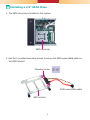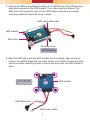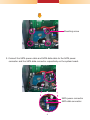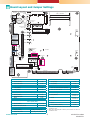DFI EC532-DL User manual
- Category
- Drive bay panels
- Type
- User manual
This manual is also suitable for

1
EC531/EC532-HD/DL Installation Guide
Package Contents
DFI reserves the right to change the specications at any time prior to the product's release. For the latest revision and for more details
of the installation process, please refer to the user's manual on the website.
www.d.com
Note:
The CD that came with the system contains an autorun screen to install drivers, utilities, and software
applications required to enhance the performance of the system and a user's manual for your reference.
Insert the CD into a CD-ROM drive. The autorun screen will appear. If after inserting the CD, “Autorun”
did not automatically start, please go directly to the root directory of the CD and double-click “Setup”.
Please install all required drivers.
•
1 system unit
•
1 CD disk includes:
- Drivers / Manual

2
Installing a 2.5" SATA Drive
1. The SATA drive bay is located on the system.
SATA drive bay
2. Use the 2 provided mounting screws to secure the SATA power/data cable on
the HDD bracket.
Mounting screw
HDD bracket
SATA power/data cable

3
4. Place the SATA drive with the HDD bracket into the system. Align mounting
holes on the HDD bracket with mounting holes on the SATA drive bay and then
use the provided mounting screws to secure the drive with the HDD bracket in
place.
3. Connect the SATA power/data connector on the SATA drive to the SATA power/
data cable secured on the HDD bracket. Then, align mounting holes of the
SATA drive with mounting holes on the HDD bracket and use the provided
mounting screws to secure the drive in place.
Mounting screw
SATA power/data cable
HDD bracket
HDD bracket
Mounting screws
SATA drive
SATA data cable
SATA power cable

4
5. Connect the SATA power cable and SATA data cable to the SATA power
connector and the SATA data connector respectively on the system board.
SATA data connector
SATA power connector
Mounting screw

5
SATA power/data connector
SATA data connector
SATA power connector

6
Board Layout and Jumper Settings
934-EC5310-0B0G
A39212551
www.d.com
Clear CMOS Data JP4
Normal (default) 1-2 On
Clear CMOS Data 2-3 On
USB Power Select: 1-2 (JP1), 8-9 (JP2)
+5V (default) 1-2 On
+5V_standby 2-3 On
PS/2 Keyboard/Mouse Power Select JP3
+5V (default) 1-2 On
+5V_standby 2-3 On
RS232/422/485 Select: COM 1 (JP8/JP11)
COM 2 (JP12/JP15)
RS232 (default) 1-3, 2-4 On
RS422 Full Duplex/RS485 3-5, 4-6 On
RS232/422/485 Select: COM 1 (JP13), COM 2 (JP17)
RS232 (default) 1-2 On
RS422 Full Duplex 3-4 On
RS485 5-6 On
RS232/Power Select: COM 1 (JP14), COM 2 (JP18)
RS232 (default) 1-3 (RI), 2-4 (DCD) On
RS232 with power 3-5 (+5V), 4-6 (+12V) On
Auto Power-on Select JP7
Power-on via Power Button (default) 1-2 On
Power-on via AC Power 2-3 On
Mini PCIe Signal Select JP9
PCIe (default)
1-4-7-10
2-5-8-11 On
mSATA
2-5-8-11
3-6-9-12 On
Mini PCIe Power Select JP6
+3.3V 1-2 On
+3.3V_standby (default) 2-3 On
Note:
1. When COM 1 RS232/422/485 is selected, JP8 and JP11 must be set in
accordance to JP13.
2. When COM 2 RS232/422/485 is selected, JP12 and JP15 must be set in
accordance to JP17.
1
SATA 0
1
SATA 1
1 2
11 12
Front
Panel
Buzzer
VGA
USB 1-2
USB 3.0
(JP15) (JP12)
USB 1-2
Power
Select
(JP1)
(JP13)
(JP14)
(JP8) (JP11)
ME Disable
USB 8-9
USB 8-9
Power
Select
(JP2)
Status LED
HDD LED
1
System
Fan
1
DDR3_2 SODIMM
DDR3_1 SODIMM
Reset
1
1
11
1
+12V
Power
1
24
3
Mini PCIe
Battery
1
12
2
11
Debug
Port
1
1
4
SATA Power 1
1
4
SATA Power 0
+ -
DC-in
COM 1
LAN 1
LAN 2
PCIe x16
1
1012
3 1
SPI Flash
BIOS
1
2 6
5 1
2 6
5 1
2 6
5
1
2 6
5
Power
Button
1
2 10
9
1
2 10
9
1
2 10
9
1
2 10
9
1
2 10
9
COM 2
COM 3
COM 4
COM 5
COM 6
1
2
5
6
SMBus
1
2
5
6
1
2
5
6
1
2
5
6
1
2
5
6
(JP17) (JP18)
Mini PCIe
Power Select
(JP6)
Clear CMOS
Data (JP4)
PS/2 KB/MS
Power Select
(JP3)
Mini PCIe Signal
Select (JP9)
Auto Power-on
Select (JP7)
COM 1 RS232/422/485 Select
COM 1 RS232/Power Select
(JP8)
(JP11)
(JP13)
(JP14)
COM 2 RS232/422/485 Select
COM 2 RS232/Power Select
(JP12)
(JP15)
(JP17)
(JP18)
PCIe x4
2
25
26
Parallel
1
PS/2 KB/MS
2
1
10
9
EXC
Chassis
Intrusion
Standby
Power
LED
+3.3V Power
LED
SATA 3.0
SATA 3.0
USB 2.0
-
 1
1
-
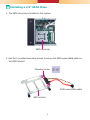 2
2
-
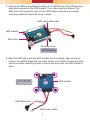 3
3
-
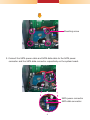 4
4
-
 5
5
-
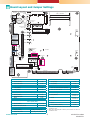 6
6
DFI EC532-DL User manual
- Category
- Drive bay panels
- Type
- User manual
- This manual is also suitable for
Ask a question and I''ll find the answer in the document
Finding information in a document is now easier with AI
Related papers
-
DFI EC500-KH Owner's manual
-
DFI EC500-KH User manual
-
DFI KSM-KH Series Owner's manual
-
DFI EC510/511-KH Owner's manual
-
DFI EC531-KH/EC532-KH Installation Guide User manual
-
DFI EC500-HD Installation Guide User manual
-
DFI EC500-KH User manual
-
DFI EC510-KH/EC511-KH Installation Guide User manual
-
DFI EC200-BT/EC210-BT/EC220-BT/EC221-BT Installation Guide User manual
-
DFI KSM-KH Series Installation guide