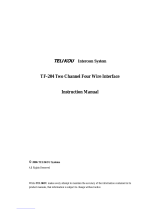Page is loading ...

Intercom User Station US2002 - 1
Telex
®
User Instructions
Model US2002
Intercom User Station
Audiocom
®
Intercom Systems
9350-7748-000 Rev. A 01/2003

Intercom User Station US2002 - 2
This page intentionally left blank

Intercom User Station US2002 - 3
FCC Statement
This equipment uses and can radiate radio frequency energy that may cause interference to radio
communications if not installed in accordance with this manual. The equipment has been tested and
found to comply with the limits of a Class A computing device pursuant to Subpart J, Part 15 of FCC
Rules which are designed to provide reasonable protection against such interference when operated
in a commercial environment. Operation of this equipment in a residential area may cause interfer-
ence which the user (at his own expense) will be required to correct.
This product meets Electromagnetic Compatibility Directive 89/336/EEC.

Intercom User Station US2002 - 4
Table of Contents
FCC Statement ..................................................................................................... 3
Introduction ......................................................................................................... 5
What’s New with the US2002 ............................................................................. 5
Description ........................................................................................................... 6
Features ................................................................................................................ 7
Installation............................................................................................................ 8
Headset Microphone Type Selection DIP Switch ........................................ 10
Mic Kill Send Enable DIP Switch ................................................................ 10
Program Interrupt DIP Switches ................................................................. 10
Incoming Call Beep DIP Switches ................................................................ 10
Monaural or Binaural Operation DIP Switches ......................................... 11
Balanced/Unbalanced Switch (SW2) ........................................................... 11
Direct Program Listen Enable / Disable Jumpers ...................................... 11
Connections .................................................................................................... 12
Cables.............................................................................................................. 13
Power-Up Check ............................................................................................ 27
Test Tone ......................................................................................................... 27
Sidetone Adjustment...................................................................................... 27
Voice-Activated Microphone (Vox) Setup.................................................... 29
Operation.............................................................................................................. 30
Calling an Intercom Channel ....................................................................... 30
Microphone Mute During Talk .................................................................... 31
All Talk ........................................................................................................... 31
Public Address (PA) ....................................................................................... 31
Turning the Program Inputs On and Off .................................................... 31
Using Mic Kill ................................................................................................ 32
Using Voice-Activated Microphone (Vox).................................................... 32
Incoming Call Beep On/Off .......................................................................... 32
Specifications........................................................................................................ 33
Factory Service and Parts Information ............................................................. 36
Quick Reference................................................................................................... 37

Intercom User Station US2002 - 5
Index of Figures
Figure 1. US2002 Reference View ............................................................................................................. 7
Figure 2. Locations of Configuration Jumpers and Switches ................................................................ 9
Figure 3. Audiocom RMK Rack Mount Kits .............................................................................................. 13
Figure 4. US2002 Monaural Master Speaker Station Configuration with 1 Power Supply .................. 16
Figure 5. US2002 Binaural Master Speaker Station Configuration with 1 Power Supply .................... 17
Figure 6. US2002 Master Headset Station Configuration with 1 Power Supply ................................... 18
Figure 7. US2002 Monaural Master Speaker Station Configuration with 2 Power Supplies ............... 19
Figure 8. US2002 Binaural Speaker Station Configuration with 2 Power Supplies.............................. 20
Figure 9. US2002 Headset Station Configuration with 2 Power Supplies ............................................. 21
Figure 10. Typical Remote Headset Station ............................................................................................... 22
Figure 11. Typical Remote Monaural Speaker Station .............................................................................. 23
Figure 12. Typical Remote Binaural Speaker Station ................................................................................ 24
Figure 13. An example of all locally powered US2002 intercom stations ............................................... 25
Figure 14. External Audio Input and PA Output ......................................................................................... 26
Figure 15. Audiocom Intercom Cables ....................................................................................................... 27
Figure 16. US2002 Bottom View .................................................................................................................. 30

Intercom User Station US2002 - 6
Introduction
Thank you for purchasing the Audiocom US2002 Intercom User Station. We hope the many design
features of this product will satisfy your intercommunication requirements for many years to come.
To get the most out of your new intercom station, please take a few moments to look through this
booklet before using the US2002 for the first time.
What’s New with the US2002
• New internal mechanical design in the panel mic to standardize
and improve connectibility.
• Updated gooseneck mic plug connection from a pin connector to a stereo
plug for easy installation.
• The Telex model MCP-90-XX microphone replaces the EGM-12N
and EGM-18N microphone.

Intercom User Station US2002 - 7
Description
The US2002 Intercom User Station is designed for stationary use by personnel who may require
selective access to two or more intercom channels. It can be rack mounted or used as a desktop
station. For rack mounting, optional hardware is required. For desktop use, four rubber feet are
supplied.
The US2002 can be used as a simple, multichannel user station. Typically, in this application, no
program sources or public address output are connected, and some advanced features can be disabled:
the station simply provides talk, listen and call capability for a single user. Alternatively, the US2002
can function as a master station. In this configuration, most or all advanced features are activated.
Also, program inputs and a public address output may be connected. This configuration is ideal for
command and control personnel such as directors, supervisors, etc.
The basic US2002 can communicate with two intercom channels. This number can be increased by
connecting optional ES4000A Expansion Stations. Each ES4000A adds four additional channels, and
up to four of these expansion stations can be connected for a total of eighteen channels.
Figure 1. US2002 Reference View (See numbered features, page 8)

Intercom User Station US2002 - 8
Features
1. DYNAMIC-MIC HEADSET CONNECTOR: Accepts headsets with monaural headphones and
either a balanced or unbalanced dynamic microphone.
2. P
ANEL MIC / ELECTRET-MIC HEADSET CONNECTOR: Accepts an electret gooseneck micro
phone, such as the Telex Model MCP-90-XX. The Model MCP-90 series panel mic
connector is a 1/4" stereo plug, with a threaded shaft for easy installation.
3. V
OLUME CONTROL: Adjusts headphone volume only. If an external speaker is used,
volume is adjusted at the speaker.
4. V
OX TRIMMERS: Used with the voice-activated microphone feature. Separate trimmers
adjust the voice activation level for the headset and panel microphones.
5. HEADSET AND PANEL MIC KEYS: Used to manually activate either the headset or panel
microphone, whichever is being used.
6. A
LL TALK KEY: Used to talk to all stations that are listening on all channels. This
includes both US2002 channels and all channels of any connected ES4000A Expansion
Stations.
7. PA K
EY: If the US2002 is connected to a public address system, this key may be
used to talk over the public address system.
8. MIC KILL KEY: Used to turn off the microphones on any intercom stations on a
channel. Also used to activate the program inputs and the audible beep feature
for incoming calls.
9. INTERCOM TALK KEYS: Momentary or latching (hands-free) operation possible.
10. CALL KEYS: Used to place calls on intercom channels and to indicate incoming
calls.
11. INTERCOM LISTEN KEYS: Momentary or latching operation possible.
12. PROGRAM INPUTS CONNECTOR AND TRIMMERS: Each intercom channel has its own
program input and level adjust trimmer. The program inputs may be turned on or
off via the front panel, and they may be set to interrupt during talk if desired.
13. LOCAL POWER JACK: An optional PA-KP local power supply can be connected to
power the US2002 from an AC outlet instead of from the intercom channels.
14. PA OUTPUT: Connects to a public address system.
15. EXPANSION OUT CONNECTOR: Connects to an ES4000A Expansion Station.
16. SPEAKER OUTPUT JACKS: A single powered loudspeaker or dual powered loud
speakers may be connected for monaural or binaural listening.
17. INTERCOM CHANNEL CONNECTORS AND AUDIOCOM / CLEAR-COM* SELECTOR SWITCH: Two
connectors are provided for each channel for loop-through connection of
multiple intercom stations. The selector switch sets the US2002 for compatibility
with either Audiocom or Clear-Com channel connector pin-outs, channel
power requirements, and call signaling requirements.
*Brand names mentioned are the property of their respective companies.

Intercom User Station US2002 - 9
Figure 2. Locations of Configuration Jumpers and Switches
Installation
Unpacking
The package contains the following items. Contact the shipper or your Audiocom dealer immediately
if anything is damaged or missing. Detach and fill out the registration card and return it to Telex to
properly register your US2002.
Configuration Pre-check
Before connecting the US2002 make sure that it is properly configured for your intended usage.
Figure 2 shows the locations of the configuration jumpers and switches. To access internal switches
and jumpers, remove one screw from the top cover and three screws from each side. Note, that
switch SW2 can be accessed through the back panel.
☞If you change any switch settings while the US2002 is operating, you must perform a
reset: either cycle power off then on, or simultaneously press the All Talk and Listen 1 keys,
then release them. The sidetone controls are adjusted after power-up and are normally
accessed through the bottom cover.
ytitnauQytitnauQ
ytitnauQ
ytitnauQytitnauQ noitpircseDnoitpircseD
noitpircseD
noitpircseDnoitpircseD
1noitatSmocretnI2002SU
1dracnoitartsigerdnaytnarraW
1launaMresU
42002SUehtfoesupotksedrofteefrebbuR
1)42egap,31erugiF(snoitacilppalaicepsrofgulpnoitanimreT

Intercom User Station US2002 - 10
Table 1. Configuration Switch Settings
hctiwShctiwS
hctiwS
hctiwShctiwS
rebmuN
noitpircseDnoitpircseD
noitpircseD
noitpircseDnoitpircseDsgnitteSsgnitteS
sgnitteS
sgnitteSsgnitteSgnitteStluafeDgnitteStluafeD
gnitteStluafeD
gnitteStluafeDgnitteStluafeD
)lanretnI(1WShctiwSpiD)lanretnI(1WShctiwSpiD
)lanretnI(1WShctiwSpiD
)lanretnI(1WShctiwSpiD)lanretnI(1WShctiwSpiD
1-1WSepytenohporcimtesdaeH
decnalabnU:nO
)lacipyt(decnalaB:ffO
ffO
2-1WS1lennahc,dneslangisllaC
delbanE:nO
delbasiD:ffO
nO
3-1WS1lennahc,eviecerlangisllaC
delbanE:nO
delbasiD:ffO
nO
4-1WS2lennahc,dneslangisllaC
delbanE:nO
delbasiD:ffO
nO
5-1WS2lennahc,eviecerlangisllaC
delbanE:nO
delbasiD:ffO
nO
6-1WSdneslangisllikciM
delbanE:nO
delbasiD:ffO
ffO
7-1WStpurretni2margorP
klatgnirudtpurretnI:nO
tpurretnIoN:ffO
ffO
8-1WStpurretnI1margorP
klatgnirudtpurretnI:nO
tpurretnIoN:ffO
ffO
)lenaPkcaBnohctiwSLABNU-LAB(2WShctiwSnottub-hsuP)lenaPkcaBnohctiwSLABNU-LAB(2WShctiwSnottub-hsuP
)lenaPkcaBnohctiwSLABNU-LAB(2WShctiwSnottub-hsuP
)lenaPkcaBnohctiwSLABNU-LAB(2WShctiwSnottub-hsuP)lenaPkcaBnohctiwSLABNU-LAB(2WShctiwSnottub-hsuP
noitarepomoC-raelCromocoiduA
)decnalaB(mocoiduA:tuO
)decnalabnU(moC-raelC:nI
tuO
)lanretnI(3WShctiwSpiD)lanretnI(3WShctiwSpiD
)lanretnI(3WShctiwSpiD
)lanretnI(3WShctiwSpiD)lanretnI(3WShctiwSpiD
1-3WStesdaeh,peebllacgnimocnI
delbasiD:nO
delbanE:ffO
ffO
*2-3WSylno1rekaepsot1netsiL
)laruaniB(delbanE:nO
)laruanoM(delbasiD:ffO
ffO
3-3WS1rekaeps,peebllacgnimocnI
)ffoebtsum1-3WS(delbanE:nO
delbasiD:ffO
ffO
4-3WS2rekaeps,peebllacgnimocnI
)ffoebtsum1-3WS(delbanE:nO
delbasiD:ffO
ffO
5-3WSenohpdaehthgirot2netsiL
)laruanoM(delbanE:nO
)laruaniB(debasiD:ffO
nO
6-3WS2rekaepsot2netsiL
)laruaniB(delbanE:nO
)laruanoM(delbasiD:ffO
ffO
7-3WS1rekaepsot2netsiL
)laruanoM(delbanE:nO
)laruaniB(delbasiDffO
nO
8-3WSenohpdaehtfelot1netsiL
)laruanoM(delbanE:nO
)laruaniB(elbasiD:ffO
nO
*Set all to monaural or all to binaural. Do not mix settings.

Intercom User Station US2002 - 11
Headset Microphone Type Selection DIP Switch
SW1-1 applies only to a dynamic-mic headset connected to the dynamic-mic headset jack on the
front panel. If the headset specifications indicate the microphone type is balanced, or if you are
unsure, leave this switch in the off (default) position. If the specifications indicate an unbalanced
microphone set SW1-1 to on.
☞ For best results in noisy environments, a noise canceling (directional or cardioid)
microphone is highly recommended. This is especially true if you are using the vox feature.
Mic Kill Send Enable DIP Switch
The US2002 can generate an inaudible signal which will turn off the microphones on all intercom
stations on a channel (for stations that detect this signal). This feature is useful, for example, when an
unattended microphone has been left on and is causing unnecessary noise on a channel. By default,
Mic Kill is not enabled. To activate this feature set SW1-6 to the on position.
Program Interrupt DIP Switches
If you plan on using external program sources with the US2002, you have a choice of whether or not
you want the program audio to shut off on the intercom channel while you are talking. By default,
program audio does not interrupt during talk. You can change this as follows:
1. For channel 1 program interrupt during talk, set SW1-7 to on .
2. For channel 2 program interrupt during talk, set SW1-8 to on .
Incoming Call Beep DIP Switches
If call signal receive is enabled (switches SW1-3 and SW1-5), incoming calls will be indicated by
red-flashing Call keys. An optional beep tone can also be used. Internal switches enable the beep
tone. You can then turn the beep tone on or off via the front panel during normal operation. Enable
the beep tone as follows:
1. Make sure the call signal receive DIP switches are on (SW1-3 and SW1-5).
2. For incoming call beep in a headset, set SW3-1 to off.
3. For incoming call beep in speaker 1, set SW3-1 to off and SW3-3 to on.
4. For incoming call beep in speaker 2, set SW3-1 to off and SW3-4 to on.
5. The procedure to turn incoming call beep on or off during operation can be
found on page 33.

Intercom User Station US2002 - 12
Monaural or Binaural Operation DIP Switches
The US2002 can be used with a single speaker or monaural headphones (single- or double-sided) for
monaural operation. In this case, all audio signals are combined and sent to the headphones and the
Speaker 1 jack on the back panel. The US2002 can also be used with two speakers for binaural
operation. In this case, channel 1 is sent to the Speaker 1 jack and channel 2 is sent to the Speaker 2
jack. Binaural headphone operation is not supported.
For monaural operation with headphones or one speaker (factory default):
1. Set SW3-2 to off.
2. Set SW3-5 to on.
3. Set SW3-6 to off.
4. Set SW3-7 to on.
5. Set SW3-8 to on.
For binaural operation with 2 speakers:
1. Set SW3-2 to on.
2. Set SW3-5 to off.
3. Set SW3-6 to on.
4. Set SW3-7 to off.
5. Set SW3-8 to off.
Balanced/Unbalanced Switch (SW2)
This switch is set at the factory to the balanced (BAL) position for use with Audiocom intercom
channels. Set the switch to the unbalanced (UNBAL) position for use with a Clear-Com intercom
system.
Direct Program Listen Enable / Disable Jumpers
By default, each US2002 program input can be heard by all intercom stations that are listening on the
corresponding intercom channel. This includes the US2002. Program input routing to the intercom
channels can be turned on or off via the US2002 front panel programming. (See "Turning the Pro-
gram Inputs On and Off", page 32.) Additionally, all program signals can be routed directly to the
US2002 speaker or headset. This lets the US2002 operator hear the program inputs even if they are
not being routed to the intercom channels. To disable direct program listening in the speaker or
headset for one or more program inputs, reset the appropriate jumper as shown in Table 2.
repmuJrepmuJ
repmuJ
repmuJrepmuJ noitpircseDnoitpircseD
noitpircseD
noitpircseDnoitpircseD srepmuJrofgnitteSsrepmuJrofgnitteS
srepmuJrofgnitteS
srepmuJrofgnitteSsrepmuJrofgnitteS
3JrekaepSrotesdaeHottcerid1margorP
delbanE:detrohS3&2sniP
delbasiD:detrohS2&1sniP
6JrekaepSrotesdaeHottcerid2margorP
Table 2. Direct Program Listen Enable/Disable Jumpers

Intercom User Station US2002 - 13
Mounting Configurations
The US2002 can be used on a desktop, or it can be rack mounted. For desktop use, install the 4 rubber
feet supplied with the US2002. For rack mounting, use optional Audiocom RMK Rack Mount Kits
(Figure 3).
☞ You will have to perform the sidetone adjustment (page 28) after all components are con-
nected. However, when the US2002 is rack mounted, you may not be able to access the sidetone
trimmers. In this case, you can position the US2002 in the rack and make all required connec-
tions. Then, adjust the sidetone trimmers before installing and tightening all rack mount screws.
Figure 3. Audiocom RMK Rack Mount Kits
Connections
Central Master Station vs Remote Station
The US2002 can be used in a variety of configurations as a speaker station or as a headset station.
Additionally, it can be used as a central master station or as a remote station. When used as a central
master station, the US2002 is placed in the same location as the system power supplies, and if an
SPS2001 power supply is used, the US2002 can take advantage of the SPS2001 built-in speaker for
speaker output. When used as a remote station, the US2002 is not at the same location as the power
supplies, and if it is being used as a speaker station, a separate speaker must be supplied. Figures 4
through 12, starting on page 16, illustrate several configurations for the US2002 when used as a
central or remote headset or speaker station.

Intercom User Station US2002 - 14
All Locally Powered Stations
Any US2002 can be locally powered by connecting a PA-KP Local Power Supply. This is shown as
an option in Figures 4 through 12. A special case is an intercom system where all stations are
powered from local power supplies, with no central power supply. This is illustrated in Figure 13,
page 25.
External Program Input and PA Output
Connections for external program input and PA output are shown in Figure 14, page 26.
ES4000A Expansion Station Connection (Optional Component)
Refer to the ES4000A User Instruction Manual for detailed connection information.
Cables
The numbers below correspond to the cable numbers in the connection drawings on the following
pages.
1. 1-channel intercom cable. Sold separately. Use Telex "ME" cables, below. Or, build
per Figure 15, page 27.
ME-25: 25' (7.6 m) cable with Male and Female 3-pin XLR connectors.
ME-50: 50' (15.2 m) cable with Male and Female 3-pin XLR connectors.
ME-100: 100' (30.4 m) cable with Male and Female 3-pin XLR connectors.
*When connecting from a power supply to a TW-7W, keep cables as short as pos
sible. Also, heavier gage wire is recommended.
2. 2-channel intercom cable. Sold separately. Use Telex "ME /2" cables, below. Or,
build per Figure 15, page 27.
ME-25/2: 25' (7.6 m) cable with Male and Female 6-pin XLR connectors.
ME-50/2: 50' (15.2 m) cable with Male and Female 6-pin XLR connectors.
ME-100/2: 100' (30.4 m) cable with Male and Female 6-pin XLR connec
tors.
3. Y adapter cable. Sold separately. Use Telex CA-23-16. Or, build per Figure 15,
page 27.
4. 3 ft (0.91 m) speaker cable with RCA plugs. One supplied with each SPS-2001,
and SPK-2000.
5. 18" (457 mm) EXP IN/OUT cable, stereo miniplug to stereo miniplug. One supplied
with each ES4000A.
6. 18" (457 mm) CHANNEL OUTPUT cable, 15-pin Male Dsub to 15-pin Male Dsub.
One supplied with each ES4000A. (Optional component. See, ES4000A User
Manual for connection information.)

Intercom User Station US2002 - 15
7. Shielded patch cable, 9-pin Male Dsub to 9-pin Female Dsub. Customer local pur
chase: available at Radio Shack, etc.
Note: All pins must be connected straight through: do not use an RS232 computer
cable!
8. Shielded patch cable, stereo miniplug to stereo miniplug. Customer local purchase.
Available at Radio Shack, etc.
9. Shielded audio cable. Must have male 3-pin XLR connector at one end for connect
ion to the XP-USPG or XP-4PGM program inputs. Pin-out for program inputs is as
follows:
Pin 1: common
Pin 2: + program input
Pin 3: - program input
10. Shielded audio cable. Must have male 3-pin XLR connector at one end for connec
tion to the XP-USPG PA output. Pin-out for PA output is as follows:
Pin 1: common
Pin 2: + PA output
Pin 3: - PA output
11. 18" (457 mm) CHANNEL OUTPUT cable, 15-pin Male Dsub to 15-pin Female
Dsub. One supplied with each XP-ES4000. (Optional component. See ES4000A User
Manual for connection information.)

Intercom User Station US2002 - 16
Figure 4. US2002 Monaural Master Speaker Station Configuration with 1 Power Supply.
This is a good configuration for smaller intercom systems when you want to operate the US2002 as a master
speaker station, with one speaker to monitor both intercom channels. In this configuration, the SPS2001
Combine/Isolate switch is set to the isolate position. With this setting the 2 intercom channels are completely
separated. The amplified speaker in the SPS2001is used as the speaker output for the US2002, and the
US2002 dip switches are set to monaural operation so that both intercom channels are heard in the speaker.
The PA-KP local power supply is optional. When a PA-KP is connected, the US2002 automatically disconnects
from system power (supplied by the SPS2001). When the US2002 is not drawing power from the intercom
system, more system power is available for additional belt pack, etc.
Note: A BOP-1000 may
be used to rack mount
2 TW-7W splitters.
Note: For further
information about the
cable numbers, see
page 14.

Intercom User Station US2002 - 17
Figure 5. US2002 Binaural Master Speaker Station Configuration with 1 Power Supply.
This is a good configuration for smaller intercom systems when you want to operate the US2002 as a master
speaker station, with a separate speaker for each intercom channel. Make sure the US2002 internal DIP
switches are set for binaural speaker operation as described on page 10. Also, set the SPS2001 Combine/
Isolate switch to the Isolate position. With this setting the 2 intercom channels are completely separated. The
amplified speaker in the SPS2001 is used as the speaker output for channel 1, and the SPK-2000 is used for
channel 2. This PA-KP local power supply is optional. When a PA-KP is connected, the US2002 automatically
disconnects from system power that is supplied by the SPS2001. Since the US2002 is not drawing power from
the intercom system, more system power is available for additional belt packs, etc.
Note: For further
information about the
cable numbers, see
page 14
.
Note: A BOP-1000 may
be used to rack mount
2 TW-7W splitters.

Intercom User Station US2002 - 18
Figure 6. US2002 Master Headset Station Configuration with 1 Power Supply.
This is a good configuration for smaller intercom systems when you want to operate the US2002 as a master
headset station. In this configuration, the PS2001L Combine/Isolate switch is set to the Isolate position. With
this setting the 2 intercom channels are completely separated. Typically, a headset is connected to the front
panel of the US2002, and the US2002 DIP switches are set to monaural operation (default setting) so that both
intercom channels are heard in the monaural headphones (binaural headphone operation is not supported).
The PA-KP local power supply is optional. When a PA-KP is connected, the US2002 automatically disconnects
from system power that is supplied by the PS2001L. Since the US2002 is not drawing power from the intercom
system, more system power is available for additional belt packs, etc.
Note: For further
information about the
cable numbers, see
page 14
.
Note: A BOP-1000 may
be used to rack mount
2 TW-7W splitters.

Intercom User Station US2002 - 19
Figure 7. US2002 Monaural Master Speaker Station Configuration with 2 Power Supplies.
This is a good configuration for large intercom systems when you want to operate the US2002 as a master
speaker station, with one speaker to monitor both intercom channels. In this configuration, the SPS2001 and
PS2001L Combine/Isolate switches are set to the Combine position. With this setting all intercom stations
connected to the SPS2001 are combined on intercom channel 1 and all intercom stations connected to the
PS2001L are combined on channel 2. The amplified speaker in the SPS2001 is used as the speaker output for
the US2002 and the US2002 dip switches are set to monaural operation (default setting) so that both intercom
channels are heard in the speaker. The PA-KP local power supply is optional. When a PA-KP is connected, the
US2002 automatically disconnects from system power. Since the US2002 is not drawing power from the
intercom system, more system power is available for additional belt packs, etc.
Note: For further
information about the
cable numbers, see
page 14
.
Note: A BOP-1000 may
be used to rack mount
2 TW-7W splitters.

Intercom User Station US2002 - 20
Figure 8. US2002 Binaural Speaker Station Configuration with 2 Power Supplies.
This is a good configuration for large intercom systems when you want to operate the US2002 as a
master speaker station, with a separate speaker for each intercom channel. In this configuration, the
SPS2001 Combine/Isolate switches are set to the Combine position. With this setting all intercom
stations connected to the one SPS2001 are combined on intercom channel 1 and all intercom stations
connected to the other SPS2001 are combined on channel 2. The amplified speaker in each SPS2001
monitors a single intercom channel, and the US2002 dip switches are set to binaural operation (see
page 10). The PA-KP local power supply is optional. When a PA-KP is connected, the US2002 auto-
matically disconnects from system power. Since the US2002 is not drawing power from the intercom
system, more system power is available for additional belt packs, etc.
Note: For further
information about the
cable numbers, see
page 14
.
Note: A BOP-1000 may
be used to rack mount
2 TW-7W splitters.
/