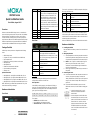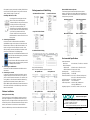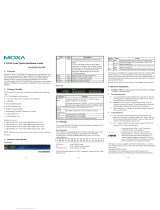– 1 – – 2 – – 3 –
P/N: 1802025001010
*1802025001010*
CN2510 Series
Quick Installation Guide
Sixth Edition, August 2015
Overview
Welcome to the Moxa CN2510 Async Server, a communication
server with 8/16 asynchronous RS-232 ports and 1 10/100 Mbps
Ethernet LAN port. The CN2510 Async Server can be used to
connect terminals, modems, printers, and other asynchronous
serial devices to LAN hosts. The CN2510 complies with TCP/IP and
IEEE 802.3 specifications using standard Ethernet 10/100BaseT
and twisted pair 10/100BaseTX cable as the physical medium.
Package Checklist
CN2510 Async Server products are shipped with the following
items:
• CN2510 Async Server
• AC power cord (only for the CN2510-8 and CN2510-16)
• RJ45 loopback tester
• Rackmount kit, including 2 brackets and 8 screws
• CBL-RJ45F9-150
• CBL-RJ45M25-150
• Software and documentation CD-ROM
• Quick installation guide (printed)
• Warranty card
Optional Accessories
• CBL-RJ45M9-150: 8-pin RJ45 to male DB9 cable, 150 cm
• CBL-RJ45F9-150: 8-pin RJ45 to female DB9 cable, 150 cm
• CBL-RJ45M25-150: 8-pin RJ45 to male DB25 cable, 150 cm
• CBL-RJ45F25-150: 8-pin RJ45 to female DB25 cable, 150 cm
NOTE: Please notify your Moxa sales representative if any of the
above items are missing or damaged.
Hardware Introduction
Front Panel
LED
Color
Description
Reset
None
If you forget the password, use a pointed
object, such as a straightened paper clip or
toothpick, to press the reset button. The
Ready LED will blink on and off while the
factory default settings are being loaded.
Once the Ready LED stops blinking (after
about 5 seconds), release the reset button.
You will hear a beep, which indicates that the
default settings have been restored, and
the
CN2510 has rebooted.
Ready
Red
Power is on and the CN2510 is booting up.
Ready
Green
Power is on and the CN2510 is ready.
Serial Tx
Green
Serial port is transmitting data.
Serial Rx
Yellow
Serial port is receiving data.
Rear Panel
Connector
Function
AC Power Input
Automatic detection of 100-240V, 47-63Hz AC
power supply (CN2510-8 and CN2510-16).
Automatic detection of ±48 VDC (38 to 72 VDC
,
-38 to -72 VDC) power supply (CN2510-8-48V
and CN2510-16-48V)
Power On/Off
Switch
I indicates power on,
O indicates power off
RS-232 Console
Port
One RJ45 connector for console terminal
connection
LAN
Auto detecting 10/100 Mbps port
Serial Ports
8 or 16 RJ45 connectors for DCE (modem)
connections
LCM Display
We recommend using the LCM display and four push buttons to
configure the IP address for the first time.
Basic Operation:
If the CN2510 is working properly, the LCM panel will display a
green color. The red Ready LED will also light up, indicating that
the CN2510 is receiving power. After the red Ready LED turns to
green, you will see a display similar to:
C
N
2
5
1
0
-
1
6
_
3
1
9
2
.
1
6
8
.
1
2
7
.
2
5
4
This is where:
• CN2510-16 is the CN2510’s name
• 3 is this CN2510’s local sequence number
• 192.168.127.254 is the CN2510’s IP address
There are four push buttons on CN2510’s nameplate. Going from
left to right, the buttons are:
Button
Name
Action
MENU
menu
activates the main menu, or returns to an
upper level
up
cursor
scrolls up through a list of items shown on the
LCM panel’s second line
down
cursor
scrolls down through a list of items shown on
the LCM panel’s second line
SEL
select
selects the option listed on the LCM panel’s
second line
As you move through the various functions and setting options,
note that the top line shows the current menu or submenu name,
and the bottom line shows the submenu name or menu item that is
activated by pressing the SEL button.
Refer to the CN2510 Async Server User’s Manual for more details.
Hardware Installation
1. Installing the CN2510
Place the CN2510 on a desktop, or attach it to a standard rack
cabinet.
2. Wiring Requirements
A.
Use separate paths to route wiring for power and devices.
If power wiring and device wiring paths must cross, make
sure the wires are perpendicular at the intersection point.
B.
NOTE: Do not run signal or communication wiring and
power wiring in the same
wire conduit. To avoid
interference, wires with different signal characteristics
should be routed separately.
C.
We strongly advise that you label wiring to all devices in
the system.
3. Connecting the Power
AC:
Connect the CN2510 100-240 VAC power line with its AC
connector. If the power is properly connected, the
“Ready” LED will show a solid red color until the system is
ready, at which time the “Ready” LED will change to a
green color.
DC:
Connect the CN2510-16/8-48V’s power cord to the
CN2510’s DC connector, and then follow the steps given
below:
1.
Loosen the screws on the V+ and V-
terminals of the CN2510-8/16-48V’s
terminal block.
2.
Connect the power cord’s 48 VDC wire to
the terminal block’s V+ terminal, and the
power cord’s DC Power G
round wire to the
terminal block’s V- terminal, and then
tighten the terminal block screws. (Note:
the CN2510-8/16-48V can still operate
even if the DC 48V and DC Power Ground
are reversed.)

– 4 – – 5 – – 6 –
www.moxa.com/support
The Americas:
+1-714-528-6777 (toll-free: 1-888-669-2872)
Europe:
+49-89-3 70 03 99-0
Asia-Pacific:
+886-2-8919-1230
China:
+86-21-5258-9955 (toll-free: 800-820-5036)
2015 Moxa Inc. All rights reserved.
If the power is properly connected, the “Ready” LED will show
a solid red color until the system is ready, at which time the
“Ready” LED will change to a green color.
Grounding CN2510-16/8-48V:
Grounding and wire routing helps limit the
effects of noise due to electromagnetic
interference (EMI).
Run the ground
connection
from the ground screw to the grounding
surface prior to connecting devices
. The
Shielded Ground (sometimes called Protected
Ground) contact is the second contact from the
right of the 5
-pin power terminal block
connector located on the rear pane
l of the
CN2510
-8/16-
48V. Connect the SG wire to the
Earth ground.
4. Connecting to the Network
Connect one end of the Ethernet cable to the CN2510’s
10/100M Ethernet port and the other end of the cable to the
Ethernet network. There are 2 LED indicators located on the
top left and right corners of the Ethernet connector. If the
cable is properly connected, the CN2510 will indicate a valid
connection to the Ethernet in the following ways:
The top right corner LED indicator maintains a solid
green color when the cable is properly connected to
a 100 Mbps Ethernet network.
The top left corner LED indicator maintains a solid
orange color when the cable is properly connected
to a 10 Mbps Ethernet network.
5. Connecting to a Serial Device
Connect the serial data cable between the CN2510 and the
serial device.
6. Connecting to a Console
A console is a combination of keyboard and monitor used to
configure settings and monitor the status of your system. If
you do not have a network environment, use a terminal, a PC
running UNIX, or a PC with terminal emulation software (e.g.,
HyperTerminal in Windows; PComm by Moxa). Use an
RJ45-to-DB25 or RJ45-to-DB9 cable to connect the terminal to
the console socket. Refer to the CN2510 Async Server User’s
Manual for more details.
Software Installation
Entering the Console Utility
The Console Utility is the main application needed to set up the
server/port configuration, and to execute utilities such as ping,
diagnosis, monitor, and upgrade. There are two ways to enter the
Console Utility. One is to use terminal emulation through a console
terminal, and the other is to telnet from a network terminal.
Refer to the CN2510 Async Server User’s Manual for more details.
Pin Assignments and Cable Wiring
10/100BaseTX Port Pinouts
Console Port Pinouts
Async RS-232 Port Pinouts
10/100BaseTX Cable Wiring
Async RS
-232 Cable Wiring:
Note: The following cables are optional accessories.
CBL-RJ45M9-150
CBL-RJ45F9-150
CBL-RJ45M25-150
CBL-RJ45F25-150
DB9 and DB25 connector pinouts:
The following figures illustrate standard connector pinouts.
However, pinouts for serial devices differ from manufacturer to
manufacturer. Refer to the serial device’s user’s manual for the
exact pinouts of your device.
DB9 Male Connector
DB9 Female Connector
DB25 Male Connector
DB25 Female Connector
Environmental Specifications
Power requirements
Power Input
Power Consumption
CN2510-8/16
CN2510-8/16-48V
100 to 240 VAC
, 47 to 63 Hz, or ±48 VDC
235 mA for 100
V, 145 mA for 240 V
250 mA (at 48 V max.)
Operating temp.
0 to 55°C (32 to 131°F)
Operating humidity
5 to 95% RH
Dimensions (W×D×H)
190 × 44.5 × 478 mm (including ears)
190 × 44.5 × 440 mm (without ears)
Serial line protection
15 kV ESD for all signals
Magnetic isolation
1.5 kV for Ethernet
Power line protection
4 kV Burst (EFT), EN61000-4-4
2 kV Surge, EN61000-4-5
Regulatory approvals
FCC Class A, CE Class A, UL, CUL, TÜV
-
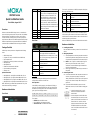 1
1
-
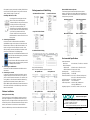 2
2
Moxa CN25108-48V Quick Installation Manual
- Type
- Quick Installation Manual
- This manual is also suitable for
Ask a question and I''ll find the answer in the document
Finding information in a document is now easier with AI
Related papers
-
Moxa Technologies CBL-RJ45M25-150 Datasheet
-
Moxa CN2510 Series Quick setup guide
-
Moxa CN2510 Series User manual
-
Moxa CN2510-8 User manual
-
Moxa TCC-82-RP User manual
-
Moxa TCC-80I User manual
-
Moxa TCC-80/80I Series Quick setup guide
-
Moxa TCC-80/80I Series Quick setup guide
-
Moxa NPORT 5650-8-S-SC Installation guide
-
Moxa NPort 5600 Series Quick setup guide
Other documents
-
 Moxa Technologies 6450 User manual
Moxa Technologies 6450 User manual
-
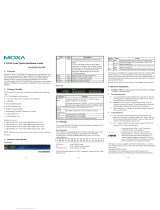 Moxa Technologies CN2610 series Quick Installation Manual
Moxa Technologies CN2610 series Quick Installation Manual
-
Samsung HPT5054X/XAA User manual
-
 Moxa Technologies 5600 User manual
Moxa Technologies 5600 User manual
-
 Moxa Technologies 5600 User manual
Moxa Technologies 5600 User manual
-
Honeywell MLS3401CDRF User manual
-
 Moxa Technologies UC-7400 User manual
Moxa Technologies UC-7400 User manual
-
B&B Electronics Modem User manual