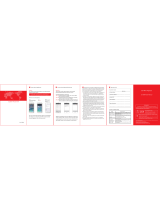Page is loading ...

Mi Wi Fi Router 3
Quick installation
Thank you for choosing Mi Router 3
Three steps to new Smart life
1. Power and net cabel setting
Connect the power adapter, then plug the external
power cord to the appropriate connector of the router.
* Connect one end of the cable to the ber / home
gateway / adsl modem
If you do not have the above devices, connect the
router to a home network cable.
2. ConnectiontoWinetwork
Use your smartphone or computer to search for
and connect devices to set up a Wi network
Xiaomi _ xxxx.
* If you connect the router to your computer using
a network cable, skip this step
* Xxxx - this is the last 4 MAC-address of the
router, which can be checked at the bottom of the
router
3. Open web browser or mobile APP
Scan the QR-code to download
the mobile app Mi Router. To
set a password, visit miwi.com
site, or enter the IP address of
the modem 192.168.31.1.
Smart Home
Manage Mi router using an installed application
MIUI «Mi Smart Home APP» of the system
WIFI acceleration in one click
Click on the «acceleration» and the
router will automatically select the
optimum channel to increase network
speed.
Lockscreen management in one click
Support MIUI system, lockscreen
control, interaction with other Smart
devices in home.
«SmartHomeАРР»installation
Find «Mi Smart Home APP» app at Mi
Store or scan the QR-code, and install
the app on your smartphone.
Introducing
4 outer antennas, wider signal
coverage
Using of powerful Franklin
antenna, supporting for cross-
function signal through walls
Two-channel AC network,
speed increased up to 3
Supporting of 802.11АС protocol,
network speed to 1167Mbps
Pairing with mobile app, more
new functions
Network security, rewall, WiFi
sharing, broadband acceleration
feature.
Smart operating system,
continuously updated and
completely safe
MI WIFI Smart Router Operating
System, continuous optimization
and upgrades provide permanent
security of the router.
XIAOMI-MI.COM

Connectors and buttons
power connector for connecting the AC
adapter to the router.
(Note: we recommend to use only original
Xiaomi adapters).
Reset for a factory settings restoring.
Inter WAN port for connecting
the router to external network
(To ber / home gateway / adsl modem).
LAN port for connecting devices to the
router.
(Connect the router to a power supply and wait
until the blue indicator lights. Press and hold the reset
button for 5 seconds until the indicator light changes
color to yellow. Reset is successfully completed when
the indicator will turn blue again.)
Indicator
Indicator color:
OFF: in o position or in the absence of power;
Yellow: Update (LED ickering), the launch of the
system (steady light);
Blue: during normal operation (steady light);
Red: Safe mode (display icker), system failure
(steady light);
* If the router light up the red light, check the FAQ
(Frequently Asked Questions).
Warranty
Warranty conditions
In case of any problems with the operation of the
device is not caused by the human factor, you can
obtain warranty service:
<7 days
Within 7 days of purchase, in case of problems
with operation of the device, Xiaomi service center
determines the cause of a problem. After the
presentation of the receipt, you can choose a free
replacement product, return or repair.
<15 days
Within 15 days of purchase, in case of problems
with operation of the device, Xiaomi service center
determines the cause of a problem. After presentation
of the receipt, you are eligible for a free replacement
product of the same model.
<1 year
Within 1 year from date of purchase, in case of
problems with operation of the device, Xiaomi service
center determines the cause of a problem. After
presentation of the receipt, you are eligible for a free
repair of the goods.
Terms that are not included in the warranty service
The list of circumstances (including, but not limited to),
in which the compensation is not possible:
- No warranty card, receipt or the warranty has expired;
- Damage caused by force majeure: lightning, re or
ood, etc .;
- Damage caused by improper use of the device, its
maintenance or storage;
- Damage resulting from repair device by unauthorized
service centers;
- Inconsistency of this model, the device code with the
data in the warranty card;
- Discoloration or deterioration of the device due to its
use.
Name: Mi Router 3
Model: MIR3
Manufacturer: «Mi Technology, Beijing LLC»
Address: Beijing Economic and Technological
Development Zone, Haiwu str., 58
About the device
FAQ
Why, after a successful connection of outer
network cable and the completion of all the
settings to the network access, error occurs?
Make sure you have correctly connected the network
cable, and verify your username and password; We
recommend a visit to any web page via the mobile app
or web browser by using the smart error detection,
locate and solve a problem. It may take a few minutes.
Error 678: ISP server does not allow re-entry into
the system with the same account.
Remedy: once remove, and then reinsert the cable of
outer network, reset the ber / home gateway / adsl
modem, after 10 minutes, try to connect again.
Error 691: ISP server generates an error: login and
password or the account has expired.
Remedy: check your user name and password.
You can also enter your login and password on the
operator’s website to check the details of payment
XIAOMI-MI.COM

services.
IspossibledeterminateWinetworkname(SSID)
onlocallanguage?WhysometimesnameofWi
network is distorted?
Мі router supports Wi network name in local
languages, but for normal display, you need to connect
to the router by device (smartphone / pad / computer)
that also support local language SSID.
ІР-addressandwebapppassword?
ІР-address of Mi router website is miwi.com or
192.168.31.1. Password of utility is the same, as Wi
password, which was set during device initialization.
Why after switching of the router red light lights
up?
A ashing red LED indicates a system error or a
problem with the operation of the device, as well as
evidence of entering the safe mode. During safe mode,
all data stored on the router, are protected.
You can restore the normal operation of the device with
a network cable or computer software, or to contact a
technical service call to resolve the issue.
A steady red light indicates a malfunction of the system
start-up or a problem with the entrance into safe mode.
xiaomi-mi.com
The presence of toxic and harmful substances
XIAOMI-MI.COM
/