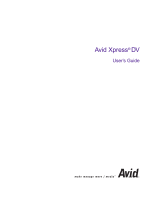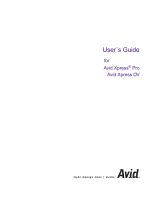Page is loading ...

Organizer Xpress Guide
Grab ahold of the door located on
the handle of the Organizer Xpress
and pull to open.
Extend the embossing tape about
one inch. This will allow for easier
loading in the Organizer Xpress.
Insert the embossing tape into the
slot located at the top of the label
compartment. Feed the tape in as far
as you can. Place the embossing
tape in the label compartment.
Squeeze the handle two times to help
feed the tape through the unit.
Close the label compartment door.
Squeeze the handle two more times
to continue feeding the tape through
the unit.
Turn the wheel to select different
characters.
Select the symbol.

Firmly squeeze the handle. Normally
the will cut the tape,
however while loading a new roll of
tape you can select this symbol to
help feed the tape through the unit.
Turn the wheel and select the V symbol.
Firmly squeeze the handle twice to
continue feeding the embossing tape
through the Organizer Xpress.
Turn the wheel to the desired
character.
Once you have selected the character
you’d like to emboss, firmly squeeze
the handle on the Organizer Xpress.
Repeat steps 10 11 to emboss the
desired text on the tape.
The V symbol allows you to
advance the tape. It allows you to
place blank spaces between words
and characters.

Select the symbol.
Firmly squeeze the handle to
advance the tape without embossing
any characters.
Remove the backing and apply the
tape to the desired surface.
Firmly squeeze the handle to cut the
tape.
/