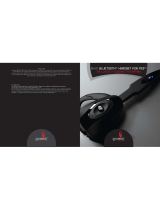Page is loading ...

Wireless stereo headset 2.0
Instruction Manual
CECHYA-0083

WARNING
To prevent possible hearing damage, do not listen at high volume levels for long periods.
Safety and precautions
Carefully read the information in this instruction manual and on the package before using this
product. Also read the instructions for the PlayStation
®
4, PlayStation
®
3 and PlayStation
®
Vita.
Retain all documentation for future reference.
For more detailed instructions about the use of this product, see: eu.playstation.com/support
Safety
ˎ Observe all warnings, precautions and instructions.
ˎ CHOKING HAZARD – Contains small parts. Keep out of the reach of small children.
ˎ Stop using the system immediately if you begin to feel tired or if you experience discomfort or
pain in your head while operating the wireless stereo headset 2.0. Ifthe condition persists,
consult a doctor.
ˎ Avoid prolonged use of the wireless stereo headset 2.0. Take a break at about 15-minute
intervals.
ˎ Permanent hearing loss may occur if the headset is used at high volume. Set the volume to a
safe level.
Over time, increasingly loud audio may start to sound normal but can actually be damaging
to your hearing.
If you experience ringing in your ears or muffled speech, stop listening and have your hearing
checked.
The louder the volume, the sooner your hearing could be affected. To protect your hearing:
ˋ
Limit the amount of time you use the headset at high volume.
ˋ
Avoid raising the volume to block out noisy surroundings.
ˋ
Lower the volume if you can’t hear people speaking near you.
ˎ If you feel that the headset is irritating your skin, stop using it immediately.
Use and handling
ˎ Do not expose the headset to high temperatures, high humidity or direct sunlight.
ˎ Do not put heavy objects on the headset.
ˎ Do not allow liquid or small particles to get into the headset.
ˎ Do not throw or drop the headset or subject it to strong physical shock.
ˎ Do not place any rubber or vinyl materials on the headset exterior for an extended period
oftime.
ˎ Use a soft, dry cloth to clean the headset. Do not use solvents or other chemicals.
Do not wipe with a chemically treated cleaning cloth.

ˎ Do not disassemble or insert anything into the headset because this may cause damage to
the internal components or cause injury to you.
ˎ Observe all signs and instructions that require an electrical device or radio product to be
switched off in designated areas, such as gas/refuelling stations, hospitals, blasting areas,
potentially explosive atmospheres or aircraft.
ˎ The battery used in this device may present a risk of fire or chemical burn if mistreated.
Do not disassemble, heat above 60°C, or incinerate.
NOTE:
This equipment generates, uses, and can radiate radio frequency energy and, if not installed
and used in accordance with the instructions, may cause harmful interference to radio
communications. However, there is no guarantee that interference will not occur in a particular
installation. If this equipment does cause harmful interference to radio or television reception,
which can be determined by turning the equipment off and on, the user is encouraged to try to
correct the interference by one or more of the following measures:
ˋ
Reorient or relocate the receiving antenna.
ˋ
Increase the distance between the equipment and receiver.
ˋ
Connect the equipment into an outlet on a circuit different from that to which the receiver is
connected.
ˋ
Consult the dealer or an experienced radio/TV technician for help.
The wireless stereo headset 2.0 brings dynamic sound to your entertainment experience.
Please note, wireless products may be affected by the presence of other wireless devices in the
general vicinity. If you experience any unexpected performance with your wireless stereo
headset 2.0 please contact us before returning it to your retailer.
For details visit eu.playstation.com/support.

Part names and functions
Front
Microphone (integrated)
Avoid leaving the headphones near speakers while
the microphone is on, because this may produce
feedback (audio noise).
Headband (folds)
SOUND/CHAT button
Adjust the chat voice volume in relation to the
gamesound.
POWER switch
Sets audio mode or turns off headset.
Positions:
OFF - turns off the headset.
1 - sets the headset to standard mode.
2 - sets the headset to bass boost mode.
This mode can be replaced with audio modes from
the Headset Companion app.
Status indicator
R marking
Faceplates
Faceplates are removable and customisable.

Rear
VOL +/- buttons
Adjusts the volume
of the headset.
MUTE button
ˎ Short press to switch microphone MUTE on and off.
ˎ Long press to choose the Sidetone volume (low,
high, off). One beep indicates you have selected
low Sidetone volume, two short beeps indicates
high Sidetone volume, and one low beep indicates
you have turned the Sidetone feature off.
Sidetone is a feature that allows you to hear your
own voice from the headset. The Sidetone volume
is adjusted here, and not on the applicable
PlayStation
®
systems or other devices. When MUTE
is on, the Sidetone feature is turned off.
VSS (Virtual Surround Sound) button
The Virtual Surround Sound effect is on by default.
Press and hold for more than one second to turn the
VSS on or off.
L marking

Bottom
USB port
Connect to a supported USB device to charge
theheadset.
Audio input jack
When the included audio cable is connected to the
headset for use with mobile devices, the wireless
function is turned off.
Wireless adaptor
Reset button
Status indicator

Initial setup
1 Charge the headset by connecting it to a USB port via USB cable.
The headset may need up to 3 hours to charge fully.
2 Insert the wireless adaptor in the USB port.
3 Slide the POWER switch to position “1” or “2”.
Using the headset with the applicable PlayStation
®
systems
Compatible with the PS4™ and PS3™ system software version 1.60 / 4.20 or later.
Only one headset at a time can be used with the PS3™ system. More than one
headset can be used with the PS4™ system.
Status display
When first connecting to an applicable PlayStation
®
system or when changing the
settings, the following status information is displayed in the upper right corner of
thescreen:
Displayed when [Stereo Headset Audio Extension] is set to [On] *
Displayed when Virtual Surround Sound is enabled
Displays volume level
Displayed when the microphone is turned off
Displays battery charge level
*
Stereo Headset Audio Extension is a system setting that controls the type of audio output to
the wireless stereo headset. It is available only when the wireless adaptor is inserted.

Audio Output Selection
With the wireless stereo headset you can listen to applicable PlayStation
®
system
audio, including music, videos and games, in Virtual Surround Sound.
ˋ
You can listen to both game audio and chat audio simultaneously.
Use the SOUND/CHAT button to adjust the relative volume of game audio vs.
chat audio.
ˋ
You can change the audio output to the headset so that you can hear only
chataudio.
To change the PlayStation
®
audio output on the PS3™ system and enable/disable
the VSS (Virtual Surround Sound) button, select
(Settings) (Accessory
Settings)
[Stereo Headset Audio Extension].
On the PS4™ system, select
(Settings) (Sound and Screen) [Audio
Output Settings]
[Output toHeadphones].
Stereo Headset
Audio Extension
(PS3™)
Output to
Headphones (PS4™)
Audio Output to
headset
VSS (Virtual
Surround Sound)
button
SOUND/CHAT button
On All audio Enabled Enabled
Off Chat audio only Disabled Disabled
Using the headset with a PC
You can use the headset with a PC (with Windows® or Mac OS) that has a USB
connector. Insert the wireless adaptor into a USB connector on the PC you want
touse and then turn on the headset.
For further instructions about use of the headset with Windows® or Mac OS, visit
eu.playstation.com/ps3/support.
Hints
ˎ The headset might not work with some computers.
ˎ The VSS (Virtual Surround Sound) button and SOUND/CHAT button can be used
only when the headset is connected to an applicable PlayStation
®
system.

Using the headset with a portable device
You can use the included audio cable to connect the headset to the headphone
jack of portable devices such as the PS Vita system, allowing you to listen to
audio and use the voice chat feature.
Notes
ˎ When the included audio cable is connected to the headset, the VSS (Virtual
Surround Sound) button and the SOUND/CHAT button cannot be used.
ˎ Output volume varies depending on the portable device that is connected.
Adjust volume accordingly.
ˎ You can use the included audio cable to connect the headset to your mobile
device to listen to audio content and talk on the phone.
ˋ
If you are unable to hear audio content using the cable with your mobile
device, turn the headset power off to enable functionality.
ˋ
Your device may require a standard stereo audio cable (sold separately) to
listen to audio content using the headset. Note that standard audio cables
donot support voice communication.
ˋ
This product is not compatible with all mobile devices. Some features may
not work on all mobile devices.

Charging the headset
When remaining battery level is low, the status indicator flashes red and a beep is
heard. Charge the battery by connecting the headset to a supported USB device
such as a PC. While the battery is charging, the status indicator lights up red. The
status indicator light turns off when the battery is fully charged.
Hints
ˎ You can check the remaining battery charge on the applicable PlayStation
®
system screen.
ˎ You might not be able to charge the battery if the USB device or the USB hub
does not provide enough power for charging. Try connecting the headset to
adifferent USB device or a different USB connector on the device.
ˎ Charging takes approximately 3 hours when starting with no battery charge left.
ˎ When the remaining battery charge is low, the headset beeps while it is
connected and receiving an audio signal.
ˎ It is recommended that you charge the battery in an environment with a
temperature of 5°C to 35°C. Charging in other environments might not be
aseffective.
ˎ If you do not plan to use the wireless stereo headset for an extended period
oftime, it is recommended that you fully charge it at least once a year to help
maintain battery functionality.

Status indicator display
Headset
Indicator colour Flashing pattern Headset status
Blue Solid In use
Flashing once repeatedly Pairing mode
Flashing twice repeatedly Connection standby mode
Red Solid Charging
Purple Solid Microphone input off
Orange Solid System software update
inprogress
Wireless adaptor
Indicator colour Flashing pattern Headset status
Blue Solid In use
Flashing once repeatedly Pairing mode
Flashing twice repeatedly Connection standby mode
Headset Companion app
With the Headset Companion app, you can select an additional audio mode for
your headset. There are several modes to choose from, each optimized to
enhance different audio characteristics. These modes are developed exclusively
for use with applicable PlayStation
®
systems.
To get one of these audio modes, download the Headset Companion app from
PlayStation
®
Store and follow the on-screen instructions.
Once this process is complete, you can experience your selectedmode on your
headset by sliding the POWER switch toposition “2”.

Resetting the headset
If the headset does not respond when you try to operate it, reset it by doing
thefollowing:
1 Connect the wireless adaptor to an applicable PlayStation
®
system or other
powered USB port.
Reset button
2 Insert a small pin or similar object into the reset hole in the wireless adaptor,
and press down for at least one second.
3 On the headset, hold down the MUTE button and the VSS button.
4 While still holding down the MUTE and VSS buttons, slide the POWER switch
to position “1” or “2”.

Specifications
Power source DC 3.7 V: Built-in lithium-ion rechargeable battery
Battery capacity 570 mAh
Operating environment temperature 5°C - 35°C
Dimensions (w/h/d) Wireless stereo headset 2.0:
Approx. 178.3 x 191.5 x 48 mm
Wireless adaptor:
Approx. 17.4 x 8.4 x 36.1 mm
Weight Wireless stereo headset 2.0:
Approx. 295.4 g
Wireless adaptor: Approx. 5.3 g
Communication system 2.4 GHz RF
Maximum communication range Approx. 12 m*
1
Use time when fully charged 8.0 hours at mid volume level*
2
Contents Wireless stereo headset 2.0 (1)
Wireless adaptor (1)
Pouch (1)
Audio cable 3.5 mm (1)
USB cable (1)
Printed materials (1 set)
*
1
Actual communication range varies depending on factors such as obstacles between the
headset and wireless adaptor, magnetic fields from electronics (such as a microwave oven),
static electricity, antenna performance, and the operating system and software applications
in use. Depending on the operating environment, reception may be interrupted.
*
2
Actual use time varies depending on factors such as the battery charge and ambient
temperature.
Design and specifications are subject to change without notice.
Commercial use and rental of this product are prohibited.

“ ”, “PlayStation” and “ ” are registered trademarks of Sony Computer Entertainment Inc.
Also, “
” and “ ” are trademarks of the same company.
“
” is a registered trademark of Sony Corporation.
eu.playstation.com
© 2014 Sony Computer Entertainment Europe. All rights reserved.
/