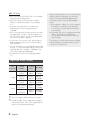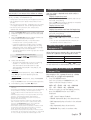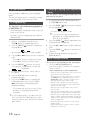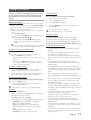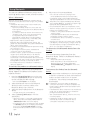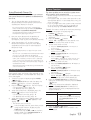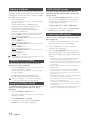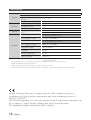Samsung MX-H630 User manual
- Category
- Home audio sets
- Type
- User manual
This manual is also suitable for

MINI-Compact System
MP3-CD/WMA-CD/CD-R/RW Playback
user manual
MX-H630
MX-H730
imagine the possibilities
Thank you for purchasing this Samsung product.
To receive more complete service,
please register your product at
www.samsung.com/register
This Nanum Gothic Eco font is provided by NAVER.

2 English
English 2
English 3
Safety Warnings
TO REDUCE THE RISK OF ELECTRIC SHOCK, DO NOT REMOVE THE COVER (OR BACK). NO USER-
SERVICEABLE PARTS ARE INSIDE. REFER SERVICING TO QUALIFIED SERVICE PERSONNEL.
CAUTION
RISK OF ELECTRIC SHOCK DO NOT OPEN
CAUTION: TO PREVENT ELECTRIC SHOCK, MATCH WIDE
BLADE OF PLUG TO WIDE SLOT, FULLY INSERT.
This symbol indicates “dangerous
voltage” inside the product that presents
a risk of electric shock or personal
injury.
This symbol indicates important
instructions accompanying the product.
CLASS 1 LASER PRODUCT
KLASSE 1 LASER PRODUKT
LUOKAN 1 LASER LAITE
KLASS 1 LASER APPARAT
PRODUCTO LÁSER CLASE 1
CLASS 1 LASER PRODUCT
This Compact Disc player is classified as a CLASS 1
LASER product.
Use of controls, adjustments or performance of
procedures other than those specified herein may
result in hazardous radiation exposure.
CAUTION
•
INVISIBLE LASER RADIATION WHEN OPEN
AND INTERLOCKS DEFEATED, AVOID
EXPOSURE TO BEAM.
WARNING
•
To reduce the risk of fire or electric shock, do not
expose this appliance to rain or moisture.
CAUTION
•
Do not expose this device to dripping or splashing.
Do not place items containing liquids, such as
vases, on this device.
•
To turn this device off entirely, you must disconnect
its AC plug from the wall outlet. Consequently, the
plug and AC wall outlet must be readily accessible
at all times.
•
Only connect this device to an AC outlet with a
protective grounding connection.
•
To prevent electric shock, match the wide blade of
the plug to the wide slot in the wall outlet. Fully
insert the plug into the wall outlet.
Wiring the Main Power Supply Plug (UK Only)
IMPORTANT NOTICE:
The mains lead on this equipment is supplied with a moulded plug incorporating a
fuse. The value of the fuse is indicated on the pin face of the plug and if it requires replacing, a fuse approved
to BS1362 of the same rating must be used. Never use the plug with the fuse cover removed. If the cover
is detachable and a replacement is required, it must be of the same colour as the fuse fitted in the plug.
Replacement covers are available from your dealer. If the fitted plug is not suitable for the power points in your
house or the cable is not long enough to reach a power point, you should obtain a suitable safety approved
extension lead or consult your dealer for assistance. However, if there is no alternative to cutting off the plug,
remove the fuse and then safely dispose of the plug. Do not connect the plug to a mains socket as there is a risk
of shock hazard from the bared flexible cord. Never attempt to insert bare wires directly into a mains socket. A
plug and fuse must be used at all times.
IMPORTANT:
The wires in the mains lead are coloured in accordance with the following code:– BLUE = NEUTRAL
BROWN = LIVE As these colours may not correspond to the coloured markings identifying the terminals in your
plug, proceed as follows:–The wire coloured BLUE must be connected to the terminal marked with the letter N or
coloured BLUE or BLACK. The wire coloured BROWN must be connected to the terminal marked with the letter L
or coloured BROWN or RED.
IMPORTANT : DO NOT CONNECT EITHER WIRE TO THE EARTH TERMINAL WHICH IS MARKED WITH
LETTER E OR BY THE EARTH SYMBOL
,
OR COLOURED GREEN OR GREEN AND YELLOW.

2 English English 2
English 3
Precautions
•
Ensure that the AC power in your house
matches the requirements listed on the
identification sticker located on the back of
your product.
•
Install your product horizontally, on a suitable
base (furniture), with enough space around it
for ventilation (3 - 4 inches/7.5 - 10 cm).
•
Do not place the product on amplifiers or other
equipment which may become hot. Make sure
the ventilation slots are not covered.
•
Do not stack anything on top of the product.
•
Before moving the product, ensure the Disc
Insert Slot is empty.
•
To turn off the productcompletely, disconnect
the AC plug from the wall outlet. Disconnect
the AC plug from the wall outlet if you will
leave the device unused for a long period of
time.
•
During thunderstorms, disconnect the AC plug
from the wall outlet. Voltage peaks due to
lightning could damage the product.
•
Do not expose the product to direct sunlight
or other heat sources. This could cause the
product to overheat and malfunction.
•
Protect the product from moisture and excess
heat and equipment creating strong magnetic
or electric fields (i.e. speakers.).
•
Disconnect the power cable from the AC wall
outlet if the product malfunctions.
•
This product is for personal use only. It is not
intended for industrial use.
•
Condensation may occur if your product or a
disc has been stored in cold temperatures. If
transporting the product during the winter,
wait approximately 2 hours until the product
has reached room temperature before using.
•
The batteries used with this product contain
chemicals that are harmful to the environment.
Do not dispose of batteries in the general
household trash.
•
Place the loudspeakers at a reasonable distance
on either side of the system to ensure good
stereo sound.
•
Direct the loudspeakers towards the listening
area.
•
Do not expose this apparatus to dripping or
splashing. Do not place objects filled with
liquids, such as vases, on the apparatus.
•
To turn this apparatus off completely, you
must disconnect it from the wall outlet.
Consequently, the wall outlet and power plug
must be readily accessible at all times.
•
Use only a properly grounded plug and
receptacle
.
- An improper ground may cause electric shock
or equipment damage. (Class l Equipment
only.)
Disc Storage & Management
•
Holding Discs
- Fingerprints or scratches on
a disc may reduce sound
and picture quality or cause
skipping.
- Avoid touching the surface of a disc where
data has been recorded.
- Hold the disc by the edges so that
fingerprints will not get on the surface.
- Do not stick paper or tape on the disc.
•
Cleaning Discs
- If you get fingerprints or dirt
on a disc, clean it with a mild
detergent diluted in water and
wipe with a soft cloth.
- When cleaning, wipe gently from the inside
to the outside of the disc.
•
Disc Storage
- Do not keep in direct sunlight.
- Keep in a cool ventilated area.
- Keep in a clean, protective jacket and store
vertically.
•
Condensation may form if warm air comes
into contact with cold parts inside the
product. When condensation forms inside the
product, it may not operate correctly. If this
occurs, remove the disc and let the product
stand for 1 or 2 hours with the power on.
Disc and Format Compatibility
This product does not support Secure (DRM)
Media files.
CD-R Discs
•
Some CD-R discs may not be playable
depending on the disc recording device (CD-
Recorder or PC) and the condition of the disc.
•
Use 650MB/74 minute CD-R discs.
Do not use CD-R discs over 700MB/80
minutes as they may not be played back.
•
Some CD-RW (Rewritable) media may not be
playable.
•
Only CD-Rs that are properly "closed" can be
fully played. If the session is closed, but the
disc is left open, you may not be able to fully
play the disc.

4 English
English 4
English 5
MP3-CD Discs
•
Only CD-R discs with MP3 files in ISO 9660 or
Joliet format can be played.
•
MP3 file names should contain no blank
spaces or special characters (for example, . /
= +).
•
Use discs recorded with a compression/
decompression data rate greater than
128Kbps.
•
Only a consecutively written multisession disc
can be played. If there is a blank segment in
the Multisession disc, the disc can be played
only up to the blank segment.
•
If the disc is not closed, it will take longer to
begin playback and not all of the recorded
files may play.
•
For files encoded in the Variable Bit Rate (VBR)
format,( i.e. files encoded in both low bit rate
and high bit rate - 32Kbps ~ 320Kbps), the
sound may skip during playback.
•
A maximum of 999 files can be played per
CD.
Supported Audio Formats
File
Extension
Audio
Codec
Sampling
Rate
Bit Rate
*.mp3
MPEG 1
Layer3
16KHz ~
48KHz
80Kbps ~
320Kbps
MPEG 2
Layer3
16KHz ~
48KHz
80Kbps ~
320Kbps
MPEG 2.5
Layer3
16KHz ~
48KHz
80Kbps ~
320Kbps
*.wma
Wave_Format_
MSAudio1
16KHz ~
48KHz
56Kbps ~
128Kbps
Wave_Format_
MSAudio2
16KHz ~
48KHz
56Kbps ~
128Kbps
➣
Does not support WMA Professional codec.
➣
The above table shows supported sampling
rates and bit rates. Files of not supported for-
mats may not be played properly.
• Figures and illustrations in this User Manual
are provided for reference only and may
differ from actual product appearance.
• An administration fee may be charged if
either
a. an engineer is called out at your request
and there is no defect in the product
(i.e. where you have failed to read this
user manual)
b. you bring the unit to a repair centre and
there is no defect in the product
(i.e. where you have failed to read this
user manual).
• The amount of such administration charge
will be advised to you before any work or
home visit is carried out.

4 English English 4
English 5
Thank you for buying this SAMSUNG mini-compact system.
Please take time to read these instructions.
They will allow you how to operate your system and take full advantage of its features.
Safety Warnings .................................... 2
Precautions ........................................... 3
Disc Storage & Management ................ 3
Disc and Format Compatibility............... 3
Supported Audio Formats ..................... 4
Contents............................................... 5
Accessories ........................................... 5
Description ........................................... 6
Front Panel ...................................... 6
Rear Panel ....................................... 7
Remote Control ............................... 8
Attaching the toroidal ferrite core
to the Power cable (optional) ............... 8
Display Function ................................... 8
CD/MP3/WMA-CD Playback ................. 9
Selecting a Track ................................... 9
Searching for a Specific Music
Passage on a CD ................................... 9
Repeat One or All Tracks on a
Compact Disc ....................................... 9
10 Skip Function ................................. 10
CD Programming ................................ 10
Checking or Editing the
Programmed Tracks ............................ 10
Auto Change Function........................ 10
Playing a USB Device ........................... 11
To Select a Track from
a USB Device ................................. 11
To Search a Folder Quickly .............. 11
To Use High Speed Search .............. 11
To Repeat ...................................... 11
To Delete a File .............................. 11
To Skip 10 Tracks ........................... 11
Using Bluetooth .................................. 12
Setting the Clock ................................ 13
Timer Function .................................... 13
Cancelling the Timer ........................... 14
Listening to Radio ............................... 14
Selecting a Stored Station ................... 14
Recording Function............................. 15
Recording Speed ................................ 15
Selecting EQ Mode ............................. 16
Selecting LOCAL EQ Mode ................. 16
Using the FOOTBALL MODE ............... 16
GIGA SOUND Function ....................... 16
Connecting a Microphone .................. 16
Troubleshooting ................................. 17
Specifications...................................... 18
Contents
Symbols
Important
Note
TUNER/AUX
FM Antenna
User's Manual
Remote Control/Batteries
Toroidal Ferrite core ( 1 EA)
(For Power cable) (Optional)
Accessories
Check for the supplied accessories below.

6 English
English 6
English 7
1.
POWER button
• Press this button to switch your mini-
compact system on and off.
2.
AUTO CHANGE button
3.
EQ button
4.
Window Display
5.
Search/Skip button
6.
STOP/Tuning Mode button
7.
USB/BLUETOOTH button
8.
MP3/CD button
9.
TUNER/AUX button
10.
MIC jack
11.
Disc Tray
12.
USB jack
13.
USB REC button
14.
DELETE button
15.
OPEN/CLOSE button
16.
PLAY/PAUSE button
17.
Search/Skip button
18.
VOLUME Control
19.
LOCAL EQ button
20.
FOOTBALL MODE button
21.
GIGA SOUND BLAST button
Description
1
2
3
6
5
4
7
9
11
10
12
13
14
15
16
17
18
19
20
21
8
Front Panel

6 English English 6
English 7
1
2
3
4
1.
2.0 CH Speaker Connector Terminals
The speaker connector terminals are located on
the rear of the system.
1.
To ac
hieve the correct sound quality, insert
the speaker connector cables identified below
into the correct speaker terminals on the back
of the system.
• Left speaker (marked L).
• Right speaker (marked R).
2.
ONLY FOR SERVICE
• This jack is for service only. Please do not
use.
3.
AUX IN Terminals
1.
Use an Audio Cable (not supplied) to connect
AUX IN on the product to Audio Out on an
external analog component.
• Be sure to match connector colors.
• If the external analog component has only
one Audio Out jack, connect to either the
left or right terminal.
• Press the TUNER/AUX button to select the
AUX input.
• When the unit is in AUX mode, if none of
the buttons are pushed for more than 8
hours, the power will automatically turn
off.
4.
FM Antenna Connector Terminal
1.
Connect the FM antenna (supplied) to the FM
Antenna jack.
2.
Slowly move the antenna wire until you find a
location where reception is good, then fasten it
to a wall or other rigid surface.
3.
If reception is poor, you may need to install an
outdoor antenna. To do so, connect an outdoor
FM antenna to FM antenna jack on the rear
of the system using a 75Ω coaxial cable (not
supplied).
Rear Panel

8 English
English 8
English 9
Remote Control
Installing batteries in the Remote Control
Display Function
Lets you view all functions available on the display
and adjust the brightness of the display.
Each time you press the DISPLAY button on the
remote control, the display mode will change as
follows:
●
The
Demo function
All functions available on the system appear on the
front panel display.
●
The Dimmer function
The Dimmer function is selected and the display
darkens.
●
Display ON
The Display turns on.
●
Clock ON
The Clock is displayed.
* Battery size: AAA
TUNER/AUX
1.
POWER
2.
TUNER/AUX
3.
USB
4.
Number(0~9)
button
• During playback,
press the desired
track number.
The selected
track is played.
5.
-10
6.
Skip
7.
STOP
8.
PLAY
9.
EQ
10.
REPEAT
11.
ENTER
12.
VOLUME -
13.
TUNING/ALBUM
.
14.
TUNING MODE
15.
TIMER ON/OFF
16.
TIMER SET
17.
SLEEP
• Set a sleep time
to shut off the
product.
18.
MY KARAOKE
19.
MIC VOLUME -, +
20.
USB REC
21.
DELETE
22.
CD REC SPEED,
MO/ST
23.
VOLUME +
24.
TUNING/ALBUM
,
25.
AUTO CHANGE
26.
GIGA
27.
FOOTBALL
28.
PAUSE
29.
SEARCH
30.
+10
31.
CD/Bluetooth
32.
DISPLAY
33.
MUTE
• Turn off
the sound
temporarily.
1
2
3
4
5
6
7
8
9
10
11
12
13
14
15
16
17
18
19
20
21
22
23
24
25
26
27
28
29
30
31
32
33
• Place batteries in the remote control so that the
polarities (+,- ) match the the diagram in the
battery compartment.
• Do not dispose of batteries in a fire.
• Do not short circuit, disassemble, or overheat
the batteries.
• You could cause an explosion if you replace the
battery with the wrong type of battery. Replace
the battery only with the same or equivalent
type.
• The remote control can be used up to
approximately 23 feet (7 meters) in a straight
line from the unit.
If you attach a Toroidal ferrite core to the Power
cable, it will help to prevent RF interference from
radio signals.
1.
Pull the fixing tab of the Toroidal ferrite core to open
it.
2.
Attach the Toroidal ferrite core to the Power cable as
shown and press it until it clicks.
Installing Toroidal ferrite to Power cable
Attaching the toroidal ferrite core to
the Power cable (optional)
Lift up to release the lock and open the core.
Press to lock it back
Make two rounds on the coil with the cable.

8 English English 8
English 9
Lets you play 12 cm compact discs without an adapter.
This product is designed to play audio CDs, CDs,
CD-Rs, CD-RWs, or MP3/WMA-CDs.
•
Gently open or close the CD tray. Do not apply excessive force.
• Do not apply force to or place a heavy object on the
product.
• Do not insert an out-of-spec, shaped CD such as a heart
or octangle shaped CD. You can damage the product.
• For the best sound, maintain your compact discs
carefully and correctly.
1.
Press th
e OPEN/CLOSE button to open the disc tray.
2.
Place a disc gently into the tray with the disc's label
facing up.
3.
Press the OPEN/CLOSE button to close the disc tray.
The disc will be played automatically.
• For MP3/WMA-CD audio, it may take several
minutes to finish scanning the disc tracks.
• If you play a file with an English name or a MP3/
WMA-CD medium with an English title, the song
title will be shown in the display. (Other languages
besides English may not be displayed.)
• An English-titled track containing a special character
will not display.
4.
Adjust the volume by:
• Tuning the VOLUME knob on the unit or pressing
the Vol + or – button of the remote control.
The volume level can be adjusted in 31 steps
(VOLUME MIN, VOLUME 01 - VOLUME 29, and
VOLUME MAX).
5.
Main Unit
To pause playback temporarily, press the p button.
Press p again to continue playing the disc.
Remote control
To pause playback temporarily, press the PAUSE(#)
button.
Press the PLAY(+) button to continue playing the disc.
6.
To
end playing, press the STOP (
@
) button.
• If there is no CD inserted in the DISC tray, the unit displays
“NO DISC”.
• The quality of MP3/WMA-CD playback may vary depending
on the condition of the disc containing the music files
or the condition of the recorder with which the disc was
created.
• If different types of files or unnecessary folders are on the
same disc, you will have problems with playback.
• Keep the tray closed whenever you are not using it to
prevent dust from entering.
• You can load or unload a compact disc when the radio,
USB or auxiliary source function is selected. Also, when
you press the OPEN/CLOSE button, the product will
automatically change to the MP3/CD mode.
• If no buttons are pressed on the product or remote control
for more than 3 minutes when the product is in Pause
mode, the product will change to Stop mode.
• If no buttons are pressed on the product or remote control
for more than 25 minutes when the product is in Stop mode
or no Disc mode, the power will automatically turn off.
<CD/MP3/WMA-CD Playback Display>
Track Indicator
Playtime Indicator
You can select a desired track while a disc is
being played
.
To play the previous track
Press the
[
button within 3 seconds after the cur-
rent track starts playing.
Press the
[
button twice, 3 seconds or more after
the current track starts playing.
To play the next track
Press the
]
button.
To play the current track from the beginning
Press the
[
button once, 3 seconds after the cur-
rent track starts playing.
To play the track of your choice
Press the
[
or
]
button to move to a desired
track.
• You can also use the Number (0~9) buttons on
the remote control to select a track.
Selecting a TrackCD/MP3/WMA-CD Playback
When listening to a compact disc, you can quickly
search for a specific music passage on a track.
To search Press ...
Forwards
)
Backwards
(
You can also press and hold the
[
or
]
button
on the main unit to automatically scan for a track.
You can play a CD, a group of tracks in a folder
(MP3 only), or a single track repeatedly:
1.
Press the REPEAT button.
Each time you press the REPEAT button, the
repeat mode will change as follows:
MP3:
OFF ➝ TRACK ➝ DIR ➝ ALL ➝ RANDOM
CD:
OFF ➝ TRACK ➝ ALL ➝ RANDOM
2.
When you want to stop the Repeat function,
press the REPEAT button until "OFF" is
displayed.
• OFF: Cancels Repeat Playback.
• TRACK: Repeatedly plays the selected track.
• DIR: Repeatedly plays all tracks in the selected
folder.
• ALL: Repeatedly plays the entire disc.
• RANDOM: Plays tracks in random order.
Searching for a Specific Music
Passage on a CD
Repeat One or All Tracks on a
Compact Disc

10 English
English 10
English 11
Checking or Editing the Programmed
Tracks
You can check a list of programmed tracks and
edit them as you want.
1.
If a programmed track is being played, press
the STOP (
@
) button once.
2.
Press the ENTER
( )
button twice to display
the message below:
(C=Check, 01= program number)
➣ If a total of 24 tracks are already pro-
grammed, “C” will be displayed rather
than “P” in the display.
3.
Press the ENTER ( ) button repeatedly until
the desired track is displayed.
4.
Press the
[
or
]
button to select a different
track.
5.
Press the ENTER ( ) button to confirm your
selection.
6.
To play the programmed tracks, press the
PLAY (+) button.
You can play a disc followed by a USB continuously.
1.
Press the AUTO CHANGE button.
Each time you press this button, the mode will
switch as follows:
AUTO CHANGE ON
;
AUTO CHANGE OFF
• When the auto change mode is "ON", the unit will
play the Disc
;
USB continuously.
• When the auto change mode is "ON", if you press
the POWER button, FUNCTION button, or the
OPEN/CLOSE button, the auto change function
automatically switches to "OFF" mode.
• When the USB is playing, if you disconnected
the USB, the auto change function automatically
switches to "OFF" mode.
• When the auto change mode is "ON", the unit
cannot record.
• When the auto change mode is "ON", the REPEAT
and SLEEP functions automatically change to OFF.
• When the auto change mode is "ON", the CD REC
SPEED, USB REC, REPEAT, PROGRAM, DELETE and
SLEEP functions do not work, and the unit displays
"AUTO CHANGE ON".
• When DISC play ends, if there's no USB, the unit
will play the disc.
• When USB play ends, if there's no DISC, the unit
will play music from USB.
Auto Change Function
This function is not available during playback of
an MP3/WMA-CD.
• You can program the playback order of up to 24
tracks of your choice.
• However, you must stop playing the CD before
selecting tracks.
1.
While in CD playback mode, press the
STOP(
@
) button to stop playing the CD.
2.
Press the ENTER
( )
button to display the
message below:
(01= program number, --= track number)
3.
Use the
[
or
]
button to move to a desired
track.
• Press
[
to move to the previous track.
• Press
]
to move to the next track.
4.
Press the ENTER
( )
button to confirm
your selection. The selection is stored and
is displayed.
5.
To select additional tracks, follow Steps 3
to 4 above.
6.
Press the PLAY (+) button to play the
programmed tracks.
7.
Press the STOP(
@
) button to stop playing
the programmed tracks, Press the STOP
(
@
) button again to cancel playing the
programmed tracks.
•
If you open the disc tray or turn off the
product, your programming will be
canceled.
➣
In CD Program mode, if you press the USB
REC or the AUTO CHANGE buttons, these
functions will not work, and the unit will dis-
play "PROG".
10 Skip Function
CD Programming
Press the +10 or -10 button while in playback
mode.
The unit will skip as many as 10 tracks forward
or 10 tracks back from the current track.

10 English English 10
English 11
Connect an external storage device such as a USB
flash memory or external HDD (Hard Disk Drive)
to the product. You can play files in MP3/WMA
format.
Before you begin!
• Connect the external USB storage device to your product.
• Select the USB mode by pressing the USB/BLUETOOTH
button on the main unit or select USB by pressing the
USB button on the remote control.
• The first track of the first directory plays automatically.
➣
To stop playing
Press the STOP (@) button to stop playing.
➣
To remove the USB device
If you press the STOP (@) button once
again, you can remove the USB device
safely.
☛
Do not connect a USB recharger to the USB port
of this product. You can damage the product.
Playing a USB Device
To Select a Track from a USB Device
You can select an MP3 file during play.
➣
If you want to move to the previous/next track,
press the [,] buttons briefly.
• The unit moves to the previous/next file within the
directory.
• If you press the
[,]
buttons more times than
the number of the files in the directory, the unit
moves to the next directory.
To Search a Folder Quickly
1.
Press the TUNING/ALBUM button on the remote
control to move to the previous/next folder.
2.
When the search is done, you will see the previous/
next folder name. The track will start playing.
To Use High Speed Search
You can search the desired section quickly during play.
➣
Press the
(
,
)
button.
• Each time you press the button, you will move
backward/forward fast.
☛
Sound does not output in fast playback mode.
To Repeat
1.
Press the REPEAT button.
Each time you press the REPEAT button, the repeat
mode will change as follows:
OFF
➝
TRACK
➝
DIR
➝
ALL
➝
RANDOM
2.
Whe
n you want to stop the Repeat function, press
the REPEAT button until "OFF" is displayed.
• OFF: Cancels Repeat Playback.
• TRACK: Repeatedly plays the selected track.
• DIR: Repeatedly plays all tracks in the selected
folder.
• ALL: Repeatedly plays all tracks.
• RANDOM: Plays tracks in random order.
To Delete a File
You can delete a file on your USB device.
1.
Play a file you want to delete.
2.
Press the DELETE button.
3.
Press
[
or
]
to select YES.
4.
Press the ENTER button on the remote control or
the DELETE button.
The selected file will be deleted.
☛
The NTFS file system is not supported.
To Skip 10 Tracks
Press the +10 or -10 button while in playback
mode. The unit will skip as many as 10 tracks
forward or 10 tracks back from the current track.
Read through the instructions below before using
a USB device with this unit.
• Some USB devices may not work properly with this
product.
• This product only supports external HDD's that are
formatted in the FAT file system.
• USB 2.0 HDD's should be connected to a separate
power source. Otherwise, the USB 2.0 HDD's will not
work.
• If a USB external storage device is connected to
multiple devices, only the MP3 files in the first HDD
will be played.
• DRM-applied files are not supported. Digital Right
Management restricts unauthorized access to a DRM
file so that the copyright of the file is protected from
piracy.
• Even if the extension of the file is .mp3, the file
cannot be played if it is formatted in MPEG layer 1 or
2.
• Do not use a USB hub. USB hubs are not supported.
• The unit displays only the first 15 characters of an
MP3/WMA file name.
• This device is designed to support removable HDDs
with less than 160GB. Depending on the device, a
removable HDD with 160GB or more may or may not
be supported.
• It can take several minutes for the product to
recognize the files on a USB device.
• USB devices (particularly, USB HDDs) may cause a
delay when moving to the next track.
• Some USB devices, digital cameras, USB card
readers, iPods, iPhones, and Smart Phones may not
be supported.
• With USB devices supporting only USB VER. 1.1, the
unit may access files slowly or may not recognize file
properties.
• In Stop mode, the product will turn off automatically
if there is no USB device connected to the USB jack
for 25 minutes.

12 English
English 12
English 13
Using Bluetooth
You can use a Bluetooth device to enjoy music
with high quality stereo sound, all without wires!
What is Bluetooth?
Bluetooth technology lets Bluetooth-compliant devices
interconnect easily with each other using a short, wireless
connection.
• A Bluetooth device may cause noise or malfunction,
depending on usage, when:
- A part of your body comes into contact with the
receiving/transmitting system of the Bluetooth device
or the product.
- It is subject to electrical variation from obstructions
caused by a wall, corner, or by office partitioning.
- It is exposed to electrical interference from
same frequency-band devices including medical
equipment, microwave ovens, and wireless LANs.
• Keep the Mini-compact system and the
Bluetooth device close together when pairing. The
greater the distance between the system and Bluetooth
device, the worse the quality.
• If the distance exceeds the Bluetooth operational range,
the connection is lost.
• In poor reception-sensitivity areas, the Bluetooth
connection may not work properly.
• The Mini-compact system has an effective reception
range of up to 33 feet (10 meters) in all directions
if there are no obstacles. The connection will be
automatically cut off if the Bluetooth device moves out
of this range. Even within range, the sound quality may
be degraded by obstacles such as walls or doors.
• This wireless device may cause electric interference
during its operation.
To connect the product to a Bluetooth device
Before you begin, confirm that your Bluetooth
device supports the Bluetooth-compliant stereo
headset function.
1.
Press the USB/BLUETOOTH button on the main
unit or the CD/Bluetooth button on the remote
control to display the "BT" message.
• You will see “BT READY” on the display.
2.
Select the Bluetooth menu on the Bluetooth
device you want to connect. (Refer to the
Bluetooth device's user's manual.)
3.
Select the Stereo headset menu on the Bluetooth
device.
• You will see a list of scanned devices.
4.
Select "[Samsung] MINI xxxxxx " from the
searched list.
• When the product is connected to the Bluetooth
device, the product will display "device name"
➞
"CONNECTED"
➞
"BT" on the front display.
• If the Bluetooth device has failed to pair with the MINI
or "UNPAIRED" appears on the display, please delete
the previous "[Samsung] MINI XXXXXX" found by
the Bluetooth device and have it search for the MINI
again.
5.
Play music on the connected device.
• You can listen to the music playing on the
connected Bluetooth device over the product.
• In Bluetooth mode, some model's Play/Pause/
Repeat/Stop/Next/Back functions are not available.
• The product only supports Middle Quality SBC data
(up to 237kbps@48kHz), and does not support High
Quality SBC data (328kb[email protected]Hz).
• Only one Bluetooth device can be paired at a time.
• The Mini-compact system may not search or connect
properly in the following cases:
- If there is a strong electrical field around the Mini-
compact system.
- If several Bluetooth devices are simultaneously
paired with the Mini-compact system.
- If the Bluetooth device is turned off, not in place,
or malfunctions
• Note that such devices as microwave ovens, wireless
LAN adaptors, fluorescent lights, and gas stoves use
the same frequency range as the Bluetooth device,
which can cause electric interference.
To disconnect the Bluetooth device from the
Product
You can disconnect the product from the
Bluetooth device.
(Refer to the Bluetooth device's
user's manual.)
• The product will be disconnected.
• When the product is disconnected from the
Bluetooth device, the product will display
"BT DISCONNECTED"
➞
"BT READY" on the front
display.
To disconnect the Product from the Bluetooth
device
1.
Press the another mode button on the front panel
of the Mini Component to switch from Bluetooth
mode to another mode or turn off the Mini
Component. The currently connected device is
disconnected.
• In Bluetooth connection mode, the Bluetooth
connection will be lost if the distance between the
product and the Bluetooth device exceeds the limit
(33 ft./10 meters).
• If the Bluetooth device comes back into the effective
range, you can restart the product to restore the
pairing with the Bluetooth device.
• With some Bluetooth devices, some functions may
not work properly.
• In Bluetooth mode, the product will turn off
automatically if there is no Bluetooth device
connected to the product for 25 minutes.

12 English English 12
English 13
The timer enables you to switch the system on or
off at specific times automatically.
• Before setting the timer, confirm that the current
time is correct.
• During each step, you have a few seconds to set
the required options. If you exceed this time, you
must start again.
• If you no longer want the system to be switched
on or off automatically, you must cancel the
timer by pressing the TIMER ON/OFF button.
Example: You want to wake up to music every morning.
1.
Switch the system on by pressing the
POWER ( )button.
2.
Press the TIMER SET button until TIME is
displayed.
3.
Press the ENTER ( ) button.
Result: ON is displayed for a few seconds. You
can set the timer switch-on time.
4.
Set the timer switch-on time.
a Press the TUNING/ALBUM , or . button to
set the hours.
b Press the ENTER
( ) button.
Result: The minutes flash.
c Press the TUNING/ALBUM , or . button to
set the minutes.
d Press the ENTER
( ) button.
Result: OFF is displayed for a few seconds. You
can now set the timer switch-off time.
5.
Set the timer switch-off time.
a Press the TUNING/ALBUM , or . button to
set the hours.
b Press the ENTER
( ) button.
Result: The minutes flash.
c
Press the TUNING/ALBUM , or . button to set
the minutes.
d Press the ENTER
( )
button.
Result: VOL XX is displayed, where XX corre-
sponds to the volume already set.
6.
Press the TUNING/ALBUM
,
or
.
button to
adjust the volume level, and then press the ENTER
( )button.
Result: The source to be selected is displayed.
7.
Press the TUNING/ALBUM
,
or
.
button to
select the desired source to be played when the
system switches on.
If you select...
You must also
...
FM (radio)
a
Press the ENTER ( ) button.
b Select a preset station by pressing
the TUNING/ALBUM , or .
button.
MP3/CD
(compact disc)
Load one compact disc.
USB Connect the USB device.
8.
Press the ENTER ( ) button.
Result:
CHKREC (Do you want to record?) is dis-
played.
Timer Function
Setting the Clock
During each step, you have a few seconds to set
the required options. If you exceed this time, you
must start again.
1.
Switch the system on by pressing the POWER
( ) button.
2.
Press the TIMER SET button and then press the
ENTER ( ) button, "CLOCK" is displayed.
3.
Press the ENTER ( ) button. The hour flashes.
• To increase the hours, press:
,
• To decrease the hours, press:
.
4.
When the correct hour is displayed, press the
ENTER ( ) button. The minutes flash.
• To increase the minutes, press:
,
• To decrease the minutes, press:
.
5.
When the correct minute is displayed, press the
ENTER ( ) button. " TIME" appears in the
display.
•
The current time is now set.
•
You can display the time, even when you are
using another function, by pressing the
TIMER SET button once.
•
You can also use the
]
or
[
on the front
panel instead of the TUNING/ALBUM , or
. button in Steps 3 and 4.
Using Bluetooth Power On
When the product is turned off, you can connect
your smart device to the product via Bluetooth to
turn it on.
1.
Turn on the product, press and hold the CD/
Bluetooth button on the remote control to use
the Bluetooth Power On function.
• Each time you press this button, the Bluetooth
Power mode will change as follows: BLUETOOTH
POWER ON
BLUETOOTH POWER OFF.
• Set the Bluetooth Power mode to BLUETOOTH
POWER ON by pressing this button.
2.
Pair your smart device with the product via
Bluetooth. (For information on Bluetooth
connections, refer to your smart device's manual.)
3.
When the product is off, and you initiate a
Bluetooth connection with your smart device,
the product will turn itself on automatically in
Bluetooth mode.
• Select the desired music to play from your smart
device.
• This function is available when the Bluetooth Power
function is set to BLUETOOTH POWER ON.
• In Bluetooth Power On or Off mode, when the CD,
radio, USB or auxiliary source function is selected,
if you connect your smart device to the product via
Bluetooth, the product will automatically change to
the Bluetooth mode.
• The Bluetooth Power mode setting is retained after
you turn the Mini off.

14 English
English 14
English 15
You can store up to:
15 FM stations.
1.
Select FM by pressing the TUNER/AUX button.
2.
To sear
ch for
a station
Press the TUNING MODE button
Preset
One or more times until PRESET is
displayed. You can search the
stored frequencies in the Preset
mode.
Manually
One or more times until MANUAL is
displayed.
You can
search the fre-
quencies one by one in the Manual
mode.
3.
S
elect th
e station to be stored by:
• Pressing t
he TUNING/ALBUM
,
or
.
button on
the remote control to select the preset station.
• P
ress and hold the TUNING/ALBUM
,
or
.
button
on the remote control to automatically search for
active broadcasting stations.
4.
Press the MO/ST button to switch between stereo
and mono.
• In a poor reception area, select MONO for a
clear, interference-free broadcast.
• This app
lies only when listening to an FM station.
5.
If you do
not want to store the radio station
found, return to Step 3 and search for another
station.
Otherwise:
a. Press the ENTER button.
b. Or, press the TUNING/ALBUM button on the
remote control to select a program number.
c. Press the ENTER button to save the preset.
6.
To store
additional radio frequencies, repeat Steps
3 through 5.
➣
In Tuner mode
• In the Manual mode, you can use the
[
or
]
button on the main unit to manually search for a radio
station.
• In the Preset mode, you can use the
[
or
]
button
on the main unit to search for a stored radio station.
You can listen to a stored radio station.
1.
Select FM by pressing the TUNER/AUX button.
2.
Press the TUNING MODE button on the remote
control until “PRESET” is displayed.
3.
Press the
[
or
]
button on the main unit or
the TUNING/ALBUM
,
or
.
on the remote
control to select a desired preset number.
Selecting a Stored Station
Listening to Radio
After you have set the timer, the unit will start auto-
matically at the time shown by the TIMER indication
on the display. If you no longer want to use the timer,
you must cancel it.
To
Press the TIMER ON/OFF button....
Cancel the timer Once.
Result: is no longer displayed.
Restart the timer Twice.
Result: is displayed again.
• When
you select the TIMER OFF mode, the TIMER
RECORDING and TIMER function are not available.
Cancelling the Timer
9.
Press the ENTER ( ) button.
Result: REC N is displayed. You can press the TUN-
ING/ALBUM , or . button to select REC Y or REC
N, and then press ENTER
( )
button.
1.
If you select REC N, the Mini will not record when
it turns on. If you have already set a tuner timer
recording, selecting REC N cancels it. Note that
the Mini will still turn on and off at the times you
set earlier in this procedure.
2.
If you select the REC Y, you can set the Mini to
record when it turns on. The recording switch on
and switch off times can be different from the
timer switch on and off times you set earlier in
this procedure.
a.
Press the ENTER
(
) button.
Result: ON is displayed for a few seconds. You can
set the tuner timer recording switch-on time.
b.
Press the ENTER
( ) button.
Result: OFF is displayed for a few seconds. You can
set the tuner timer recording switch-off time.
• The maximum tuner timer recording time is 5
hours.
• If the timer switch on and off times are identical,
the word ERROR is displayed.
• When there is no disc in or USB connected to the
Mini, if you select the "CD" or "USB", the Mini
automatically selects "TUNER".
• You may use the
]
,
[
buttons on the main unit
instead of the TUNING/ALBUM
,
or
.
button to
adjust settings in Steps 4 through 9.
• If the switch-on or -off time is the same as the
timer recording time, only the switch-on or -off
time is effective, and the timer recording time is not
applied.
• If the auto timer is turned on, the MP3/CD or
USB function may require an additional step to be
activated depending on the disc (or device). It is
better for you to select the tuner function instead.

14 English English 14
English 15
Recording Speed
• Do not disconnect the USB or the AC Cord during
recording as this may cause damage to the file.
• WMA/MP2 files can be copied but not recorded.
• If you disconnect the USB device during a recording,
the unfinished recording file may get damaged and
cannot be deleted. If this occurs, please connect the
USB device to a PC and backup the data stored in
the USB first, and then format it.
• When the USB memory has insufficient free space,
the system will display “NOT ENOUGH MEMORY”.
• The USB device or HDD you are recording to must
be formatted in the FAT file system. The NTFS file
system is not supported.
• When you use the CD high speed search function,
CD recording is not available.
• Sometimes, the recording time may be longer with
some USB devices.
• In the program mode, you can't use the CD
recording function.
• The equalizer is set to "OFF" automatically and is
not available during a CD recording.
• The GIGA SOUND function is set to "OFF"
automatically and is not available during a CD
recording.
• The REPEAT function is set to "OFF" automatically
and is not available during a CD recording.
• If you use the MIC function during a CD recording,
the sound from the microphone will be recorded.
• You cannot record the radio when searching or
when no available station is found in the Tuner
mode.
• Note that setting the input level too loud when
recording music from an external device through
the AUX or USB channel may cause noise in the
recording. If this occurs, lower the external device’s
volume level.
• The maximum TUNER/AUX recording time is 5
hours.
You can select the recording speed before recording.
Each time you press the CD REC SPEED button on
the remote control, the recording speed will
change as follows:
RECORD SPD X 1
;
RECORD SPD X 3
• When you record from the tuner or an external source,
you cannot change the recording speed.
• If you select RECORD SPD X 3, sound is not produced
during the recording.
• If you connected the microphone, you have one
recording speed mode available: RECORD SPD X 1.
• During recording, if you disconnect the microphone,
the recording will stop. If you reconnect the
microphone, the recording will not restart.
Recording Function
You can record from a CD, radio broadcast, or an
external source to a USB storage device.
1.
Conn
ect an external USB storage device to the
USB ( )
jack on your product.
2.
Play a disc, tune to a station, or connect an external
source to your product.
CD
• Press the MP3/CD button on the main unit to select
the CD function.
• Press the OPEN/CLOSE button to open the disc tray.
• Insert a CD and press the OPEN/CLOSE button to
close the disc tray.
• Use the CD selection buttons (
[
or
]
) to select
the desired song.
Tuner
• Select TUNER by pressing the TUNER/AUX button.
• Tune to a station you want to record.
External Source
• Connect an External Component/MP3 player to
your product.
• Press the TUNER/AUX button to select <AUX>
input.
• Play a song from the external device.
3.
Press the USB REC button to start recording.
CD
• “TRACK RECORDING” is displayed and CD
recording starts.
• Press and hold the USB REC button to start
recording all tracks on the disc. "FULL CD
RECORDING" is displayed.
MP3-CD
•
Press the USB REC button. The currently playing file
is copied onto the USB device.
•
Press and hold the USB REC button. All the files in
the current folder are copied onto the USB device.
• When you connect a Microphone, press the USB
REC button. The currently playing file is recorded
onto the USB device, and the sound from the
Microphone is recorded too.
MP3 RECORDING: "MP3 RECORDING" "RECORD"
CD COPY: “CHECK”“START”“COPY XX”“COPY
END”
is displayed. When the recording is done, “STOP”
will be displayed.
• If there is a duplicate file name, "FILE EXIST" is
displayed, and the function is canceled.
Tuner /External Source
• RECORD is displayed.
4.
To stop recording, press the STOP (
@
) button. The
unit automatically creates and saves recorded files in
.MP3 format (SAM-XXXX.MP3).
5.
After recording, a directory named
“RECORDING(DISCxxxx)”(FULL CD RECORDING),
“RECORDING”(TRACK RECORDING), “CD COPY”(MP3
CD), “MP3 RECORDING”(MP3 CD), “TUNER
RECORDING” or “AUX RECORDING” is created on
your USB device.

16 English
English 16
English 17
The GIGA SOUND function amplifies the bass
sound and provides twice the bass for powerful,
realistic sound.
1.
Press the GIGA SOUND BLAST button on the
main unit or the GIGA button on the remote
control. Each time you press this button, the
sound changes as follows:
GIGA SOUND OFF
;
GIGA SOUND BLAST
2.
To cancel this function, press the GIGA SOUND
BLAST button until “OFF” is displayed.
GIGA SOUND Function
Your mini-compact system provides predefined
equalizer settings that are optimized for particular
music genre. You can also adjust the bass, middle
and treble levels manually.
1.
Press the EQ button.
Each time you press this button, the sound mode
changes as follows:
OFF
;
FLAT
;
RANCHERA
;
CUMBIA
;
REGGAE
;
MERENGUE
;
SALSA
;
REGGATON
;
FOLKLORE
;
PARTY
;
POP
;
HIP HOP
;
ROCK
;
JAZZ
;
CLASSIC
;
ELECTRONIC
;
MP3 ENHANCER
;
VIRTUAL SOUND
;
U B 0
2.
To set the BASS, MIDDLE, TREBLE level manually:
Press the ENTER button when you select U B 0.
Result: The BASS level flashes.
Press the TUNING/ALBUM
, or .
button to select a
level from -6 to +6.
Press the ENTER button.
Result: The MIDDLE level flashes.
Press the TUNING/ALBUM
, or .
button to select a
level from -6 to +6.
Press the ENTER button.
Result: The TREBLE level flashes.
Press the TUNING/ALBUM
, or .
button to select a
level from -6 to +6.
Press the ENTER button.
Result: Setting is complete.
• The equalizer is set to "OFF" automatically and is not
available during a CD recording.
Selecting EQ Mode
The football mode brightens the audio you are lis-
tening to and brings greater realism to sports
broadcasts.
1.
Press the FOOTBALL MODE button.
Each time you press this button, the sound mode
changes as follows:
OFF
;
ANNOUNCER
;
STADIUM
2.
To cancel this function, press the FOOTBALL
MODE button until “OFF” is displayed.
Using the FOOTBALL MODE
You can select the LOCAL EQ mode directly by
pressing the LOCAL EQ button.
1.
Press the LOCAL EQ button on the main unit until
the required option is selected.
Each time you press this button, the sound mode
changes as follows:
OFF
;
FLAT
;
RANCHERA
;
CUMBIA
;
REGGAE
;
MERENGUE
;
SALSA
;
REGGATON
;
FOLKLORE
• The Local equalizer is set to "OFF" automatically
and is not available during a CD recording.
Selecting LOCAL EQ Mode
Connecting a Microphone
You can insert a microphone to sing along with
your favorite CDs.
1.
Conn
ect a mono microphone (3.5ø) to the
MIC jack on the front of the product.
2.
Press the MIC VOL-, + button to adjust the
volume of the microphone.
3.
Press the MY KARAOKE button to turn My
Karaoke on and off. Each time the button is
pressed, the selection changes as follows:
ON
➞
OFF.
• If you hear strange noises (squealing or howling)
while using the Karaoke feature, move the
microphone away from the speakers. Turning down
the microphone's volume or the speaker volume is
also effective.
• The microphone does not operate in the AUX or
TUNER modes.
• If you connect a microphone, GIGI SOUND will
automatically turn off. When you remove the
microphone, it will remain off. You must turn it on
again manually.
• When My Karaoke is on, EQ/LOCAL EQ/FOOTBALL
MODE/GIGA SOUND do not work.
• The system does not retain the My Karaoke setting
after you turn My Karaoke off.
• Use a mono microphone. If you connect a stereo
microphone to the unit, the microphone might not
work properly.
• The MY KARAOKE function is available only when
you have connected microphone to the unit.

16 English English 16
English 17
Troubleshooting
Refer to the chart below when this unit does not function properly. If the problem you are
experiencing is not listed below or if the instructions below do not help, turn off the unit,
disconnect the power cord, and contact the nearest authorized dealer or Samsung
Electronics Service Center.
Symptom Check/Remedy
I cannot eject the disc.
• Is the power cord plugged securely into the outlet?
• Turn off the power and then turn it back on.
Playback does not start
immediately when the
Play/Pause button is pressed.
• Are you using a deformed disc or a disc with scratches on the
surface?
• Wipe the disc clean.
No sound.
• The unit does not produce sound during fast playback and slow
playback.
• Are the speakers connected properly?
• Is the disc severely damaged?
The remote control does not
work.
• Is the remote control being operated within its operational angle
and distance range?
• Are the batteries drained?
• The product is not working.
(Example: The power goes out
or the front panel key doesn't
work or you hear a strange
noise.)
• The product is not working
normally.
• Reset the unit: With no disc inserted and the “NO DISC” message
on the display of the product, press and hold the
STOP (@)
button
on the main unit for longer than 5 seconds.
Using the RESET function will erase all stored settings.
Do not use this unless necessary.
Can't receive radio broadcast.
• Is the antenna connected properly?
• If the antenna's input signal is weak, install an external FM
antenna in an area with good reception.

18 English English 18
Specifications
General
Weight
2.2 Kg
Dimensions
203 (W) x 306 (H) x 256.5 (D) mm
Operating Temperature
Range
+5°C~+35°C
Operating Humidity Range
10 % to 75 %
FM Tuner
Signal/noise ratio
55 dB
Usable sensitivity
12 dB
Total harmonic distortion
0.6 %
CD Disc
CD : 12 cm (COMPACT
DISC)
Reading Speed : 4.8 ~ 5.6 m/sec.
Maximum Play Time : 74 min.
Amplifier
MX-H630- 230 Watts (MAX)
Front speaker output
115 W/CH (4 Ω/100 Hz)
MX-H730- 600 Watts (MAX)
Front speaker output
300 W/CH (4 Ω/100 Hz)
Frequency range
20 Hz~20 KHz
S/N Ratio 80 dB
Channel separation 65 dB
Input sensitivity (AUX) 2V
*: Nominal specification
- Samsung Electronics Co., Ltd reserves the right to change the specifications without notice.
- Weight and dimensions are approximate.
- Design and specifications are subject to change without prior notice.
- For information on the power supply and power consumption, refer to the label attached to the product.
Hereby, Samsung Electronics, declares that this MINI-Compact System is in
compliance with the essential requirements and other relevant provisions of
Directive 1999/5/EC.
The official Declaration of Conformity may be found at http://www.samsung.com,
go to Support > Search Product Support and enter the model name.
This equipment may be operated in all EU countries.

18 English English 18
Contact SAMSUNG WORLD WIDE
If you have any questions or comments relating to Samsung products, please contact the SAMSUNG
customer care Centre.
[Correct disposal of batteries in this product]
(Applicable in countries with separate collection systems)
This marking on the battery, manual or packaging indicates that
the batteries in this product should not be disposed of with other
household waste at the end of their working life. Where marked,
the chemical symbols Hg, Cd or Pb indicate that the battery
contains mercury, cadmium or lead above the reference levels
in EC Directive 2006/66. If batteries are not properly disposed
of, these substances can cause harm to human health or the
environment.
To protect natural resources and to promote material reuse, please
separate batteries from other types of waste and recycle them
through your local, free battery return system.
Correct Disposal of This Product
(Waste Electrical & Electronic Equipment)
(Applicable in countries with separate collection systems)
This marking on the product, accessories or literature indicates that
the product and its electronic accessories (e.g. charger, headset,
USB cable) should not be disposed of with other household waste
at the end of their working life. To prevent possible harm to the
environment or human health from uncontrolled waste disposal,
please separate these items from other types of waste and recycle
them responsibly to promote the sustainable reuse of material
resources.
Household users should contact either the retailer where they
purchased this product, or their local government office, for details
of where and how they can take these items for environmentally
safe recycling.
Business users should contact their supplier and check the terms
and conditions of the purchase contract. This product and its
electronic accessories should not be mixed with other commercial
wastes for disposal.
Area Contact Centre
Web Site
AUSTRIA
0800 - SAMSUNG (0800 - 7267864)
www.samsung.com/at/support
BELGIUM 02-201-24-18
www.samsung.com/be/
support (Dutch)
www.samsung.com/be_fr/
support (French)
BOSNIA 051 331 999
www.samsung.com/support
BULGARIA 07001 33 11 , sharing cost
www.samsung.com/bg/support
CROATIA 062 726 786
www.samsung.com/hr/support
CZECH 800 - SAMSUNG (800-726786)
www.samsung.com/cz/support
DENMARK 70 70 19 70
www.samsung.com/dk/support
FINLAND 030-6227 515
www.samsung.com/fi/support
FRANCE 01 48 63 00 00
www.samsung.com/fr/support
GERMANY
0180 6 SAMSUNG bzw.
0180 6 7267864*
(*0,20 €/Anruf aus dem dt. Festnetz,
aus dem Mobilfunk max. 0,60 €/Anruf)
www.samsung.com/de/
support
CYPRUS
8009 4000 only from landline, toll free
www.samsung.com/gr/
support
GREECE
80111-SAMSUNG (80111 726
7864) only from land line
(+30) 210 6897691 from mobile
and land line
HUNGARY
0680SAMSUNG (0680-726-786)
0680PREMIUM (0680-773-648)
http://www.samsung.com/
hu/support
ITALIA 800-SAMSUNG (800.7267864)
www.samsung.com/it/support
LUXEMBURG 261 03 710
www.samsung.com/support
MONTENEGRO 020 405 888
www.samsung.com/support
SLOVENIA
080 697 267
090 726 786
www.s ams ung .co m/s i/
support
Area Contact Centre
Web Site
NETHERLANDS
0900-SAMSUNG (0900-7267864)
(€ 0,10/Min)
www.sam sung. com/n l/
support
NORWAY 815 56480
www.samsung.com/no/support
POLAND
0 801-172-678* lub +48 22
607-93-33 **
*(całkowity koszt połączenia jak za 1
impuls według taryfy operatora)
** (koszt połączenia według taryfy
operatora)
www.sam sung. com/p l/
support
PORTUGAL 808 20 7267
www.samsung.com/pt/support
ROMANIA
08008 SAMSUNG (08008 726 7864)
TOLL FREE No.
www.samsung.com/ro/support
SERBIA 011 321 6899
www.samsung.com/rs/support
SLOVAKIA 0800 - SAMSUNG(0800-726 786)
www.samsung.com/sk/support
SPAIN 0034902172678
www.samsung.com/es/support
SWEDEN 0771 726 7864 (SAMSUNG)
www.samsung.com/se/support
SWITZERLAND 0848 726 78 64 (0848-SAMSUNG)
www.samsung.com/ch/
support (German)
www.samsung.com/ch_fr/
support (French)
U.K 0330 SAMSUNG (7267864)
www.samsung.com/uk/support
EIRE 0818 717100
www.samsung.com/ie/support
LITHUANIA 8-800-77777
www.samsung.com/lt/support
LATVIA 8000-7267
www.samsung.com/lv/support
ESTONIA 800-7267
www.samsung.com/ee/support
AH68-02677E-00
© 2014 Samsung Electronics Co., Ltd. All rights reserved.
-
 1
1
-
 2
2
-
 3
3
-
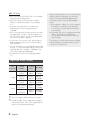 4
4
-
 5
5
-
 6
6
-
 7
7
-
 8
8
-
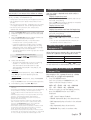 9
9
-
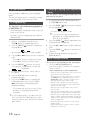 10
10
-
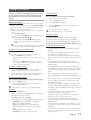 11
11
-
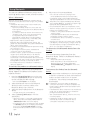 12
12
-
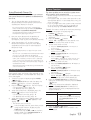 13
13
-
 14
14
-
 15
15
-
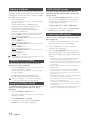 16
16
-
 17
17
-
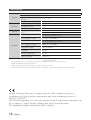 18
18
-
 19
19
Samsung MX-H630 User manual
- Category
- Home audio sets
- Type
- User manual
- This manual is also suitable for
Ask a question and I''ll find the answer in the document
Finding information in a document is now easier with AI
Related papers
Other documents
-
Denver TC-26C User manual
-
Memorex MP3142 User manual
-
RCA RS2867B User manual
-
OK. OMH 450BT-B User manual
-
Sierra Wireless Home Theater System HT-TXQ120 User manual
-
Sytech SY992BTM Owner's manual
-
 Boytone BT-50GR Operating instructions
Boytone BT-50GR Operating instructions
-
 Hello Kitty KT2029BT User manual
Hello Kitty KT2029BT User manual
-
Brookstone iDesign Power Speaker User manual
-
QFX SBX-6010 User manual