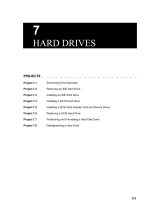®
SUPERWORKSTATION 7033A-T
USER’S MANUAL
1.0a
SUPER

The information in this User’s Manual has been carefully reviewed and is believed to be
accurate. The vendor assumes no responsibility for any inaccuracies that may be
contained in this document, makes no commitment to update or to keep current the
information in this manual, or to notify any person or organization of the updates.
Please
Note: For the most up-to-date version of this manual, please see our
web site at www.supermicro.com.
SUPERMICRO COMPUTER reserves the right to make changes to the product described in
this manual at any time and without notice. This product, including software, if any, and
documentation may not, in whole or in part, be copied, photocopied, reproduced, translated
or reduced to any medium or machine without prior written consent.
IN NO EVENT WILL SUPERMICRO COMPUTER BE LIABLE FOR DIRECT, INDIRECT,
SPECIAL, INCIDENTAL, SPECULATIVE OR CONSEQUENTIAL DAMAGES ARISING FROM
THE USE OR INABILITY TO USE THIS PRODUCT OR DOCUMENTATION, EVEN IF
ADVISED OF THE POSSIBILITY OF SUCH DAMAGES. IN PARTICULAR, THE VENDOR
SHALL NOT HAVE LIABILITY FOR ANY HARDWARE, SOFTWARE, OR DATA STORED
OR USED WITH THE PRODUCT, INCLUDING THE COSTS OF REPAIRING, REPLACING,
INTEGRATING, INSTALLING OR RECOVERING SUCH HARDWARE, SOFTWARE, OR
DATA.
Any disputes arising between manufacturer and customer shall be governed by the laws of
Santa Clara County in the State of California, USA. The State of California, County of
Santa Clara shall be the exclusive venue for the resolution of any such disputes.
Supermicro's total liability for all claims will not exceed the price paid for the hardware
product.
Unless you request and receive written permission from SUPER MICRO COMPUTER, you
may not copy any part of this document.
Information in this document is subject to change without notice. Other products and
companies referred to herein are trademarks or registered trademarks of their respective
companies or mark holders.
Copyright © 2005 by SUPER MICRO COMPUTER INC.
All rights reserved.
Printed in the United States of America

iii
Preface
Preface
About This Manual
This manual is written for professional system integrators and PC techni-
cians. It provides information for the installation and use of the
SuperWorkstation 7033A-T. Installation and maintainance should be per-
formed by experienced technicians only.
The SuperWorkstation 7033A-T is a high-end, dual processor tower server
based on the SC733T-450 workstation/server chassis and the X5DAL-TG2,
a dual processor motherboard that supports single or dual Intel Xeon
®
pro-
cessors up to 3.06 GHz at a Front Side (System) Bus speed of 533/400
MHz and up to 8 GB DDR-266/200 (PC2100/1600) SDRAM main memory.
Manual Organization
Chapter 1: Introduction
The first chapter provides a checklist of the main components included with
the system and describes the main features of the SUPER X5DAL-TG2
mainboard and the SC733T-450 chassis, which comprise the
SuperWorkstation 7033A-T.
Chapter 2: Server Installation
This chapter describes the steps necessary to set up and check out the
configuration of the SuperWorkstation 7033A-T prior to powering up the
system. If your system was ordered without processor and memory com-
ponents, this chapter will refer you to the appropriate sections of the
manual for their installation.
Chapter 3: System Interface
Refer here for details on the system interface, which includes the functions
and information provided by the control panel on the chassis as well as
other LEDs located throughout the system.

SUPERWORKSTATION 7033A-T Manual
iv
Chapter 4: System Safety
You should thoroughly familiarize yourself with this chapter for a general
overview of safety precautions that should be followed when installing and
servicing the SuperWorkstation 7033A-T.
Chapter 5: Advanced Motherboard Setup
Chapter 5 provides detailed information on the X5DAL-TG2 motherboard,
including the locations and functions of connections, headers and jumpers.
Refer to this chapter when adding or removing processors or main memory
and when reconfiguring the motherboard.
Chapter 6: Advanced Chassis Setup
Refer to Chapter 6 for detailed information on the SC733T-450 chassis.
You should follow the procedures given in this chapter when installing,
removing or reconfiguring Serial ATA drives or peripheral drives and when
replacing system power supply units and cooling fans.
Chapter 7: BIOS
The BIOS chapter includes an introduction to BIOS and provides detailed
information on running the CMOS Setup Utility.
Appendix A: BIOS POST Messages
Appendix B: BIOS POST Codes
Appendix C: System Specifications

v
Preface
Notes

SUPERWORKSTATION 7033A-T Manual
vi
Table of Contents
Preface
About This Manual ...................................................................................................... iii
Manual Organization ................................................................................................... iii
Chapter 1: Introduction
1-1 Overview......................................................................................................... 1-1
1-2 Server Chassis Features.............................................................................. 1-2
1-3 Mainboard Features ....................................................................................... 1-3
1-4 Contacting Supermicro .................................................................................. 1-5
Chapter 2: Server Installation
2-1 Overview......................................................................................................... 2-1
2-2 Unpacking the 7033A-T................................................................................. 2-1
2-3 Preparing for Setup ....................................................................................... 2-1
2-4 Checking the Motherboard Setup ................................................................ 2-2
2-5 Checking the Drive Bay Setup..................................................................... 2-4
Chapter 3: System Interface
3-1 Overview......................................................................................................... 3-1
3-2 Control Panel Buttons.................................................................................... 3-1
Power ........................................................................................................ 3-1
Reset.......................................................................................................... 3-2
3-3 Control Panel LEDs ........................................................................................ 3-2
Power ........................................................................................................ 3-2
HDD ............................................................................................................ 3-2
NIC .............................................................................................................. 3-2
Overheat ................................................................................................... 3-2
3-4 Serial ATA Drive Carrier LEDs .................................................................... 3-3
3-5 LAN (Ethernet) Port LEDs............................................................................. 3-4
Chapter 4: System Safety
4-1 Electrical Safety Precautions ........................................................................ 4-1
4-2 General Safety Precautions .......................................................................... 4-2
4-3 ESD Safety Precautions................................................................................. 4-3
4-4 Operating Precautions.................................................................................... 4-4

Chapter 5: Advanced Motherboard Setup
5-1 Handling the X5DAL-TG2 Motherboard ....................................................... 5-1
5-2 PGA Processor and Heatsink Installation ................................................... 5-2
5-3 Connecting Cables .......................................................................................... 5-5
Connecting Data Cables .......................................................................... 5-5
Connecting Power Cables....................................................................... 5-5
Connecting the Control Panel ................................................................. 5-6
5-4 I/O Ports............................................................................................................ 5-7
5-5 Installing Memory............................................................................................. 5-7
5-6 Adding PCI Cards ............................................................................................ 5-9
5-7 Motherboard Details ...................................................................................... 5-10
X5DAL-TG2 Layout................................................................................. 5-10
X5DAL-TG2 Quick Reference............................................................... 5-11
5-8 Connector Definitions ................................................................................... 5-12
ATX Power Connector.......................................................................... 5-12
Processor Power Connector................................................................ 5-12
NMI Button ................................................................................................5-12
Power LED............................................................................................... 5-12
HDD LED .................................................................................................. 5-13
NIC1 LED .................................................................................................. 5-13
NIC2 LED .................................................................................................. 5-13
Overheat LED (OH) ............................................................................... 5-13
Power Fail LED ...................................................................................... 5-13
Reset Button........................................................................................... 5-14
Power Button .......................................................................................... 5-14
Chassis Intrusion .................................................................................... 5-14
Universal Serial Bus (USB0/1) ............................................................ 5-14
Front Panel Universal Serial Bus Headers........................................ 5-15
Serial Ports .............................................................................................. 5-15
GLAN1/2 (Ethernet Ports) .................................................................... 5-15
ATX PS/2 Keyboard and Mouse Ports................................................ 5-15
Fan Headers............................................................................................ 5-16
Power LED/Speaker ............................................................................... 5-16
Third Power Supply Fail Header .......................................................... 5-16
Wake-On-LAN ......................................................................................... 5-17
Wake-On-Ring ........................................................................................ 5-17
Keylock .................................................................................................... 5-17
vii
Table of Contents

SUPERWORKSTATION 7033A-T Manual
viii
5-9 Jumper Settings............................................................................................. 5-18
Explanation of Jumpers ......................................................................... 5-18
CMOS Clear.............................................................................................. 5-18
System Bus Speed................................................................................. 5-18
GLAN Enable/Disable............................................................................. 5-19
Power Fail Alarm Enable/Disable ......................................................... 5-19
Watch Dog Enable/Disable ....................................................................5-19
Thermal Fan Control ............................................................................... 5-20
Serial ATA Enable/Disable .................................................................... 5-20
Keyboard Wakeup ................................................................................. 5-20
5-10 Onboard Indicators ....................................................................................... 5-21
GLAN LEDs..............................................................................................5-21
Overheat LEDs ........................................................................................ 5-21
5-11 Parallel Port and Floppy/Hard Drive Connections.................................... 5-22
Parallel (Printer) Port Connector ......................................................... 5-22
Floppy Connector................................................................................... 5-23
IDE Connectors ...................................................................................... 5-23
5-12 Installing Software Drivers.......................................................................... 5-24
Chapter 6: Advanced Chassis Setup
6-1 Static-Sensitive Devices ................................................................................ 6-1
6-2 Front Control Panel ......................................................................................... 6-2
6-3 System Fans.................................................................................................... 6-5
Fan Failure................................................................................................. 6-5
Replacing System Fans ........................................................................... 6-5
6-4 Drive Bay Installation...................................................................................... 6-6
Serial ATA Drives.................................................................................... 6-6
Installing Components in the 5 1/4" Drive Bays................................. 6-9
6-5 Power Supply ................................................................................................ 6-10
Power Supply Failure ............................................................................ 6-10
Replacing the Power Supply ................................................................ 6-10
Chapter 7: BIOS
7-1 Introduction....................................................................................................... 7-1
7-2 Running Setup.................................................................................................. 7-2
7-3 Main BIOS Setup.............................................................................................. 7-2
7-4 Advanced Setup.............................................................................................. 7-6
7-5 Security........................................................................................................... 7-16
7-6 Boot ................................................................................................................. 7-18
7-7 Exit ................................................................................................................... 7-19

Table of Contents
ix
Appendices:
Appendix A: BIOS POST Messages ..................................................................... A-1
Appendix B: BIOS POST Codes .............................................................................B-1
Appendix C: System Specifications ......................................................................C-1

Notes
SUPERWORKSTATION 7033A-T Manual
x

1-1
Chapter 1: Introduction
Chapter 1
Introduction
1-1 Overview
Supermicro's SuperWorkstation 7033A-T is a high-end dual processor work-
station. The 7033A-T is comprised of two main subsystems: the SC733T-
450 chassis and the X5DAL-TG2 motherboard. Please refer to our web site
for information on operating systems that have been certified for use with
the SuperWorkstation 7033A-T.
In addition to the motherboard and chassis, various hardware components
have been included with the SuperWorkstation 7033A-T, as listed below:
z Two (2) CPU heatsinks (Fan-050-CFT)
z Two (2) heatsink retention clip assemblies (SKT-095-604E)
z One (1) 3.5" floppy drive
z Two (2) 5.25" drive bays (one with drive tray)
z One (1) ribbon cable for floppy drives (CBL-0051)
z One (1) ribbon cable for IDE CD-ROM drive (CBL-0052)
z Four (4) cables for Serial ATA hard drives (CBL-0044)
z One (1) 10-pin to 10-pin SATA LED cable (CBL-0056)
z One (1) CD containing drivers and utilities
z SuperServer 7033A-T User's Manual
Chapter 1: Introduction

SUPERWORKSTATION 7033A-T Manual
1-2
1-2 Chassis Features
The SuperWorkstation 7033A-T is a high-end, mid-tower workstation chas-
sis designed with today's most state-of-the-art features. The following is a
general outline of the main features of the SC733T-450 chassis.
System Power
The 7033A-T includes a single 450W redundant cooling power supply that
features noise-suppression technology for silent operation.
Serial ATA Subsystem
The chassis was designed to support four Serial ATA hard drives, which
are also hot-swappable units. ATA/100 IDE drives are also supported.
Note: The operating system you use must have RAID support to enable the
hot-swap capability of the Serial ATA drives.
Front Control Panel
The control panel of the SuperWorkstation 7033A-T provides you with sev-
eral system monitoring and control functions. LEDs indicate system power,
hard drive activity, network activity and overheat conditions. A main power
button and a system reset button are also included on the front panel.
I/O Backplane
The SC733T-450 is an ATX form factor tower chassis. The I/O backplane
accommodates seven motherboard expansion slots, two COM ports, a par-
allel port, two USB ports, PS/2 mouse and keyboard ports and two G-bit
Ethernet ports.
Cooling System
The SC733T-450 chassis has an advanced cooling design that includes one
9-cm system cooling fan and one 12-cm exhaust fan. The 9-cm fan sits
inside an air shroud that efficiently distributes air throughout the system.
All chassis and power supply fans operate continuously, except for the
secondary power supply fan, which activates only when the primary fails
or the temperature becomes too high. The primary power supply fan, the 9-
cm system cooling fan and the 12-cm exhaust fan all have a thermal feature
that allows them to run slower and therefore quieter.

1-3
Chapter 1: Introduction
1-3 Motherboard Features
At the heart of the SuperWorkstation 7033A-T lies the X5DAL-TG2, a dual
processor motherboard designed to provide maximum performance. Below
are the main features of the X5DAL-TG2.
Processors
The X5DAL-TG2 supports single or dual 604/603-pin Intel Xeon processors
of up to 3.06 GHz with a 533/400 MHz FSB. Please refer to the motherboard
description pages on our web site for a complete listing of supported pro-
cessors (http://www.supermicro.com/Product_page/product-m.htm).
Memory
The X5DAL-TG2 has four 184-pin DIMM slots that can support up to 8 GB of
registered ECC or non-ECC (unbuffered) DDR-266/200 (PC2100/1600)
SDRAM. Module sizes of 128MB, 256MB, 512MB 1GB and 2GB may be
used to populate the DIMM slots. (The X5DAL-TG2 was designed to support
2GB modules in each slot, however 2GB size memory modules have not yet
been validated.) It is recommended that you do not mix memory modules of
different types and speeds.
Serial ATA
Two Silicon Image Serial ATA controllers are integrated into the X5DAL-TG2
to provide a four-port Serial ATA subsystem, which is RAID 0 and RAID 1
supported. The Serial ATA drives are hot-swappable units.
Note: The operating system you use must have RAID support to enable the
hot-swap capability and RAID function of the Serial ATA drives.
PCI Expansion Slots
The X5DAL-TG2 has one 64-bit 100 MHz PCI-X slot, one 64-bit 66 MHz PCI
slot, two 32-bit 33 MHz PCI slots and one 8xAGP Pro (1.5V) slot, which is
used for video cards. The speed of the PCI-X slots may be changed in
BIOS. See Chapter 7 for details.

SUPERWORKSTATION 7033A-T Manual
1-4
Onboard Controllers/Ports
In addition to the Serial ATA controller, one floppy drive controller and an
onboard ATA/100 controller (which supports up to four hard drives or
ATAPI devices) are provided. The color-coded I/O ports include two COM
ports, a parallel port, two USB ports, PS/2 mouse and keyboard ports and
two G-bit Ethernet ports. Two front side USB ports are also included on the
front of the chassis.
Other Features
Other onboard features that promote system health include onboard voltage
monitors, a chassis intrusion header, auto-switching voltage regulators,
chassis and CPU overheat sensors, virus protection and BIOS rescue.

1-5
Chapter 1: Introduction
1-4 Contacting Supermicro
Headquarters
Address: SuperMicro Computer, Inc.
980 Rock Ave.
San Jose, CA 95131 U.S.A.
Tel: +1 (408) 503-8000
Fax: +1 (408) 503-8008
Email: [email protected] (General Information)
[email protected] (Technical Support)
Web Site: www.supermicro.com
Europe
Address: SuperMicro Computer B.V.
Het Sterrenbeeld 28, 5215 ML
's-Hertogenbosch, The Netherlands
Tel: +31 (0) 73-6400390
Fax: +31 (0) 73-6416525
Email: [email protected] (General Information)
[email protected] (Technical Support)
[email protected] (Customer Support)
Asia-Pacific
Address: SuperMicro, Taiwan
4F, No. 232-1, Liancheng Rd.
Chung-Ho 235, Taipei County
Taiwan, R.O.C.
Tel: +886-(2) 8226-3990
Fax: +886-(2) 8226-3991
Web Site: www.supermicro.com.tw
Technical Support:
Email: su[email protected]
Tel: 886-2-8228-1366, ext.132 or 139

SUPERWORKSTATION 7033A-T Manual
1-6
Notes

Chapter 2: Server Installation
2-1
Chapter 2
Server Installation
2-1 Overview
This chapter provides a quick setup checklist to get your SuperWorkstation
7033A-T up and running. Following these steps in the order given should
enable you to have the system operational in a minimal amount of time. This
quick setup assumes that your SuperWorkstation 7033A-T system has come
to you with the processors and memory preinstalled. If your system is not
already fully integrated with a motherboard, processors, system memory
etc., please turn to the chapter or section noted in each step for details on
installing specific components.
2-2 Unpacking the 7033A-T
You should inspect the box the SuperWorkstation 7033A-T was shipped in
and note if it was damaged in any way. If the workstation itself shows
damage you should file a damage claim with the carrier who delivered it.
2-3 Preparing for Setup
Choosing a Setup Location
Decide on a suitable location for the SuperWorkstation 7033A-T. It should
be situated in a clean, dust-free area that is well ventilated. Avoid areas
where heat, electrical noise and electromagnetic fields are generated. You
will also need it placed near a grounded power outlet. Once the system
has been placed in the appropriate location, slide the locking tabs on each
caster down to keep it stationary.

2-2
SUPERWORKSTATION 7033A-T Manual
Server Precautions
- Review the electrical and general safety precautions in Chapter 4.
- Use a regulating uninterruptible power supply (UPS) to protect the
server from power surges, voltage spikes and to keep your system
operating in case of a power failure.
- Allow the hot plug Serial ATA drives and power supply unit(s) to cool
before touching them.
- Always keep the chassis' front door and all panels closed when not
servicing to maintain proper cooling.
2-4 Checking the Motherboard Setup
After setting up the the 7033A-T, you will need to gain access to the inside
of the chassis to make sure the motherboard is properly installed and the
essential connections have been made. Begin by opening the left side
panel (when facing the front of the chassis). Refer to Figure 2-1 for the
following steps.
1. Remove the left side panel of the chassis
First, make sure the keylock for the side panel is unlocked. Then remove
the two screws that secure the back lip of the side panel to the rear of
the chassis. Grasp the handle at the rear of the panel and pull straight
back about 1/2 inch, at which point the panel should hit a stop. Swing the
top of the panel out and completely lift it away from the chassis. When
reinstalling this panel, make sure the raised holes along the bottom of the
chassis fit into the long holes in the bottom lip of the side panel.
2. Check the CPUs (processors)
You should have one or two processors already installed into the system
board. Each processor should have its own heatsink attached. See
Chapter 5 for instructions on processor installation.
3. Check the system memory
Your 7033A-T workstation may have come with system memory already
installed. Make sure all DIMMs are fully seated in their slots. For details
on adding system memory, refer to Chapter 5.

Chapter 2: Server Installation
2-3
4. Installing add-on cards
If desired, you can install add-on cards to the system. See Chapter 5 for
details on installing PCI add-on cards.
5. Check all cable connections and airflow
Make sure all power and data cables are properly connected and not
blocking the chassis airflow. See Chapter 5 for details on cable connec-
tions.
Figure 2-1. Accessing the Inside of the 7033A-T

2-4
SUPERWORKSTATION 7033A-T Manual
2-5 Checking the Drive Bay Setup
Next, you should check to make sure the peripheral drives and the Serial
ATA drives and Serial ATA backplane have been properly installed and all
connections have been made.
1. Accessing the drive bays
All drives can be accessed from the front of the server. When installing
or removing the CD-ROM, IDE hard drives or a floppy drive, you will also
need to remove the left chassis cover. The Serial ATA disk drives can
be installed and removed from the front of the chassis without removing
any chassis covers.
2. Installing components into the 5.25" drive bay
To install components into the 5.25" drive bays, you must first remove the
left chassis cover as described in the previous section. Refer to Chap-
ter 6 for details.
3. Installing CD-ROM and floppy disk drives
Refer to Chapter 6 if you need to reinstall a CD-ROM and/or a floppy disk
drive to the system.
4. Check the Serial ATA disk drives
Depending upon your system's configuration, your system may have one
to four drives already installed. If you need to install Serial ATA drives,
please refer to Chapter 6.
5. Check the airflow
Airflow is provided by one 9-cm cooling fan and a 12-cm exhaust fan.
The system component layout was carefully designed to promote suffi-
cient airflow through the chassis interior. A specially designed air
shroud enables the 9-cm fan to sufficiently supply cool air to all system
components. Also note that all power and data cables have been routed
in such a way that they do not block the airflow generated by the fans.
Keep this in mind when you reroute them after working on the system.
6. Supplying power to the system:
The last thing you must do is to provide input power to the system. Plug
the power cord from the power supply units into a high-quality power
strip that offers protection from electrical noise and power surges. It is
recommended that you use an uninterruptible power supply (UPS). Fi-
nally, depress the power on button on the front of the chassis.
Page is loading ...
Page is loading ...
Page is loading ...
Page is loading ...
Page is loading ...
Page is loading ...
Page is loading ...
Page is loading ...
Page is loading ...
Page is loading ...
Page is loading ...
Page is loading ...
Page is loading ...
Page is loading ...
Page is loading ...
Page is loading ...
Page is loading ...
Page is loading ...
Page is loading ...
Page is loading ...
Page is loading ...
Page is loading ...
Page is loading ...
Page is loading ...
Page is loading ...
Page is loading ...
Page is loading ...
Page is loading ...
Page is loading ...
Page is loading ...
Page is loading ...
Page is loading ...
Page is loading ...
Page is loading ...
Page is loading ...
Page is loading ...
Page is loading ...
Page is loading ...
Page is loading ...
Page is loading ...
Page is loading ...
Page is loading ...
Page is loading ...
Page is loading ...
Page is loading ...
Page is loading ...
Page is loading ...
Page is loading ...
Page is loading ...
Page is loading ...
Page is loading ...
Page is loading ...
Page is loading ...
Page is loading ...
Page is loading ...
Page is loading ...
Page is loading ...
Page is loading ...
Page is loading ...
Page is loading ...
Page is loading ...
Page is loading ...
Page is loading ...
Page is loading ...
Page is loading ...
Page is loading ...
Page is loading ...
Page is loading ...
Page is loading ...
Page is loading ...
Page is loading ...
Page is loading ...
Page is loading ...
Page is loading ...
Page is loading ...
Page is loading ...
Page is loading ...
Page is loading ...
/