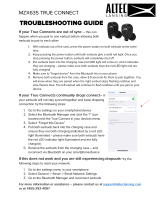Page is loading ...

MOMENTUM True Wireless
True wireless stereo earphones
M3IETW (M3IETW L, M3IETW R, M3IETW C)
Instruction manual
Use the search function, the navigation (left) or the following links:
Start
“Product overview”
“Getting started”
“Using the earphones”
“FAQ/If a problem occurs ...”
“Specifications”
Sennheiser electronic GmbH & Co. KG
Am Labor 1
30900 Wedemark
Germany
www.sennheiser.com
Version: 08/18 A01

Important safety instructions
2 | MOMENTUM True Wireless
Important safety instructions
▷ Read this instruction manual carefully and completely before
using the product.
▷ Always include this instruction manual when passing the product
on to third parties.
▷ Do not use an obviously defective product.
▷ Only use the product in environments where Bluetooth wireless
transmission is permitted.
Preventing damage to health and accidents
▷ Protect your hearing from high volume levels. Permanent
hearing damage may occur when headphones are used
at high volume levels for long periods of time. Sennheiser
headphones sound exceptionally good at low and medium volume
levels.
▷ Do not insert the earphones too deep into your ears and never
insert them without ear adapters. Always remove the earphones
slowly and carefully from your ears.
▷ The product generates stronger permanent magnetic
fields that could cause interference with cardiac pace-
makers, implanted defibrillators (ICDs) and other
i
mplants. Always maintain a distance of at least 3.94"/10 cm bet-
ween the product component containing the magnet (earbuds
and ch
arging case) and the cardiac pacemaker, implanted defi-
brillator, or other implant.
▷ Keep the product, accessories and packaging parts out of reach
of children and pets to prevent accidents. Swallowing and cho-
king hazard.
▷ Do not use the product in an environment that requires your spe-
cial attention (e.g. in traffic or when performing skilled jobs).
Preventing damage to the product and malfunctions
▷ Always keep the product dry and do not expose it to extreme tem-
peratures (hairdryer, heater, extended exposure to sunlight, etc.)
t
o avoid corrosion or deformation.
▷ Use only attachments/accessories/spare parts supplied or
recommended by Sennheiser.
▷ Clean the product only with a soft, dry cloth.
Safety instructions for Lithium r
echargeable batteries
WARNING
If abused or misused, the rechargeable batteries may leak.
In extreme cases, they may even present a risk of
•explosion,
• fire development,
• heat generation,
•smoke or gas development.

Only use rechargeable batteries and chargers
recommended by Sennheiser.
Charge products with built-in rechargeable batteries at
ambient temperatures between 10 and 40°C/50 and
104°F.
Do not heat above 60 °C/140°F, e.g. do not expose to
sunlight or throw into fire.
When not using the product for extended periods of
time, charge its built-in rechargeable battery regularly
(about every 3 months).
Switch rechargeable battery-powered products off after
use.
Dispose of defective products with built-in rechargeable
batteries at special collection points or return them to
your specialist dealer.
Important safety instructions
MOMENTUM True Wireless | 3
Notes on data collection and processing and on firmware updates
This product stores individual settings such as the volume, the
sound
profiles and the Bluetooth addresses of paired devices. This
data is required for the operation of the product and is not transfer-
red to Sennheiser or com
panies commissioned by Sennheiser and is
not processed.
Using the “Sennheiser Smart Control” app, you can update the firm-
ware of the product for free via an Internet connection. If the device
on which
the app is installed is connected to the Internet, the follo-
wing data is automatically transferred to and processed by Sennhei-
ser servers in order to provide and transfer suitable firmware
u
pdates: MAC address, Bluetooth Low Energy UUID, Bluetooth name
of the product, firmware version of the product and version of the
app. The data will only be used as specified and will not be stored
permanently.
If you do not want this data to be transferred and processed, do not
c
onnect to the Internet.
Intended use/Liability
These headphones have been designed as an accessory for Blue-
tooth compliant devices. They are intended for wireless audio com-
munication such as music playback an
d phone calls via Bluetooth
wireless technology.
It is considered improper use when the product is used for any appli-
cation not named in the corresponding product documentation.
Sennheiser does not accept liability for damage arising from impro-
per use or misuse of this product and its attachments/accessories.
Sennheiser is not liable for damages to USB devices that are not con-
sistent with the USB specifications. Sennheiser
is not liable for
damages resulting from the loss of connection due to flat or overa-
ged rechargeable batteries or exceeding the Bluetooth transmission
range.
Before putting into operation, please observe the respective coun-
try-specific regulations.

Package contents
4 | MOMENTUM True Wireless
Package contents
Earbud R for right ear (M3IETW R) and
earbud L for left ear (M3IETW L)
Charging case with built-in rechargeable battery for
the earbuds (M3IETW C)
USB charging cable with USB-C and USB-A
connector, approx. 0.25 m
Silicone ear adapters (size XS, S, M (pre-mounted to
the earphones) and L
Quick guide
Safety guide
Online you can find:
• this detailed instruction manual and ad
ditional information
(www.sennheiser.com/download)
• the Sennheiser Smart Control app for configuring the headpho-
nes and for additional functions
A list of accessories can be found on the MOMENTUM True
Wireless product page at www.sennheiser.com. Contact your
local Sennheiser partner: www.se
nnheiser.com > “Service &
Support”.
(www.sennheiser.com/device-control-app)

Product overview
MOMENTUM True Wireless | 5
Product overview
Charging case
M3IETW C
1 2 3
9
4 5
7
7
8
6
LED
displays the charging process/charge status of the
re
chargeable battery of the charge case or of the earbuds
(when inserted into the charging case)
Input for USB-C connector
for charging the rechargeable batteries
LED button
activates the LED display for 5 seconds
Built-in rechargeable battery for charging the earbuds on
the go
Type plate
Charging compartment for the left earbud L
Magnetic holders
Charging compartment for the right earbud R
Charging contacts

Product overview
6 | MOMENTUM True Wireless
Earbuds
M3IETW L and M3IETW R
R
L
CC
A
M3IETW L M3IETW R
A
D
D
E
F
00
F
F
G
B
D
DE
H
H
Touch control panel
Changeable silicone ear adapters
Left earbud L (slave earbud, receives signals from the right
earbud)
Status LED
Magnetic holders
Charging contacts
Microphones for the perception of ambient noise
(“Transparent Hearing”) and for phone calls
Right earbud R (master earbud, controls the Bluetooth
connection to the smartphone and to the left earbud)
Built-in rechargeable battery
Overview of the LED indications of the
charging case
2
When a USB cable is connected, the LED of the charging case per-
manently displays the charging process:

LED
Charging case WITH
earbuds inserted
Charging case
WITHOUT earbuds
inserted
pulses
yellow
... earbuds and char-
ging case are being
ch
arged
... charging case is
being charged
lights up
green
... earbuds and char-
ging case are fully
charged
... charging case is
fully charged
flashes
red
... a charging error/
battery er
ror has
been detected in at
least one earbud
(> 26)
... a charging error/
b
attery error has
been detected in the
charging case (> 26)
2
Press
1x
Product overview
MOMENTUM True Wireless | 7
If you press the LED button and no USB cable is connected, the LED
of the charging case displays the battery charge status or the char-
ging process of the earbuds for 5 seconds:
LED
Charging case WITH
earbuds inserted
Charging case
WITHOUT earbuds
inserted
lights up
green
... earbuds are fully
charged
... charging case is
charged between
50-100 %
pulses
yellow
... earbuds are being
charged via the
rechargeable bat-
tery of the charging
case
–
lights up
yellow
... rechargeable bat-
tery of the charging
ca
se is empty and
the earbuds are not
fully charged
... charging case is
cha
rged less than
50 %
lights up
red
... rechargeable bat-
teries of the earbuds
and the charging
case are empty
... rechargeable bat-
tery of the charging
case is empty
flashes
red
... a charging error/
battery er
ror has
been detected in at
least one earbud
(> 26)
... a charging error/
b
attery error has
been detected in the
charging case (> 26)

If the LED does not light up, the rechargeable battery is deep
discharged. Charge the rechargeable battery until the LED
lights up again (>
12).
Product overview
8 | MOMENTUM True Wireless
Overview of the LED indications of the
earbuds
LED Meaning; the earbud ...
flashes red-blue
for approx. 1 min
... is in Bluetooth pairing mode
3x
flashes blue 3
times
... Bluetooth pairing successful
3x
flashes red 3
times
... Bluetooth pairing failed
lights up blue
... is connected to a device via Blue-
tooth
(master earbud (R) is connected
to
the smartphone, slave earbud (L) is
connected to the master earbud (R))
lights up red
... is not connected to a device via
Bluetooth or
the connection has
been lost
(master earbud (R) is not connected
to a smartphone, slave earbud (L) is
not connected to the master earbud
(R))
flashes red
quickly
... rechargeable battery is almost
empty
flashes red
slowly
... system error. Perform a restart (>
28).
When you insert the earbuds into your ears, the LEDs of the
earbuds automatically go off after approx. 5 seconds.

Product overview
MOMENTUM True Wireless | 9
Notes on voice prompts
The earphones output voice prompts for the following functions.
Using the Smart Control app, you can change the language of the
voice prompts, choose between voice prompts and beep sounds, or
deactivate the status messages with a few exceptions (e.g. rechar-
geable battery is empty).
Voice prompt Meaning/earbuds...
“Power on”
... are switched on
“Power off” ... switch off
“Connected”
... connected via Bluetooth
“No connection” ... not connected via Bluetooth
“Pairing”
... is in Bluetooth pairing mode
“Pairing cancelled” ... Bluetooth pairing cancelled
“Pairing successful”
... Bluetooth pairing successful
“Pairing failed” ... Bluetooth pairing failed
“Recharge headset”
... rechargeable battery almost
empty – recharge the battery
“Call rejected” ... incoming call rejected
“Call ended”
... call ended
“Volume min” ... volume set to minimum
“Volume max” ... volume set to maximum

Getting started
10 | MOMENTUM True Wireless
Getting started
1. Waking up the earphones and the charging
case and charging the rechargeable batteries
Upon delivery, the rechargeable batteries of the earphones and the
charging case are in sleep mode and have to be woken up by connec-
ting them to a power source once.
▷ Insert the earphones into the charging case.
▷ Connect the USB-C cable to the charging case and to a USB
power source (> 12).
The earphones and the charging case are woken up and the
re
chargeable batteries are being charged. The earphones are
now ready for use.
2. Installing the Smart Control app on your
smartphone
ON
The Sennheiser Smart Control app allows you to use all functions
and settings of the earphones and to e.g. adjust the sound to your
liking using the equalizer (> 15).

Getting started
MOMENTUM True Wireless | 11
3. Connecting the earphones to a Bluetooth
device
Connect the earphones to your smartphone via Bluetooth (> 14).
4. Selecting suitable ear adapters for optimum
fit of the earbuds
LMSXS
The perceived sound quality and bass performance of the earphones
depends to a large extent on the correct fit of the earbuds in the ear.
▷ Test which ear adapter size gives you the best sound quality and
the best wearing comfort.
▷ You can choose between 4 different ear adapters in size XS, S, M
and L (> 16).
RightLeft
R
RL
L
1
▷ Insert the right earbud into your right ear and the left earbud into
your left ear.
▷ Insert the earbuds at a slight angle into the ears and twist them
slightly into the ear canal so that they sit comfortably and snugly
in the ear canal.

Using the earphones
12 | MOMENTUM True Wireless
Using the earphones
Information on the rechargeable battery,
the charging process and the first use
The earbuds and the charging case each have a built-in rechargeable
battery. The charging case allows you to store your earphones safely
at all times while they are being charged.
Upon delivery, the rechargeable batteries of the earphones and the
c
harging case are in sleep mode and have to be woken up by connec-
ting them once to a power source.
Sennheiser recommends charging
the earphones and the charging case for a complete charging cycle
without interruption before using for the first time.
A complete charging cycle of the ch
arging case and the earphones
takes about 1.5 hours.
Sennheiser recommends using the supplied USB cable and a compa-
tible standard USB power supply for charging the headphones.
When a USB cable connected to a power source is also connected to
the
charging case, the rechargeable battery of the charging case is
being charged. When the earbuds are inserted into the charging box,
their rechargeable batteries are being charged at the same time. The
LED of the charging case displays the charge status (> 6).
When the battery charge drops to a critical level, a voice prompt asks
y
ou to recharge the earphones (“Recharge headset”).
The charge status of the rechargeable
battery of the charging case
is displayed by the LED on the charging case (> 6).
Charging the rechargeable battery of the
earbuds and the charging case
USB-A
USB-C
LR
1 2
3
1. Open the charging case by overcoming a slight magnetic
resistance and insert the left earbud into the left charging com-
partment and the right earbud into the right charging compart-
ment.
The earbuds are magnetically pulled into the charging
compart-
ments.
2. Connect the USB-C connector of the USB cable to the USB-C
sock
et of the charging case.

Using the earphones
MOMENTUM True Wireless | 13
3. Connect the USB-A connector to a corresponding socket of a USB
power source (to be ordered separately). Make sure that the USB
power source is connected to the power supply system.
The rechargeable batteries of the earphones and the charging
case are
being charged.
If no earphones are inserted into the char
ging case, only the
rechargeable battery of the charging case is being charged.
The LED of the charging case displays the charge status:
LED
Charging case WITH
earbuds inserted
Charging case
WITHOUT earbuds
inserted
pulses
yellow
... earbuds and char-
ging case are being
charged
... charging case is
being charged
lights up
green
... earbuds and char-
ging case are fully
charged
... charging case is
fully charged
flashes
red
... a charging error/
ba
ttery error has
been detected in at
least one earbud (>
26)
... a charging error/
ba
ttery error has
been detected in the
charging case (> 26)
Connecting the earphones to a Bluetooth
device
To be able to use the Bluetooth wireless connection, you must regis-
ter both devices (earphones and e.g. smartphone) via the device set-
tings of your smartphone. This process is called pairing.
If operation differs from the steps mentioned, also refer to the inst-
ruction manual of the Bluet
ooth device you are using.
If you switch the earphones on for the first time after initial
charging, they automatically go into pairing mode.
Information on the Bluetooth wireless
connection
The earphones are compatible with Bluetooth 5.0.
If your audio source supports one
of the following high-resolution
audio encoding methods, music is automatically played in high audio
quality: aptX, aptX® LL or AAC. Otherwise the headphones will play
your music in normal audio quality (SBC).
Paired devices establish the Bluet
ooth wireless connection immedi-
ately after switch-on and are ready for use.
When you switch the earphones on, they automatically try to
con
nect to the last connected Bluetooth device. The earphones can
save the connection profiles of up to eight Bluetooth devices with
which they have been paired.

Using the earphones
14 | MOMENTUM True Wireless
If you pair the earphones with the ninth Bluetooth device, the saved
connection profile of the least used Bluetooth device will be over-
written. If you want to re-establish a connection with the overwritten
Bluet
ooth device, you have to pair the earphones again.
paired
paired +
connected
R
Pairing the earphones with a Bluetooth
device
“Pairing“
“Pairing
successful“
5s
Hold
1
3 4
2
max. 50 cm
ON
ON
ON
ON
MOMENTUM
TW
1. Take both earbuds out of the charging case and insert them into
your ears (> 16). The distance between the earbuds and the Blue-
tooth device should not exceed 50 cm.
2. Simultaneously touch and hold the rig
ht and the left touch control
panel for 5 seconds until you hear the voice prompt “Pairing” and
a beep.
The LEDs of the earbuds flash blue and red. The earbuds are in
pa
iring mode.
3. Activate Bluetooth on your Bluetooth device.
4. Via the menu of your Bluetooth device, start the search for new
Bluet
ooth devices.
All active Bluetooth devices in the
proximity of your smartphone
are displayed.
From the list of found Bluetooth dev
ices, select “MOMENTUM
TW”. If necessary, enter the default pin code “0000”.
If pairing was successful, you hear the voice prompt “Pairing suc-
cessful” and the LEDs of the earbuds flash blue 3 times.

If no connection is established within 1 minute, pairing mode is
terminated and the earbuds switch to idle mode. If necessary,
repeat the pairing procedure.
Using the earphones
MOMENTUM True Wireless | 15
Disconnecting the earphones from a
Bluetooth device
▷ Via the menu of your Bluetooth device, disconnect the connection
to the earphones.
The earphones are disconnected from
the Bluetooth device. The
earphones then search for other paired devices. If no device is
found, you hear the voice prompt “No connection”. The earphones
go to idle mode.
If you want to clear the Bluetooth pairing list of the earphones,
reset the earphones to the factory default settings (>
29).
Installing the Smart Control app
To make full use of all the settings and functions of the earphones,
you need to have the free Sennheiser Smart Control app installed on
your smartphone.
Download the app from the App Store or Google Play and install i
t on
your smartphone. Alternatively, you can use your smartphone to
scan the following QR code or to call up the following Internet site:
www.sennheiser.com/device-control-app
▷ Connect your smartphone to the earphones using Bluetooth (>
13).
▷ Start the Smart Control app.
The Smart Control app recognizes the earphones and activates
all available setti
ngs and functions.

Using the earphones
16 | MOMENTUM True Wireless
Selecting suitable ear adapters for
optimum fit of the earbuds
LMSXS
Click
The perceived sound quality and bass performance of the earphones
depends to a large extent on the correct fit of the earbuds in the ear.
▷ Pull the ear adapter away from the in-ear sound tunnel.
▷ Mount the new ear adapter to the in-ear sound tunnel. Ensure that
it locks into place.
▷ Test which ear adapter size gives you the best sound quality and
the best wearing comfort.
You can choose between 4 different ear adapters in size XS, S, M
a
nd L. The ear adapters must fit snugly in the ear canal and com-
pletely seal your ears.
Inserting the earbuds into the ears
RightLeft
R
RL
L
1
▷ Insert the right earbud into your right ear and the left earbud into
your left ear.
▷ Insert the earbuds at a slight angle into the ears and twist them
slightly into the ear canal so that they sit comfortably and snugly
in the ear canal (> 16).
You can use the right earbud alone without using the left ear-
bud. The left earbud, however, cannot be used alone.
The Smart Pause function automatically stops music playback
if you remove an earbud from your ear (>
20).

Using the earphones
MOMENTUM True Wireless | 17
Switching the earbuds on
WARNING
Danger of hearing damage du
e to high volumes!
Listening at high volume levels can lead to permanent
he
aring defects.
▷ Before putting your headphones on, adjust the volume
to a low level (> 18).
▷ Do not continuously expose yourself to high volume
levels.
“Power on“
“Connected“
On
▷ Take both earbuds out of the charging case and insert them into
your ears (> 16).
If a paired Bluetooth device is within the transmission range, you
he
ar the voice prompts “Power On” and “Connected”. The LEDs
of the earbuds light up blue.
The earbuds automatically switch to idle mode if they do not
find a paired Bluetooth device within 15 minutes or if they are
inactive for approx. 60 minutes (connected via Bluetooth but no
audio playback). You can wake up the earbuds from idle mode
by touching their touch control panels once or by briefly inser
-
ting them into the charging case.
Switching the earbuds off
Off
LR
The earbuds do not have to be switched off explicitly.
▷ Insert the earbuds into the charging case to switch them off.
As soon as the earbuds are inserted
into the charging case, they
switch off and are being charged (> 12).

The earbuds automatically switch to idle mode if they do not
find a paired Bluetooth device within 15 minutes or if they are
inactive for approx. 60 minutes (connected via Bluetooth but no
audio playback). You can wake up the earbuds from idle mode
by touching their touch control panels once or by briefly inser
-
ting them into the charging case.
If you remove an earbud from your ear, music playback is pau-
sed. This Smart Pause function can be deactivated (> 20).
Using the earphones
18 | MOMENTUM True Wireless
Adjusting the volume
WARNING
Danger of hearing damage du
e to high volumes!
Listening at high volume levels can lead to permanent
he
aring defects.
▷ Before putting the headphones on and before toggling
between the audio sources, adjust the volume on the
headphones to a low level.
▷ Do not continuously expose yourself to high volume
levels.
Hold
Hold
R
L
To increase the volume:
▷ Touch and hold the touch control panel of the right earbud until
the volume is increased.
To reduce the volume:
▷ Touch and hold the touch control panel of the left earbud until the
volume is reduced.
When the minimum or maximum volume is reached, you hear the
v
oice prompt “Volume max” or “Volume min”.
You can also adjust the volume using the connected Bluetooth
device or the Smart Control app.

Using the earphones
MOMENTUM True Wireless | 19
Listening of ambient noise or
conversations - activating/deactivating
the Transparent Hearing function
With Transparent Hearing activated, you can hear ambient sounds or
communicate without having to remove the earbuds from your ears.
This allows you to hear e.g. announcements in the train or airplane or
to have short conversations.
2x
R
ON/OFF
▷ Tap the touch control panel of the right earbud 2 times.
The Transparent Hearing mode set in the Smart Control app is
a
ctivated. You can hear ambient sounds without having to
remove the earbuds from your ears.
To deactivate Transparent Hearing:
▷ Tap the touch control panel of the right earbud once.
Adjusting the Transparent Hearing
function
To be able to fully use Transparent Hearing, you require the Smart
Control app (> 15).
▷ Select the desired Transparent Hearing function in the Smart
Control app:
Transparent Hearing Description
“Keep music playing and
mix
with ambient sound”
The audio playback (e.g. music)
continues and is mixed with ambient
sounds.
“No music playback, only
ambient sound”
The audio playback (e.g. music) is
muted and you hear only ambient
sounds.
Using the voice assistant/voice dialing
▷ Tap the touch control panel of the right earbud once.
The available voice assistant of your smartphone is activated
(*
depending on the system or app used on your smartphone: Siri,
Google Assistant, Baidu, ...).
▷ Ask the voice assistant your question or make a request.
To disable the voice assistant/voice dialing:

Using the earphones
20 | MOMENTUM True Wireless
▷ Tap the touch control panel of the right or left earbud once.
1x
R
ON/OFF
Siri, Google Assistant,
Baidu, ...*
Using the Smart Pause function
The earbuds automatically detect whether they are worn in the ear
or removed from the ear.
Music playback pauses when you remove an earbud from the ear and
cont
inues when you insert it again.
You can also deactivate the function via the Smart Control app.
The right earbud (master earbud) can be used alone. The left
earbud (slave earbud) cannot be used alone because it requires
the right earbud for Bluetooth transmission.
Controlling the music playback
The music playback functions are only available when the earphones
and the device are connected via Bluetooth. Some smartphones or
music players may not support all functions.
The left earbud allows you to control music playback.
L
Playing/pausing music
▷ Tap the touch control panel of the left earbud once.
Left touch control panel Function
Tap once Plays or pauses music
Playing the next track
▷ Tap the touch control panel of the left earbud 2 times.
/