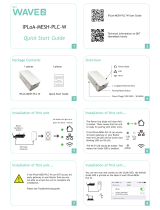devolo G3-PLC Modem 500k
Contents
1 About this manual ............................................................................................................................. 5
1.1 Intended use ................................................................................................................................ 5
1.1.1 CE conformity ................................................................................................................ 6
1.2 devolo on the Internet ................................................................................................................. 6
1.3 Disposal of old devices ............................................................................................................... 6
2 Product overview .............................................................................................................................. 7
2.1 Functionality ............................................................................................................................... 7
2.1.1 What role does the modem play? .................................................................................... 7
2.1.2 What is the structure of a G3-PLC network? .................................................................. 7
2.1.3 Connections, indicators and buttons ............................................................................... 9
2.2 Example application – smart metering ..................................................................................... 11
3 Installation ....................................................................................................................................... 12
3.1 Installation prerequisites ........................................................................................................... 12
3.2 Safety instructions and installation ........................................................................................... 12
3.2.1 Electrical installation ..................................................................................................... 13
3.3 Installation instructions ............................................................................................................ 13
3.3.1 PAN coordinator installation ......................................................................................... 13
3.3.2 PAN client installation ..................................................................................................14
3.3.3 Testing the network ....................................................................................................... 15
4 Configuration .................................................................................................................................. 17
4.1 Configuration interface ............................................................................................................. 17
4.1.1 Overview page .............................................................................................................. 18
4.2 Network configuration .............................................................................................................. 18
4.2.1 IPv4 address .................................................................................................................. 18
4.2.2 Date and time ................................................................................................................ 19
4.3 Modem configuration ............................................................................................................... 19
4.3.1 Mode: PAN coordinator ................................................................................................ 20
4.3.2 Mode: PAN client .........................................................................................................22
4.4 Device status ............................................................................................................................. 29
4.4.1 Current status ................................................................................................................ 29
4.4.2 Topology ....................................................................................................................... 30
4.4.3 Licence information ......................................................................................................32
4.5 Update firmware ....................................................................................................................... 32
4.6 Security ..................................................................................................................................... 32
4.6.1 Key administration ........................................................................................................ 32
4.6.2 Device security .............................................................................................................. 33
4.6.3 Device access: Allowed interfaces and protocols ......................................................... 33
4.6.4 Network access whitelist ............................................................................................... 34
4.6.5 Save the network access whitelist ................................................................................. 34
4.6.6 Restore the network access whitelist ............................................................................. 35
4.7 Serial interface .......................................................................................................................... 36
4.7.1 Scenarios and configuration .......................................................................................... 37