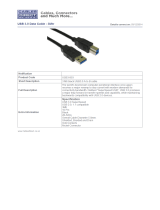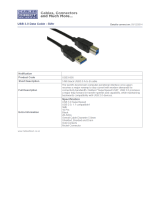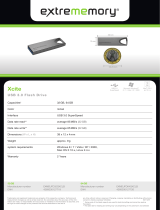LaCie Porsche Design P'9223 User manual
- Category
- External hard drives
- Type
- User manual
This manual is also suitable for
LaCie Porsche Design P'9223, a high-performance external hard drive, combines Porsche Design's sophisticated style with cutting-edge technology. Featuring SuperSpeed USB 3.0, this drive offers lightning-fast transfer rates, making it perfect for storing and sharing large files. Its compact and durable aluminum design complements your Mac and is ideal for professionals and creative individuals who demand both style and functionality.
LaCie Porsche Design P'9223, a high-performance external hard drive, combines Porsche Design's sophisticated style with cutting-edge technology. Featuring SuperSpeed USB 3.0, this drive offers lightning-fast transfer rates, making it perfect for storing and sharing large files. Its compact and durable aluminum design complements your Mac and is ideal for professionals and creative individuals who demand both style and functionality.
















-
 1
1
-
 2
2
-
 3
3
-
 4
4
-
 5
5
-
 6
6
-
 7
7
-
 8
8
-
 9
9
-
 10
10
-
 11
11
-
 12
12
-
 13
13
-
 14
14
-
 15
15
-
 16
16
-
 17
17
-
 18
18
-
 19
19
-
 20
20
-
 21
21
-
 22
22
-
 23
23
-
 24
24
-
 25
25
-
 26
26
-
 27
27
-
 28
28
-
 29
29
-
 30
30
-
 31
31
-
 32
32
-
 33
33
-
 34
34
LaCie Porsche Design P'9223 User manual
- Category
- External hard drives
- Type
- User manual
- This manual is also suitable for
LaCie Porsche Design P'9223, a high-performance external hard drive, combines Porsche Design's sophisticated style with cutting-edge technology. Featuring SuperSpeed USB 3.0, this drive offers lightning-fast transfer rates, making it perfect for storing and sharing large files. Its compact and durable aluminum design complements your Mac and is ideal for professionals and creative individuals who demand both style and functionality.
Ask a question and I''ll find the answer in the document
Finding information in a document is now easier with AI
Related papers
-
LaCie P'9223 250GB User manual
-
LaCie Porsche Design Desktop Drive User manual
-
LaCie Porsche Design P′9231 User manual
-
LaCie Porsche Design Mobile Drive P'9220 User manual
-
LaCie 2big Thunderbolt Series Owner's manual
-
LaCie Desktop Hard Disk User manual
-
LaCie P’9233 8TB User manual
-
LaCie 9000461 User manual
-
LaCie P'9233 3TB User manual
-
LaCie Porsche Design P′9221 User manual
Other documents
-
 Astone ISODRIVE 300 Reference guide
Astone ISODRIVE 300 Reference guide
-
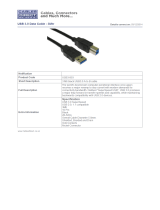 Cables Direct USB3-803 Datasheet
Cables Direct USB3-803 Datasheet
-
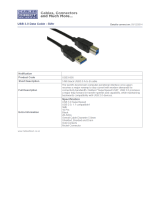 Cables Direct USB3-805 Datasheet
Cables Direct USB3-805 Datasheet
-
Belkin F4U040V Datasheet
-
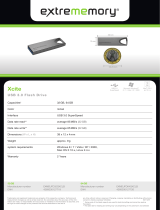 Extrememory EXMEUFD332GXCLB Datasheet
Extrememory EXMEUFD332GXCLB Datasheet
-
DANE-ELEC SO READY SUPER SPEED Owner's manual
-
OWC Express USB 2.0 Enclosure User manual
-
DANE-ELEC SO MOBILE SUPERSPEED PORTABLE USB 3.0 Quick start guide
-
DANE-ELEC SO EXTREME SUPER SPEED PORTABLE USB 3.0 Owner's manual
-
C2G 39977 Owner's manual