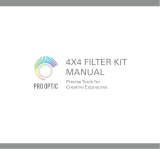INTRODUCTION
Thank you for your purchase of a National microscope. It is a well built, precision instrument carefully checked to
assure that it reaches you in good condition. It is designed for ease of operation and years of carefree use. The
information in this manual probably far exceeds what you will need to know in order to operate and maintain your
microscope. However, is provided to answer questions which might arise, and to help you avoid any maintenance
expense that may be unnecessary.
Your new compound microscope is a high performance microscope with high quality achromatic objective lenses
that provide good resolution and optical centering. The microscope is designed with a built-in ball bearing
mechanical stage providing a travel range of 75mm x 50mm in the X and Y direction with graduation reading up to
0.1mm for accurate positioning of specimen. Also included is a ball bearing quadruple nosepiece, precision coaxial
focusing mechanism, rack and pinion mounted N.A. 1.25 Abbe condenser and built-in 3 watt LED variable light
source. Retain the styrofoam container in case the microscope must be transported or returned to factory
for any reason.
Carefully read these instructions before operating microscope. They will permit you to use your new microscope to
its fullest capability. Nomenclature used to describe components and controls is identified by referring to diagram
on page 2.
UNPACKING
The microscope and accessories have been carefully packed to assure they reach you in the best possible
condition. Do not discard the packing container or materials until all components are accounted for. Save the
packing container in case the microscope needs transporting to another location or shipped for repairs.
Components are packed within the container as indicated below.
167 Monocular: Head and Stand, one eyepiece, one rubber eyeshield, 12VDC switching power supply,
operates on 100v-240v, 50H/60H, and dust cover.
168 Binocular head Head and Stand, two eyepieces, two rubber eyeshields, 12VDC switching power
supply, operates on 100v-240v, 50H/60H, and dust cover.
169 Trinocular head Head and Stand, two rubber eyeshields, c-mount, 12VDC switching power supply,
operates on 100v-240v, 50H/60H, and dust cover.
A. Lay container (A) flat and carefully remove microscope head and stand.
NOTICE To protect focus mechanism during
shipment, two black plastic wedges (b)
and one black plastic block (c) are
inserted at strategic points as indicated.
These plastic parts MUST be removed prior
to operating microscope. Failure to do so
will result in damage to focusing mechanism
and will void your warranty.
1. Remove two black Velcro straps (a).
2. Remove wedges (b) by pulling apart the
two parts of wedge in opposite directions.
3. Lower stage by rotating coarse focus
knob, on side of microscope illustrated,
in counter-clockwise direction
4. Remove blocks (c) from stand.
5. These components should be retained with styrofoam container
B. Carefully remove from the stand all tape and packing material used to protect microscope components during
shipment.
C. Un-wrap the components, making certain that lens surfaces do not come in contact with dust, dirt,
fingerprints. Damage to optical surfaces can result from such contaminants, and reduce image quality.