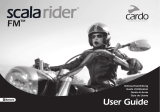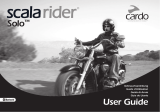4. RIDING WITH OTHERS
Your PACKTALK BOLD features two distinct intercom communication modes: the traditional Bluetooth protocol
and the Cardo's Dynamic Mesh Communications (DMC) technology.
DMC is the best way to communicate in a group. In DMC mode, you can instantly create or join a dynamically-
fluid network of up to 15 riders to communicate in full conference mode. Unlike Bluetooth, DMC allows anyone in
the group to roam freely, overtake each other or even leave the group altogether, without affecting the ongoing
conversations of the remaining fellow riders. You can also use the DMC intercom to communicate privately with
another rider.
Of course, you can still use Bluetooth to connect to devices, such as your smartphone or GPS, or to
communicate with riders with headsets that don't include DMC technology. For details, see Bluetooth Intercom
on page 16.
How Does DMC Work?
Anyone can start a new DMC group.
In DMC intercom mode, riders can join, leave, and rejoin existing DMC groups without affecting the ongoing
conversation among the other group members. If a group member goes out of range, the remaining riders are
automatically re-connected within split seconds to a closer group member, bypassing the absent or remote rider.
This way, all active riders remain connected to each other.
4.1 DMCINTERCOM
You can use the DMC intercom to speak with other riders in your DMC group. For more information on creating
DMC intercom groups, see Setting Up and Using DMC intercom Groups on page 12.
Using the DMC intercom, all riders in a group speak hands-free. A rider in a group performs no additional
operation to speak to or hear other riders in the group.
Using the DMC intercom, you can also:
● Chat privately with another rider in your DMC group, see Chatting Privately on page 14
● Bridge a non-DMC passenger or rider, see Using DMC intercom on page 14
● Mute/unmute DMC intercom groups, see Muting/Unmuting DMC Intercom Groups on page 15
● Delete DMC intercom groups, see Deleting DMC intercom Groups on page 14
● Listen to music while in DMC intercom groups, see Background Audio Level and Audio Source Priorities on
page 15
● Switch between DMC intercom and Bluetooth intercom, see Switching between Intercom modes on page 20
4.1.1 SETTING UP AND USING DMC INTERCOM GROUPS
You can manage DMC intercom groups to suit your riding requirements, this includes creating groups, joining
groups, leaving and rejoining groups or changing your active group.
DMC intercom groups are created and deleted by a group creator. Each group can have up to 15 riders: one group
creator/admin and a maximum of 14 group members.
When creating a group, all members should be within 3 meters (10 feet) of the creator. The group continues
functioning even if the creator is no longer available.
If a rider's connection is lost, the rider remains part of the group and reconnects automatically once in range.
If you purchased the PACKTALKBOLD DUO, the package contains two units belonging to the same DMC
intercom group.
12