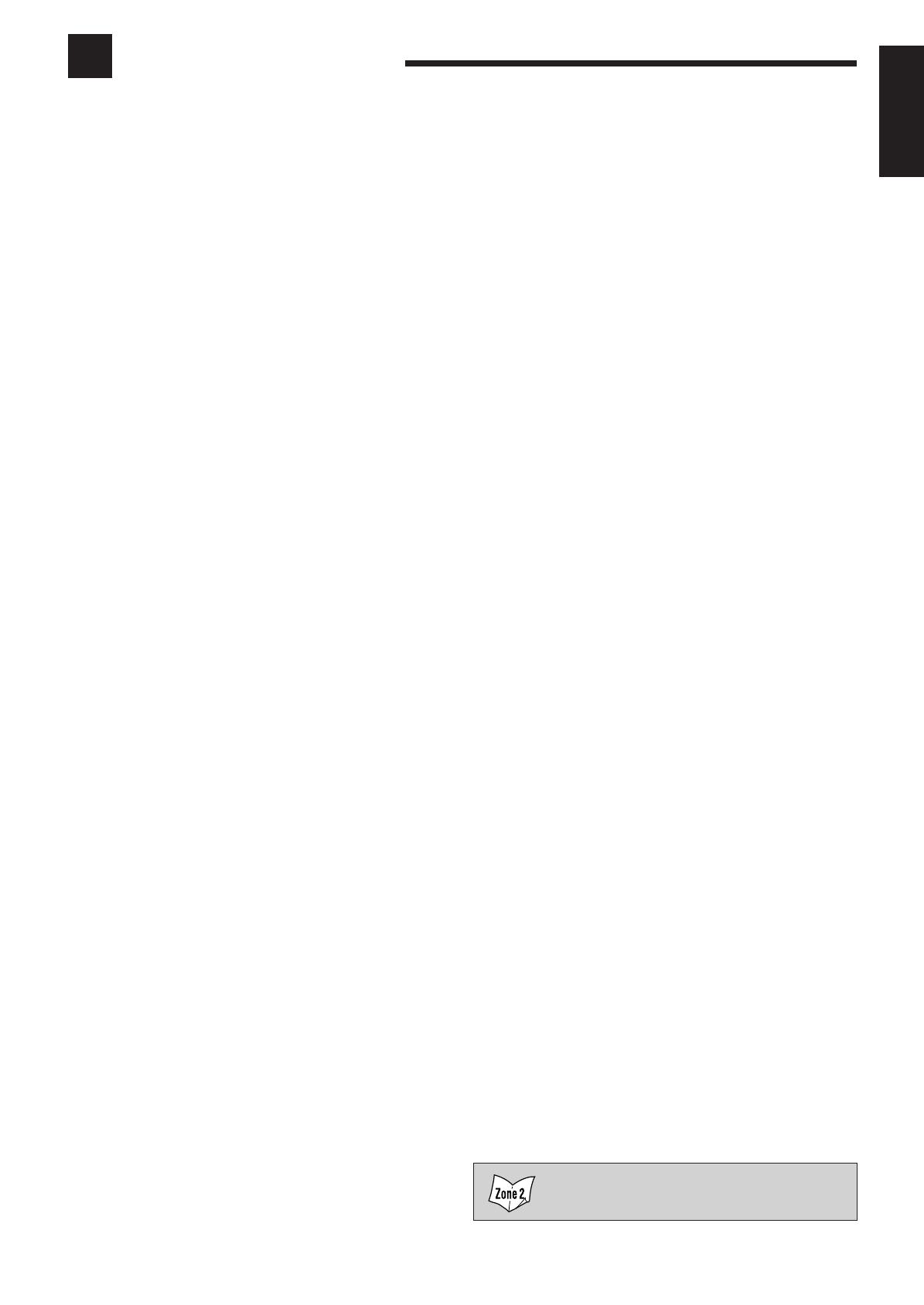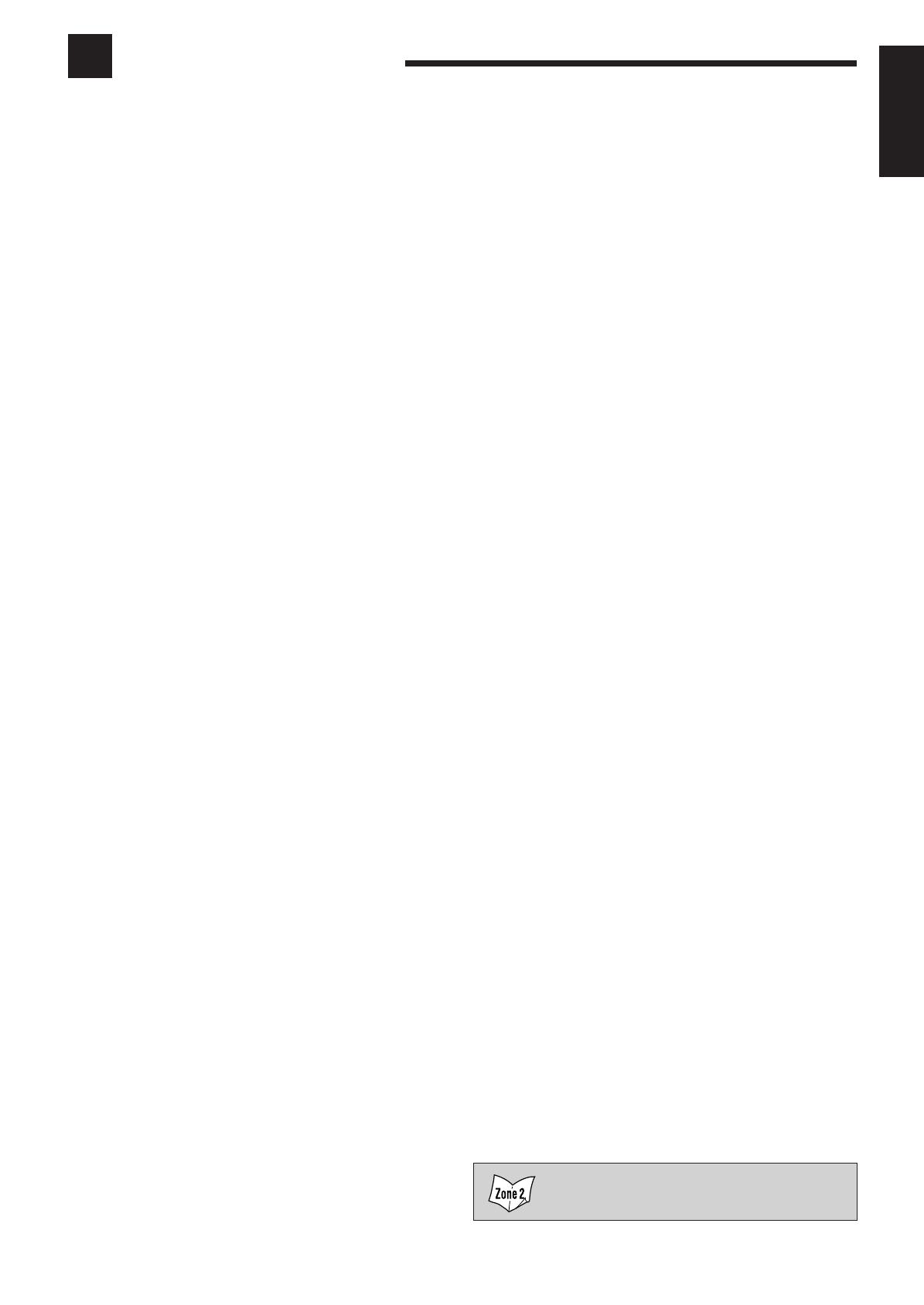
2
English
Table of Contents
Parts Identification ...................................... 3
Getting Started ........................................... 7
Before Installation ...................................................................... 7
Checking the Supplied Accessories ........................................... 7
Connecting the FM and AM Antennas ....................................... 7
Connecting the Speakers ............................................................ 8
Connecting Audio/Video Components ..................................... 11
7 Analog Connections ............................................................. 11
7 Digital Connections .............................................................. 16
Using the RF Rod Antenna and IR Signal Transmitter ............ 17
Connecting the Power Cord ..................................................... 18
Putting Batteries in the Remote Control .................................. 18
Multi-Room Operations............................... 19
Required Connections for Zone 2 ............................................ 19
Basic Operating Procedure for Zone 1 ..................................... 20
Basic Operating Procedure for Zone 2 ..................................... 21
Zone 1 (Main Room) Operations .................. 22
Turning the Power On and Off (Standby) ................................ 22
Canceling the Zone 1 Operations ............................................. 23
Selecting the Zone 1 Source to Play ........................................ 23
Adjusting the Zone 1 Volume ................................................... 24
Activating the Zone 1 Front Speakers ...................................... 25
Selecting the Analog or Digital Input Mode ............................ 25
Attenuating the Input Signal .................................................... 26
Muting the Zone 1 Sound ......................................................... 26
Changing the Display Brightness ............................................. 27
Turning Analog Direct On and Off .......................................... 27
Making Sounds Natural ............................................................ 27
Changing the Source Name ...................................................... 27
Using the Sleep Timer .............................................................. 28
Zone 2 (Sub-room) Operations .................... 29
Turning the Power On and Off (Standby) and Selecting
the Zone 2 Operations ........................................................ 29
Canceling the Zone 2 Operations ............................................. 30
Selecting the Zone 2 Source to Play ........................................ 31
Adjusting the Zone 2 Volume ................................................... 31
Activating the Zone 2 Front Speakers ...................................... 32
Muting the Zone 2 Sound ......................................................... 32
Receiving Radio Broadcasts ........................ 33
Tuning in to Stations Manually ................................................ 33
Using Preset Tuning ................................................................. 34
Selecting the FM Reception Mode ........................................... 34
Basic Settings ........................................... 35
Setup Menu Configuration ....................................................... 35
Operation through On-Screen Display Menus ......................... 36
Menu Operating Procedure ...................................................... 37
1 Setting the Speakers—SPEAKER SETTING ..................... 38
2 Adjusting the Speaker Channel Output Levels
—CHANNEL LEVEL ........................................................ 38
3 Setting the Speaker Distance—SPEAKER DISTANCE ... 40
4 Setting the Bass Sounds—SUBWOOFER.......................... 40
5 Setting the THX Audio—THX AUDIO SETUP ................... 41
6 Setting the Surround Channel Output Speakers
—SURR CH OUT............................................................... 42
7 Setting the Audio Delay Level—AUDIO DELAY ................ 42
8 Selecting the Dual Mono Sound—DUAL MONO ............... 42
9 Setting the Digital Input/Output Terminals
—DIGITAL IN/OUT .......................................................... 42
p Setting the Video Input Terminals—VIDEO INPUT .......... 43
q Turning On and Off the Video Output—VIDEO POWER ........ 43
w Setting the Zone 2/Speakers 2 Usage
—ZONE 2/SPEAKER 2 ..................................................... 43
e Superimposing the Menus—SUPERIMPOSE .................... 44
r Showing the Text Information on the Display
—FL DISPLAY ................................................................... 44
t Memorizing the Volume Level for Each Source
—ONE TOUCH OPE ......................................................... 44
Sound Adjustments.................................... 45
Adjustment Menu Configuration ............................................. 45
Operation through On-Screen Display Menus ......................... 46
Menu Operating Procedure ...................................................... 47
1 Adjusting the Parametric Equalizer for Each Channel
—PEQ FRONT/CENTER/SURROUND/SURR BACK .......... 48
2 Setting the Midnight Mode—MIDNIGHT MODE ............ 49
3 Adjusting the Various Effects—EFFECT ADJUST ............ 49
Using the Surround and THX Modes ...................
51
Reproducing Theater Ambience ............................................... 51
Introducing the Surround and THX Modes.............................. 51
Surround and THX Modes Applicable to the Various Software .....
53
Activating the Surround and THX Modes ............................... 55
7 Activating the 7.1-channel reproduction ............................. 55
7 Activating the Surround Modes ........................................... 56
7 Activating the THX Modes .................................................. 57
Using the DSP Modes .......................................
58
Reproducing the Sound Field ................................................... 58
Introducing the DSP Modes ..................................................... 58
Activating the DSP Modes ....................................................... 59
Using the Analog Multi-channel Playback Mode .....
60
Activating the Analog Multi-channel Playback Modes .............. 60
COMPU LINK Remote Control System ......... 61
TEXT COMPU LINK Remote Control System .....
63
7 Showing the Disc Information on the TV Screen
(Either in Zone 1 or in Zone 2) ............................................. 64
7 Searching for a Disc (Only for the CD player) ..................... 65
7 Entering the Disc Information .............................................. 66
AV COMPU LINK Remote Control System .... 68
Operating JVC’s Audio/Video Components ... 71
Operating Audio Components .................................................. 71
Operating Video Components .................................................. 73
Operating Other Manufacturers’ Equipment ... 74
Changing the Preset Signal Codes ........................................... 74
Storing the Remote Signals Manually ...................................... 78
Troubleshooting ......................................... 81
Specifications ............................................ 83
Indicates the functions YOU CAN ALSO USE when
the receiver is ready for Zone 2 operations.
EN01-18_RX-DP20VBK[C]f 03.6.12, 2:08 PM2